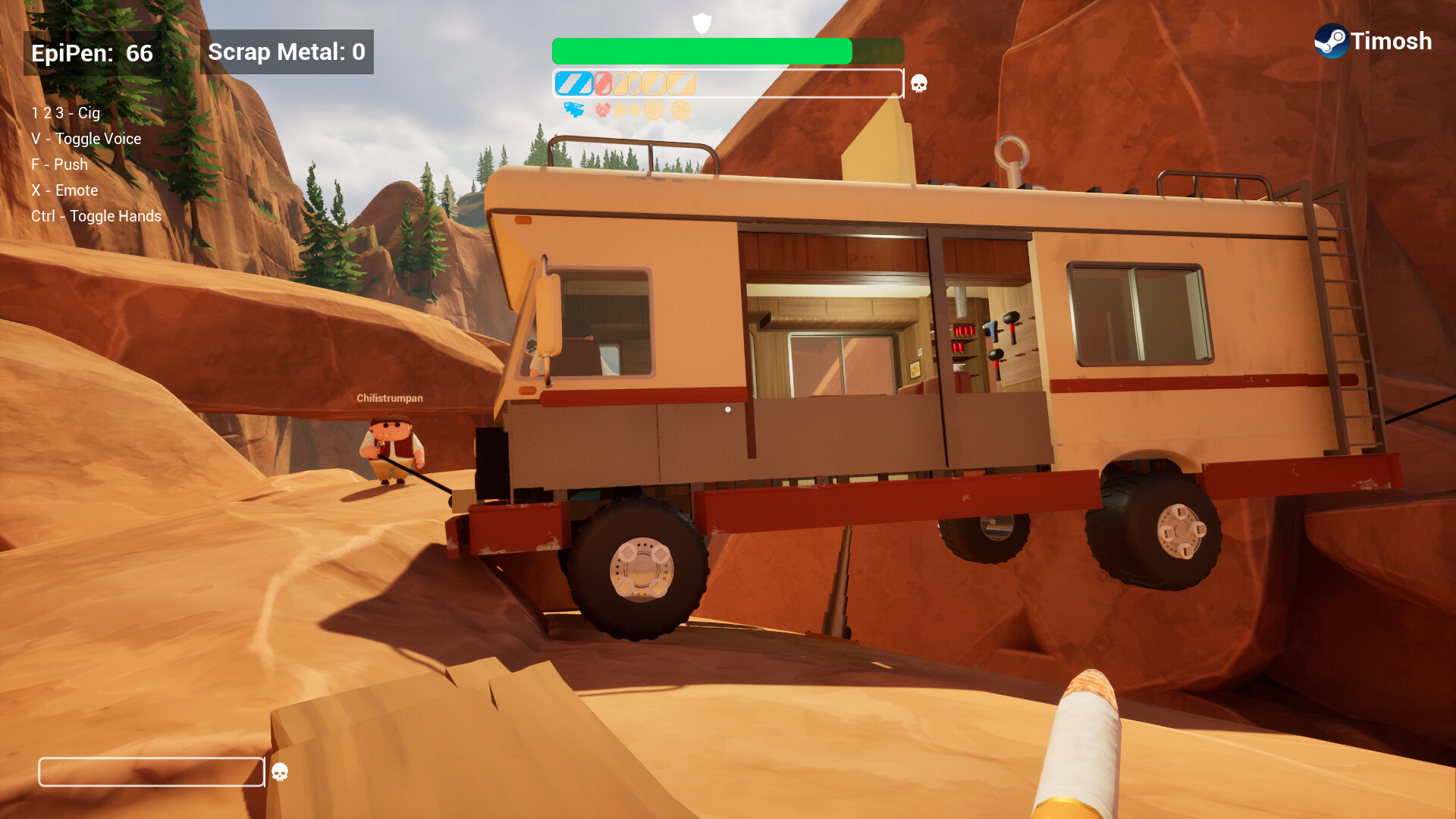These are the best overall settings for Lost Soul Aside, best suited for 1440p resolution and 12GB+ VRAM GPUs.

Lost Soul Aside is a hack-and-slash RPG game that runs well on powerful modern hardware. The game has received mixed reception due to its optimization choices, which require a powerful CPU. Judging from the visuals of this game, countless other games run and play better than this. However, the criticism aside, these are the best settings to dial in at 1440p, provided your GPU has 12GB of VRAM or more.
Note: The GPU power we are referring to here is equivalent to that of the RTX 4070, which features 12GB VRAM. Gamers with cards like the RTX 3060, Arc B580, and RX 6700 XT can use the settings below. If the performance drops below your desired FPS. Scale down Anti-Aliasing Quality, Shadow Quality, and Post Processing. Once you hit your desired performance figures, you are good to go.
Read More: Lost Soul Aside: Best Settings for RTX 50 Series
Lost Soul Aside – Best Settings for 1440p
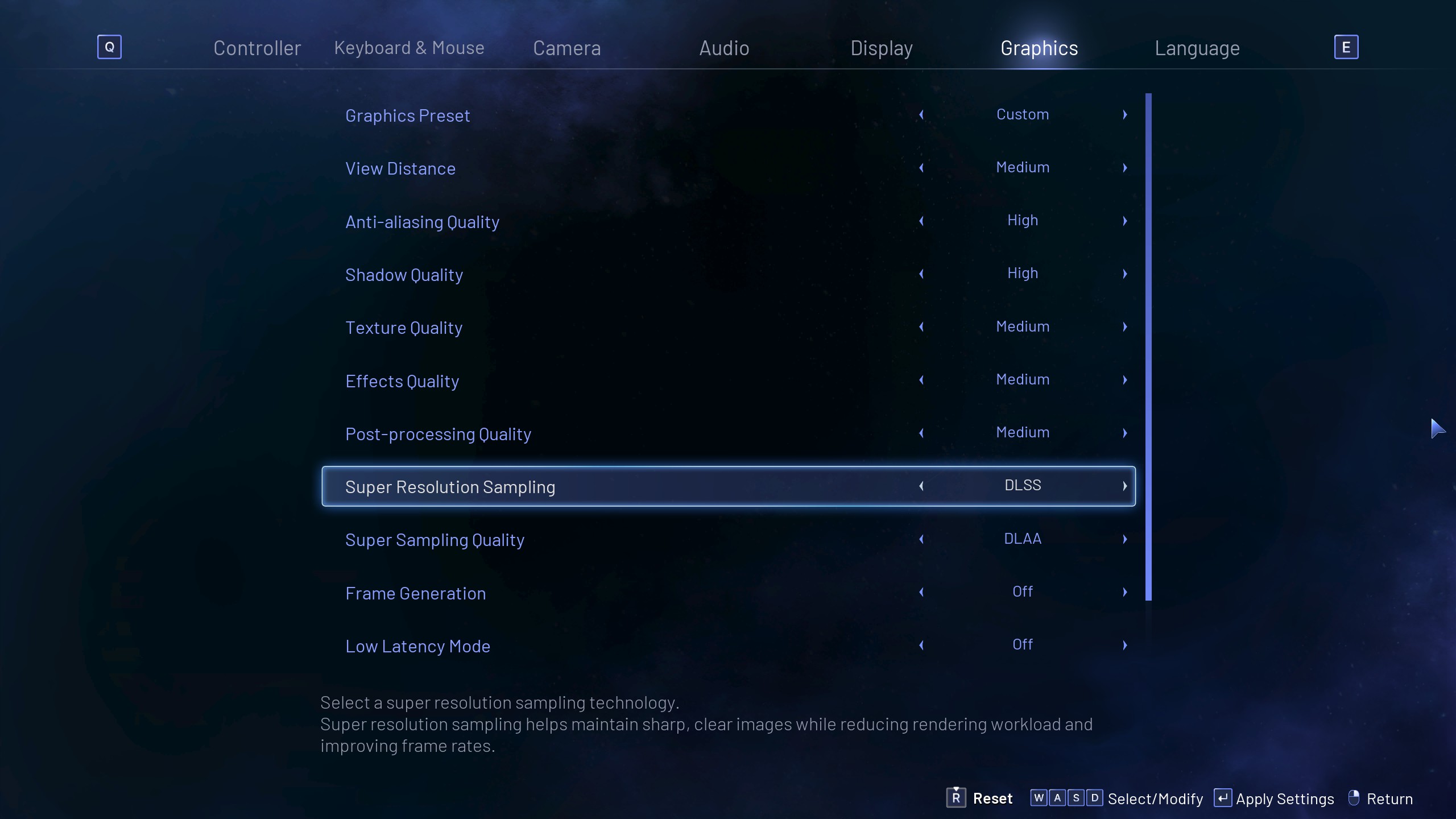
Currently, only Nvidia GPUs support upscaling and frame generation (DLSS). FSR and Xess options are missing. Gamers with Nvidia GPUs should enable DLSS and utilize DLAA for optimal image quality. Using upscaling options such as quality and performance will result in a lower internal resolution, potentially creating a CPU bottleneck situation if your CPU is not within the range of a 13600K or a Ryzen 5 9600X.
AMD and Intel GPU users, whose performance falls below the RTX 4070 level, can adjust these settings to their preferred frame rate. Alternatively, Lossless Scaling or Optiscaler mod can be utilized by such users to enable upscaling or, if necessary, adaptive frame generation.
Alternatively, if you are using GPUs such as the RX 9070 XT or RTX 5080, and you have an equally capable CPU to power them. Then, from View Distance to Post Processing, every option can be set to the Epic setting.
Best Settings Explored
| Setting | Value |
|---|---|
| Resolution | 2560 x 1440 (Borderless) |
| FPS Cap | Your monitor’s max refresh rate |
| Graphics Preset | Custom |
| View Distance | Medium |
| Anti-aliasing Quality | High |
| Shadow Quality | High |
| Texture Quality | Medium |
| Effects Quality | Medium |
| Post-processing Quality | Medium |
| Super Resolution Sampling | DLSS (Nvidia Only) N/A for others |
| Super Sampling Quality | DLAA (Nvidia Only) N/A to others |
| Frame Generation | Off |
| Low Latency Mode | Off |
| Ray Tracing | Off (Medium – 4080 Super level) |
Lossless Scaling Settings
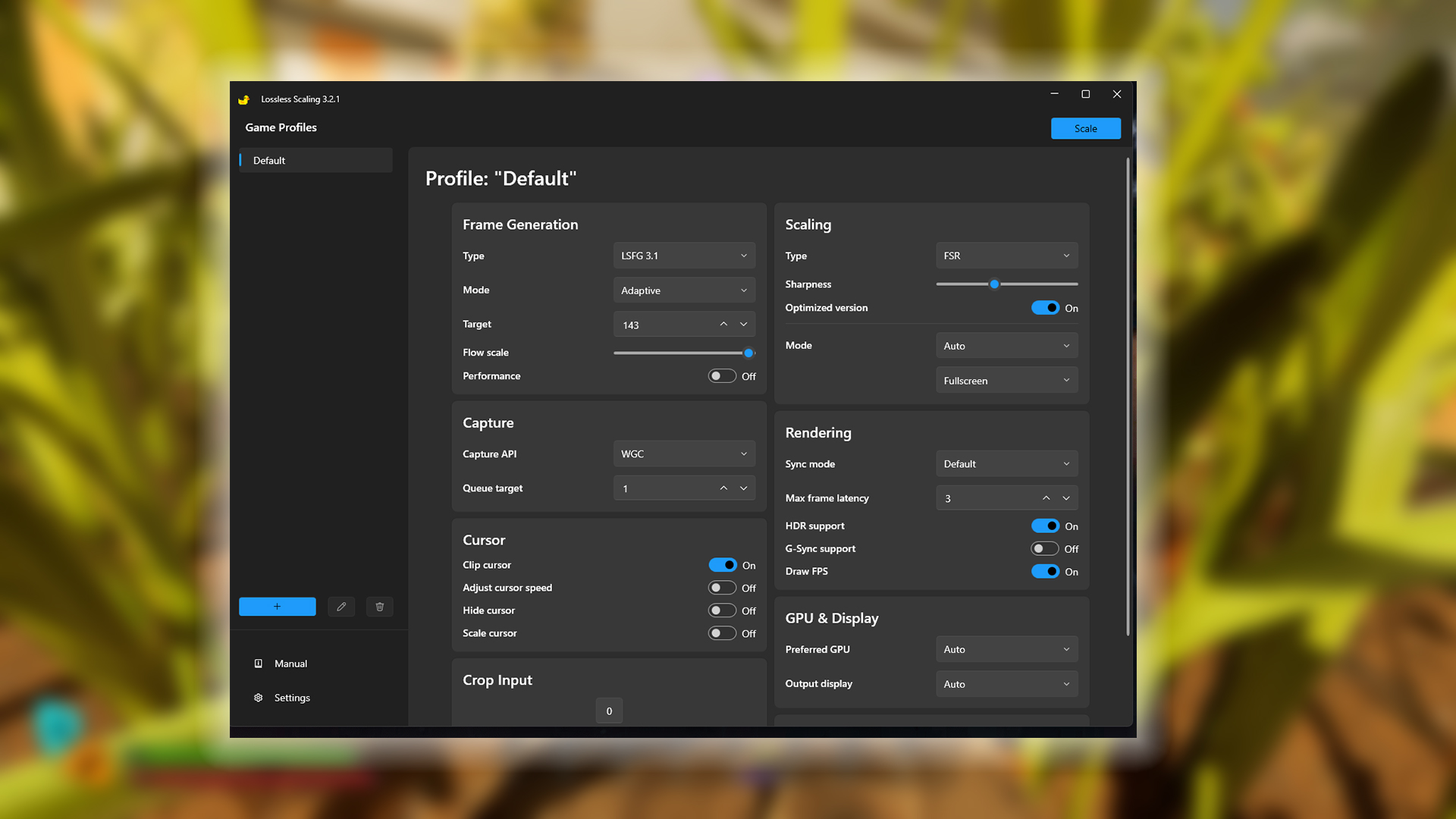
These are the optimal Lossless Scaling settings to aim for. If you have opted for the Optiscaler mod route or wish to play without using FSR anti-aliasing, then you may skip this part.
The settings below aim to utilize FSR AA, which helps clean up jagged images within the game, and offer significantly better image quality than the game’s native anti-aliasing algorithm. Keep in mind that these settings do not perform upscaling; instead, they enable the use of adaptive frame generation over a native resolution image, making the image look sharper in the process.
| Setting Category | Option | Value/Selection |
|---|---|---|
| Frame Generation | Type | LSFG 3.1 (Optional) |
| Mode | Adaptive (Optional) | |
| Target | A bit below your monitor’s max refresh rate | |
| Flow scale | Keep at the default | |
| Performance | Off | |
| Scaling | Type | FSR |
| Sharpness | (Preference) | |
| Optimized version | On | |
| Mode | Custom | |
| Factor | 1 | |
| Resize before scaling | OFF | |
| Capture | Capture API | WGC (You may need to change this to DXGI) |
| Queue target | 1 | |
| Cursor | Clip cursor | On |
| Adjust cursor speed | Off | |
| Hide cursor | Off | |
| Scale cursor | Off | |
| Crop Input | Crop Input | 0 |
| Rendering | Sync mode | Default |
| Max frame latency | 3 | |
| HDR support | On (Situational) | |
| G-Sync support | Off (Situational) | |
| Draw FPS | On | |
| GPU & Display | Preferred GPU | Auto |
| Output display | Auto |
Read More: Lost Soul Aside PC Optimization Guide: Best Settings For Optimal Performance
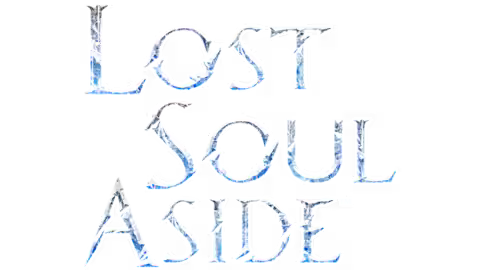
We provide the latest news and create guides for Lost Soul Aside. Meanwhile, you can check out the following articles or catch us playing games on YouTube:
 Reddit
Reddit
 Email
Email