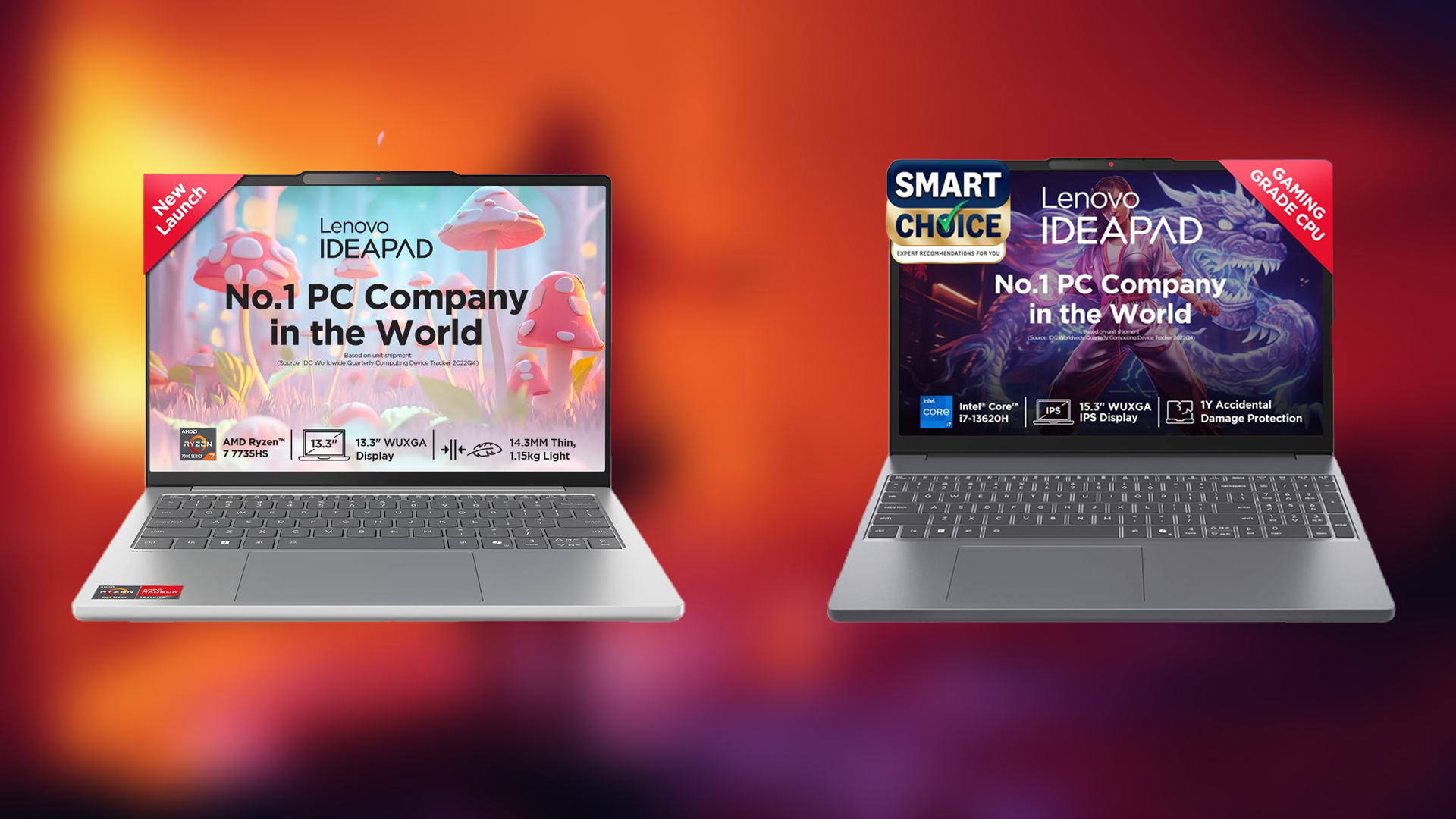Read this article to learn how you can change settings without launching Mecha Break, including the best settings.
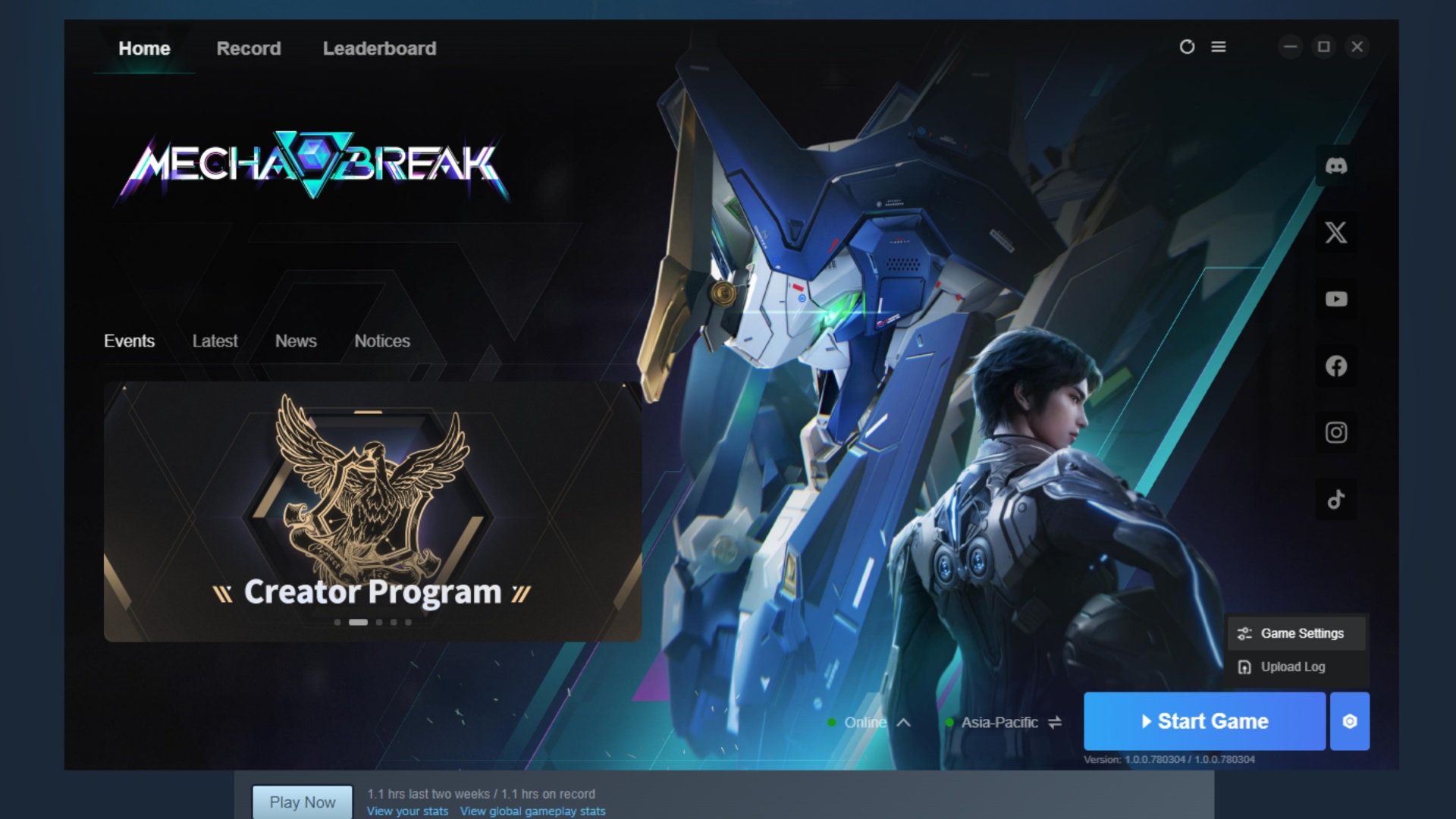
Like most other PvP titles, having a better frame rate can always end up giving you an advantage over your opponents, including in Mecha Break. However, you have to go through an entire tutorial if this is your first time playing the game, which can severely delay when you can properly access your in-game settings. Additionally, due to graphical instability, there is always a chance that your game crashes during launch. But you need to access the game to change the proper settings.
Fortunately, there is a way to do that without launching Mecha Break. To help you out, this article explains how you can change settings without launching Mecha Break.
Also Read: Mecha Break: How To Get Exclusive Skins In Xbox Game Pass
Mecha Break Settings in Launcher
When you try to start Mecha Break, you have to do it through the game launcher. It is a handy piece of software that not only provides you with information about ongoing events but also provides your seasonal stats, including a leaderboard. Moreover, if you click on the hexagon at the bottom right of the launcher, you can gain access to the Game Settings menu. Within the Game Settings, you can change some important graphical settings and the in-game language. It is highly recommended to check both tabs out to change the settings according to your needs.
Best Mecha Break Settings in Launcher
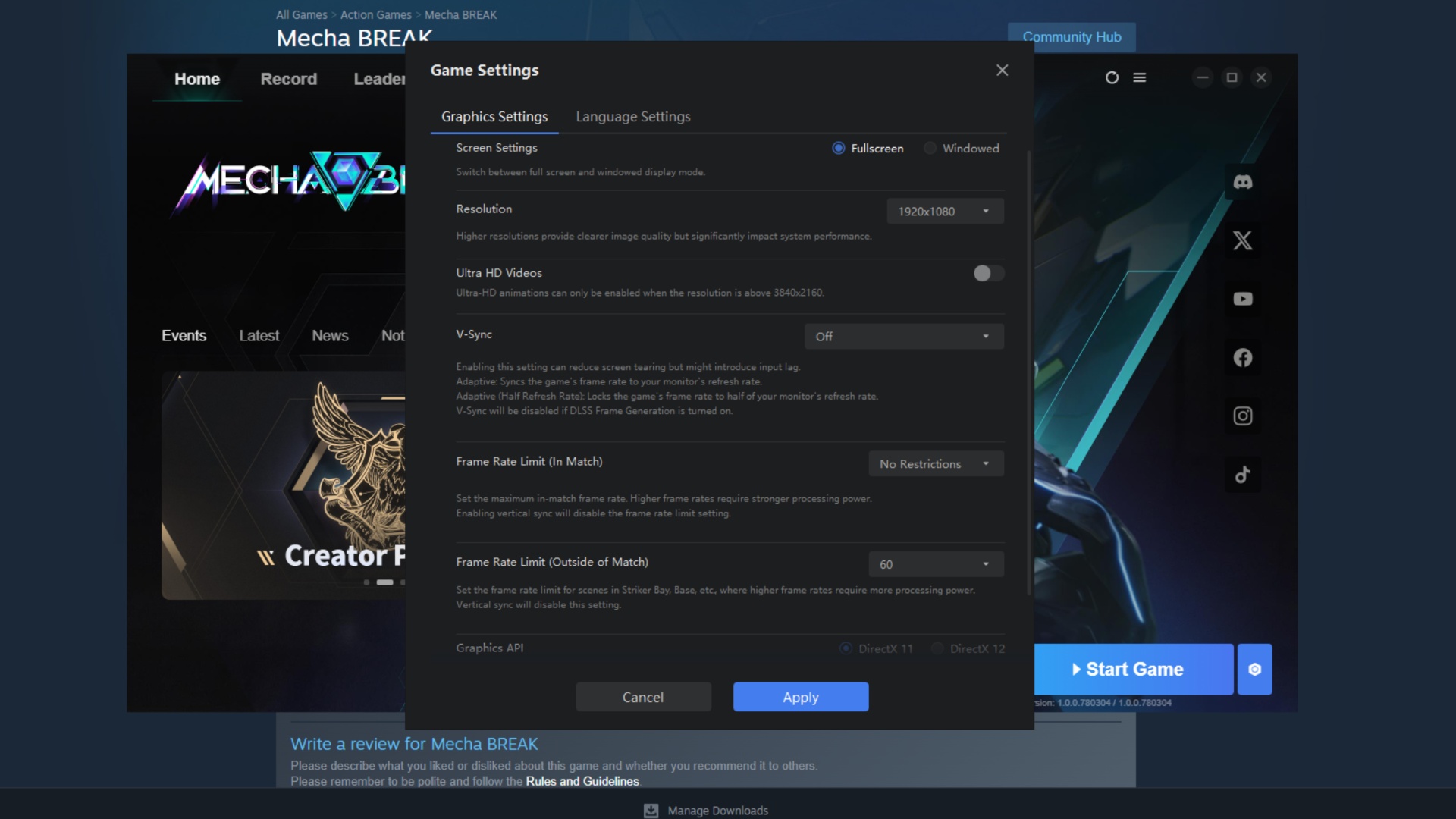
Here are some of the best Mecha Break settings that you should set before launching the game, as doing so mostly guarantees a stable start:
- Screen Settings: Fullscreen
- Resolution: Personal Preference
- Ultra HD Videos: Off (On if you have a 4K display)
- V-Sync: Off (On if you have a 60Hz display)
- Frame Rate Limit (In Match): No Restrictions
- Frame Rate Limit (Outside of Match): 60
- Graphics API: DirectX 11 (Select DirectX12 if you have 16GB VRAM or higher)
Click on Apply to finalise all your settings. Finally, you can select whatever text and voice language you wish to enjoy playing the game with.
Thank you for reading the article. We provide the latest news and create guides for Baldur’s Gate 3, Starfield, ARK Survival Ascended, and more. Also, watch Deltia play games on Twitch or visit his YouTube channel!
 Reddit
Reddit
 Email
Email