These are the best settings for Metal Gear Solid Delta Snake Eater to play on 12GB VRAM and higher GPUs at 1440p.

Metal Gear Solid Delta Snake Eater is the new remake of the stealth legend with Unreal Engine 5. The game is visually stunning and is a benchmark of how modern games should look. Coming into optimizations, that part is subpar, as the game is constantly greeted with traversal stutters, microstutters, and framepacing issues.
While frame generation techniques can help with smooth gameplay, the settings below are best suited for 1440p and offer a better alternative than relying solely on FG to increase framerates.
Note: Gamers on Nvidia hardware will get the best image quality by using DLAA over DLSS. DLAA does a better job of cleaning up the temporal instability, shimmering within the game, and retains the sharpness of the image. DLSS renders the game at a lower resolution and then upscales it to a higher resolution, in the process making the image appear soft and blurry.
Also Read: Metal Gear Solid Delta Snake Eater: Best Settings for RTX 40 Series
Metal Gear Solid Delta Snake Eater – Best Settings for 1440p
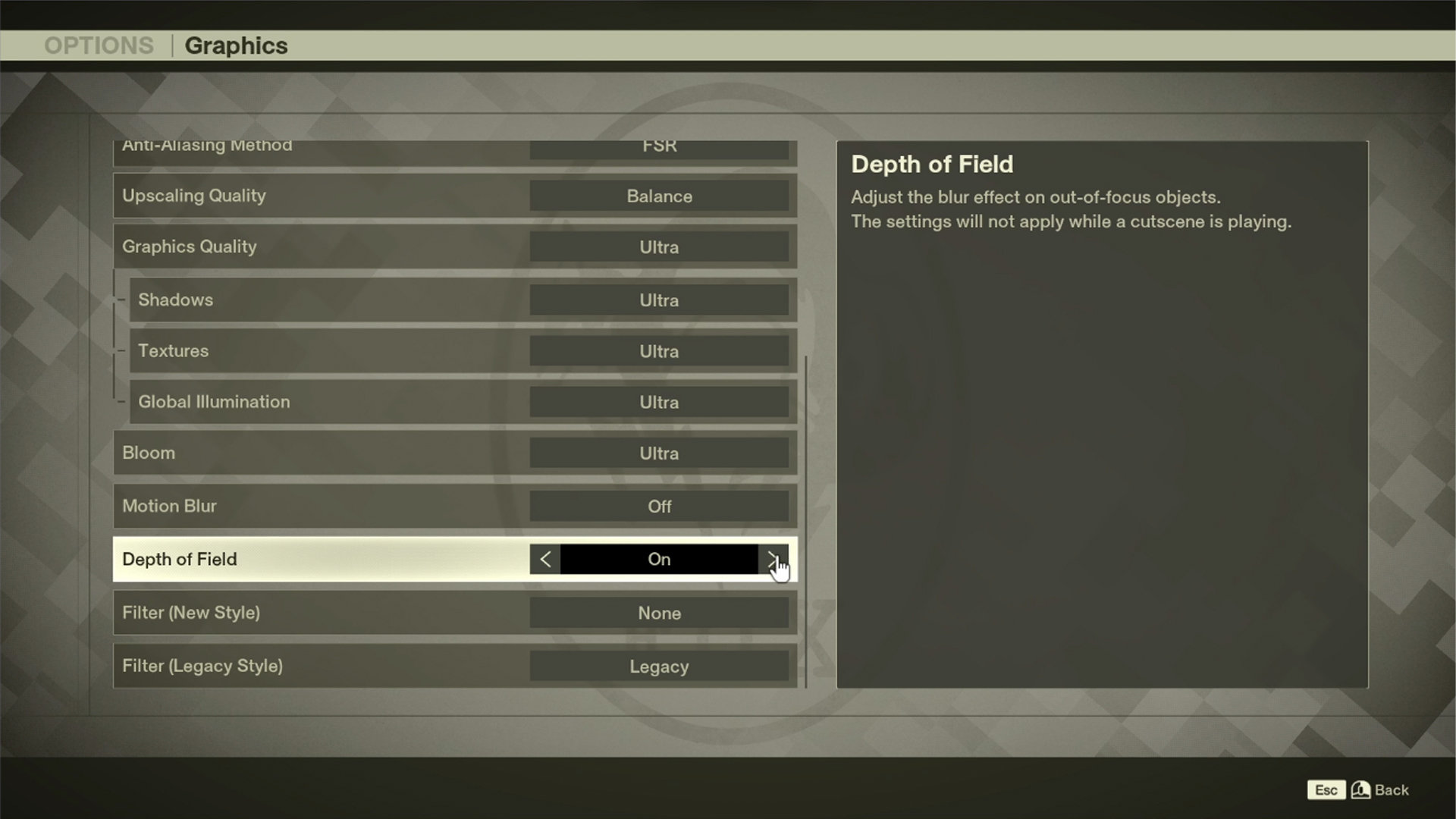
GPU owners with 12GB VRAM and compute power of RTX 4070 Super tier should only focus on 1440p. For anything below that, such as the 6700 XT or Intel Arc B580, consider opting for 1080p. 90 Class GPUs, such as the 4090 or 5090, can utilize much higher values, but it all depends on FPS to visual tolerance.
AMD GPUs such as 9070XT and 7900XTX fall within the 80-class Nvidia hardware, and can safely utilize these values. GPUs such as 9060 XT or lower should opt for 1080p. Regarding performance expectations, gamers can easily hit the 60 FPS hardcap within the game, and that too with a smooth frame time graph. GPUs like the RTX 4070 Ti Super, with 16GB VRAM, can handle high textures and shadows, but the framerate can drop to 60, mainly when dealing with multiple enemies followed by explosions.
| Setting | Value |
|---|---|
| Windowed Mode | Fullscreen |
| Resolution | Your Screen Resolution |
| V-Sync | OFF |
| Maximum Frame Rate | Uncapped |
| Anti-Aliasing Method | DLSS / FSR / TSR |
| Upscaling Quality | Quality / Balanced |
| Graphics Quality | Custom |
| Shadows | Medium |
| Textures | Medium |
| Global Illumination | High |
| Bloom | Medium |
| Motion Blur | (Optional) |
| Depth of Field | (Optional) |
| Filter (New Style) | (Optional) |
| Filter (Legacy Style) | (Optional) |
Also Read: Metal Gear Solid Delta Snake Eater: Best Settings To Play at 4K
![Metal Gear Solid Delta [Source: Konami]](https://static.deltiasgaming.com/2025/08/header-2.jpg)
We provide the latest news and create guides for Metal Gear Solid Delta. Meanwhile, you can check out the following articles or catch us playing games on YouTube:
 Reddit
Reddit
 Email
Email


