Everything you need to know about the recently released Monster Hunter Wilds Benchmark Tool, how to download it on PC, and more.

Capcom recently released a new PC Benchmark Tool for Monster Hunter Wilds, which lets you test the game’s performance on your system ahead of its launch. The Benchmark Tool launched shortly after the recently held Monster Hunter Wilds Showcase. While players did get to try the game out for themselves last year via the Open Beta Test, it wasn’t fully representative of the release version.
Essentially, the Open Beta Test (OBT) version of MH Wilds was an older build of the game. However, the Benchmark Tool features a more up-to-date version of the title. As such, it’s a much more accurate representation of how the release version of MH Wilds will perform on most PC configurations.
The Benchmark Tool is currently live on Steam. However, finding and downloading it can be a bit confusing, especially if you’re new to the PC ecosystem. Here’s everything you need to know about Monster Hunter Wilds’ Benchmark Tool.
How To Download Monster Hunter Wilds Benchmark Tool on PC?

Monster Hunter Wilds’ Benchmark Tool is available exclusively via Steam. You can essentially head to the game’s store page on Steam and download the Benchmark Tool directly from there. Alternatively, you can add the Benchmark Tool to your Steam Library via the Steam app for mobile.
Once it’s added to your library, you can simply download the Benchmark Tool from there. Do note that the Benchmark Tool takes roughly 24 GB of storage space. Here’s how you can download the Benchmark Tool on your PC:
- Launch Steam on your PC.
- Head to Monster Hunter Wilds’ store page.
- Scroll down and click on the Download button next to the Monster Hunter Wilds Benchmark.
- Once the Benchmark Tool is downloaded, run it via the desktop shortcut.
The Benchmark Tool shares the same system requirements as the base game of MH Wilds. On that note, following the release of the Benchmark Tool, Capcom did make slight changes to the system requirements. Here are the new PC system requirements for MH Wilds:
Minimum
- Requires a 64-bit processor and operating system
- OS: Windows 10 (64-bit Required)/Windows 11 (64-bit Required)
- Processor: Intel Core™ i5-10400 or Intel Core i3-12100 or AMD Ryzen 5 3600
- Memory: 16 GB RAM
- Graphics: NVIDIA GeForce GTX 1660 (VRAM 6GB) or AMD Radeon RX 5500 XT (VRAM 8GB)
- DirectX: Version 12
- Network: Broadband Internet connection
- Storage: 75 GB available space
Recommended
- Requires a 64-bit processor and operating system
- OS: Windows 10 (64-bit Required)/Windows 11 (64-bit Required)
- Processor: Intel Core i5-10400 or Intel Core i3-12100 or AMD Ryzen 5 3600
- Memory: 16 GB RAM
- Graphics: NVIDIA GeForce RTX 2060 Super (VRAM 8GB) or AMD Radeon RX 6600 (VRAM 8GB)
- DirectX: Version 12
- Network: Broadband Internet connection
- Storage: 75 GB available space
How To Use the MH Wilds Benchmark Tool?
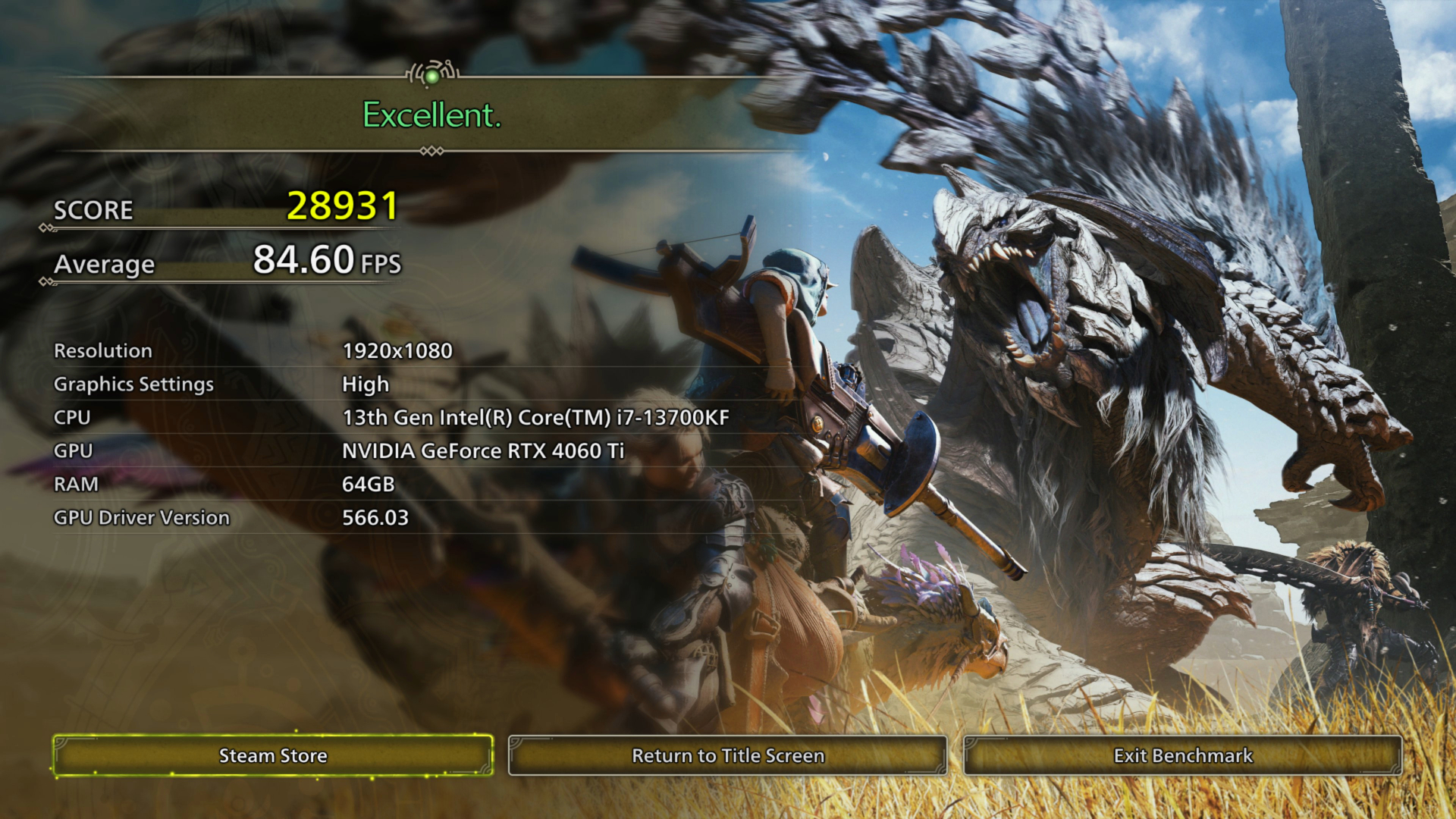
The Monster Hunter Wilds Benchmark Tool does not include any playable segments. Instead, it essentially runs a few in-game cinematics followed by simulated gameplay scenarios across the game’s very first locale – Windward Plains.
Once the Benchmark Tool is installed on your PC, you will just need to set the graphics presets, your target resolution, and upscalers before running the benchmarking simulation. The benchmark takes roughly 2-3 minutes and gives you a rough estimate of the kind of performance you can expect from the game on your PC.
You can run the benchmark multiple times with different settings to see which preset suits your needs. Here’s how to use the Benchmark Tool:
- Launch the Benchmark Tool.
- Wait for the Shader Compilation step.
- Once shaders are compiled, head to the game’s graphics settings menu.
- Change the presets based on your PC configuration.
- Make sure to keep an eye on the VRAM limit.
- Once you’ve made changes to the graphics settings, run the benchmark.
At the end of the simulation, the benchmark will give you a score based on how the game performed on your PC. Ideally, you would want to get the Excellent rating. However, as long as you can get an average frame rate of 60 fps, it should be fine.
Looking For More?
Thank you for reading the Monster Hunter Wilds article. We provide the latest news and create guides for Baldur’s Gate 3, Starfield, ARK Survival Ascended, and more. Also, watch Deltia play games on Twitch or visit his YouTube channel!
 Reddit
Reddit
 Email
Email


