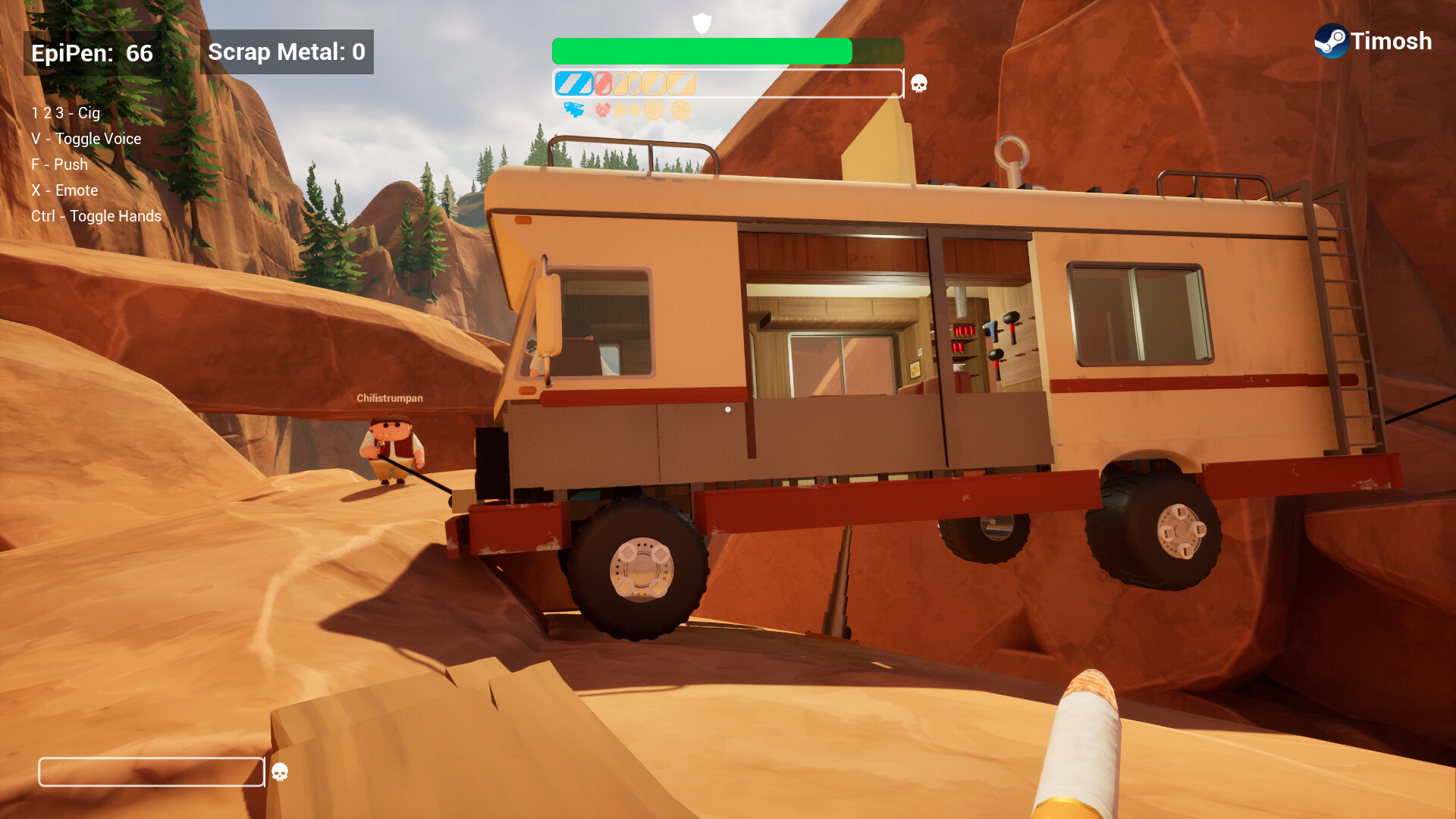These are the best settings to play Monster Hunter Wilds on ROG Ally, Legion Go, and MSI Claw. These settings will run the game smoothly.

Monster Hunter Wilds is a demanding game. Its system requirements are quite high and beyond the normal capabilities of tiny handhelds like ROG Ally, Legion Go, and MSI Claw. Monster Hunter Wilds doesn’t run well on these handhelds. That’s why we took the time to optimize the game settings, and now the game runs quite decently. In this guide, we are sharing all the optimized settings to play Monster Hunter Wilds smoothly on ROG Ally, Legion Go, and MSI Claw.
Note: Parts of this article are subjective and reflect the writer’s opinions.
Best Monster Hunter Wilds Settings for ROG Ally, Legion Go, and MSI Claw
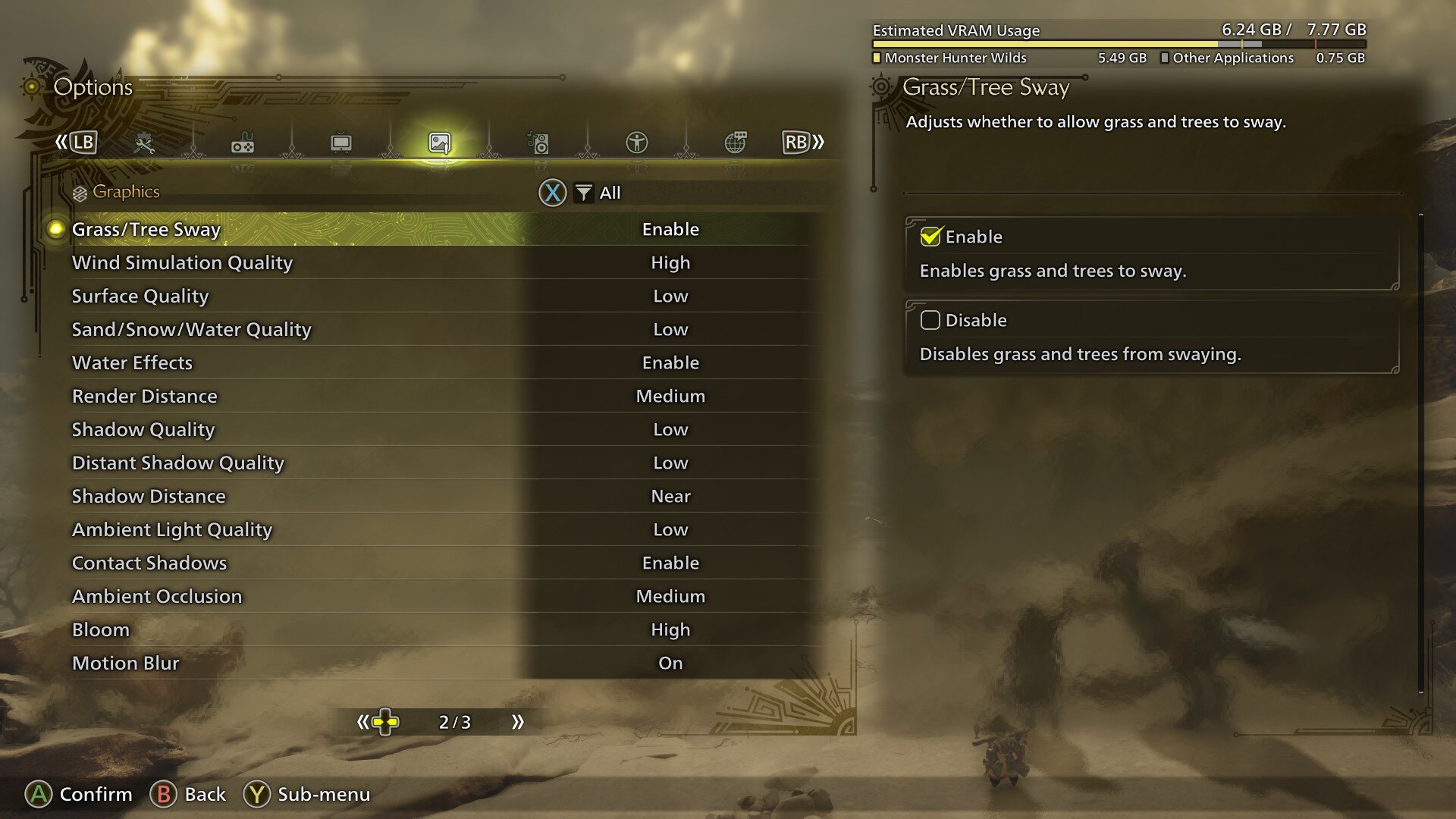
The ASUS ROG Ally and Legion Go run on AMD Ryzen chips and utilize FSR technology to run Monster Hunter Wilds. On the other hand, the MSI Claw uses an Intel chip and XeSS technology to run the game. However, the default graphics are not optimized for these handheld devices. Below, you will find our optimized settings, which will run the game smoothly at 30 FPS on ROG Ally, Legion Go, and MSI Claw:
Note: The settings provided below shouldn’t be used for other handhelds.
Display
| Settings | ROG Ally | Legion Go | MSI Claw |
|---|---|---|---|
| Display Selection | Primary monitor | Primary monitor | Primary monitor |
| Screen Mode | Borderless Window | Borderless Window | Borderless Window |
| Screen Resolution | 1920 x 1080 | 1920 x 1200 | 1920 x 1200 |
| Aspect Ratio | Automatic | Automatic | Automatic |
| Ultra-wide UI Position Correction | Default (Grayed out) | Default (Grayed out) | Default (Grayed out) |
| Uncapped Frame Rate | Uncapped | Uncapped | Uncapped |
| Cutscene Frame Rate | Off | Off | Off |
| Background Frame Rate | Off | Off | Off |
| HDR Output | Disable (Enable only if you have an HDR monitor) | Disable (Enable only if you have an HDR monitor) | Disable (Enable only if you have an HDR monitor) |
| Brightness | As per preference | As per preference | As per preference |
| V-Sync | Disable (Enable if you don’t have a G-Sync or G-Sync compatible monitor) | Disable (Enable if you don’t have a G-Sync or G-Sync compatible monitor) | Disable (Enable if you don’t have a G-Sync or G-Sync compatible monitor) |
Graphics
| Settings | ROG Ally | Legion Go | MSI Claw |
|---|---|---|---|
| Graphics Settings Preset | Custom | Custom | Custom |
| Cutscene Graphics | Do Not Adjust Separately | Do Not Adjust Separately | Do Not Adjust Separately |
| Upscaling (Super-resolution Imaging) | AMD FSR | AMD FSR | Intel XeSS |
| Upscaling Mode | Performance | Performance | Performance |
| Frame Generation | Disabled | Disabled | Disabled |
| Ray Tracing | Off | Off | Off |
| Texture Quality | Medium | Medium | Medium |
| Texture Filtering Quality | High (ANISO x8) | High (ANISO x8) | High (ANISO x8) |
| Mesh Quality | Medium | Medium | Medium |
| Fur Quality | Medium | Medium | Medium |
| Sky/Cloud Quality | Low | Low | Low |
| Grass/Tree Quality | Low | Low | Low |
| Grass/Tree Sway | Enabled | Enabled | Enabled |
| Wind Simulation Quality | High | High | High |
| Surface Quality | Low | Low | Low |
| Sand/Snow Quality | Medium | Medium | Medium |
| Water Effects | Enabled | Enabled | Enabled |
| Render Distance | Low | Low | Low |
| Shadow Quality | Low | Low | Low |
| Distant Shadow Quality | Low | Low | Low |
| Shadow Distance | Low | Low | Low |
| Ambient Light Quality | Medium | Medium | Medium |
| Distant Shadow Quality | Low | Low | Low |
| Contact Shadows | Enabled | Enabled | Enabled |
| Ambient Occlusion | Medium | Medium | Medium |
| Bloom | High | High | High |
| Motion Blur | Off | Off | Off |
| Vignette Effect | Off | Off | Off |
| Screen Space Reflection | On | On | On |
| Subsurface Scattering | On | On | On |
| Depth of Field | Off | Off | Off |
| Volumetric Fog | Low | Low | Low |
| Variable Rate Shading | On | On | On |
Conclusion
We optimized the above settings using the right combination of Low, Medium, and High values. These settings will take Monster Hunter Wilds’s performance close to 30 FPS on ROG Ally, Legion Go, and MSI Claw. However, to get a consistent 30 FPS, you will need to do one more thing. Set your handhelds to 25 or 30W, depending on the maximum capacity available. It could be called Turbo or Extreme mode, and it is necessary to achieve smooth performance.

We provide the latest news and create guides for Monster Hunter Wilds or MH Wilds. Meanwhile, you can check out the following Monster Hunter articles or catch us playing games on Twitch and YouTube:
 Reddit
Reddit
 Email
Email