Everything you need to know about the crashing errors in Monster Hunter Wilds’ TU3, including details on possible fixes, and more.
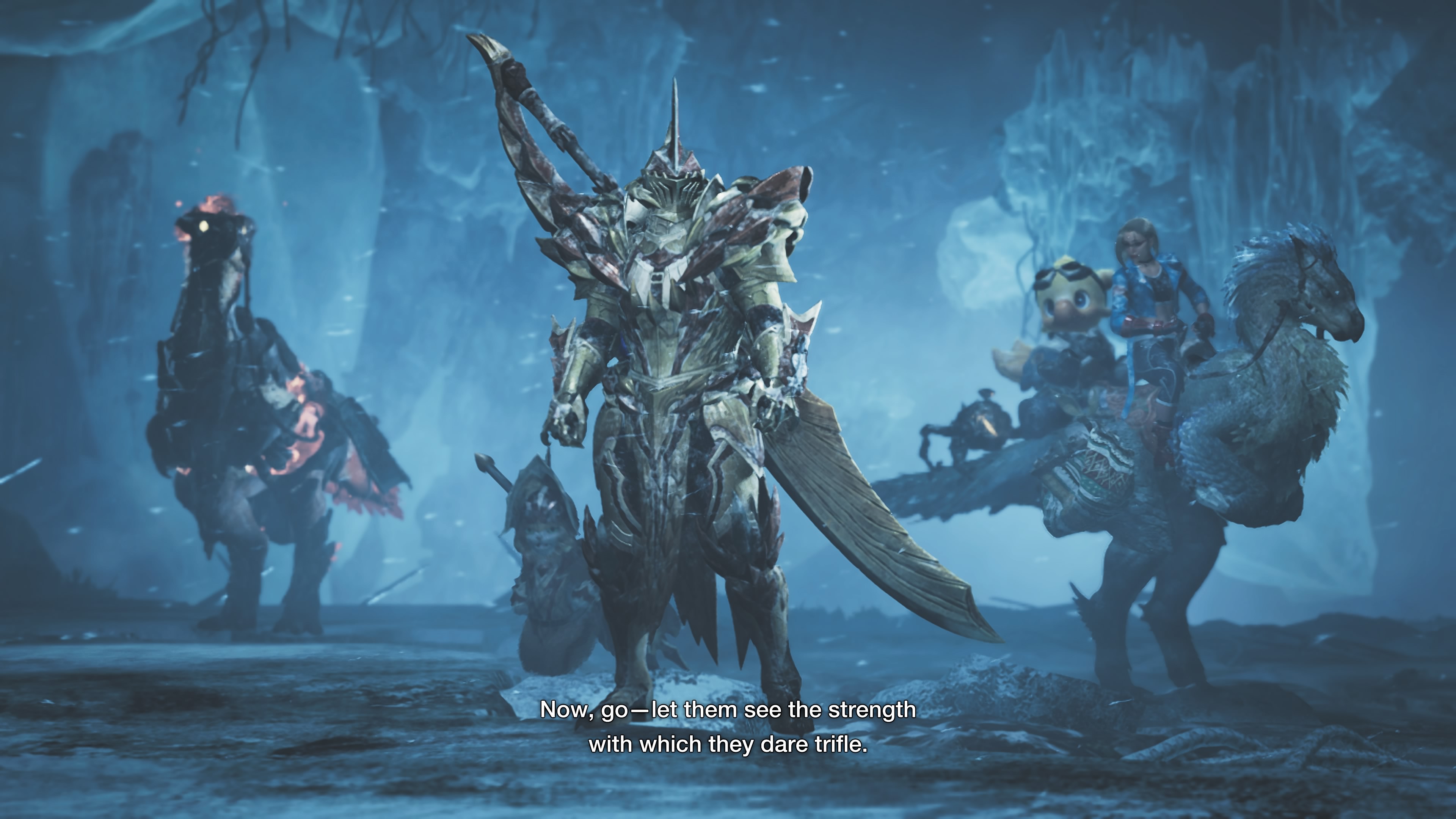
Monster Hunter Wilds’ latest title update (TU3) is easily its biggest content drop since release. While the game certainly has more content than it initially released, it’s still far from perfect. Unfortunately, even with months of updates under the hood, MHW remains incredibly underoptimized on PC. While the game’s performance has improved since release, said improvements are incredibly minor.
As is the case with any major update, Title Update 3 (TU3) comes with its fair share of issues. One of the biggest issues that PC players are facing with TU3 is crashing. Even on PCs that far exceed the game’s recommended specifications, the game seems to crash during the shader compilation step. However, there are some ways to fix these crashing errors.
Here’s everything you need to know about the crashing errors in Monster Hunter Wilds’ TU3, and the possible fixes to try.
Also Read: Monster Hunter Wilds: Can You Defeat Omega Planetes Solo?
Possible Fixes for Monster Hunter Wilds TU3 Crashing Error on PC

From our testing of Monster Hunter Wilds after Title Update 3, we discovered two major causes that trigger crashes. The first major reason emerges to be VRAM-related, which has a rather simple fix. The second reason, on the other hand, is slightly complicated as it involves the game’s CPU usage. While there are improvements in TU3, MHW still has a long way to go to be the perfect PC port.
For the VRAM issue, we found that disabling the High Resolution Texture Pack ended up fixing the crashes. Furthermore, disabling High Resolution Textures ends up saving you a ton of storage space. As for the CPU bottleneck, that doesn’t really have a permanent fix. However, restarting the game and/or limiting the frame rate helps a bit.
Here are all the fixes that you can try to potentially fix the crashing errors in MHW’s TU3:
Disable High Resolution Texture Pack

The High Resolution Texture Pack is essentially an add-on for Monster Hunter Wilds, which adds sharper textures and asset filtering, at the cost of increased VRAM usage. Capcom suggests a minimum of 16 GB VRAM to use High Resolution Textures. However, our testing in the past showed that you can use High Resolution Textures even with a 12 GB VRAM GPU.
Unfortunately, with TU3, that doesn’t seem to be the case anymore. With TU3, Monster Hunter Wilds’ general VRAM usage has increased quite significantly. As such, if you have the High Resolution Texture Pack installed, it might end up causing VRAM bottlenecks and ultimately crashes. Thankfully, disabling High Resolution Textures is quite easy.
Here are the steps to disable High Resolution Textures for Monster Hunter Wilds on Steam:
- Launch Steam and head to your Library.
- Under the Monster Hunter Wilds page in your Steam Library, scroll to the DLCs section.
- Click on Manage my DLCs.
- From the list of DLCs, select the High Resolution Texture Pack and uncheck the box in front of it.
- After that, you will see an update queued for MHW.
- Once the update finishes, launch the game and check the Graphics settings.
- Set Textures to High (for 8 GB or higher VRAM GPUs) or Medium (for 6 GB VRAM GPUs).
- Restart the game after changing the Texture settings.
Also Read: Monster Hunter Wilds: Best Settings for 4K
Limit the Frame Rate

Limiting the frame rate is a great way to reduce unnecessary stress on the CPU. While ideally, we recommend using the in-game limiter, that doesn’t prove to be the case for Monster Hunter Wilds. In MHW, the frame rate limiter doesn’t really work all that well. As such, the best way to limit frame rate for MHW is to use the driver-level limiter.
For Nvidia GPUs, the Control Center or Nvidia App has robust frame rate limiting options. Moreover, for AMD GPUs, Adrenaline has a straightforward frame rate limiter that works really well in most games, including Monster Hunter Wilds. Do note that if you decide to use Frame Generation, it will override the in-game frame rate limiter.
Disable Mods and REFramework
As is the case with any major title update, TU3 breaks most REFramework mods for Monster Hunter Wilds. As such, we highly recommend disabling REFramework before you start the game up for the first time after installing Title Update 3. You can reinstall a few mods after the first boot. However, make sure that the mod supports TU3.

We provide the latest news and create guides for Monster Hunter Wilds or MH Wilds. Meanwhile, you can check out the following Monster Hunter articles or catch us playing games on Twitch and YouTube:
 Reddit
Reddit
 Email
Email


