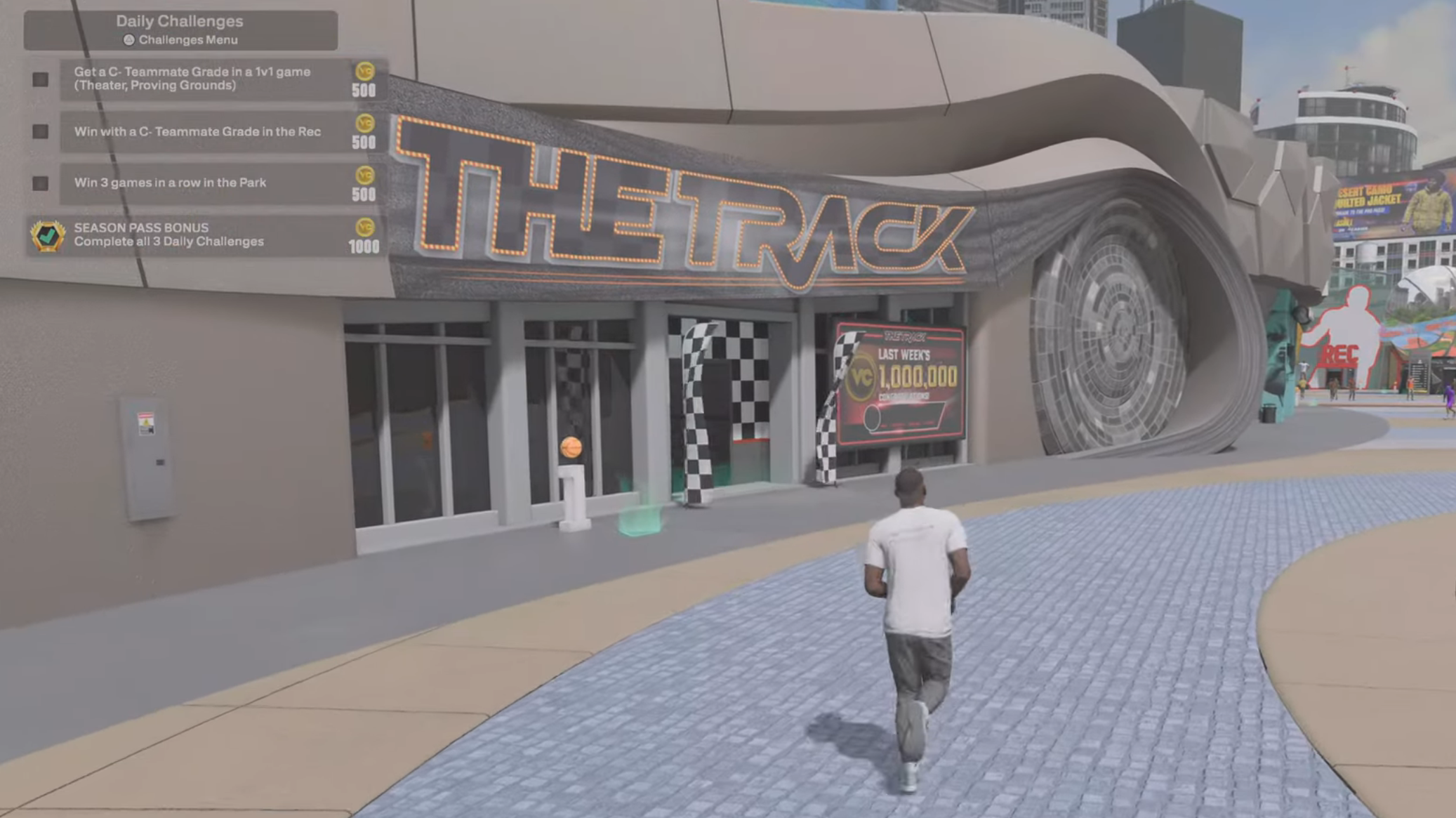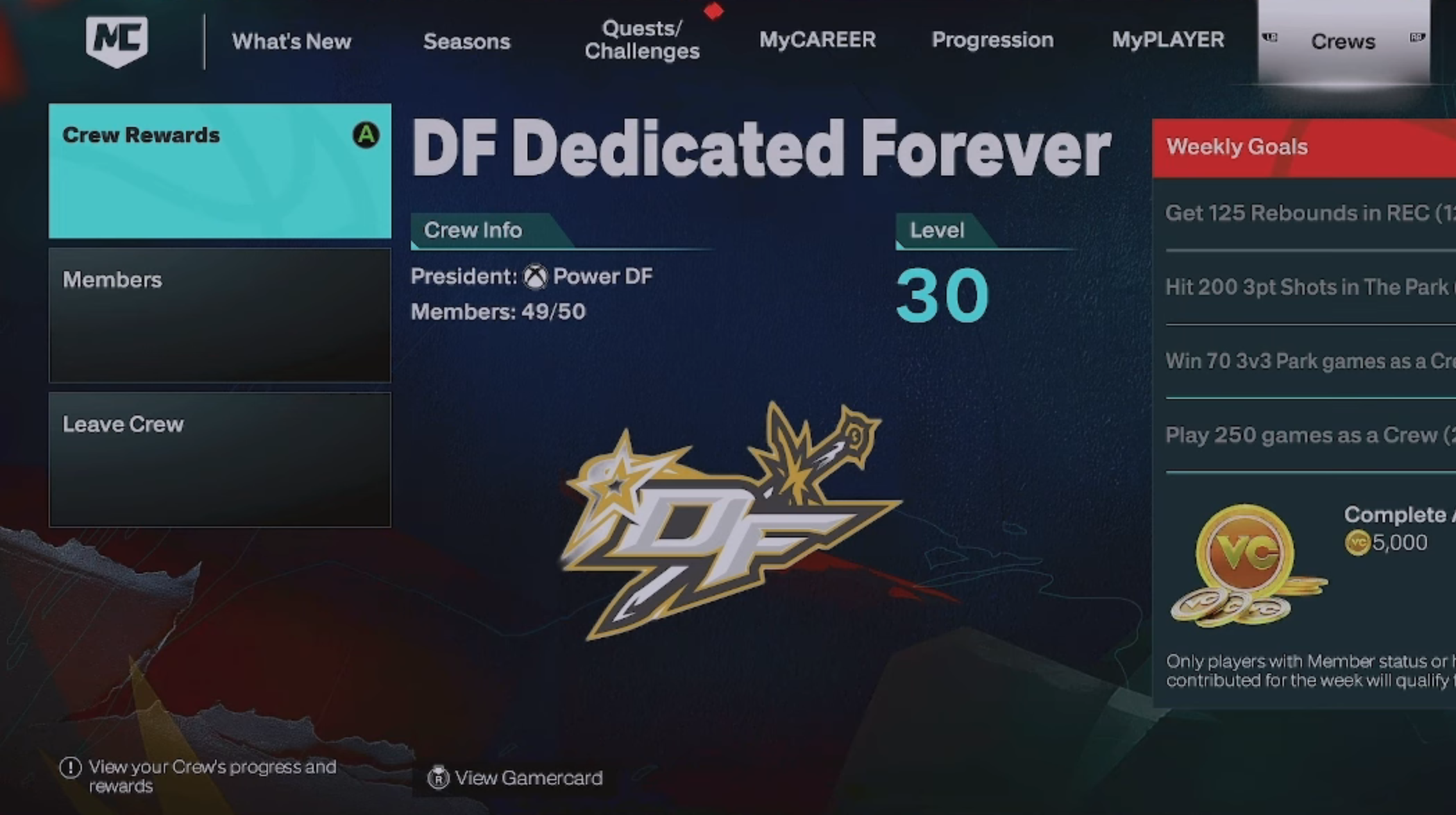Optimize NBA 2K26 gameplay instantly with hidden settings and simple changes that reduce lag, improve shooting, and refine controls.

Playing NBA 2K26 exceptionally well isn’t just about skill on the court—it’s also about optimizing your settings for match performance. Many players overlook small adjustments hidden in menus that can drastically improve gameplay, responsiveness, and overall control. From minimizing input lag to refining shooting mechanics, these underused settings can give you an instant edge in every match.
10 Best Setting Changes in NBA 2K26
Shot Meter
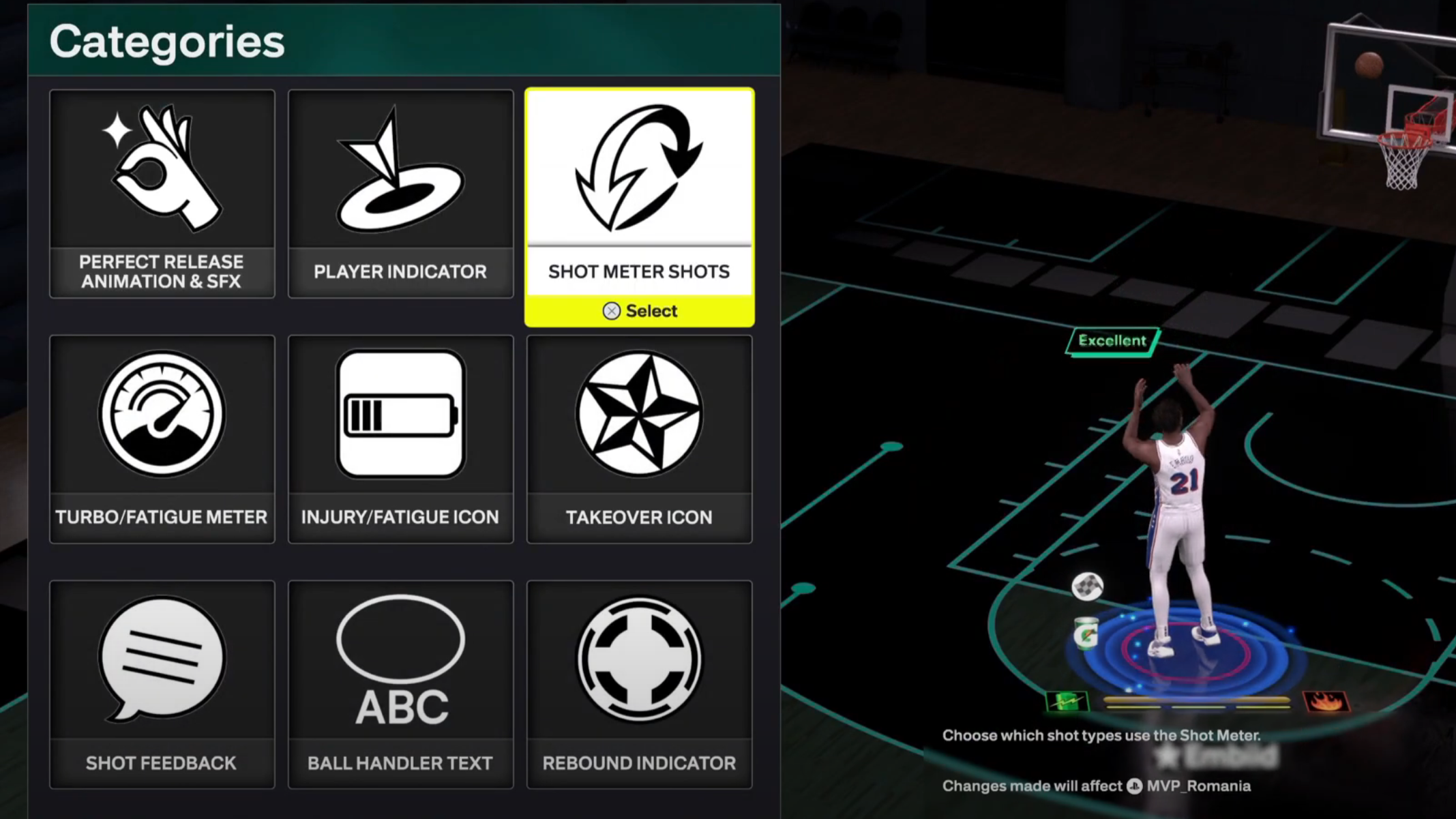
- Options > Customize HUD > Shot Meter Shots > Visibility for Shots: Off
Turning off the Shot Meter expands your green windows and makes it easier to shoot. Most players experience smoother and more intuitive shooting with the Shot Meter Off, and all top shooters in the game recommend it.
Motion Blur
- Features > Settings > Motion Blur: Off
Setting motion blur to 0 will present a clearer image on screen, letting you react faster to opponent movements and animations. As NBA 2K26 relies on split-second decision-making from players, this change will improve performance throughout all matches.
Boxout Assist Strength
- Options > Controller Settings > Controller Functions > Boxout Assist Strength: 100
Setting Boxout Assist Strength to 100 will improve your defense effortlessly. The Boxout Assist Strength setting controls how strongly your character will attach to an attacker’s movements while trying to box them out. Lowering the setting gives you more control, but setting it to max will make it much easier to track targets and defend.
Custom Jumpshot Visual Cue
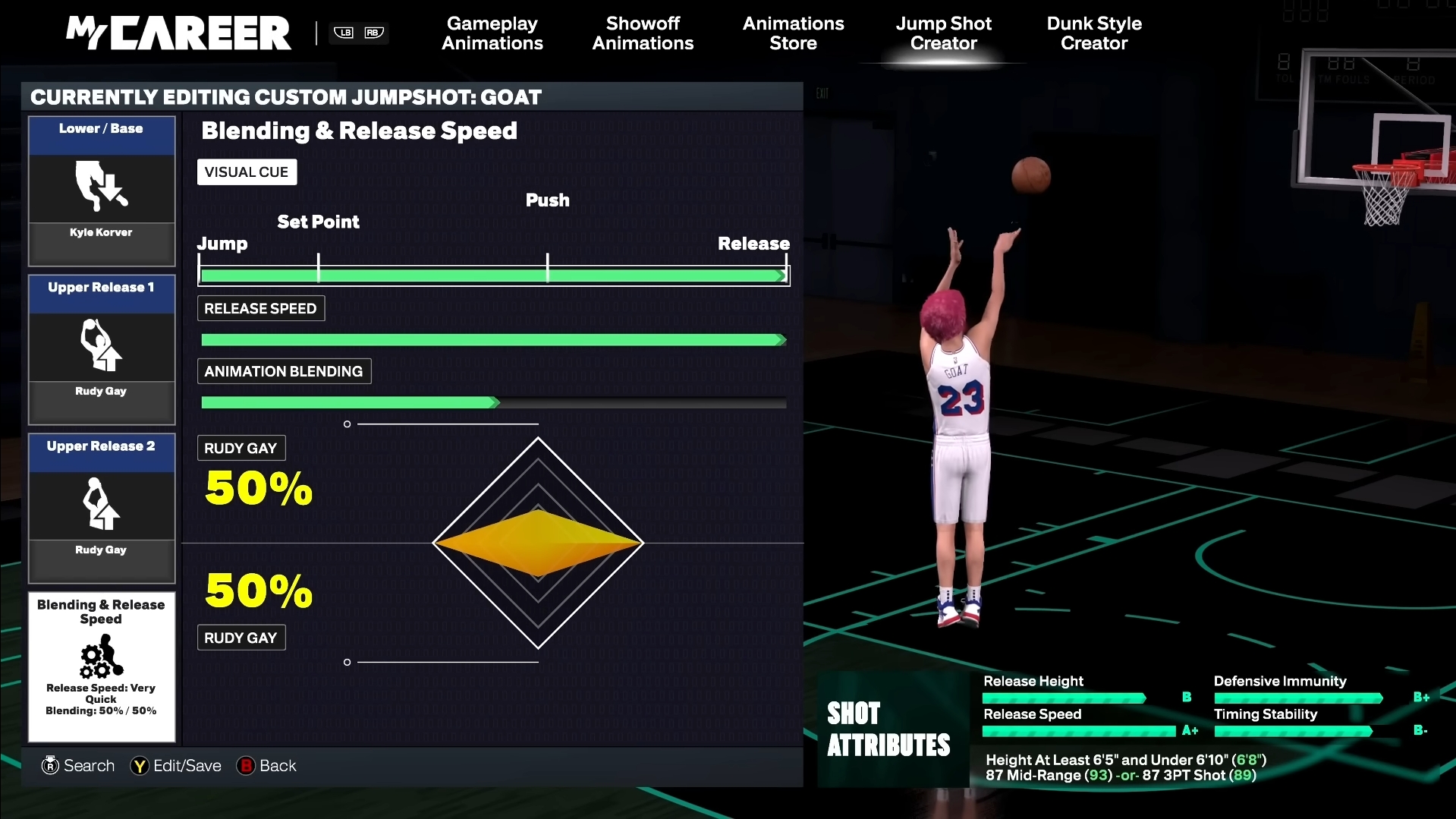
When creating your jumpshot animation, set the “Visual Cue” bar anywhere between the “Push” and “Release” markings. This will give you more time to release the jumpshot while keeping the overall speed of the shot the same.
Passive Dribble Hand Switches
- Options > Controller Settings > Passive Dribble Hand Switches: Disabled
Having Passive Dribble Hand Switches on will make your player automatically switch hands while dribbling. Disabling the setting will allow you to combo and perform chain dribble moves a lot easier.
Auto Lob To Moving Receiver
- Options > Controller Settings > Auto Lob To Moving Receiver: Disabled
The Auto Lob To Moving Receiver setting will automatically pass the ball using a lob when the game’s AI thinks it should. Lob passes are much slower compared to other types of passes available in the game, and the AI decision-making for executing the pass is often flawed. Having the setting turned off is crucial to playing the game in accordance with your own decision-making.
Takeover Presets
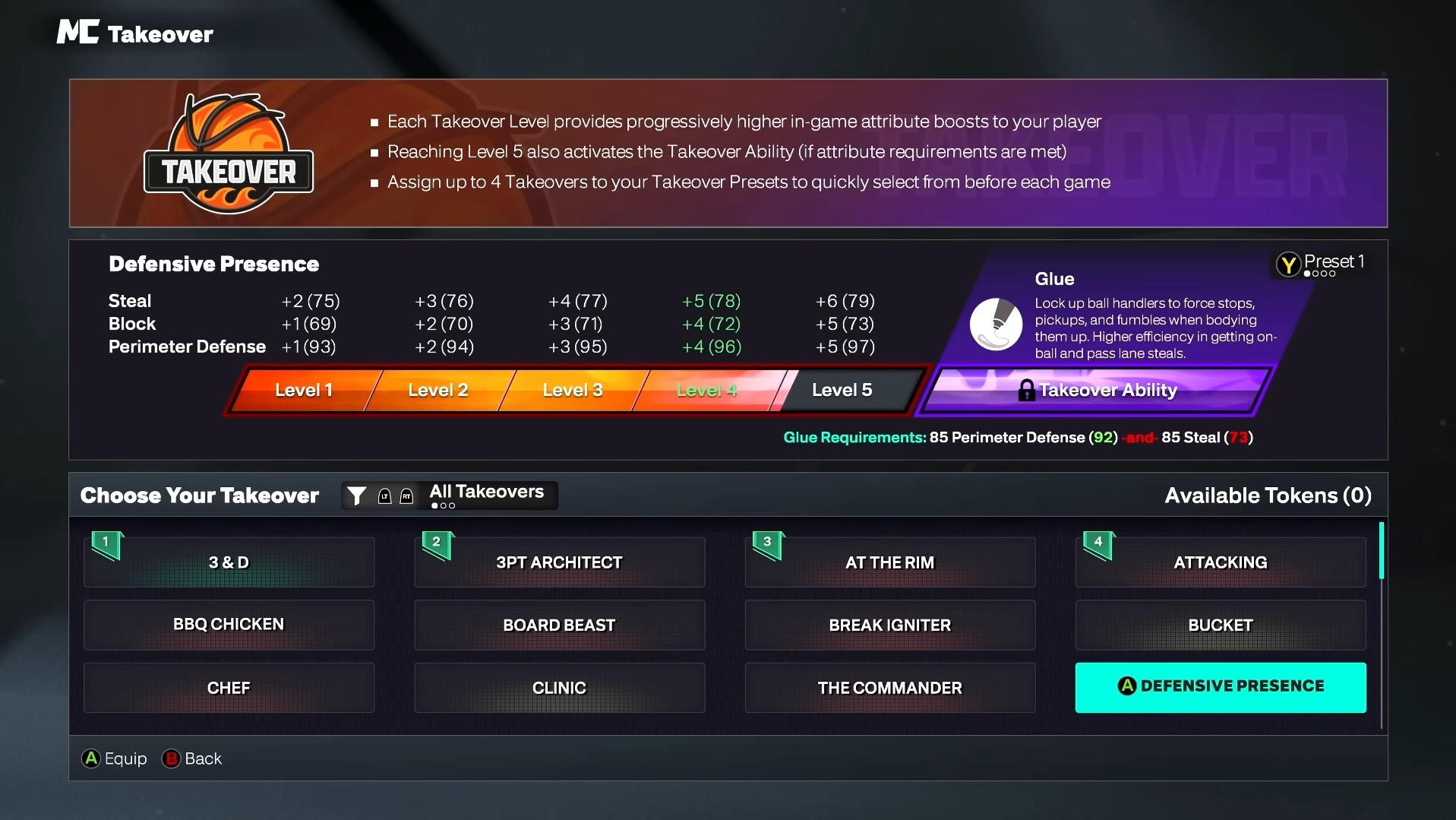
While unlocking Takeovers, you will gain access to the “Takeover Presets” feature. Setting up Takeover Presets in the Takeover menu will allow you to switch between Takeovers before every match by selecting a preset. This gives you flexibility. You can even tailor your Takeover loadout according to your current matchup.
Wi-Fi
Whether you’re on console or PC, playing using Wi-Fi can significantly lower your latency and packet loss. A seemingly small change like switching to an Ethernet cable will reduce lag spikes and improve response times in a game where microseconds count.
Controller Response Time
Playing on Bluetooth increases input delay noticeably. So try to connect the controller via a USB dongle or, preferably, a wired controller. Additionally, better controller quality reduces response time. Therefore, utilizing a controller featuring a more than 500 Hz polling rate is ideal.
Vibrations
- Options > Controller Settings > Controller Functions > Vibrations: Off
Turning off Vibrations is a small change that can improve your ability to dribble and combo by reducing interference from the controller’s vibrations.
Thank you for reading the article. We provide the latest news and create guides for new and old titles, including Death Stranding 2, Baldur’s Gate 3, Roblox, Destiny 2, and more.
 Reddit
Reddit
 Email
Email