Here are the best settings to play New World Aeternum at 1080p. We optimized these settings to deliver a stable 60+ FPS without frame drops.

New World Aeternum brought a fresh perspective to the MMORPG genre by providing action-heavy gameplay with survival and crafting mechanics. It gained much praise for its efforts, but many users were also left disappointed due to the game’s poor performance. Despite numerous patches, New World Aeternum still runs janky in many areas, even at 1080p. Therefore, you must optimize the game to have a better and stutter-free experience. Read on to learn more.
Note: Parts of this article are subjective and reflect the writer’s opinions.
Best New World Aeternum Settings for 1080p Gaming
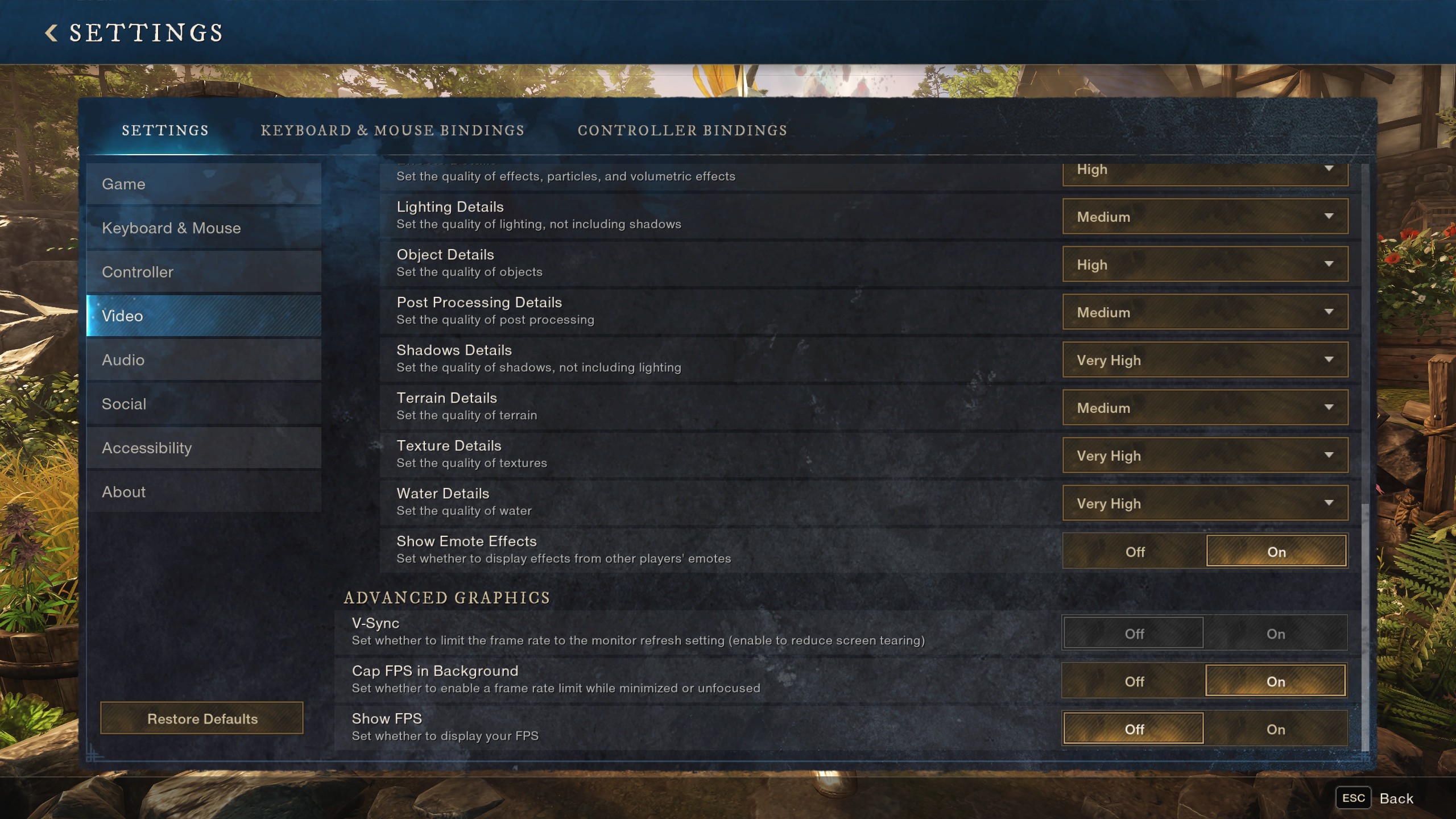
Running New World Aeternum at 1080p with 60 FPS or above isn’t that hard, especially on a modern system. However, the game is extremely heavy on the CPU, which causes a lot of frame drops and stutters that ruin the gameplay experience. There are two ways to fix these issues. The first is by using optimized settings, and the second is through the use of frame generation.
Here are all the optimized settings to play New World Aeternum at 1080p with 60 or even 120 FPS:
Note: The settings provided below are based on the game’s minimum & recommended specs and shouldn’t be used for resolutions higher than 1920 x 1080.
| Settings | 60+ FPS | 120+ FPS |
|---|---|---|
| Window Mode | Fullscreen | Fullscreen |
| Monitor | Your primary display | Your primary display |
| Resolution | 1920 x 1080 | 1920 x 1080 |
| Maximum FPS | Uncapped | Uncapped |
| Resolution Scaling | NVIDIA DLSS 4/AMD FSR 3 | NVIDIA DLSS 4/AMD FSR 3 |
| DLSS/FSR Mode | Quality | Balanced |
| DLSS/FSR Sharpness | 3/4 | 3/4 |
| Nvidia DLSS Frame Generation | On for Nvidia RTX 40 series GPUs and above Other GPUs can use Lossless Scaling’s FG | On for Nvidia RTX 40 series GPUs and above Other GPUs can use Lossless Scaling’s FG |
| NVIDIA Reflex Low Latency | Off (On + Boost for Nvidia GPUs) | Off (On + Boost for Nvidia GPUs) |
| Field of View | 60 | 60 |
| Brightness | 5 | 5 |
| Contrast | 5 | 5 |
| Video Quality | Custom | Custom |
| Effects Details | Low | Low |
| Lighting Details | High | Medium |
| Object Details | High | High |
| Post Processing Details | Low | Low |
| Shadows Details | Medium | Low |
| Terrain Details | Medium | Medium |
| Texture Details | High | High |
| Water Details | Medium | Low |
| Show Emote Effects | On | On |
| V-Sync | Off | Off |
| Cap FPS in Background | On | On |
| Show FPS | On | On |
Final Optimizations
Once you are done applying the settings above, you must perform some additional optimizations. Nvidia RTX users must enable Frame Generation in the game settings, as shown above, and also enable HAGS in Windows settings. On the other hand, AMD Radeon users must enable ReBar in the BIOS and use the Lossless Scaling program to enable Frame Generation in this game, as there’s no FSR FG.
Intel Core CPUs of the 12th, 13th, and 14th generations must also disable E-cores. Once you apply all these optimizations, the game will run at either 60+ or 120+ FPS without any stutters or frame drops.
We provide the latest news and “How To’s” for Tech content. Meanwhile, you can check out the following articles related to PC GPUs, CPU and GPU comparisons, mobile phones, and more:
- 5 Best Air Coolers for CPUs in 2025
- ASUS TUF Gaming F16 Release Date, Specifications, Price, and More
- iPhone 16e vs iPhone SE (3rd Gen): Which One To Buy in 2025?
- Powerbeats Pro 2 vs AirPods Pro 2: Which One To Get in 2025
- RTX 5070 Ti vs. RTX 4070 Super: Specs, Price and More Compared
- Windows 11: How To Disable Lock Screen Widgets
 Reddit
Reddit
 Email
Email


