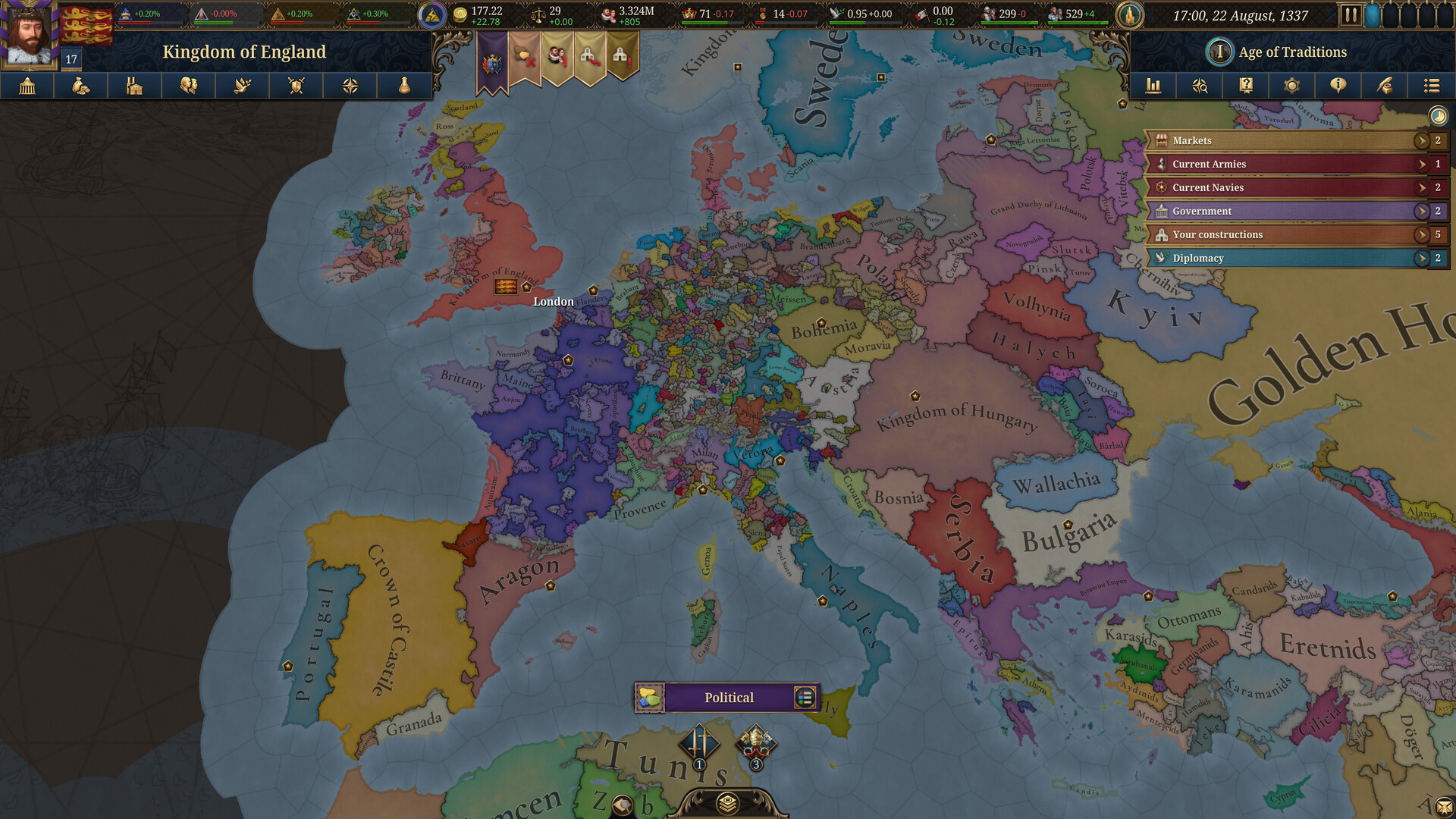Here are the best settings to play New World Aeternum on Steam Deck, ROG Ally, and More. They will provide higher FPS without any stuttering.

New World Aeternum, the MMORPG title, is a fantastic title to play on the Steam Deck, ROG Ally, and others. However, this game is quite heavy on the CPU, but the handheld devices are not equipped with such powerful processors. Therefore, they can’t handle the CPU load required for playing New World Aeternum.
However, with some optimization, we can turn the tide around and make New World Aeternum run at 60 FPS on the Steam Deck, ROG Ally, and others. Read on to learn more.
Note: Parts of this article are subjective and reflect the writer’s opinions.
Best New World Aeternum Settings for Steam Deck, ROG Ally, and More
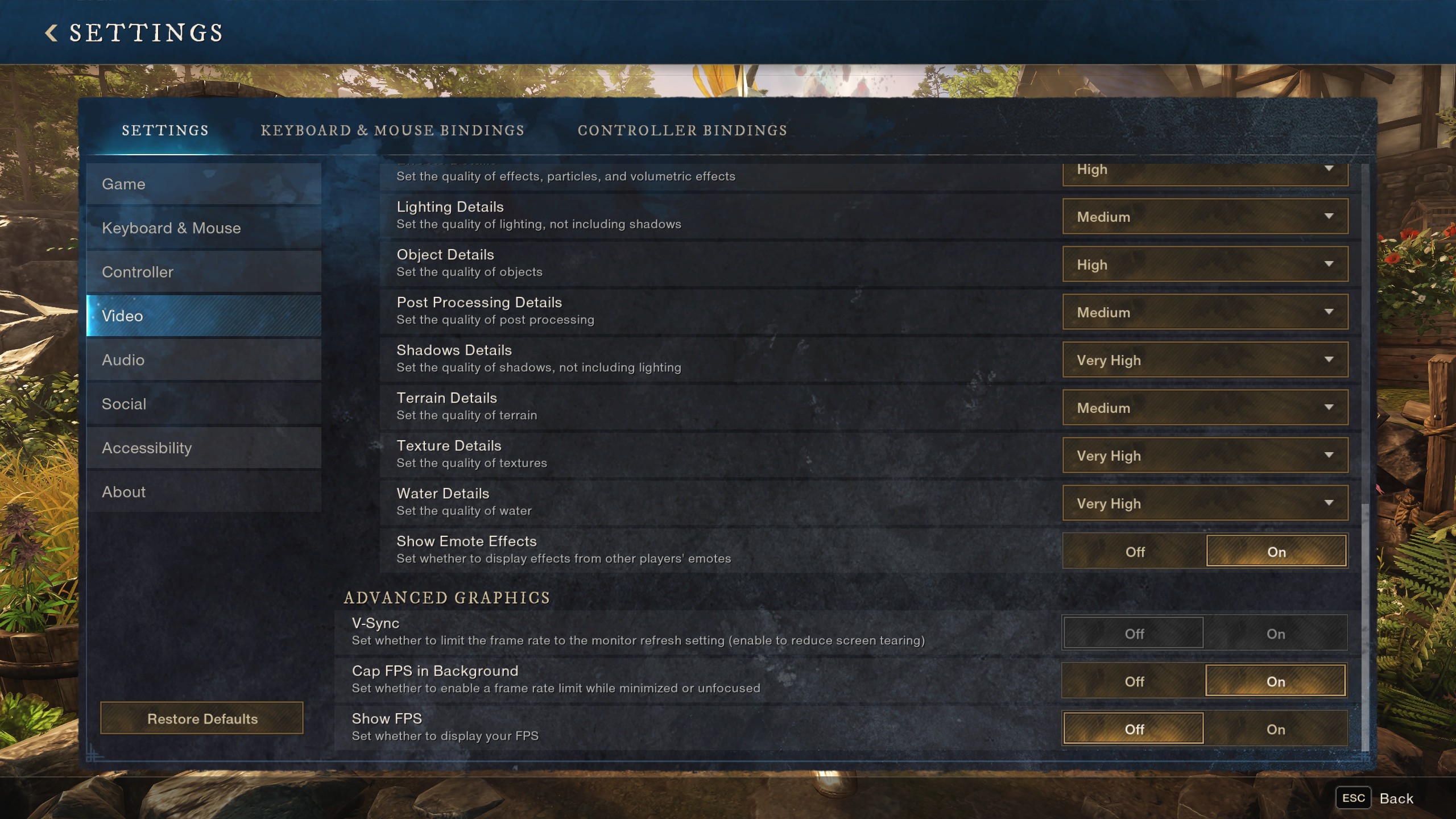
The Steam features a custom AMD chip, which has only four CPU cores, making it quite a limiting factor in this game. On the other hand, the ROG Ally and Lenovo Legion Go are equipped with an AMD Ryzen Z-series chip.
The only exception is MSI Claw, which has an Intel chip. Nonetheless, they are all quite similar in performance. Therefore, the same settings apply to them. Here are all the best optimized settings to achieve 60 FPS:
Note: The settings provided below are for the Steam Deck, ROG Ally, Legion Go, and MSI Claw and shouldn’t be used for other handhelds.
| Settings | Values |
|---|---|
| Window Mode | Fullscreen |
| Monitor | Your primary display |
| Resolution | 1280 x 800 (Steam Deck) 1920 x 1080 (ROG Ally) 1920 x 1200 (Legion Go and MSI Claw) |
| Maximum FPS | 60 |
| Resolution Scaling | AMD FSR |
| FSR Mode | Performance |
| FSR Sharpness | 3 |
| Nvidia DLSS Frame Generation | N/A |
| Field of View | 60 |
| Brightness | 5 |
| Contrast | 5 |
| Video Quality | Custom |
| Effects Details | Low |
| Lighting Details | Medium |
| Object Details | Medium |
| Post Processing Details | Low |
| Shadows Details | Low |
| Terrain Details | Low |
| Texture Details | Medium |
| Water Details | Medium |
| Show Emote Effects | On |
| V-Sync | Off |
| Cap FPS in Background | On |
| Show FPS | On |
Final Optimizations
After applying the above settings, you must make one more change, depending on the model. On the Steam Deck, you must also enable the Manual GPU Clock and set the slider to 1600 MHz for the best results.
On other handhelds, enable Performance or Extreme mode to achieve full 25W or 30W, depending on the maximum capacity available. These tweaks will allow the handhelds to deliver a stable 60 FPS without frame drops.
We provide the latest news and “How To’s” for Tech content. Meanwhile, you can check out the following articles related to PC GPUs, CPU and GPU comparisons, mobile phones, and more:
- 5 Best Air Coolers for CPUs in 2025
- ASUS TUF Gaming F16 Release Date, Specifications, Price, and More
- iPhone 16e vs iPhone SE (3rd Gen): Which One To Buy in 2025?
- Powerbeats Pro 2 vs AirPods Pro 2: Which One To Get in 2025
- RTX 5070 Ti vs. RTX 4070 Super: Specs, Price and More Compared
- Windows 11: How To Disable Lock Screen Widgets
 Reddit
Reddit
 Email
Email