Here are the best settings for playing Ninja Gaiden 4 at 1080p resolution. They will also eliminate stutters and frame drops from occurring.

Ninja Gaiden 4 is a hack-and-slash action combat game that is a lot of fun. It is quite well-optimized and can hit 60 FPS on modern systems and over 30 FPS on older PCs. However, an action game like this feels more immersive when played at 120 FPS. That’s why we further optimized the graphics settings to make the game run at 120 FPS on modern systems or at least 60 FPS on older PCs.
Note: Parts of this article are subjective and reflect the writer’s opinions.
Best Ninja Gaiden 4 Settings for 1080p Gaming
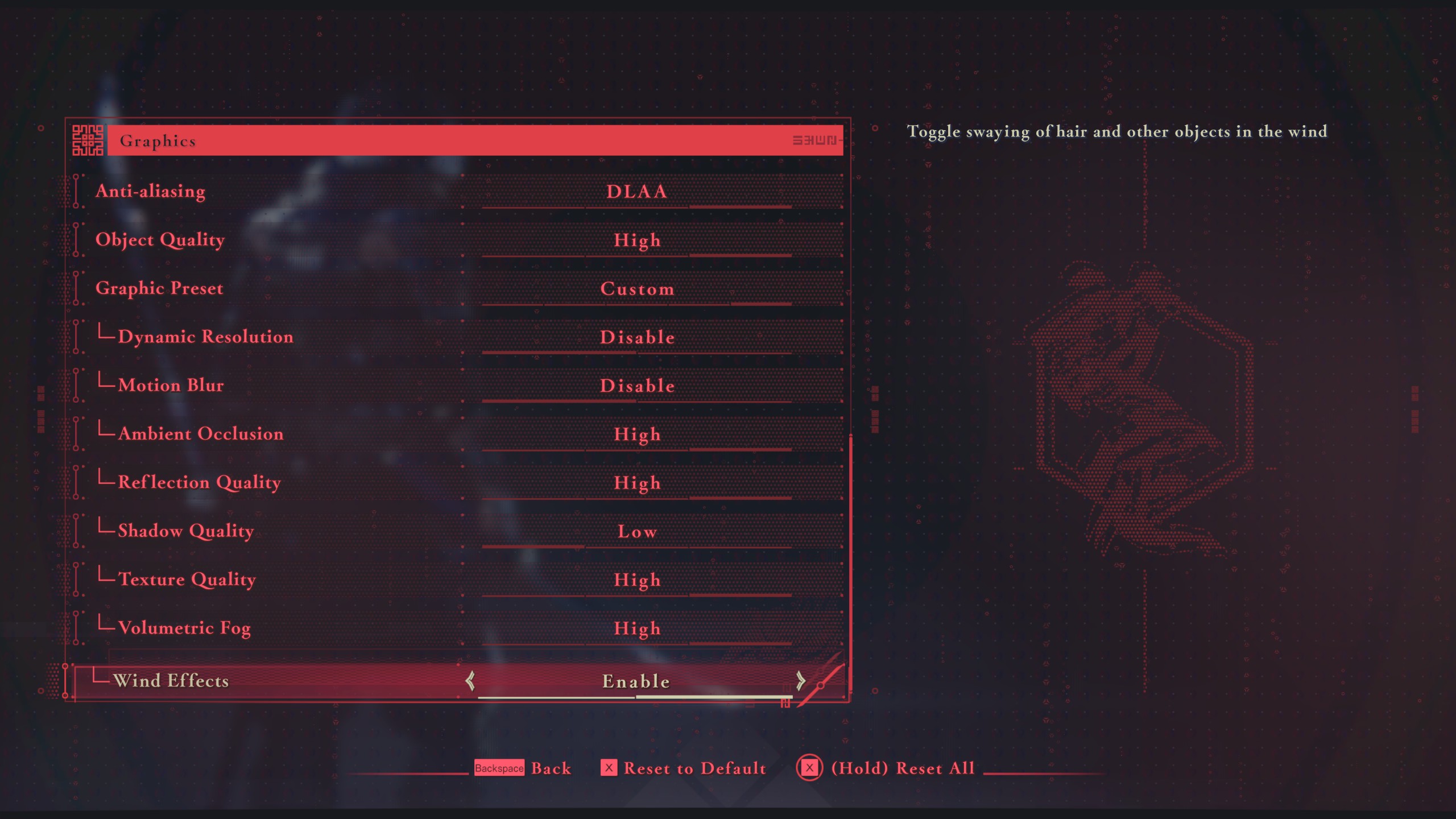
Running a game at 1080p smoothly is not an issue, and it is even easier when the game is so well optimized. However, there’s a way to significantly boost performance by using an optimized set of settings. With our settings, the game can run at 1080p with 120+ FPS if you have a modern system or 1080p with 60+ FPS on older systems. Choose the right set of optimized settings from the list below for the best result:
Note: The settings provided below are based on the game’s recommended specs and shouldn’t be used for resolutions higher than 1920 x 1080.
| Settings | 60+ FPS | 120+ FPS |
|---|---|---|
| Display Mode | Windowed Fullscreen | Windowed Fullscreen |
| Resolution | 1920 x 1080 (16:9) | 1920 x 1080 (16:9) |
| Frame Rate Limit | 240 | 240 |
| HDR Display | Disable (Enable only if you have a proper HDR monitor) | Disable (Enable only if you have a proper HDR monitor) |
| Set SDR Display | — | — |
| Set HDR Display | — | — |
| Vertical Sync | Disable (Enable only if you don’t have a FreeSync or G-Sync display) | Disable (Enable only if you don’t have a FreeSync or G-Sync display) |
| FSR | Disable | Prioritize Resolution |
| DLSS | Disable | Enable (Only for Nvidia GPUs) |
| Anti-aliasing | DLAA (Optional) | Disabled |
| Object Quality | High | Medium |
| Graphic Preset | Custom | Custom |
| Dynamic Resolution | Disable | Disable |
| Motion Blur | Disable | Disable |
| Ambient Occlusion | High | Medium |
| Reflection Quality | High | Medium |
| Shadow Quality | Medium | Low |
| Texture Quality | High | High |
| Volumetric Fog | Low | Low |
| Wind Effects | Enable | Enable |
Conclusion
We optimized the above settings using the right combination of Low, Medium, and High graphics values. This allowed us to extract 60 or even 120 FPS, depending on your system. Please note that we also utilized FSR and DLSS upscaling technologies for the 120+ FPS optimized settings, but which one you should use will depend on your GPU.
We provide the latest news and “How To’s” for Tech content. Meanwhile, you can check out the following articles related to PC GPUs, CPU and GPU comparisons, mobile phones, and more:
- 5 Best Air Coolers for CPUs in 2025
- ASUS TUF Gaming F16 Release Date, Specifications, Price, and More
- iPhone 16e vs iPhone SE (3rd Gen): Which One To Buy in 2025?
- Powerbeats Pro 2 vs AirPods Pro 2: Which One To Get in 2025
- RTX 5070 Ti vs. RTX 4070 Super: Specs, Price and More Compared
- Windows 11: How To Disable Lock Screen Widgets
 Reddit
Reddit
 Email
Email


