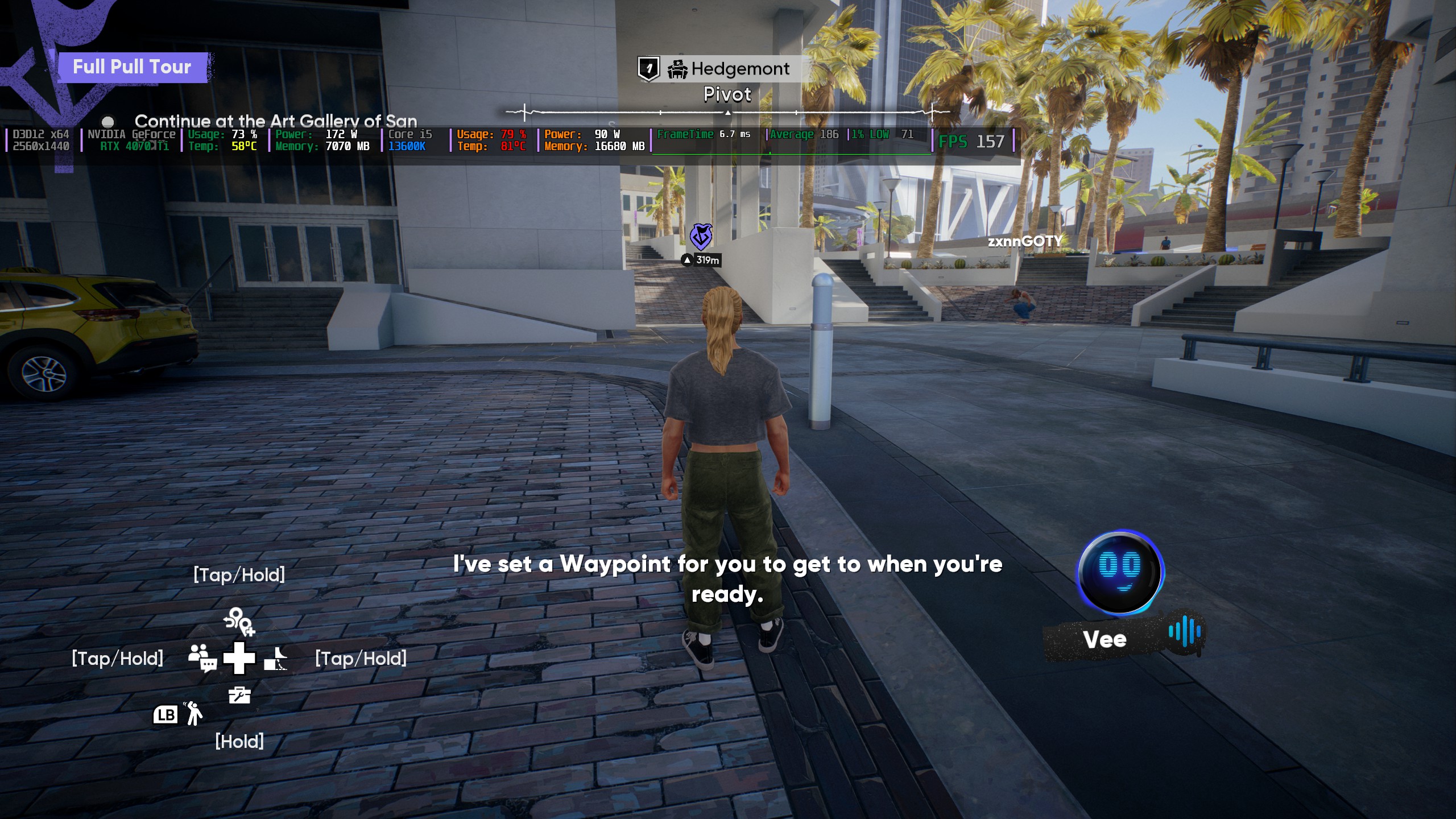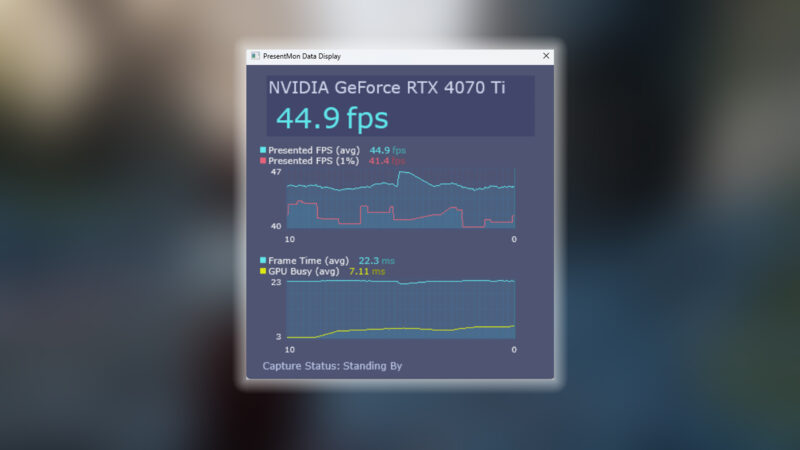These are the best overall settings for playing Ninja Gaiden 4 at 4K resolution on GPUs with up to 16GB of VRAM.

Ninja Gaiden 4 is an exceptionally well-optimized game. The Platinum game engine used over here focuses on rasterization, and it does an incredible job in portraying the sorrowful atmosphere of the game. The lighting, the rain, and the ambient occlusion present a delightful sight. However, at 4K, the render load becomes immense, and VRAM usage will be high. This is why we have mentioned that you require at least 16GB of VRAM to play this game at the given resolution.
The game currently has several issues, including object smearing, noise within the image, and overall softness. Unfortunately, the fix is only applicable to Nvidia RTX cards, thanks to the help of DLAA. On other GPUs, you can get around this by using No-AA under anti-aliasing, but you will have to deal with jagged edges. Below are the mentioned settings.
Note: On Nvidia cards, as of game version 1.0.1.0, there is no option to toggle DLSS Quality presets, so we suggest playing at native resolution with DLSS. DLAA is heavier than native resolution, but it fixes the image rendering issues within the game.
Read More: 5 Best GPUs for 4K Gaming
Ninja Gaiden 4 – Best Settings To Play at 4K
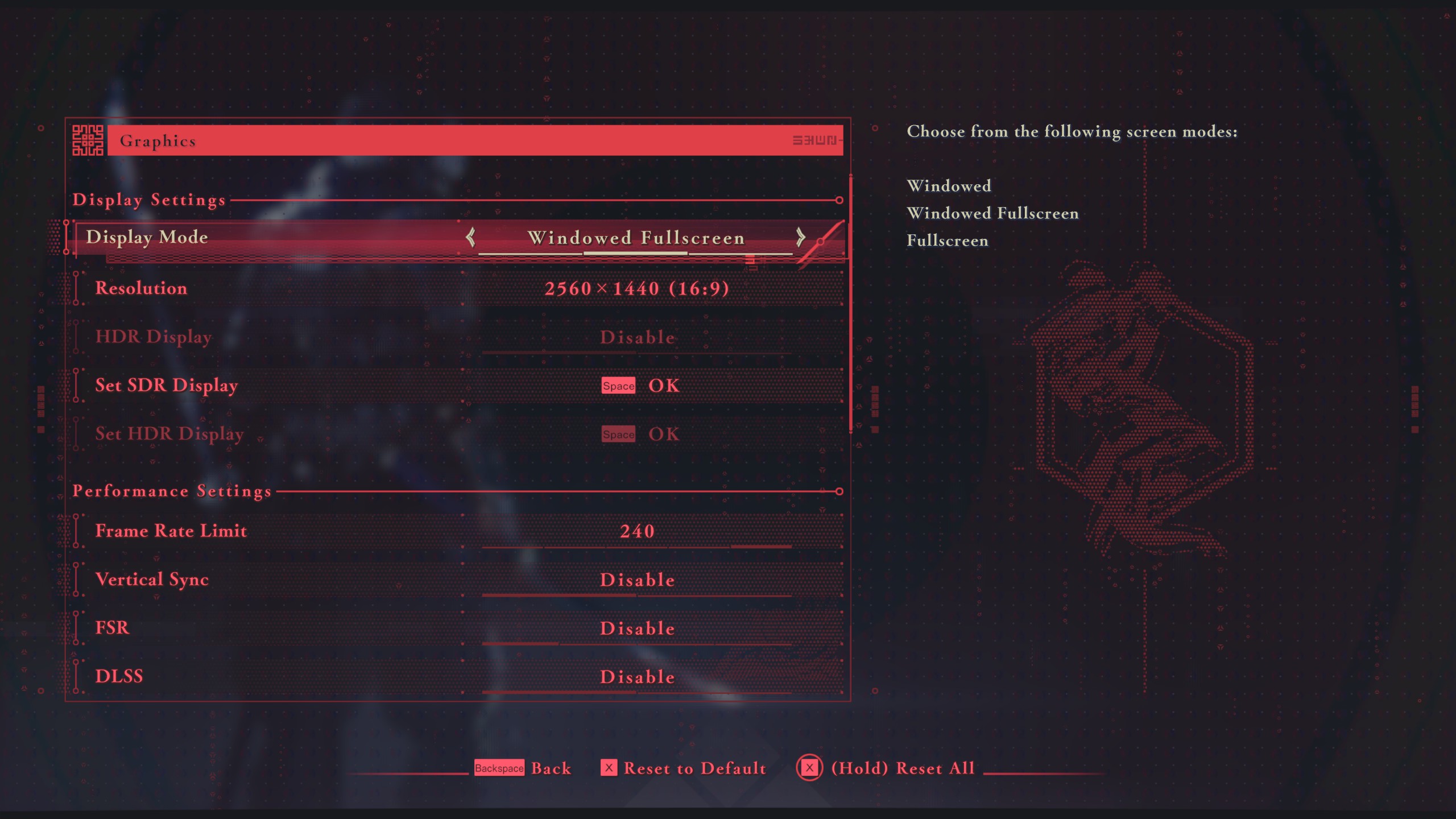
The recommended GPU power is around the RTX 4080 and higher on Nvidia and the RX 7900 XTX / RX 9070 XT on AMD. We have mentioned the option to use TAA on AMD cards. This will make the image appear soft but appeal to those who do not prefer those jagged edges in between textures and objects.
We are not recommending FSR at the moment, as it offers only three parameters: prioritizing quality, prioritizing performance, and then balancing between quality and performance. Based on our observations, using either spoils the image quality.
Best Settings Explored
| Setting | Value |
|---|---|
| Display Mode | Windowed Fullscreen |
| Resolution | 3840 x 2160 (16:9) |
| Frame Rate Limit | 240 |
| HDR Display | Disable |
| Set SDR Display | (Optional) |
| Set HDR Display | (Optional) |
| Vertical Sync | Disable |
| FSR | Disable |
| DLSS | Disable |
| Anti-aliasing | DLAA / TAA / NO-AA |
| Object Quality | High |
| Graphic Preset | Custom |
| Dynamic Resolution | Disable |
| Motion Blur | Disable |
| Ambient Occlusion | High |
| Reflection Quality | High |
| Shadow Quality | High |
| Texture Quality | High |
| Volumetric Fog | Medium |
| Wind Effects | Enable |
Read More: Ninja Gaiden 4: All Difficulty Settings, Explained
We provide the latest news and “How To’s” for Tech content. Meanwhile, you can check out the following articles related to PC GPUs, CPU and GPU comparisons, mobile phones, and more:
- 5 Best Air Coolers for CPUs in 2025
- ASUS TUF Gaming F16 Release Date, Specifications, Price, and More
- iPhone 16e vs iPhone SE (3rd Gen): Which One To Buy in 2025?
- Powerbeats Pro 2 vs AirPods Pro 2: Which One To Get in 2025
- RTX 5070 Ti vs. RTX 4070 Super: Specs, Price and More Compared
- Windows 11: How To Disable Lock Screen Widgets
 Reddit
Reddit
 Email
Email