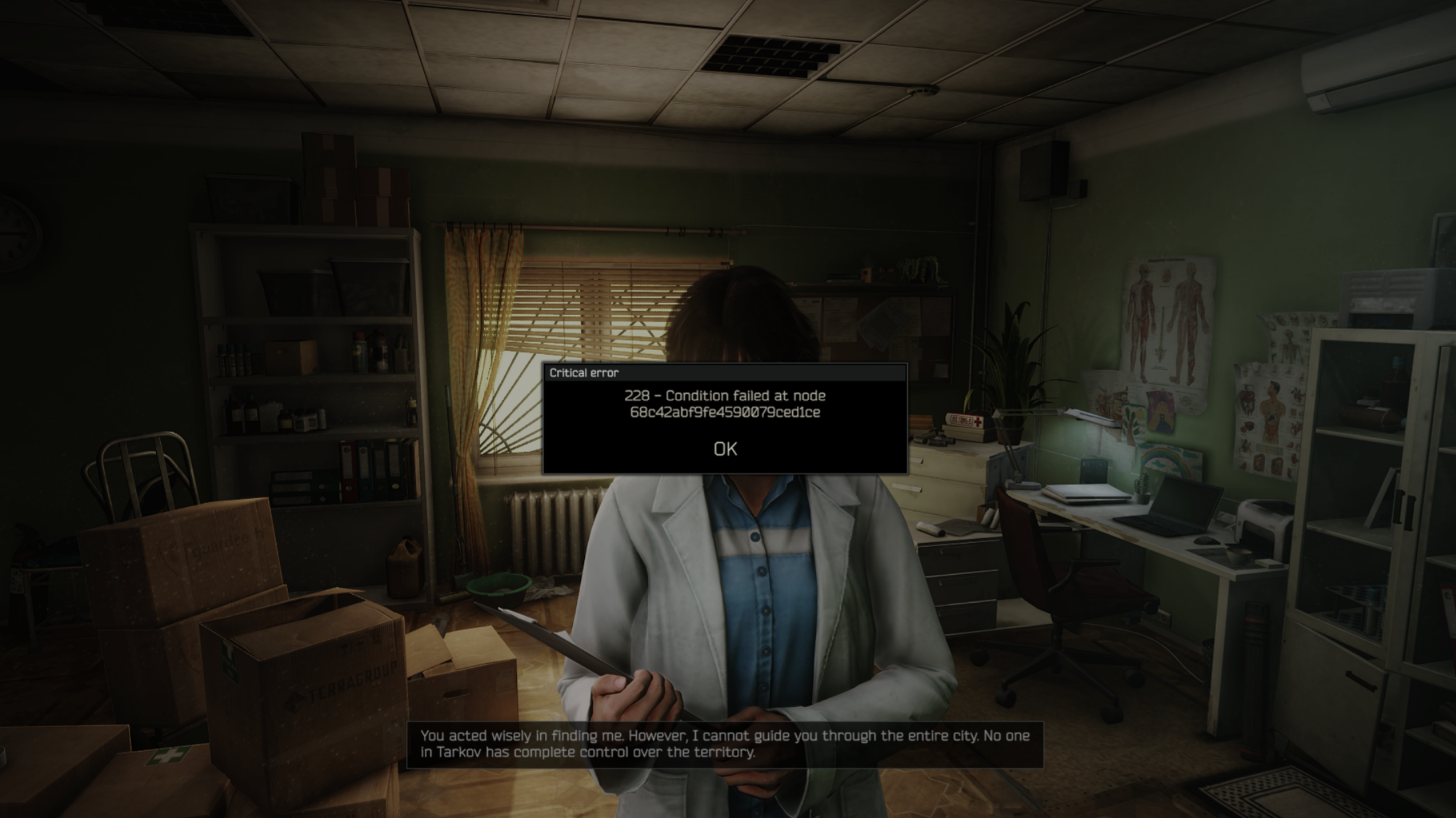Apply these settings to play Ninja Gaiden 4 at 120+ FPS on the Radeon RX 9000 series GPUs. These settings will also improve 1% and 0.1% FPS.

There’s no doubt that Ninja Gaiden 4 is well-optimized, and the system requirements list certainly shows that. Xbox Game Studios achieved it using its proprietary Platinum Engine. Fans are also enjoying it, and the “Highly positive” review status certainly shows that.
The Radeon RX 9000 series GPUs are the latest on the market and can easily play this smoothly without any issues. You won’t experience any stuttering or frame drops on these GPUs. However, the default settings in the GPU will only deliver 60+ FPS, but our optimized settings can push the frame rates past 120 for an ultra-smooth gameplay experience. We are sharing the settings below. Read on to learn more.
Note: Parts of this article are subjective and reflect the writer’s opinions.
Best Ninja Gaiden 4 Settings for Radeon RX 9060 and 9060 XT
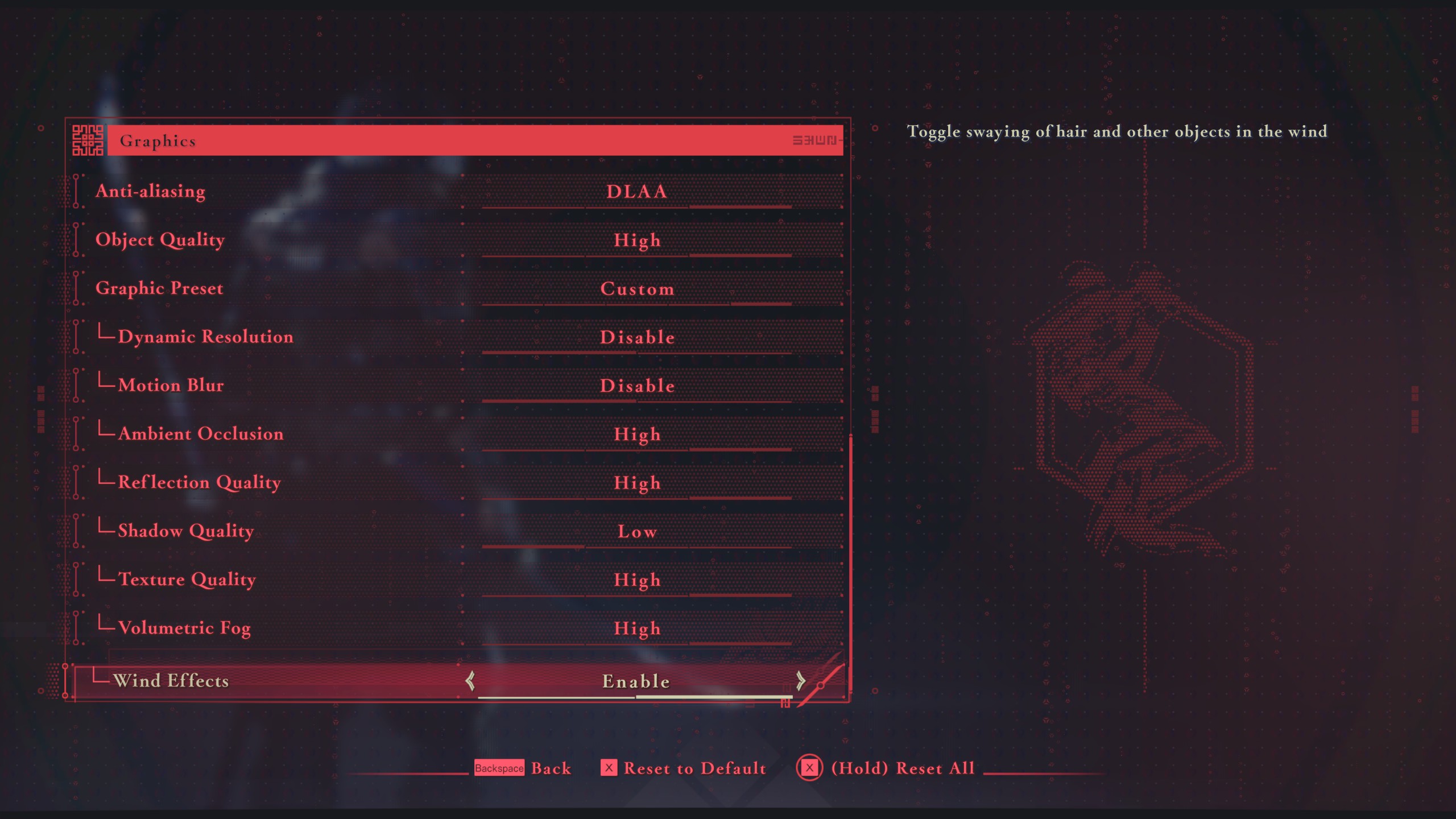
The Radeon RX 9060 and 9060 XT are designed for 1080p and 1440p gaming. The latter is available in both 8GB and 16GB memory variants. They are both very capable GPUs and can easily achieve 60 FPS in Ninja Gaiden 4 by default. However, the game can run at 120+ FPS for higher fluidity if you apply the following settings:
Note: The settings provided below are based on the game’s recommended specs and shouldn’t be used for resolutions higher than 1920 x 1080 (Radeon RX 9060) and 2560 x 1440 (Radeon RX 9060 XT).
| Settings | Radeon RX 9060 | Radeon RX 9060 XT |
|---|---|---|
| Display Mode | Windowed Fullscreen | Windowed Fullscreen |
| Resolution | 1920 x 1080 (16:9) | 2560 x 1440 (16:9) |
| Frame Rate Limit | 240 | 240 |
| HDR Display | Disable (Enable only if you have a proper HDR monitor) | Disable (Enable only if you have a proper HDR monitor) |
| Set SDR Display | — | — |
| Set HDR Display | — | — |
| Vertical Sync | Disable (Enable only if you don’t have a FreeSync or G-Sync display) | Disable (Enable only if you don’t have a FreeSync or G-Sync display) |
| FSR | Disable | Prioritize Resolution |
| DLSS | Disable | Disable |
| Anti-aliasing | TAA | Disable |
| Object Quality | Medium | Medium |
| Graphic Preset | Custom | Custom |
| Dynamic Resolution | Disable | Disable |
| Motion Blur | Disable | Disable |
| Ambient Occlusion | Medium | Medium |
| Reflection Quality | Medium | High |
| Shadow Quality | Low | Medium |
| Texture Quality | High | High |
| Volumetric Fog | Low | Low |
| Wind Effects | Enable | Enable |
Best Ninja Gaiden 4 Settings for Radeon RX 9070 and 9070 XT

The Radeon RX 9070 and 9070 XT are the right GPUs for playing Ninja Gaiden 4 at 4K resolution. However, as you know, gaming at 4K with 120 FPS is quite hard to achieve. Even a game as optimized as Ninja Gaiden 4 can achieve that on these two graphics cards. However, if you use the following settings, Ninja Gaiden 4 will run at 4K with 120+ FPS on the Radeon RX 9070 and 9070 XT:
Note: The settings provided below are based on the game’s recommended specs and shouldn’t be used for resolutions higher than 3840 x 2160.
| Settings | Radeon RX 9070 | Radeon RX 9070 XT |
|---|---|---|
| Display Mode | Windowed Fullscreen | Windowed Fullscreen |
| Resolution | 3840 x 2160 (16:9) | 3840 x 2160 (16:9) |
| Frame Rate Limit | 240 | 240 |
| HDR Display | Disable (Enable only if you have a proper HDR monitor) | Disable (Enable only if you have a proper HDR monitor) |
| Set SDR Display | — | — |
| Set HDR Display | — | — |
| Vertical Sync | Disable (Enable only if you don’t have a FreeSync or G-Sync display) | Disable (Enable only if you don’t have a FreeSync or G-Sync display) |
| FSR | Balanced | Balanced |
| DLSS | Disable | Disable |
| Anti-aliasing | Disable | Disable |
| Object Quality | High | High |
| Graphic Preset | Custom | Custom |
| Dynamic Resolution | Disable | Disable |
| Motion Blur | Disable | Disable |
| Ambient Occlusion | Medium | Medium |
| Reflection Quality | Medium | High |
| Shadow Quality | Low | Medium |
| Texture Quality | High | High |
| Volumetric Fog | Low | Low |
| Wind Effects | Enable | Enable |
We provide the latest news and “How To’s” for Tech content. Meanwhile, you can check out the following articles related to PC GPUs, CPU and GPU comparisons, mobile phones, and more:
- 5 Best Air Coolers for CPUs in 2025
- ASUS TUF Gaming F16 Release Date, Specifications, Price, and More
- iPhone 16e vs iPhone SE (3rd Gen): Which One To Buy in 2025?
- Powerbeats Pro 2 vs AirPods Pro 2: Which One To Get in 2025
- RTX 5070 Ti vs. RTX 4070 Super: Specs, Price and More Compared
- Windows 11: How To Disable Lock Screen Widgets
 Reddit
Reddit
 Email
Email