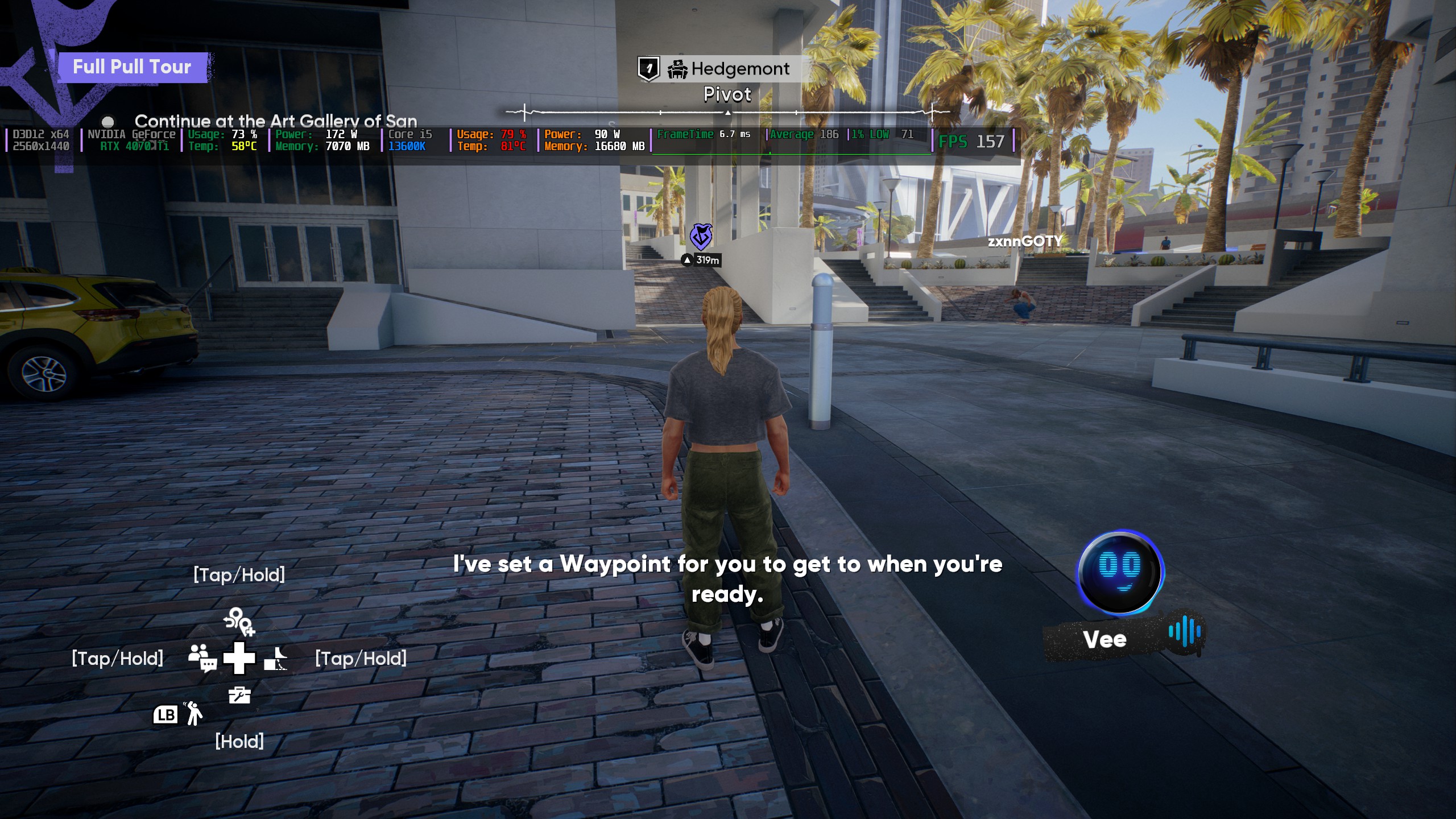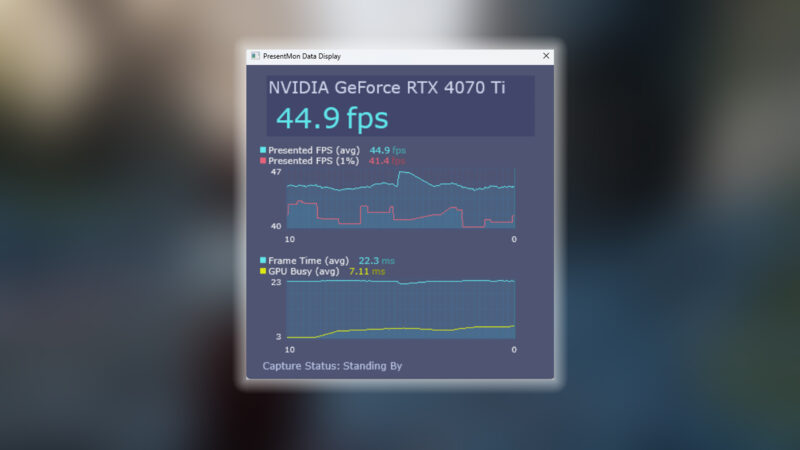These are the best overall settings for Ninja Gaiden 4, ready to be dialed in on any of your RTX 30 Series GPUs.

Ninja Gaiden 4 is an incredibly well-optimized game, and it runs well on RTX 30 Series GPUs. It is built using the Platinum engine and does a fantastic job in producing the sorry state of Tokyo. The game does not feature ray tracing, but instead follows a rasterized approach for lighting and ambient occlusion.
You will have a good time completing the quests, pulling off stylish combos, parrying, and other moves, as the frame time graph is consistently flat, and the inputs are highly responsive.
However, there are a few issues, such as the image appearing soft to the eye and shimmering, particularly at lower resolutions like 1080p or lower. That said, the settings below will fix these issues and make the game appear sharper and play better.
Note: The game is well optimized but demands good CPU power. We recommend pairing a Ryzen 5 5600X with any RTX 30 Series GPU. As of game version 1.0.1.0, there is no option to toggle DLSS Quality presets, so we suggest playing at native resolution with DLAA. DLAA is heavier than native resolution, but it fixes the image rendering issues within the game.
Read More: Ninja Gaiden 4: Best Settings for 4K
Ninja Gaiden 4 – Best Settings for RTX 3050, RTX 3060, RTX 3060 Ti, RTX 3070, and RTX 3070 Ti
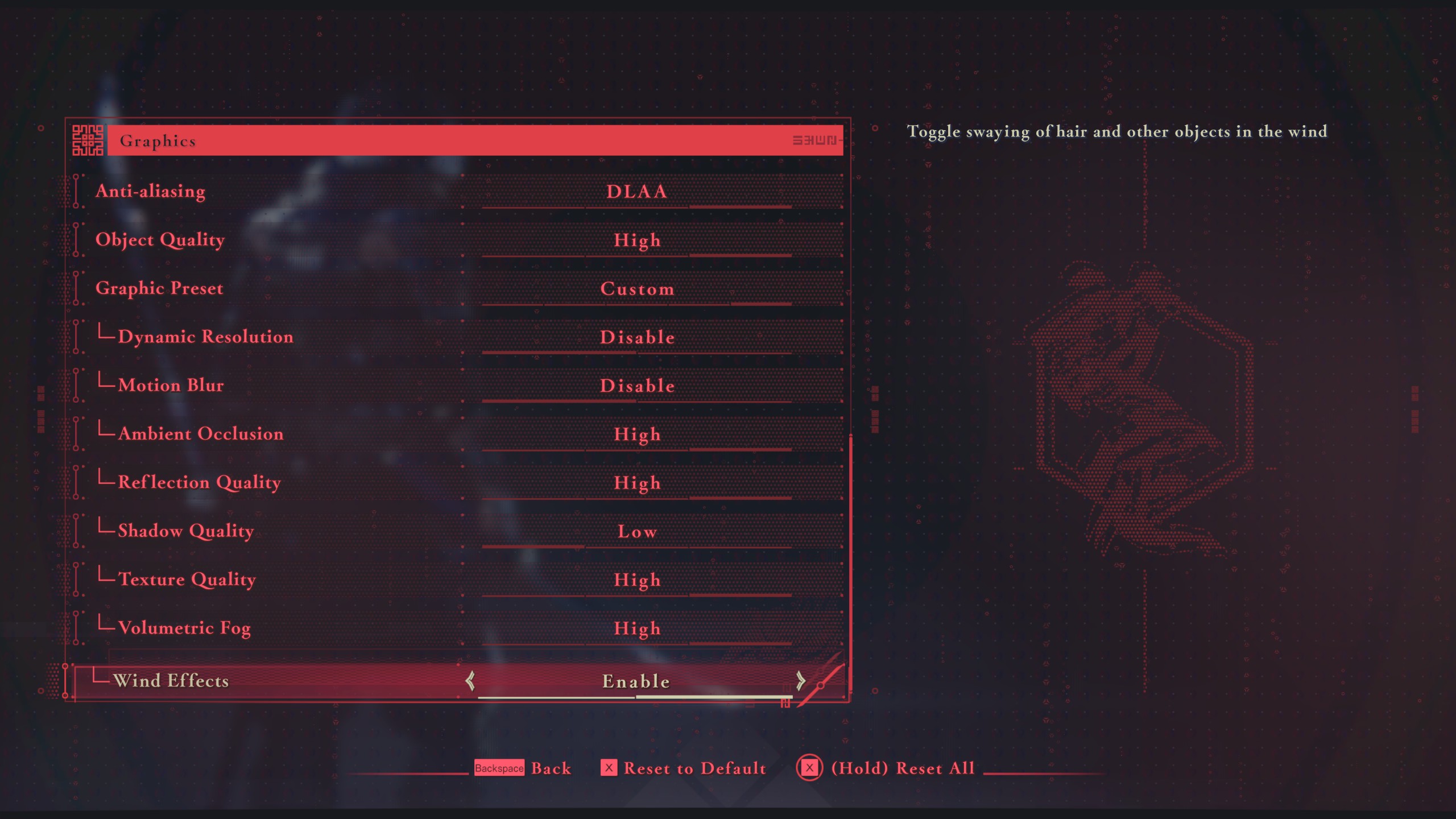
With RTX 3050 and up to 3060 Ti, we recommend using 1080p resolution with these settings. However, with RTX 3070 and 3070 Ti, you can opt for 1440p.
Best Settings Explored
| Setting | Value |
|---|---|
| Display Mode | Windowed Fullscreen |
| Resolution | 1920 x 1080 / 2560 x 1440 (16:9) |
| Frame Rate Limit | 240 |
| HDR Display | Disable |
| Set SDR Display | (Optional) |
| Set HDR Display | (Optional) |
| Vertical Sync | Disable |
| FSR | Disable |
| DLSS | Disable |
| Anti-aliasing | DLAA |
| Object Quality | High |
| Graphic Preset | Custom |
| Dynamic Resolution | Disable |
| Motion Blur | Disable |
| Ambient Occlusion | Medium |
| Reflection Quality | Medium |
| Shadow Quality | Medium |
| Texture Quality | High |
| Volumetric Fog | Low |
| Wind Effects | Enable |
Ninja Gaiden 4 – Best Settings for RTX 3080, RTX 3080 Ti, RTX 3090, and RTX 3090 Ti
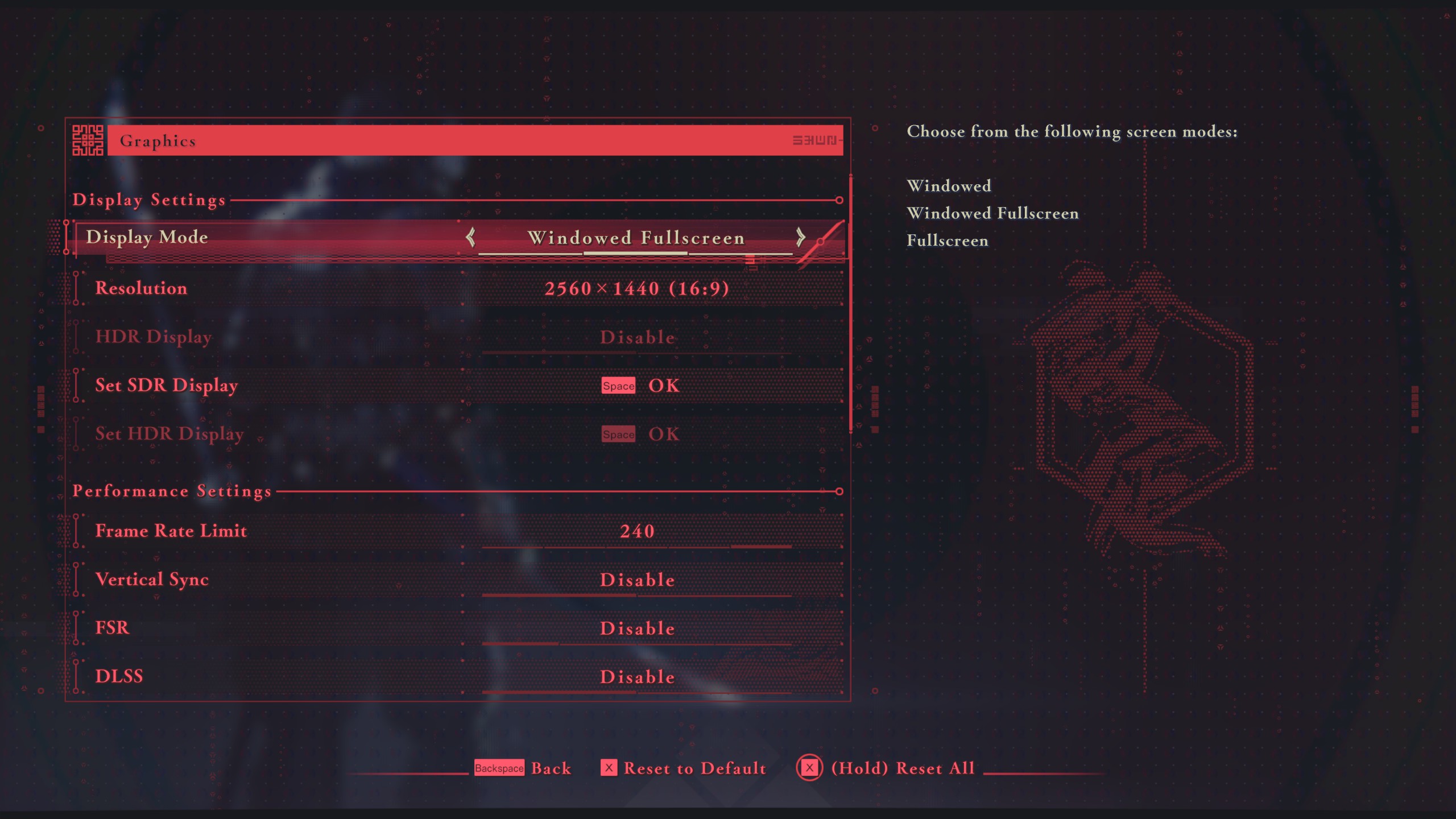
With GPU power such as RTX 3080 and RTX 3080 Ti, you can comfortably play at 1440p with these settings and maintain 60+ FPS. With the 3090 and RTX 3090 Ti, you can expect 90-100 FPS with these settings. You have the option to switch to 4K, but we recommend staying at 1440p.
Best Setting Explored
| Setting | Value |
|---|---|
| Display Mode | Windowed Fullscreen |
| Resolution | 2560 x 1440 |
| Frame Rate Limit | 240 |
| HDR Display | Disable |
| Set SDR Display | (Optional) |
| Set HDR Display | (Optional) |
| Vertical Sync | Disable |
| FSR | Disable |
| DLSS | Disable |
| Anti-aliasing | DLAA |
| Object Quality | High |
| Graphic Preset | Custom |
| Dynamic Resolution | Disable |
| Motion Blur | Disable |
| Ambient Occlusion | High |
| Reflection Quality | High |
| Shadow Quality | Medium |
| Texture Quality | High |
| Volumetric Fog | Medium |
| Wind Effects | Enable |
Read More: Ninja Gaiden 4: Best Settings for RTX 40 Series
We provide the latest news and “How To’s” for Tech content. Meanwhile, you can check out the following articles related to PC GPUs, CPU and GPU comparisons, mobile phones, and more:
- 5 Best Air Coolers for CPUs in 2025
- ASUS TUF Gaming F16 Release Date, Specifications, Price, and More
- iPhone 16e vs iPhone SE (3rd Gen): Which One To Buy in 2025?
- Powerbeats Pro 2 vs AirPods Pro 2: Which One To Get in 2025
- RTX 5070 Ti vs. RTX 4070 Super: Specs, Price and More Compared
- Windows 11: How To Disable Lock Screen Widgets
 Reddit
Reddit
 Email
Email