Everything you need to know about the crashing errors in Ninja Gaiden 4’s PC version, including the possible fixes to try.

Ninja Gaiden 4 is easily one of the best PC ports of this generation, which says a lot considering the state of most Triple-A releases on PC, day one. While the game isn’t a showcase for “next-gen graphical fidelity,” it does offer decent enough visuals while maintaining a solid frame rate. For the most part, the game is quite stable, with proper frame-pacing. However, it’s still far from perfect.
The biggest issues with Ninja Gaiden 4’s PC port are crashes, especially on resolutions higher than 1080p. While crashes aren’t frequent, they still come at the detriment of the game’s fast-paced action. Thankfully, there are several ways to potentially resolve the crashing errors in Ninja Gaiden 4.
Here’s everything you need to know about Ninja Gaiden 4’s crashing errors on PC, and the possible fixes that you can try.
Also Read: Ninja Gaiden 4 PC Optimization Guide: Best Settings for Optimal Performance
Possible Fixes for the Crashing Errors in Ninja Gaiden 4 PC

Ninja Gaiden 4, unlike the recently released Ninja Gaiden 2 Black, isn’t built using Unreal Engine 5. Instead, the game is developed using PlatinumGames’ proprietary engine, which also powered titles like Astral Chain and Bayonetta 3. As such, the game doesn’t use much VRAM, which is a great thing for lower-end PCs. However, Ninja Gaiden 4 is quite heavy on the CPU.
Much like Bayonetta 3 or even Nier: Automata, for that matter, Ninja Gaiden 4’s visuals rely heavily on alpha particles and effects. From Yakumo or Ryu’s regular combos to enemy attacks, everything comes with particle effects. Furthermore, some of Yakumo’s finishers rely heavily on alpha effects to emphasize the impact of said attacks.
On older CPUs, certain attacks often trigger a crash, especially the finishers. Furthermore, the current version of the game seems to have an issue with Vertical Sync (V-sync). Essentially, turning off Vsync and unlocking the frame rate results in frequent crashes, especially at 1440p or higher. That said, here are a few fixes that you can try to fix the crashing errors:
Limit the Frame Rate

Limiting the frame rate is one of the easiest ways to reduce stress on the CPU. If you limit the frame rate ot the average or 1% Lows that you’re getting while benchmarking a game on your PC, it vastly reduces hitching and stuttering issues as well. That said, in the case of Ninja Gaiden 4, limiting the frame rate is more or less mandatory due to the crashing issues.
The game is programmed for consoles first, which isn’t anything new for PlatinumGames or even Team Ninja. As such, the game has strict limits on the frame rate. And while unlocking the frame rate is possible, it can make the game incredibly unstable. From our testing, limiting the game’s frame rate to 60 or 120 vastly improved the stability of the application.
Also, limiting the frame rate is mandatory if you’re using a Freesync or G-sync compatible display and need to turn off V-sync.
Also Read: Ninja Gaiden 4: Best Settings for Steam Deck
Disable Steam Input
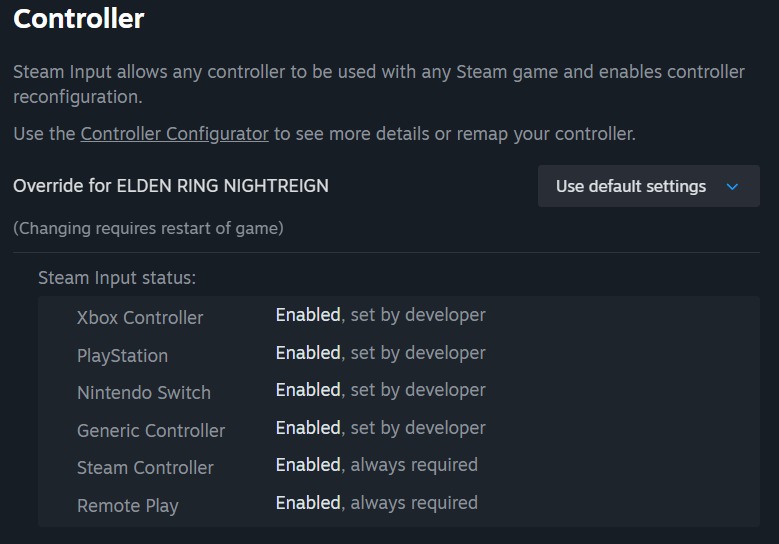
Steam Input is an incredibly useful tool, as it allows you to use almost any third-party controller on any PC game on Steam. However, some games don’t really work all that well with Steam Input enabled. Titles like Warhammer 40K: Space Marine 2, Marvel Rivals, and also Ninja Gaiden 4 are some of the titles that don’t play well with Steam Input.
Thankfully, disabling Steam Input is quite easy and can be done on a per-game basis. Here’s how you can disable Steam Input:
- Launch the Steam app.
- Head to the Library, and navigate to the Ninja Gaiden 4 page.
- Click on the Settings (Gear icon) and select the Controller options.
- Under Controller, select the Override for Ninja Gaiden 4.
- From the drop-down menu, choose Disable Steam Input.
- Restart Steam.
Verify Game Files on Steam

Lastly, if nothing else works, you can try verifying the game files on Steam. To do so, follow these steps:
- Launch Steam > Click on Library.
- Right-click on Ninja Gaiden 4 from the list of games.
- Click on Properties > Local Files.
- Click on Verify Integrity of Game Files.
- Wait for the verification process to finish.
Thank you for reading the article. We provide the latest news and create guides for new and old titles, including Death Stranding 2, Baldur’s Gate 3, Roblox, Destiny 2, and more.
 Reddit
Reddit
 Email
Email


