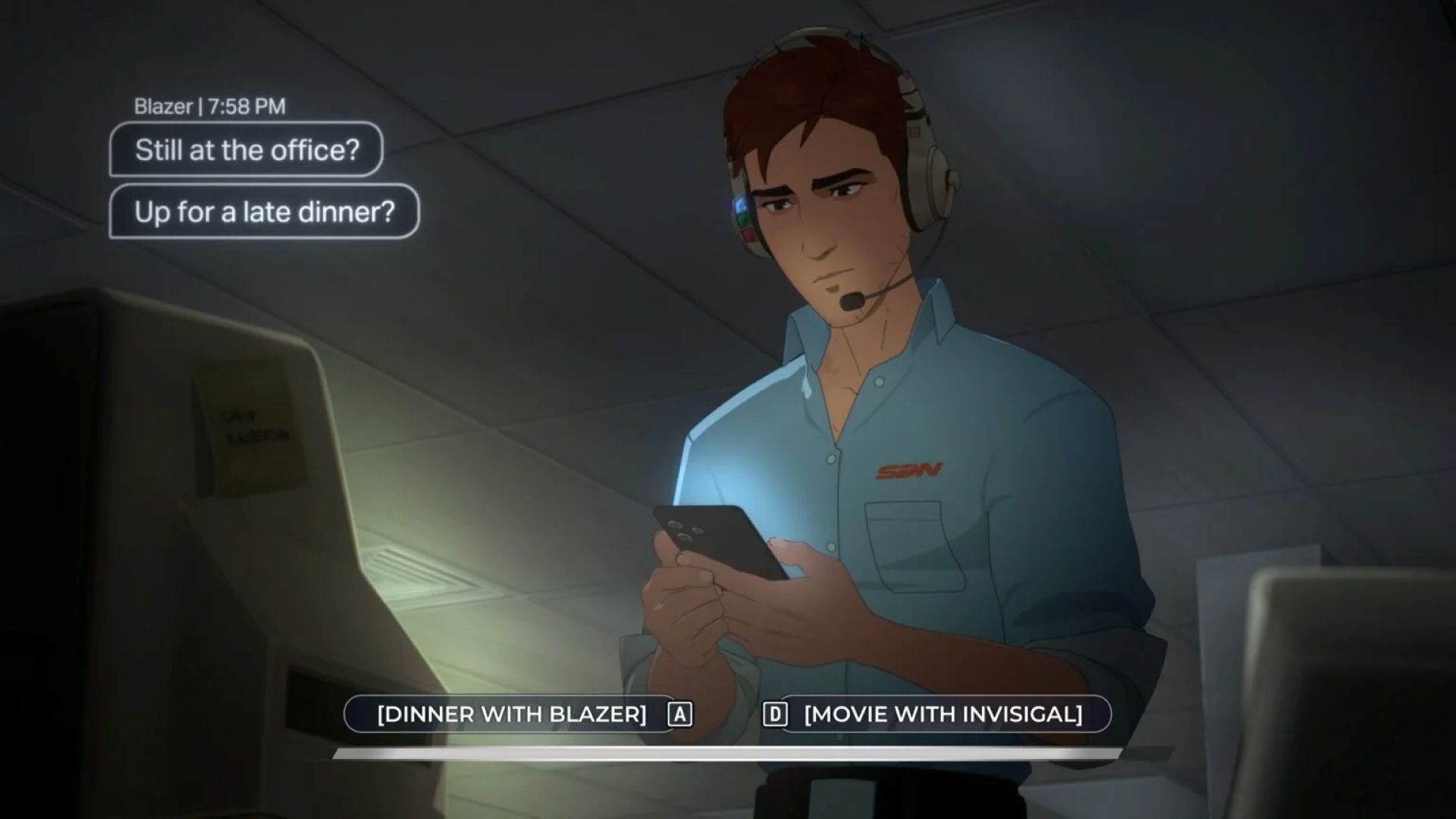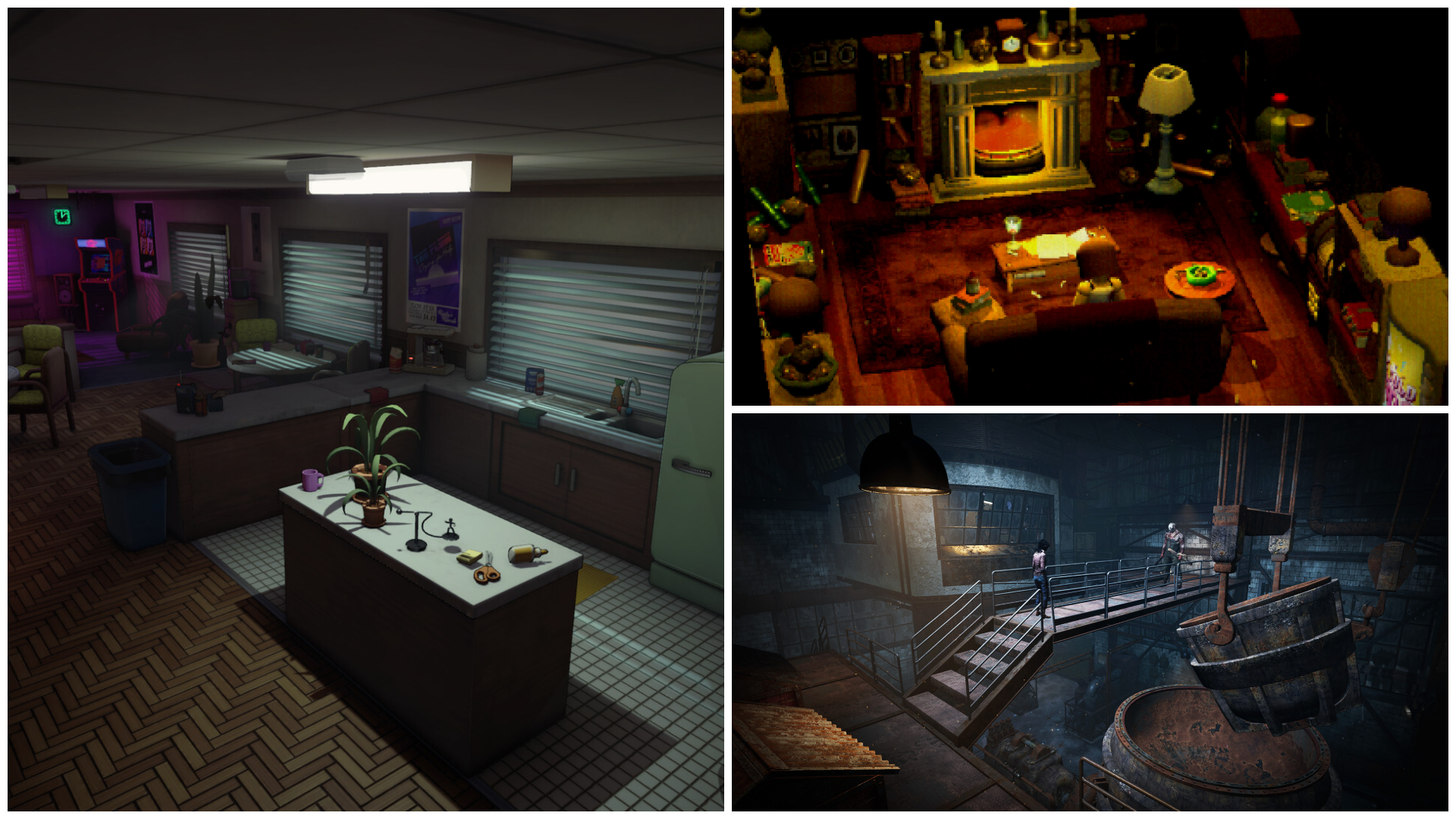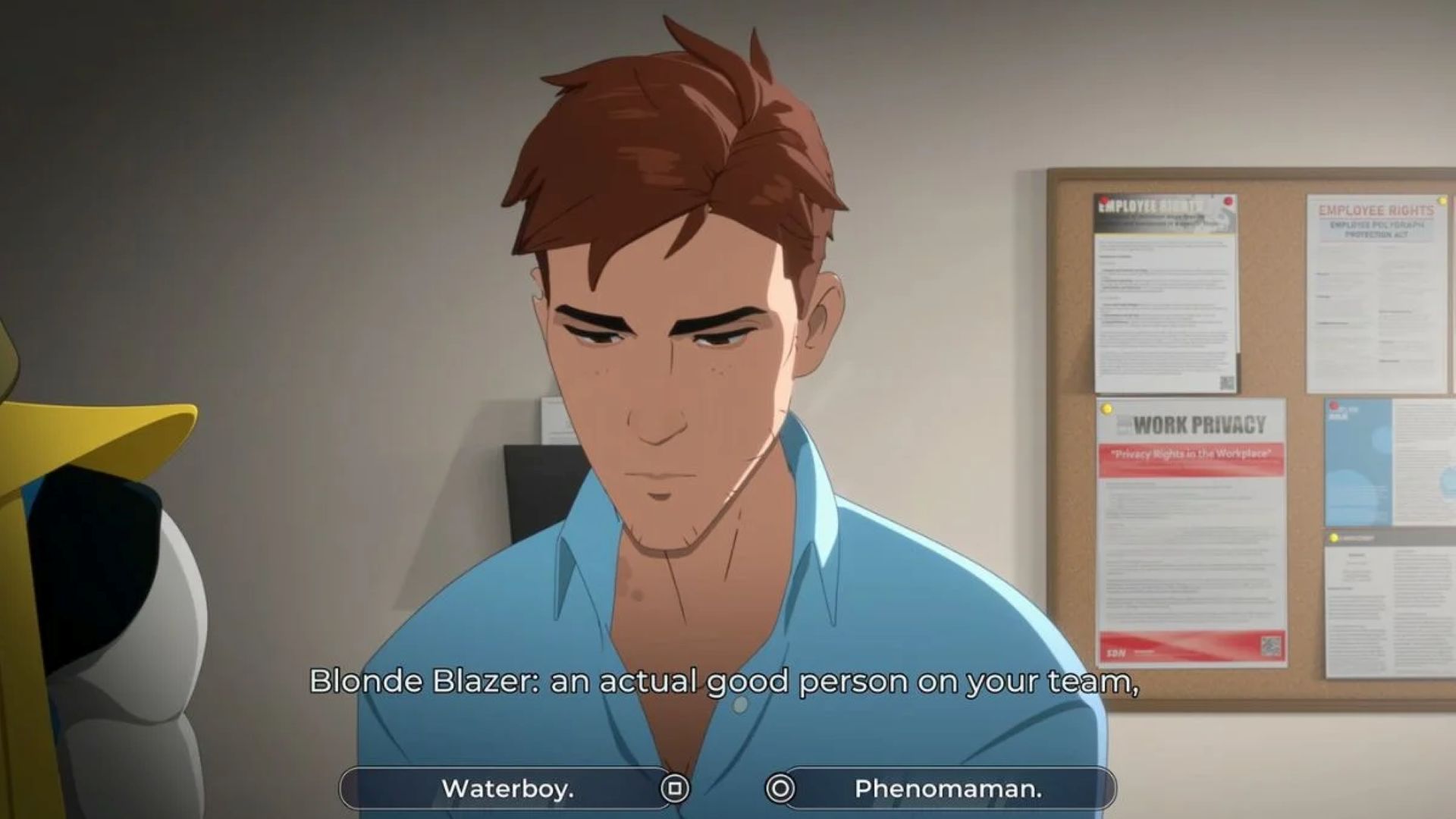Frustrated with the crashing error? This guide explains what causes the issue and lists several potential fixes to help you resolve the crashing error in No Man’s Sky.
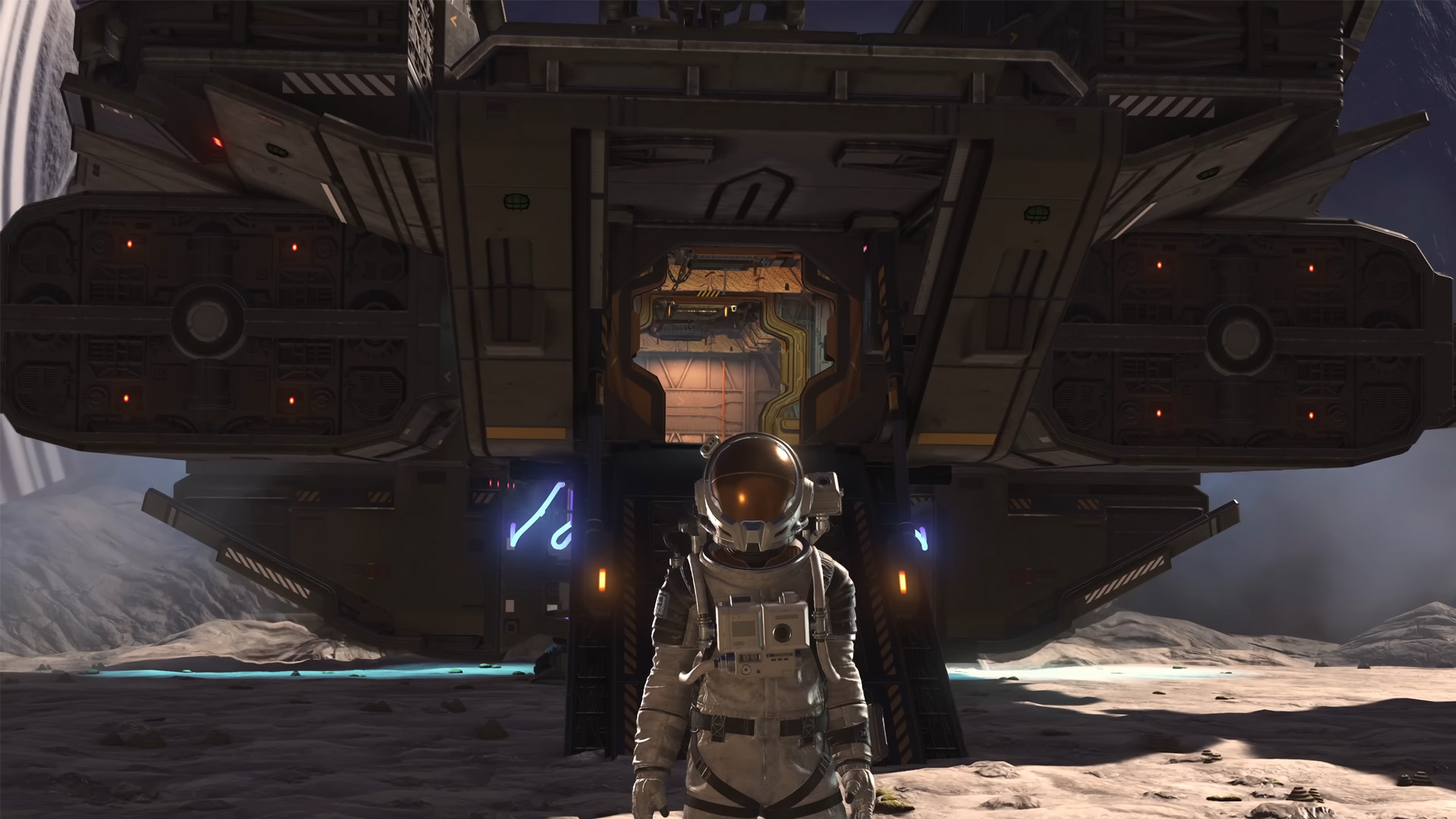
The crashing error in No Man’s Sky is one of the most common problems players face. The error often appears during patch notes and updates, causing frustration among players. It typically closes the game after displaying a black or white screen, preventing players from enjoying their favorite sci-fi open-world exploration experience. Like many games, No Man’s Sky can encounter crashes and freezes due to multiple factors.
This guide provides an overview of potential fixes shared by the community to resolve the No Man’s Sky crashing error.
Related: No Man’s Sky Version Mismatch Error: How To Fix
Possible Fixes for No Man’s Sky Crashing Error

The No Man’s Sky crashing error stems from various factors, including an older game version, outdated drivers, or corrupted or missing game files. Below are some troubleshooting methods that may help you resolve the issue. However, note that these solutions may not work for everyone, though they are worth trying.
- Updating and Restarting the Game
- Update the Graphics Driver
- Verify the Integrity of the Files
- Disable Steam Cloud and Delete the Last Save
- Remove ShaderCache and Mods
Here is how each of them works:
Updating and Restarting the Game
Let’s start with the basic troubleshooting method. Running an outdated version of the game can potentially cause crashing and freezing issues. Updating the game not only allows you to run the latest compatible version but also ensures you receive essential patches and hotfixes. In some cases, simply closing the game and restarting it may solve the issue.
Update the Graphics Driver
Outdated GPU drivers can also trigger crashing issues in games. This can be prevented by installing the latest graphics drivers. You can do this by:
- Open the Device Manager and expand the Display adapters section.
- Click your GPU and open the properties panel.
- Head to the Driver tab and click Update Driver.
- Choose the Search automatically for updated driver software to look for the latest software for your device.
Alternatively, you can manually search for the latest graphics drivers from the official graphics driver makers’ websites, such as NVIDIA, AMD, and Intel.
Verify Integrity of Game Files
Verifying the integrity of game files on Steam is one of the most reliable ways to fix most errors. This allows Steam to look for corrupted or missing game files and repair them. Here is how you can do this:
- Right-click on No Man’s Sky from your Games Library.
- Select Properties and navigate to the Installed Files section.
- Click the ‘Verify integrity of game files’, that’s it.
Disable Steam Cloud and Delete the Last Save
Several users found disabling cloud saves and removing the most recent save file helpful. You can do this by:
- Open Steam and head to the Settings.
- Under the Cloud, uncheck the “Enable Steam Cloud sync” option.
Alternatively, you can do this for specific games from your Library. You can find the Enable Steam Cloud synchronization option by heading to the Properties section.
Once you have disabled the Steam Cloud, you can manually delete the last save file. It is located under AppData > HelloGames > NMS.
Remove ShaderCache and Mods
The game struggles to run properly if there are excess cached files. You can remove the ShaderCache files by navigating to SteamLibrary > steamapps > shadercache.
Additionally, removing the installed mods can also help fix various issues, since most mods become incompatible with the latest versions and frequently trigger errors.
Thank you for reading the article. We provide the latest news and create guides for new and old titles, including Death Stranding 2, Baldur’s Gate 3, Roblox, Destiny 2, and more.
 Reddit
Reddit
 Email
Email