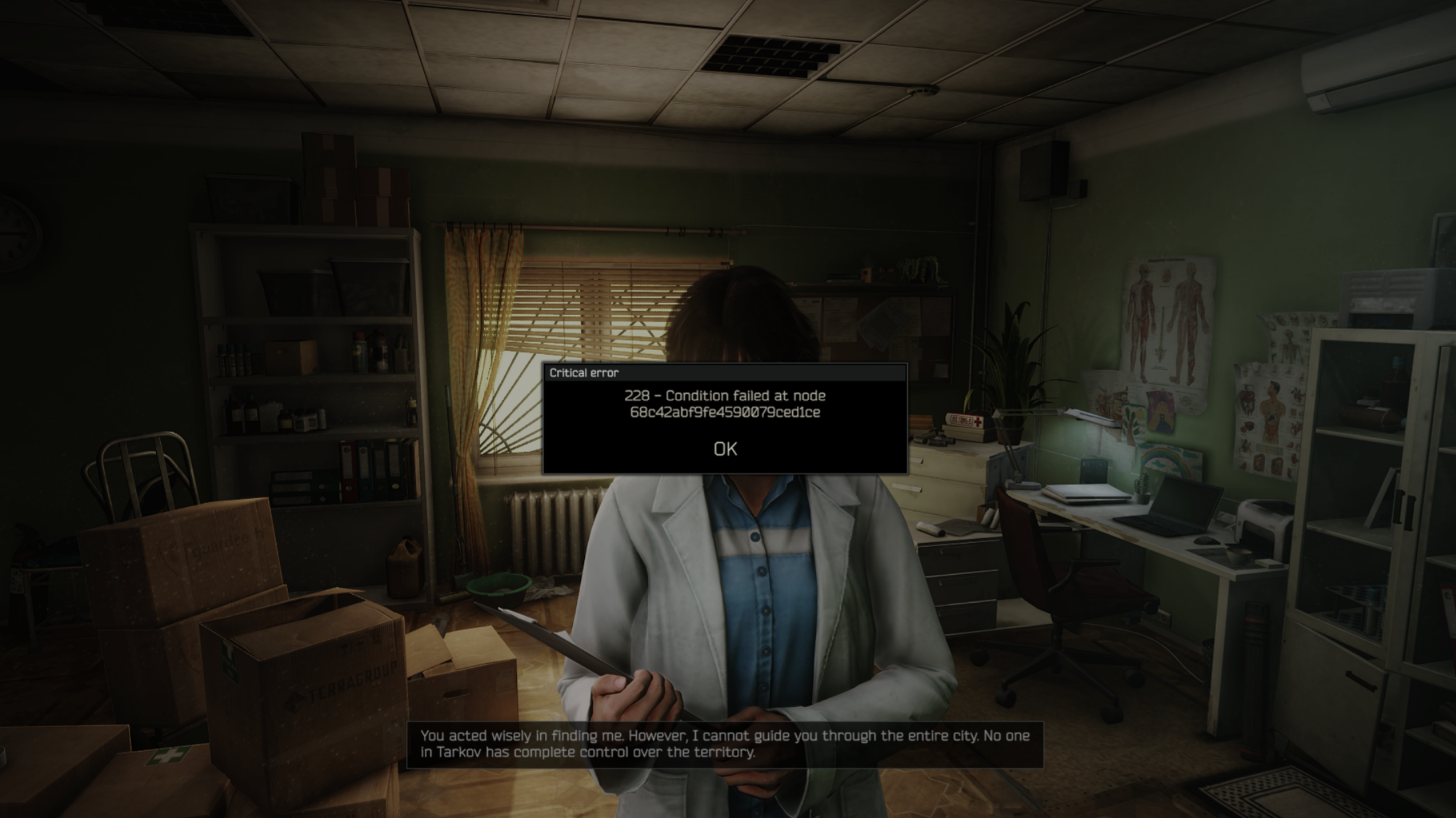Let’s discuss how you can optimize your gaming laptop’s performance and solve frame pacing, frame time issues, and more.

Modern gaming laptops come with extremely powerful specs, and in most cases, the cooling system is maxed out. Many gamers become frustrated because they are not getting the performance they paid for, and they wonder why the game lags and stutters. For starters, there are frame-pacing and frame-time issues caused by thermal throttling, as the cooling system cannot keep up.
Even thin and light laptops have competent hardware, and they, too, can easily max out the cooling system. This guide addresses heat-related performance problems and covers BIOS and Windows settings so you can squeeze the most performance from your laptop.
Read More: 5 Best Laptops for Video Editing
Optimize Your Gaming Laptop’s Power and Windows Settings
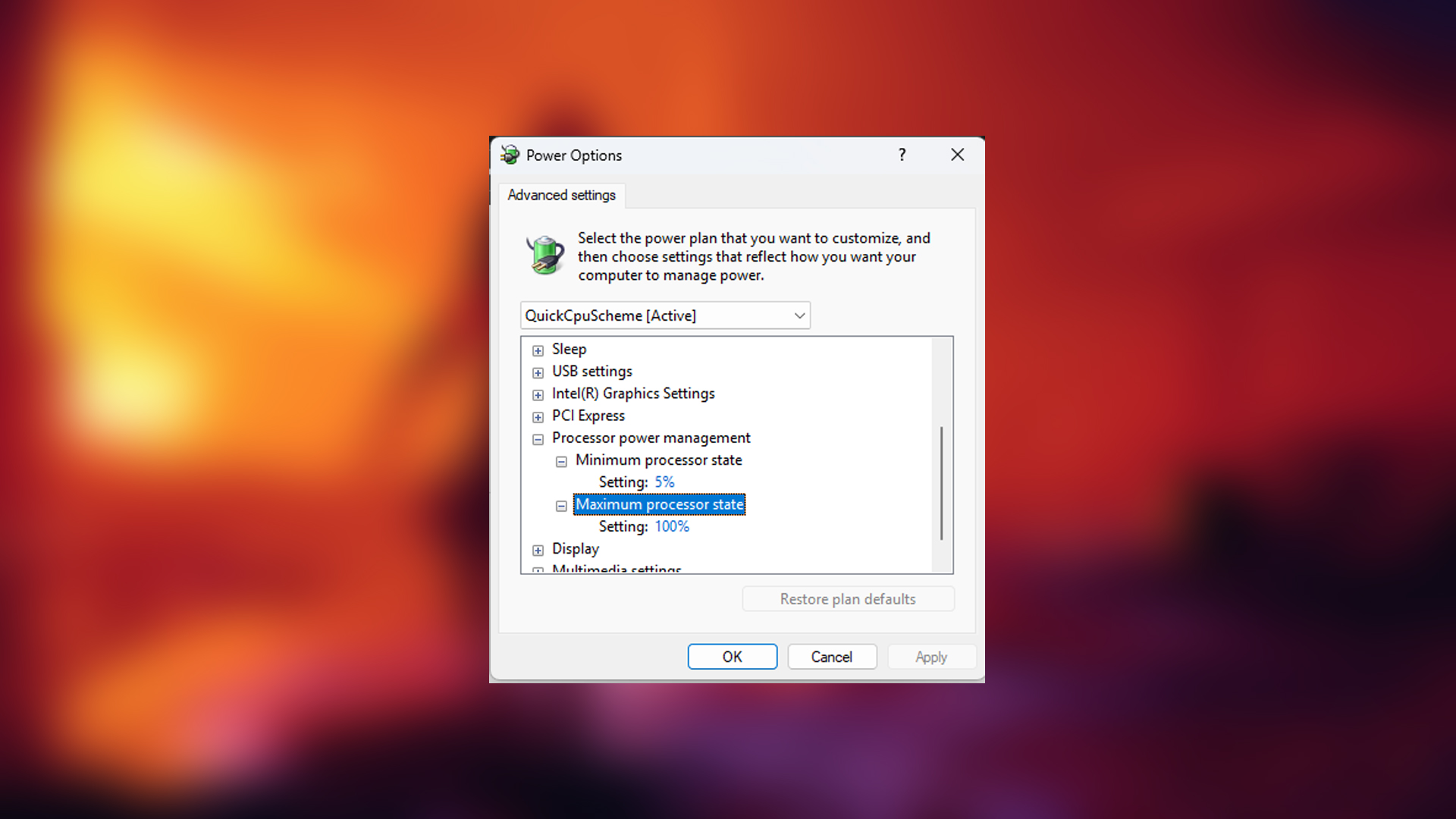
Many gaming laptops have built-in OEM power plans that do not do justice to the hardware. They limit gaming performance and are very thermally conservative. You can set the Windows power plan to 100%, but we do not recommend it. Instead, opt for community-made power plans, such as 1usmus, QuickCPU, and others, that manage power transients better than OEM plans.
You can also disable CPU core parking using QuickCPU to boost responsiveness. This helps improve 1% and 0.1% frame rates, delivering more consistent gaming performance.
Optimize Your Gaming Laptop’s BIOS/UEFI Settings
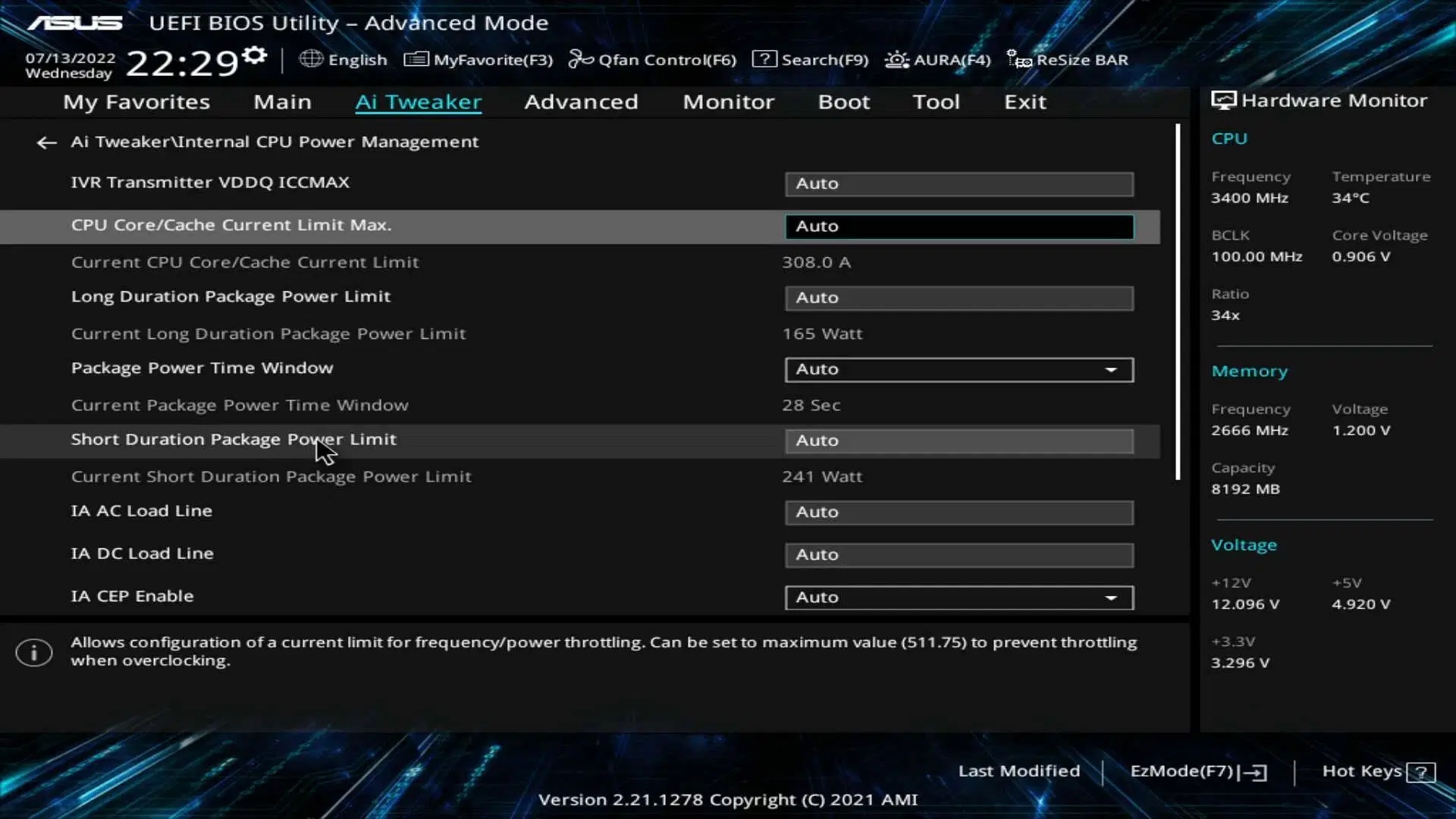
On AMD laptops, you will see settings such as Precision Boost Overdrive and Curve Optimizer. On Intel laptops with HX processors, you will be looking to undervolt your CPU. For other Intel laptops without HX or HK processors, and for AMD laptops, the settings below apply.
We are providing a basic guide, but most options will have identical names, and the procedure will remain the same. That said, you can also tweak the steps below in your laptop’s control center if the BIOS seems too complicated.
- Increase PL1/PL2 power limits for sustained and peak Turbo Boost power
- Adjust CPU and GPU temperature limits upwards if your cooling can handle it
- Set aggressive but stable fan curves for faster cooling response
- Enable undervolting options if available to reduce power draw and heat
- Optimize RAM timings and enable dual-channel mode if the BIOS allows
Conclusion
After you apply these optimization guides, your thermals will improve, helping your laptop’s CPU and GPU reach higher clock speeds with better consistency. The guide we mentioned requires you to tweak and find out what works best for you. Every silicon is binned differently, and what works for others might not work for you.
Read More: 5 Best Laptops for Students
We provide the latest news and “How To’s” for Tech content. Meanwhile, you can check out the following articles related to PC GPUs, CPU and GPU comparisons, mobile phones, and more:
- 5 Best Air Coolers for CPUs in 2025
- ASUS TUF Gaming F16 Release Date, Specifications, Price, and More
- iPhone 16e vs iPhone SE (3rd Gen): Which One To Buy in 2025?
- Powerbeats Pro 2 vs AirPods Pro 2: Which One To Get in 2025
- RTX 5070 Ti vs. RTX 4070 Super: Specs, Price and More Compared
- Windows 11: How To Disable Lock Screen Widgets
 Reddit
Reddit
 Email
Email