These are the best settings for playing Painkiller at 1440p resolution on GPUs with up to 12GB VRAM.

Painkiller plays exceptionally well at 1440p. The game is incredibly high-paced, and you can team up with up to four people to slay enemies, earn rewards, and complete quests. The game runs well on modern hardware but has a few performance issues. Firstly, it’s incredibly CPU-intensive, and secondly, the rendered output image appears soft, with artifacts and shimmering.
The settings below address these issues and ensure a great gameplay experience.
Read More: Painkiller: Best Settings for RTX 50 Series
Painkiller – Best Settings To Play at 1440p
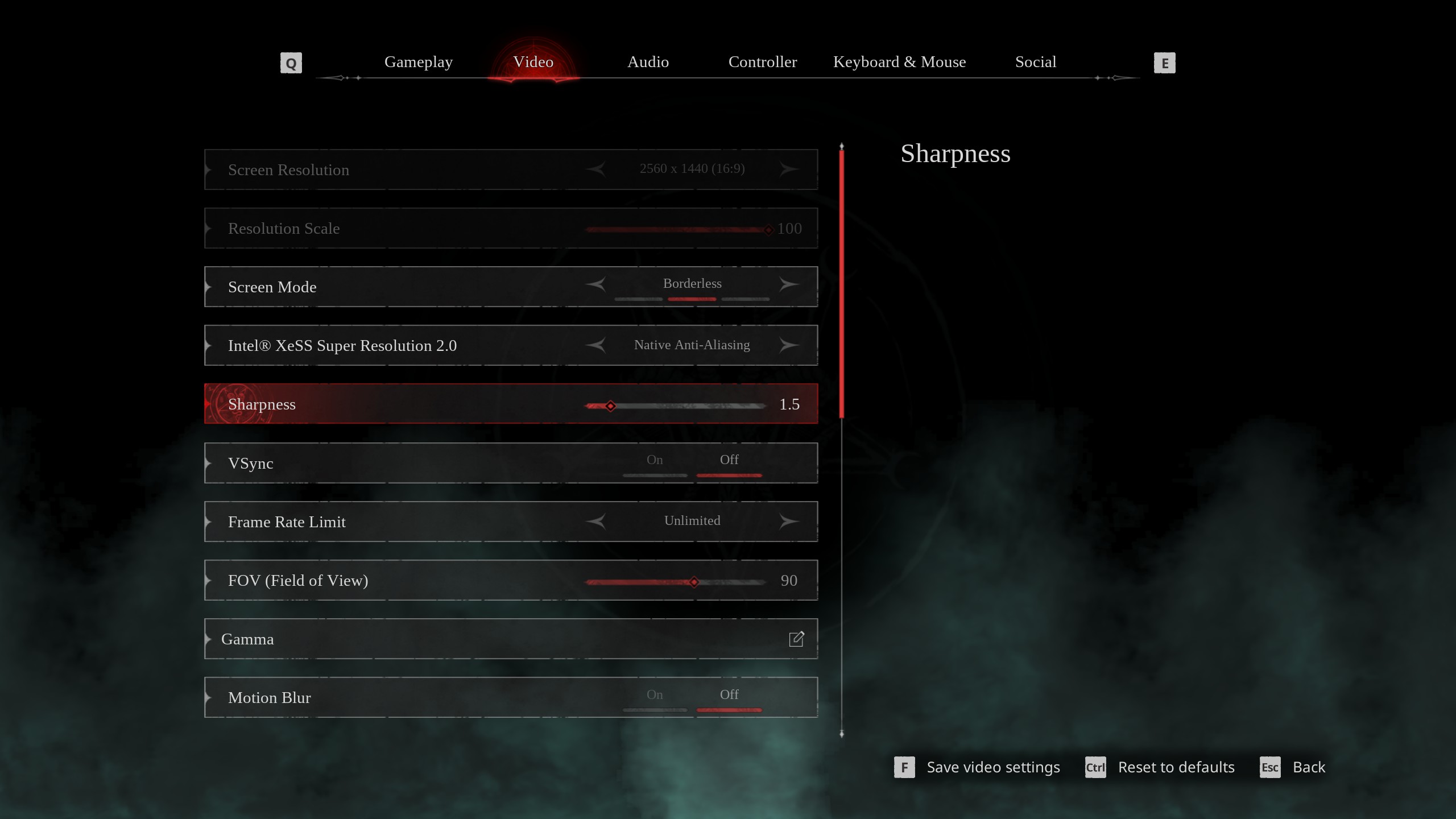
As we mentioned, image softness and CPU-bound issues are the most significant problems in the game. To counter both of these, we are using Intel XeSS 2.0 upscaler for anti-aliasing. XeSS 2.0 is an AI-based algorithm that is very GPU-intensive.
This approach allows us to shift the compute load more toward the GPU and offload CPU resources. XeSS 2.0 will clean up the image, reduce softness and shimmer, improve temporal stability, and enhance clarity. As for the CPU-bound nature, shifting the load to the GPU resolves it.
We recommend a GPU with power comparable to an RTX 4060 Ti to play this game with our settings at 1440p. Anything lower would work, but the frame rate won’t be 100+. That said, you can customize these settings to your liking and adjust each option individually.
Best Settings Explored
| Setting | Value |
|---|---|
| Screen Resolution | 2560 x 1440 (16:9) |
| Resolution Scale | 100 |
| Screen Mode | Borderless |
| Intel® XeSS Super Resolution 2.0 | Native Anti-Aliasing |
| Sharpness | 1.5 |
| VSync | Off |
| Frame Rate Limit | Unlimited |
| FOV (Field of View) | 90 |
| Gamma | — |
| Motion Blur | Off |
| Graphics Quality | Custom |
| View Distance | Far |
| Anti-Aliasing | Grayed Out |
| Post-Processing | High |
| Shadows Quality | High |
| Texture Quality | High |
| Effects Quality | High |
| Foliage Quality | High |
| Shading Quality | High |
| Animation Quality | High |
Read More: Painkiller: Best Settings for RTX 30 Series
We provide the latest news and “How To’s” for Tech content. Meanwhile, you can check out the following articles related to PC GPUs, CPU and GPU comparisons, mobile phones, and more:
- 5 Best Air Coolers for CPUs in 2025
- ASUS TUF Gaming F16 Release Date, Specifications, Price, and More
- iPhone 16e vs iPhone SE (3rd Gen): Which One To Buy in 2025?
- Powerbeats Pro 2 vs AirPods Pro 2: Which One To Get in 2025
- RTX 5070 Ti vs. RTX 4070 Super: Specs, Price and More Compared
- Windows 11: How To Disable Lock Screen Widgets
 Reddit
Reddit
 Email
Email


