These are the best settings for playing Painkiller on any of your RTX 40 Series cards, tuned for high FPS and responsiveness.
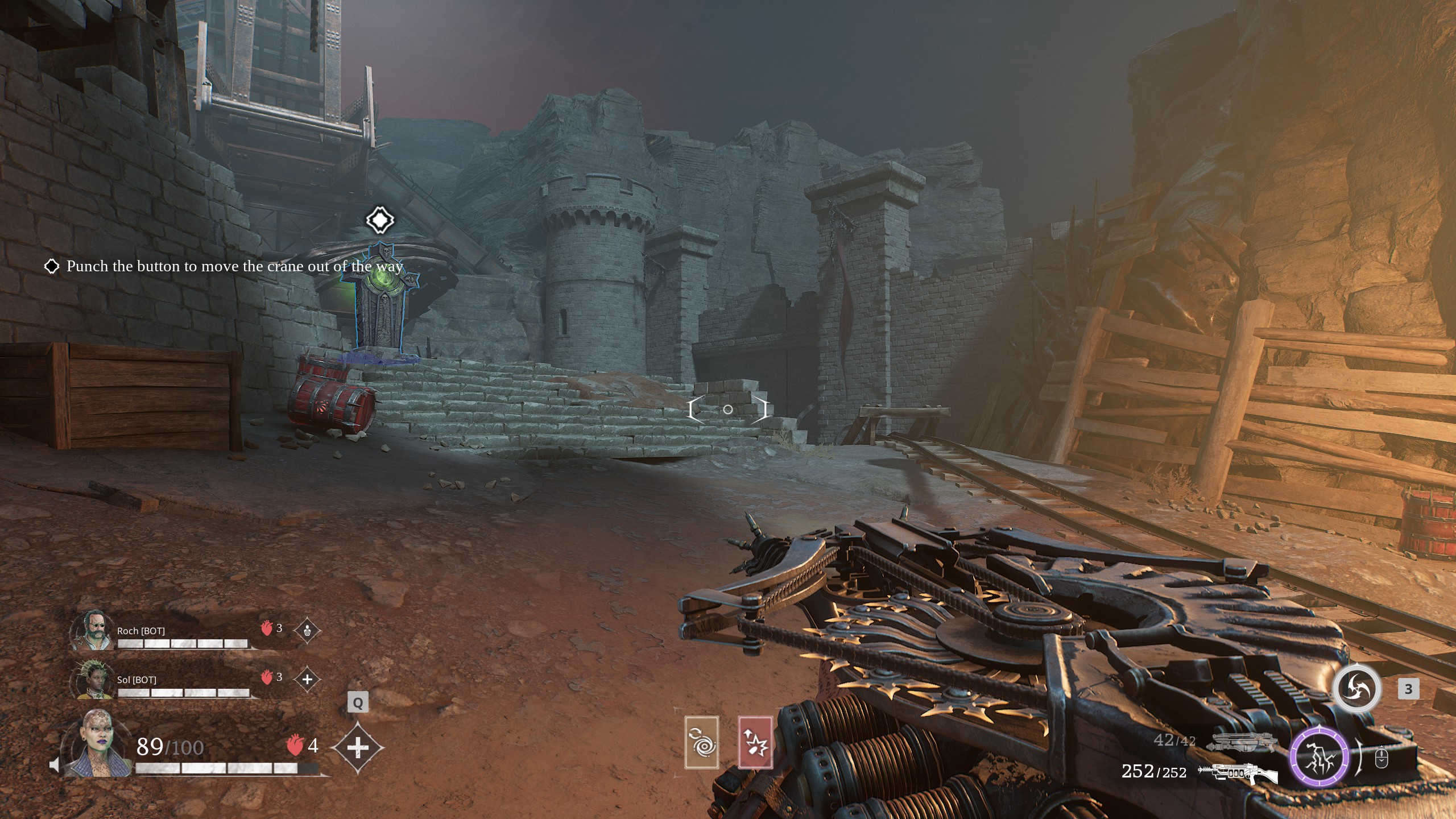
Painkiller is an exceptionally well-optimized, fast-paced shooter game. It is built on the Unreal Engine 4, and the gameplay feels very familiar to the Doom and Quake series. The game is very addictive and incredibly fun to play; however, it has a few issues. There is noticeable shimmering in the image, stuttering during traversal, and high CPU usage.
You will get super high frame rates, but the 1% and .1% lows will be all over the place. The settings below will fix the game’s issues and let you have a fantastic co-op gameplay experience.
Note: To fix shimmering, we are using Intel’s XeSS 2.0 upscaler set to native-aa. This allows the upscaler to anti-alias and clean up inconsistencies in the process. XeSS is very resource-intensive. This makes the game more GPU-bound, thereby reducing CPU load. This approach helps us mitigate the CPU-bound nature in one go. However, stutters during traversal will remain, and only the developers can fix them.
Read More: 5 Best GPUs for FPS Games in 2025
Painkiller – Best Settings for RTX 4060, RTX 4060 Ti, RTX 4070
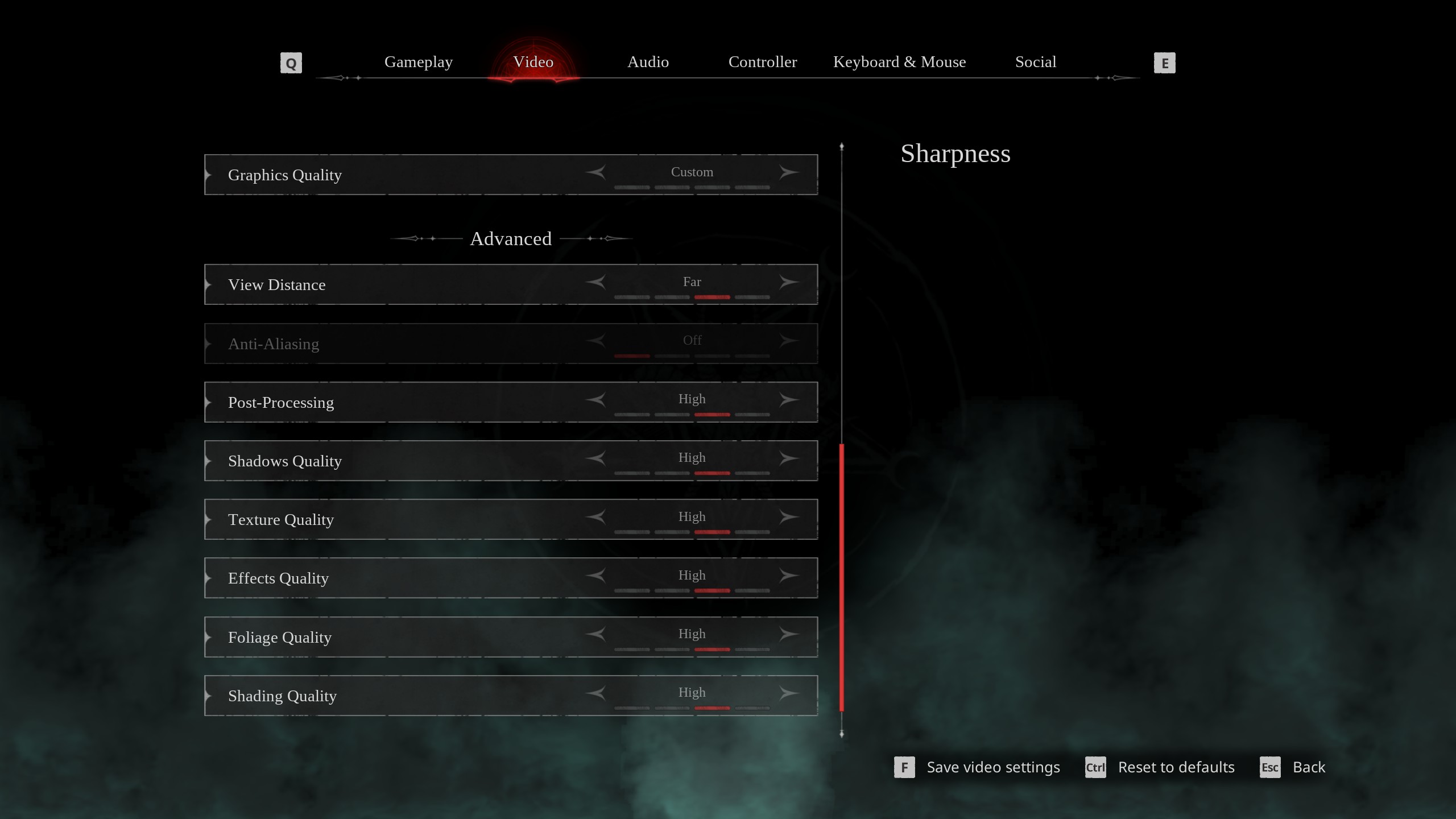
For RTX 4060 and up to RTX 4060 Ti, you can play the game easily at 1080p resolution with these settings and experience high FPS. With the RTX 4070, you can step up to 1440p and seamlessly enjoy the game.
Note: You will require a CPU with power comparable to a Ryzen 7 5800X or higher to avoid CPU bottlenecks.
Best Settings Explored
| Setting | Value |
|---|---|
| Screen Resolution | 1920 x 1080 / 2560 × 1440 (16:9) |
| Resolution Scale | 100 |
| Screen Mode | Borderless |
| Intel® XeSS Super Resolution 2.0 | Native Anti-Aliasing |
| Sharpness | 1.5 |
| VSync | Off |
| Frame Rate Limit | Unlimited |
| FOV (Field of View) | 90 |
| Gamma | — |
| Motion Blur | Off |
| Graphics Quality | Custom |
| View Distance | Far |
| Anti-Aliasing | Grayed Out |
| Post-Processing | High |
| Shadows Quality | High |
| Texture Quality | High |
| Effects Quality | High |
| Foliage Quality | High |
| Shading Quality | High |
| Animation Quality | High |
Painkiller – Best Settings for RTX 4070 Super, RTX 4070 Ti, RTX 4070 Ti Super, RTX 4080, RTX 4080 Super, and RTX 4090
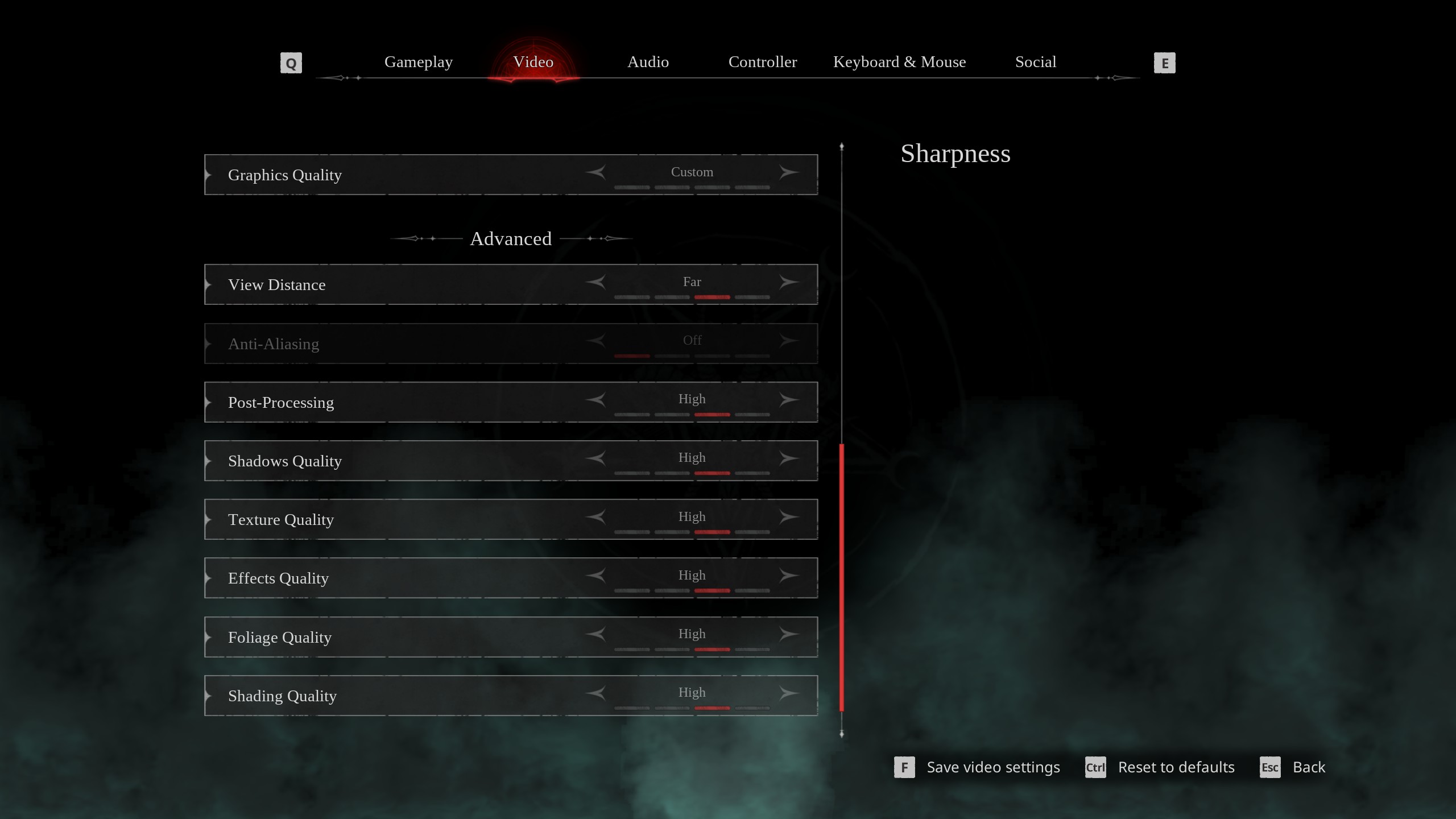
With the RTX 4070 Super and up to RTX 4070 Ti Super, you can enjoy the game at 1440p with these settings. For RTX 4080 and above, you can enable 4K and still get a desirable experience. You can adjust the Sharpness setting while playing at 4K if the image appears over-aliased.
Note: You will require a CPU with power comparable to a Core i5 13600K or higher to avoid CPU bottlenecks at 1440p.
Best Setting Explored
| Setting | Value |
|---|---|
| Screen Resolution | 2560 × 1440 / 3840 x 2160 (16:9) |
| Resolution Scale | 100 |
| Screen Mode | Borderless |
| Intel® XeSS Super Resolution 2.0 | Native Anti-Aliasing |
| Sharpness | 1.5 |
| VSync | Off |
| Frame Rate Limit | Unlimited |
| FOV (Field of View) | 90 |
| Gamma | — |
| Motion Blur | Off |
| Graphics Quality | Custom |
| View Distance | Far |
| Anti-Aliasing | Grayed Out |
| Post-Processing | Epic |
| Shadows Quality | High |
| Texture Quality | High |
| Effects Quality | High |
| Foliage Quality | High |
| Shading Quality | Epic |
| Animation Quality | Epic |
Read More: 5 Best AMD CPUs To Buy
We provide the latest news and “How To’s” for Tech content. Meanwhile, you can check out the following articles related to PC GPUs, CPU and GPU comparisons, mobile phones, and more:
- 5 Best Air Coolers for CPUs in 2025
- ASUS TUF Gaming F16 Release Date, Specifications, Price, and More
- iPhone 16e vs iPhone SE (3rd Gen): Which One To Buy in 2025?
- Powerbeats Pro 2 vs AirPods Pro 2: Which One To Get in 2025
- RTX 5070 Ti vs. RTX 4070 Super: Specs, Price and More Compared
- Windows 11: How To Disable Lock Screen Widgets
 Reddit
Reddit
 Email
Email


