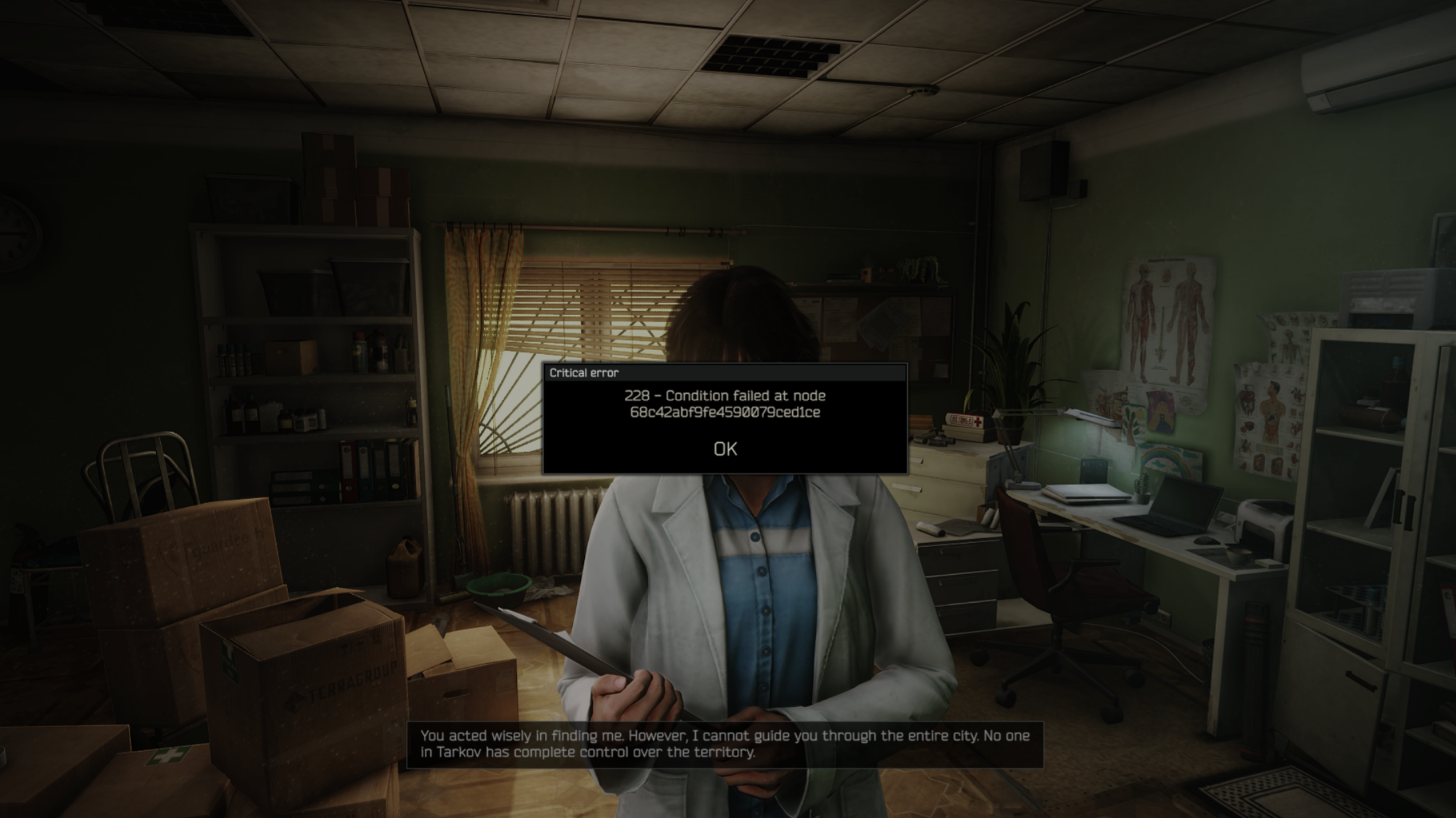Use these optimized settings to play the game Painkiller at 60+ FPS on the Steam Deck, ROG Ally, Legion Go, and MSI Claw.

Painkiller is back from the past with a new remake that manages to keep the mayhem, gameplay, action, and more intact. If you are an old-school gamer, then there’s a good chance you have played the original. Now, you get to play the remake version of this classic shooter on handheld devices, such as the Steam Deck, ROG Ally, Legion Go, and MSI Claw.
However, the game’s system requirements are much higher than what’s inside the Steam Deck, ROG Ally, Legion Go, and MSI Claw. Therefore, you must optimize the settings to play Painkiller on these handhelds at a consistent 60+ FPS for a smooth gameplay experience.
Note: Parts of this article are subjective and reflect the writer’s opinions.
Best Settings To Play Painkiller on Steam Deck, ROG Ally, and More
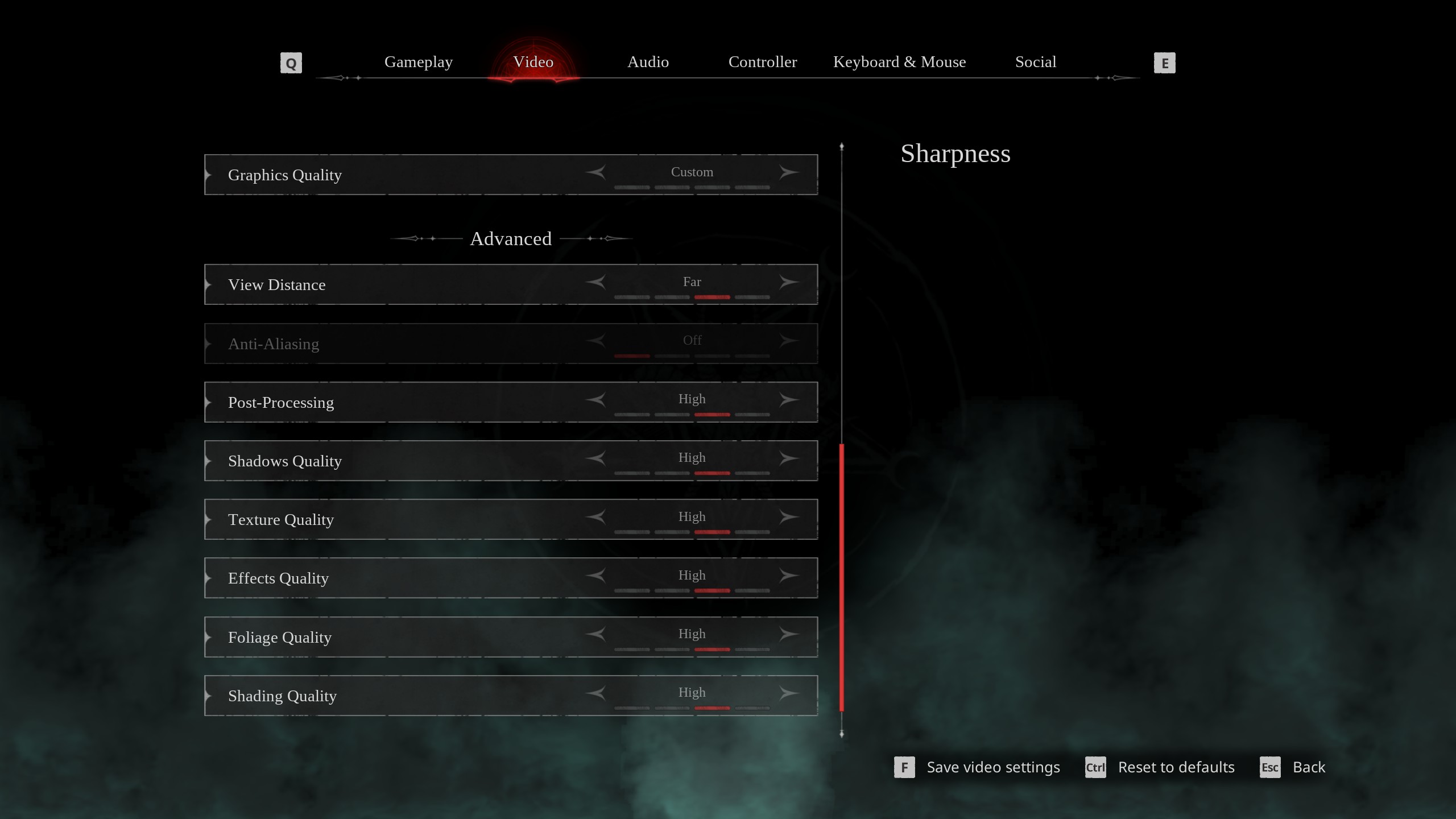
Unlike desktop and laptop PCs, handheld devices, such as the Steam Deck, ROG Ally, Legion Go, and MSI Claw, do not have dedicated GPUs to run games. They have only integrated graphics chips, which are severely underpowered compared to other notable hardware.
The Steam Deck, ROG Ally, and Legion Go are equipped with an AMD Radeon-based iGPU, while the MSI Claw has an Intel Arc-based iGPU. However, they have similar performance in games, so the same set of optimized settings applies to all of them. With that said, here are all the optimized settings you must apply to play Painkiller on these handhelds:
Note: The settings provided below are specifically for the devices listed here and shouldn’t be used for other handhelds.
| Settings | Values |
|---|---|
| Screen Resolution | 1280 x 800 (16:10) 1920 x 1080 (16:9) 1920 x 1200 (16:10) 1920 x 1200 (16:10) |
| Resolution Scale | 100 |
| Screen Mode | Borderless |
| Intel® XeSS Super Resolution 2.0 | Balanced |
| Sharpness | 1.5 |
| VSync | Off |
| Frame Rate Limit | Unlimited |
| FOV (Field of View) | 90 |
| Gamma | — |
| Motion Blur | Off |
| Graphics Quality | Custom |
| View Distance | Medium |
| Anti-Aliasing | Grayed Out |
| Post-Processing | Low |
| Shadows Quality | Low |
| Texture Quality | Medium |
| Effects Quality | Low |
| Foliage Quality | Medium |
| Shading Quality | Medium |
| Animation Quality | Medium |
Related:
Final Thoughts
While the above settings will grant you frame rates close to 60 in Painkiller, it is not enough. We must do one more thing to achieve a consistent 60+ FPS for an ultra-smooth experience. On the ROG Ally, Legion Go, and MSI Claw, apply 25W Performance Mode or 30W Turbo, depending on the handheld. Also, on the Steam Deck, enable the Manual GPU Clock slider and set it to 1600 MHz for the best results.
We provide the latest news and “How-To’s” for Tech content. Meanwhile, you can check out the following articles related to PC GPUs, CPU and GPU comparisons, mobile phones, and more:
- 5 Best Air Coolers for CPUs in 2025
- ASUS TUF Gaming F16 Release Date, Specifications, Price, and More
- iPhone 16e vs iPhone SE (3rd Gen): Which One To Buy in 2025?
- Powerbeats Pro 2 vs AirPods Pro 2: Which One To Get in 2025
- RTX 5070 Ti vs. RTX 4070 Super: Specs, Price and More Compared
- Windows 11: How To Disable Lock Screen Widgets
 Reddit
Reddit
 Email
Email