Here are the best settings to play Painkiller smoothly on most PCs. Even older systems will achieve at least 60 FPS or 120+ FPS on newer PCs.

Painkiller is a remake of the first game, released back in 2004. The remake features vastly upgraded visuals, gameplay, movement, animations, and a lot more. Since the game is built on UE4 instead of UE5, it doesn’t use Lumen or Nanite, which is another reason why the game is easy to run.
Therefore, old fans and even new players will have a lot of fun in this game. Most PCs will be able to play this game, with a minimum of 60 FPS. However, a game like Painkiller feels better when played at a high 120+ frame rate.
Unfortunately, the system requirements are a bit higher, which will make it difficult for older PCs to run the game smoothly at 120 FPS or higher. However, with some optimization, we’ve found that Painkiller can actually run at high frame rates, but only with the right settings. We are sharing these optimized settings in this article.
Note: Parts of this article are subjective and reflect the writer’s opinions.
Best Settings for Optimal Performance in Painkiller
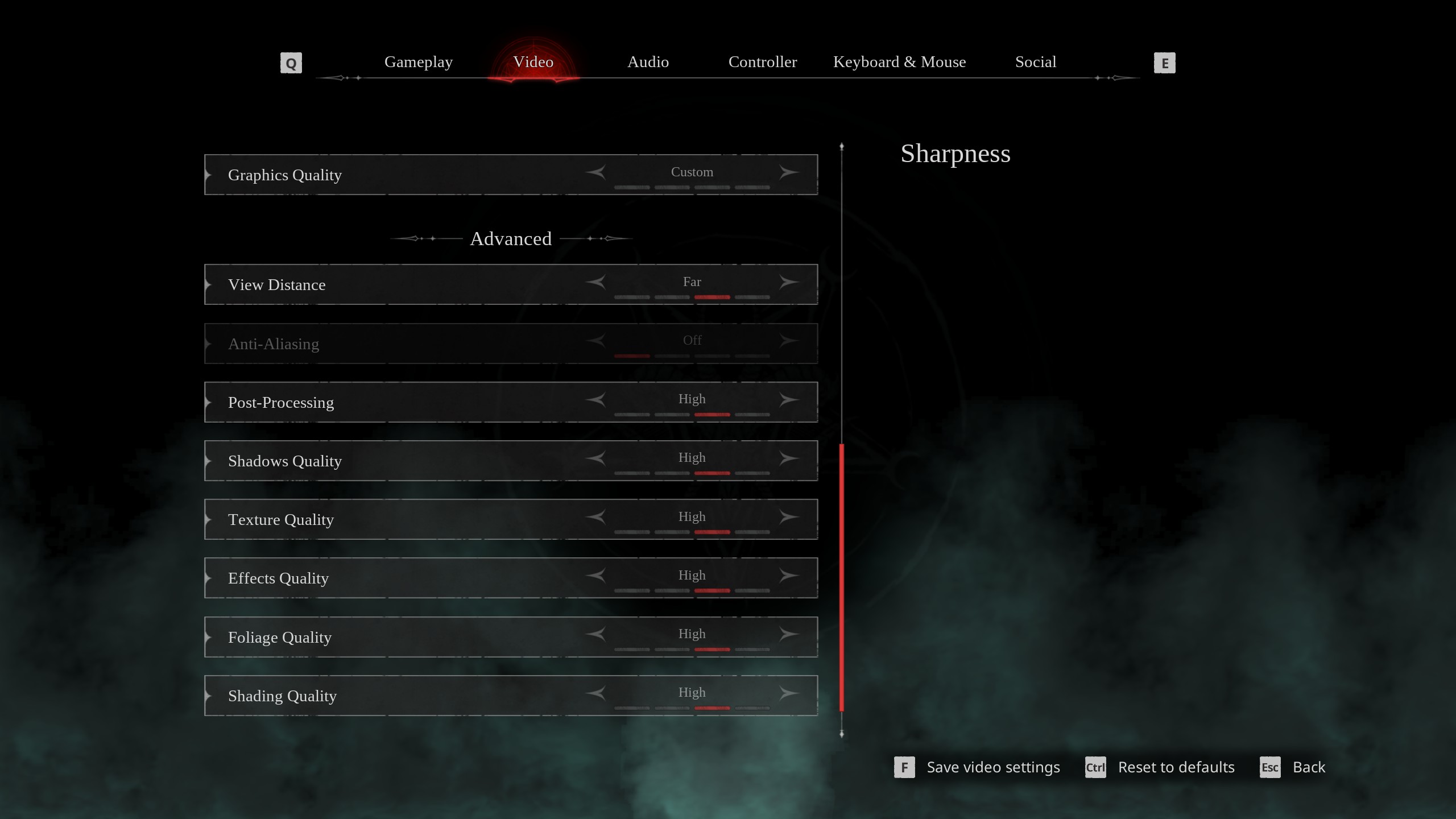
Most modern GPUs won’t have any problem running Painkiller at 120 FPS, but it’s the older cards that will struggle to hit those frame rates. However, our optimized settings will allow even older PCs to play Painkiller at 120+ FPS without any issues. You will find these settings below:
Note: The settings provided below are based on the game’s recommended specs and shouldn’t be used for resolutions higher than 1920 x 1080.
| Settings | Values |
|---|---|
| Screen Resolution | 1920 x 1080 (16:9) |
| Resolution Scale | 100 |
| Screen Mode | Borderless |
| Intel® XeSS Super Resolution 2.0 | Quality |
| Sharpness | 1.5 |
| VSync | Off (Turn on if you don’t have a FreeSync or G-Sync monitor) |
| Frame Rate Limit | Unlimited |
| FOV (Field of View) | 90 |
| Gamma | — |
| Motion Blur | Off |
| Graphics Quality | Custom |
| View Distance | Far |
| Anti-Aliasing | Grayed Out |
| Post-Processing | Low |
| Shadows Quality | Medium |
| Texture Quality | High |
| Effects Quality | Low |
| Foliage Quality | Medium |
| Shading Quality | Medium |
| Animation Quality | High |
Related:
Conclusion
With the above settings, even users with older PCs can play Painkiller at 120 FPS, or at least close to it. However, those with modern systems will be able to play the game at high frame rates without needing to apply the above settings. However, we believe you should still apply them as they can eliminate stutters and prevent random frame drops from happening.
It’s amazing to see a game well optimized by default. The developers have done a great job. However, the settings provided here can further enhance the performance.
We provide the latest news and “How To’s” for Tech content. Meanwhile, you can check out the following articles related to PC GPUs, CPU and GPU comparisons, mobile phones, and more:
- 5 Best Air Coolers for CPUs in 2025
- ASUS TUF Gaming F16 Release Date, Specifications, Price, and More
- iPhone 16e vs iPhone SE (3rd Gen): Which One To Buy in 2025?
- Powerbeats Pro 2 vs AirPods Pro 2: Which One To Get in 2025
- RTX 5070 Ti vs. RTX 4070 Super: Specs, Price and More Compared
- Windows 11: How To Disable Lock Screen Widgets
 Reddit
Reddit
 Email
Email


