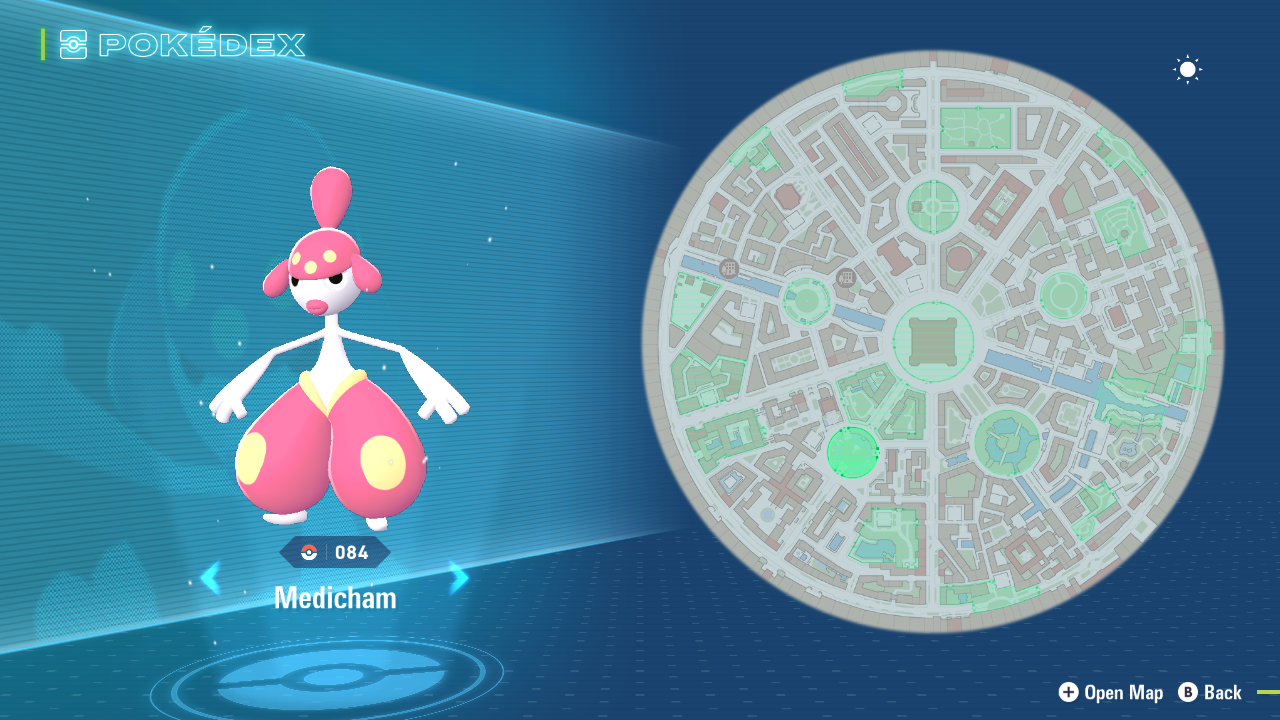Learn about the crashing error in Pokemon Legends Z-A while using Nintendo Switch’s docked mode, including possible fixes to try.

Pokemon Legends Z-A admittedly isn’t breaking new ground in terms of visuals. However, it’s still a rather demanding game for Nintendo Switch hardware. Although the game offers a stable frame rate on the original Switch, it’s far from perfect. One of the biggest issues players have been reporting since the game’s release is its tendency to crash while in docked mode.
The crashes are mostly reported by players running the game on the original Switch. However, at Deltia’s Gaming, we experienced crashes on a Switch 2 as well while playing in docked mode. Thankfully, there are some easy fixes you can try to resolve the crashing errors in Legends Z-A.
Here’s a list of all possible fixes for the crashing error in Pokemon Legends Z-A on Nintendo Switch and Switch 2.
Also Read: Pokemon Legends Z-A: Battle Zone Guide
Possible Fixes for Pokemon Legends Z-A Crashing Errors
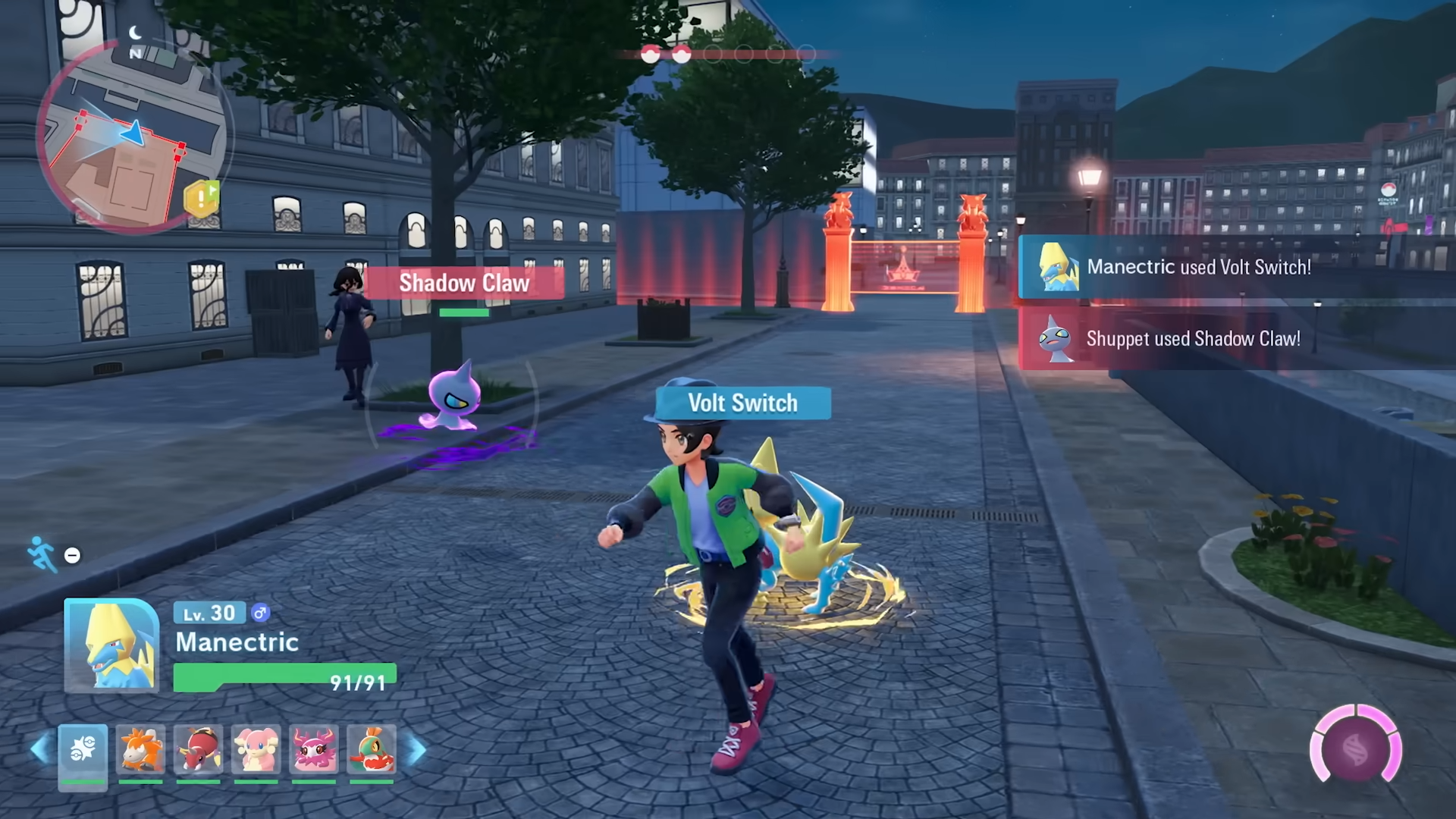
From our testing, the primary reason for the crashes seems to be either overheating or faulty installation. That said, we can’t rule out potential issues with the game’s code either. However, we managed to get past the crashes by simply changing the location of the Switch’s dock. Furthermore, if you’re using a physical cartridge, make sure it’s updated to the latest version.
Additionally, on Switch 2, try turning off the 120 Hz Mode, which might help stabilize the game. Here are all the possible fixes you can try for the crashing errors in Pokemon Legends Z-A:
Keep the Switch Well-Ventilated
Pokemon Legends Z-A might not look too demanding, but it does have a noticeable impact on the Switch’s CPU. Running the game for just a few hours can heat up the console. Thankfully, the Switch and Switch 2 have a fairly robust cooling system. However, over time, dust accumulation can clog the vents, leading to overheating.
Overheating is often the main cause of crashes on the Nintendo Switch. If you’re playing on an older console, ensure the vents aren’t blocked by dust. Additionally, we highly recommend keeping the console in a well-ventilated space.
Also Read: Pokemon Legends Z-A: All Mystery Gift Codes (2025)
Disable 120 Hz Mode on Switch 2

In our case, disabling the 120 Hz mode on our Switch 2 helped stabilize Pokemon Legends Z-A. The game is locked to 60 Hz in both handheld and docked modes. As such, you’re not losing performance by disabling the 120 Hz mode. That said, if you’re playing games like Hollow Knight Silksong or Mario Kart World on your Switch 2, we recommend enabling the 120 Hz mode.
Both those titles benefit from the 120 Hz mode when docked. To enable/disable the 120 Hz mode on the Switch 2, follow these steps:
- From your console’s HOME screen, head to System Settings.
- From the System Settings, navigate to Display.
- Under the Display settings, scroll down to the TV section.
- Under the TV options, you will find the toggle for 120 Hz Output.
Do note that the 120 Hz Output toggle only applies to docked mode. The setting does not affect handheld mode.

We provide the latest news and create guides for Pokemon Legends Z-A. Meanwhile, you can check out the following articles or catch us playing games on YouTube:
 Reddit
Reddit
 Email
Email