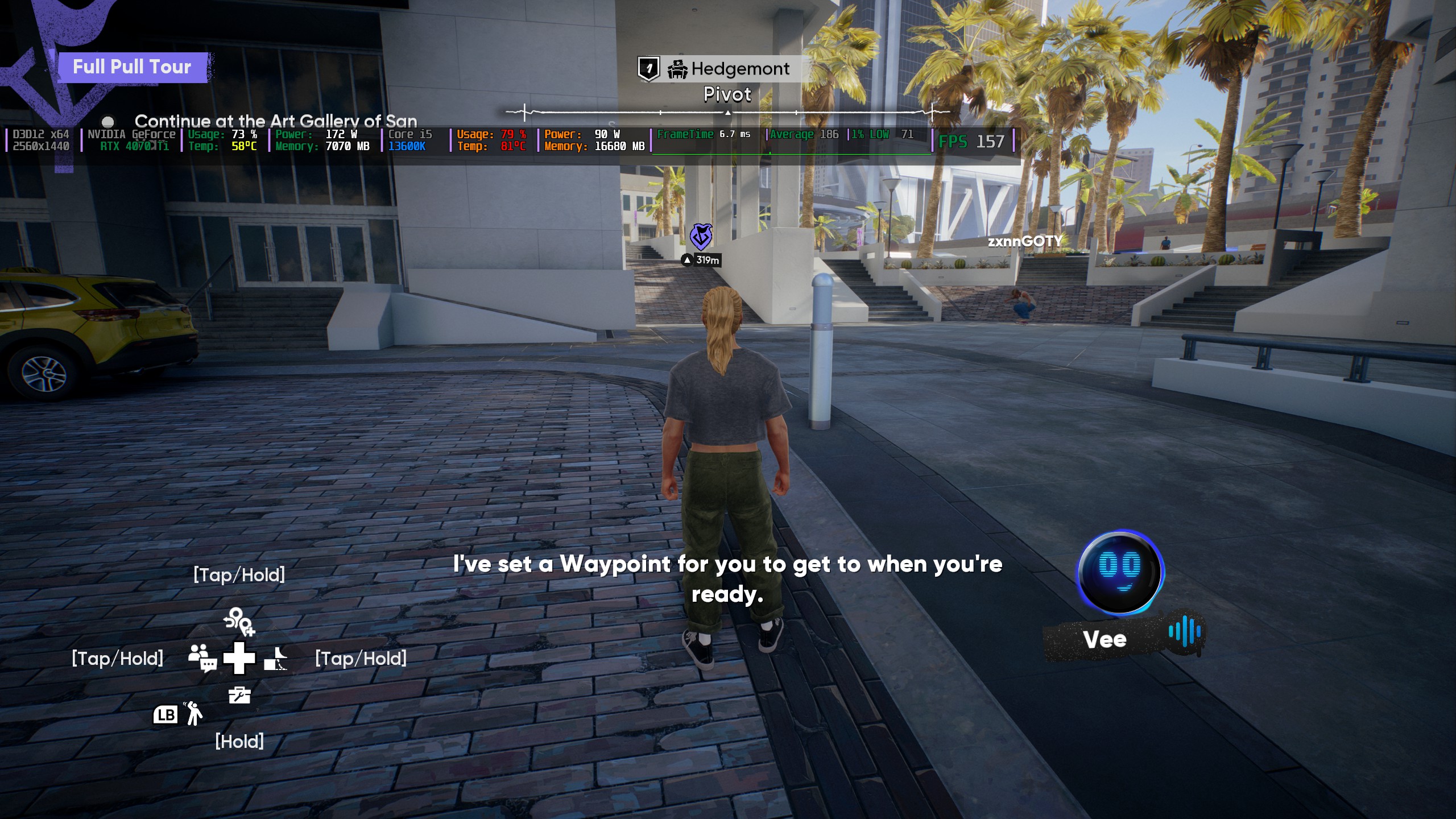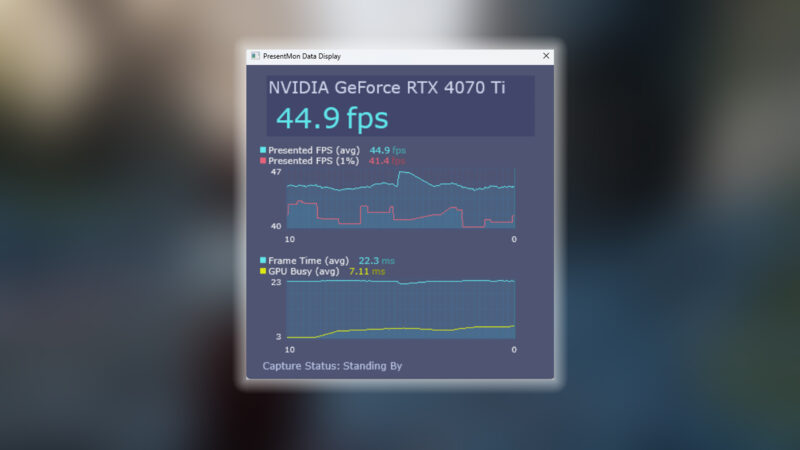Read this article to discover all the settings that most pro players use while playing Rainbow Six Siege X.

When it comes to precision gameplay in tactical shooters, Rainbow Six Siege X is one of the most prominent names in the game industry. However, to achieve a higher level of precision, you must first use the proper display and sensitivity settings. Moreover, when entering the esports scene, you soon realize that pro players prefer to optimize their settings to achieve peak performance.
To help you obtain similar performance, here are most of the settings that are preferred by pro players in Rainbow Six Siege X.
Also Read: Rainbow Six Siege X Free vs Premium Access: All Details Explored
All Rainbow Six Siege X Pro Settings

Here are all the display, graphical, and sensitivity settings that you will have to change to obtain the best performance in Rainbow Six Siege X:
Graphical Settings:
- Overall Quality: Custom (this will automatically become “Custom” once you manually change any graphics setting)
- Texture Quality: Low
- Texture Filtering: Linear
- LOD Quality: High
- Shading Quality: Low
- Shadow Quality: Medium
- Reflection Quality: Low
- VFX Quality: Low
- Ambient Occlusion: Off
- Lens Effects: Off
- Zoom-In Depth of Field: Off
- AMD FidelityFX Super Resolution 1.0: Off
- AMD FidelityFX Super Resolution 2.0: Off
- Anti-Aliasing: Off
- Adaptive Render Scaling Target FPS: 0
- Render Scaling: 50
- T-AA Sharpness: 100
Display Settings:
- Resolution: 1920×1080
- Display Mode: Full Screen
- Refresh Rate: Depends on your monitor; select the maximum value
- Aspect Ratio: 4:3
- VSync: Off
- FPS Limit: Off
- Widescreen Letterbox: Off
- Field of View: 84
- HUD Display Area: 84
- Menu Display Area: 100
Sensitivity:
- DPI: 400
- Multiplier: 0.002
- Vertical sensitivity: 90
- Horizontal sensitivity: 90
- 1.0x Magnification: 58
- 1.5x Magnification: 89
- 2.0x Magnification: 111
- 2.5x Magnification: 117
- 3.0x Magnification: 118
- 4.0x Magnification: 119
- 5.0x Magnification: 120
- 12.0x Magnification: 162
In Rainbow Six Siege X, there is a new option that allows you to set your Texture VRAM Limit. Depending on which setting you choose, it determines the limit on how much VRAM your graphics card allocates for the textures. The Low setting uses more CPU and delivers higher average FPS. However, the Maximum setting consumes less CPU and results in lower average FPS. Therefore, it is recommended to keep the Texture VRAM Limit set to Low.
Thank you for reading the article. We provide the latest news and create guides for Baldur’s Gate 3, Starfield, ARK Survival Ascended, and more. Also, watch Deltia play games on Twitch or visit his YouTube channel!
 Reddit
Reddit
 Email
Email