Rematch crashing on PC error can put a sudden stop to your football sessions, and this article explores some methods to possibly fix it.

The full version of Rematch is finally out, and you can now enjoy winning football matches (or losing them) with your friends. If you had taken part during the closed beta stages, chances are that you already have the full version and have spent quite some time playing. However, if Rematch is crashing on your PC and causing errors, it can cause a rather annoying experience.
While the Rematch crashing on PC error can appear for anybody, it is especially common for players who had taken part in the beta stages. No official fix exists for this problem yet, but we have some solutions that might possibly fix this issue for you and get you back to dribbling and scoring goals. In this article, we will look at some possible fixes for the Rematch crashing on PC error.
Note: These fixes aren’t official and might not work for everyone. That said, they are worth a try.
Possible Fixes For Rematch Crashing on PC Error

Here are some possible fixes that might solve the Rematch crashing on PC error for you:
- Verify Integrity of Game Files.
- Update Graphics Drivers.
- Delete Residual Files from the Rematch beta phases.
You can find a more detailed explanation of each fix mentioned below:
Verify The Integrity of Game Files
The most common cause for Rematch crashing on your PC error is corrupt or missing files. During downloads, if your internet connection gets disconnected at any point, it might possibly lead to incomplete or corrupt downloads. In turn, this can cause your game to crash. The simplest fix is to verify the integrity of game files, which will reacquire any missing files or fix any corrupt files. Here is how you can do it easily on Steam:
- Open Steam and head to your Library.
- Locate Rematch, and right-click on it.
- Select Properties, and then select Installed Files.
- On the next window, select the Verify Integrity of Game Files option.
This will start the process, and it might take a while to complete. The verification process might also involve the uninstall and reinstall of anti-cheat software and other supporting frameworks.
Update Graphics Drivers
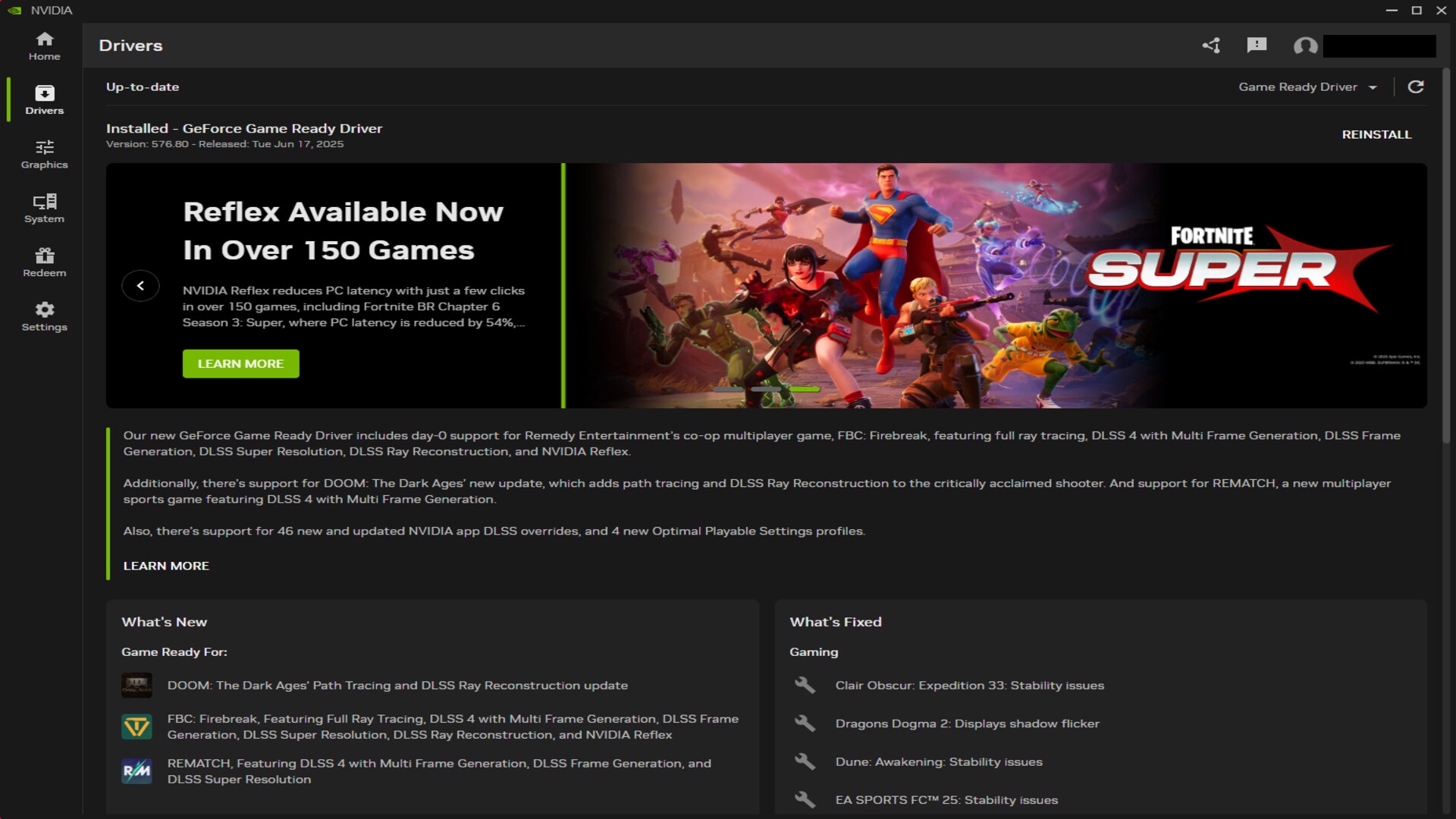
For most modern games, graphics card makers push out game-specific updates that further optimize the performance on your GPU. As such, an outdated graphics driver can also potentially cause the Rematch crashing on PC error. To solve this, you need to update your graphics drivers for your specific card.
Simply head to your graphics card’s application, and there should be an option to check for any new updates. In case there are any, you should prioritize downloading and installing these as soon as possible to fix Rematch crashing on your PC. For Nvidia GPU owners, the latest version 576.80, dated June 17, 2025, contains specific optimization files for Rematch.
Delete Residual Files From The Rematch Beta Phase
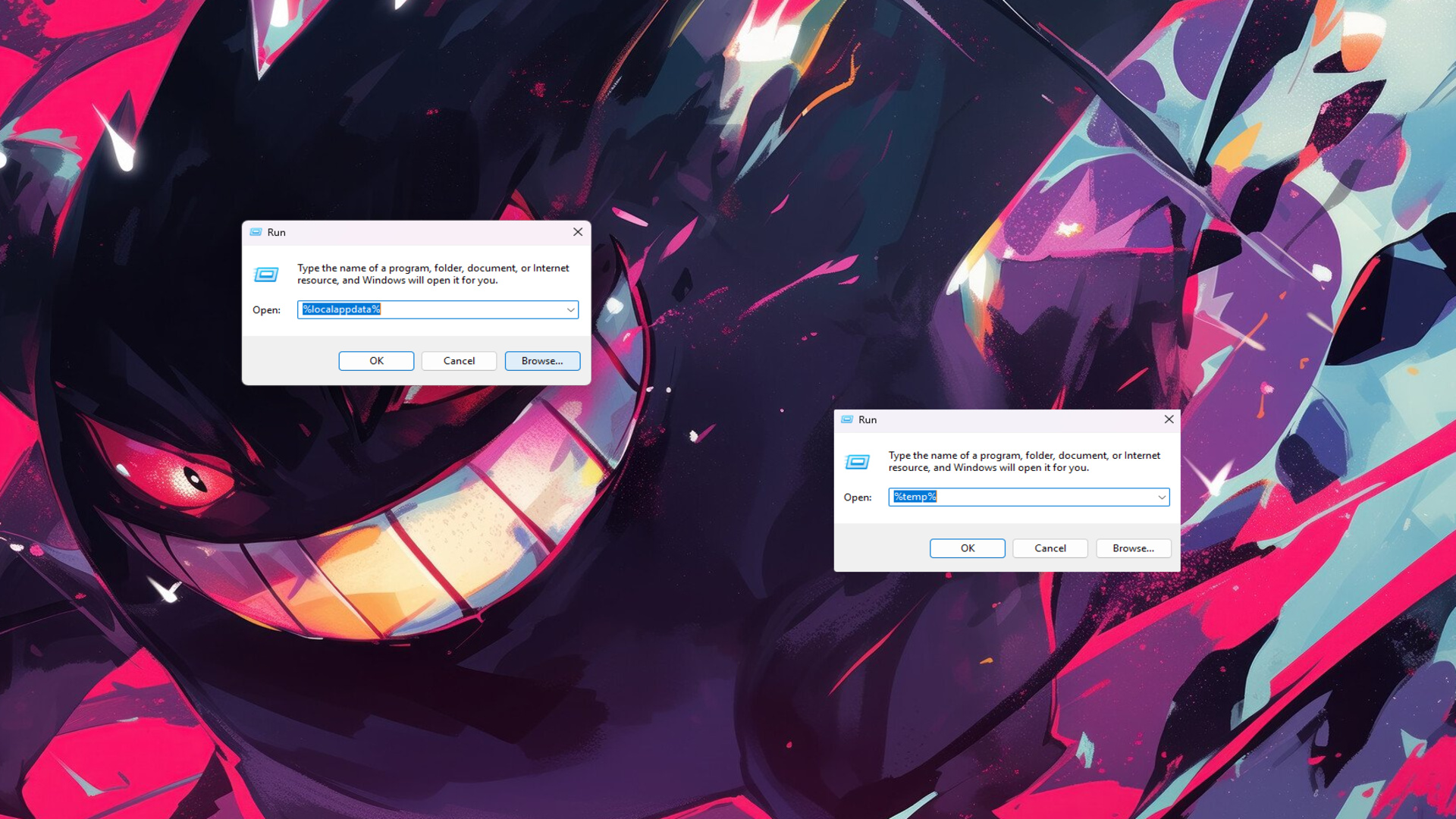
This is an advanced solution that requires some tinkering with your temp files and local files. If you had taken part in the rematch closed beta phases, you are likely to get the Rematch crashing on your PC error more. This is because the residual files from the beta phase are conflicting with the current game files, and this is causing the game to crash altogether. Solving this requires you to manually delete a couple of things, and might also include some minor inconvenience.
That said, here are the steps to delete the residual files of Rematch beta phase to potentially fix the Rematch crashing on PC error:
Step 1: Delete Runtime Folder
There is a long process for this; however, follow these steps to do it easily:
- Press Win+R keys to open the Run dialogue box.
- Type the following command: %localappdata%.
- On the window that opens, search for the folder named Runtime.
- Next, delete this folder completely (Shift+delete).
- Close the window.
Note that the Runtime folder sometimes also stores browsing data like your sessions and caches in some cases. As such, you might have to re-log in to some of the sites in case any data was stored here. Moreover, this will also reset your preferences for Rematch, so be prepared to curate your own settings all over again. However, this is also the most likely solution that will fix Rematch crashing on PC error.
Related:
Step 2: Delete All Temp Files
- Press Win+R to open the Run dialogue box again.
- Type the following command: %temp%
- A window with open with tons and tons of files. Select all by pressing Ctrl+A.
- Next, delete all files permanently again. (Shift+delete.)
- You might need to provide administrator privileges here. Also, make sure to tick the “do this for all items” checkbox here.
- You might get an error saying some files cannot be deleted for whatever reason. Tick the option that says “do this for all items”, and then hit the Skip option.
Thank you for reading this article that explores possible fixes to solve the Rematch crashing on PC error. We provide the latest news and create guides for Baldur’s Gate 3, Starfield, ARK Survival Ascended, and more. Also, visit our YouTube channel!
 Reddit
Reddit
 Email
Email


