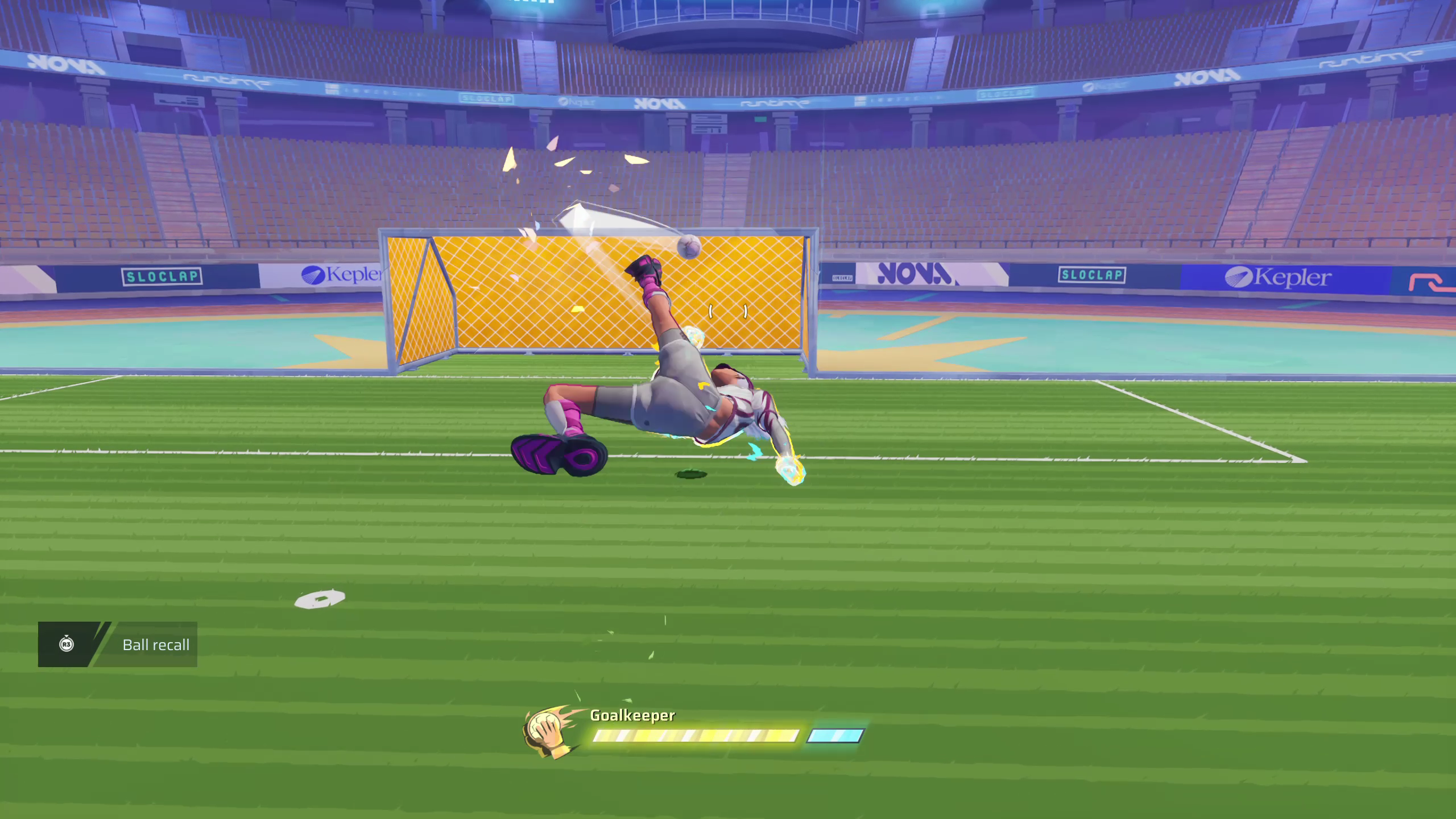Here we will be discussing the different mapping settings available and how you can change the keybinds in Rematch.
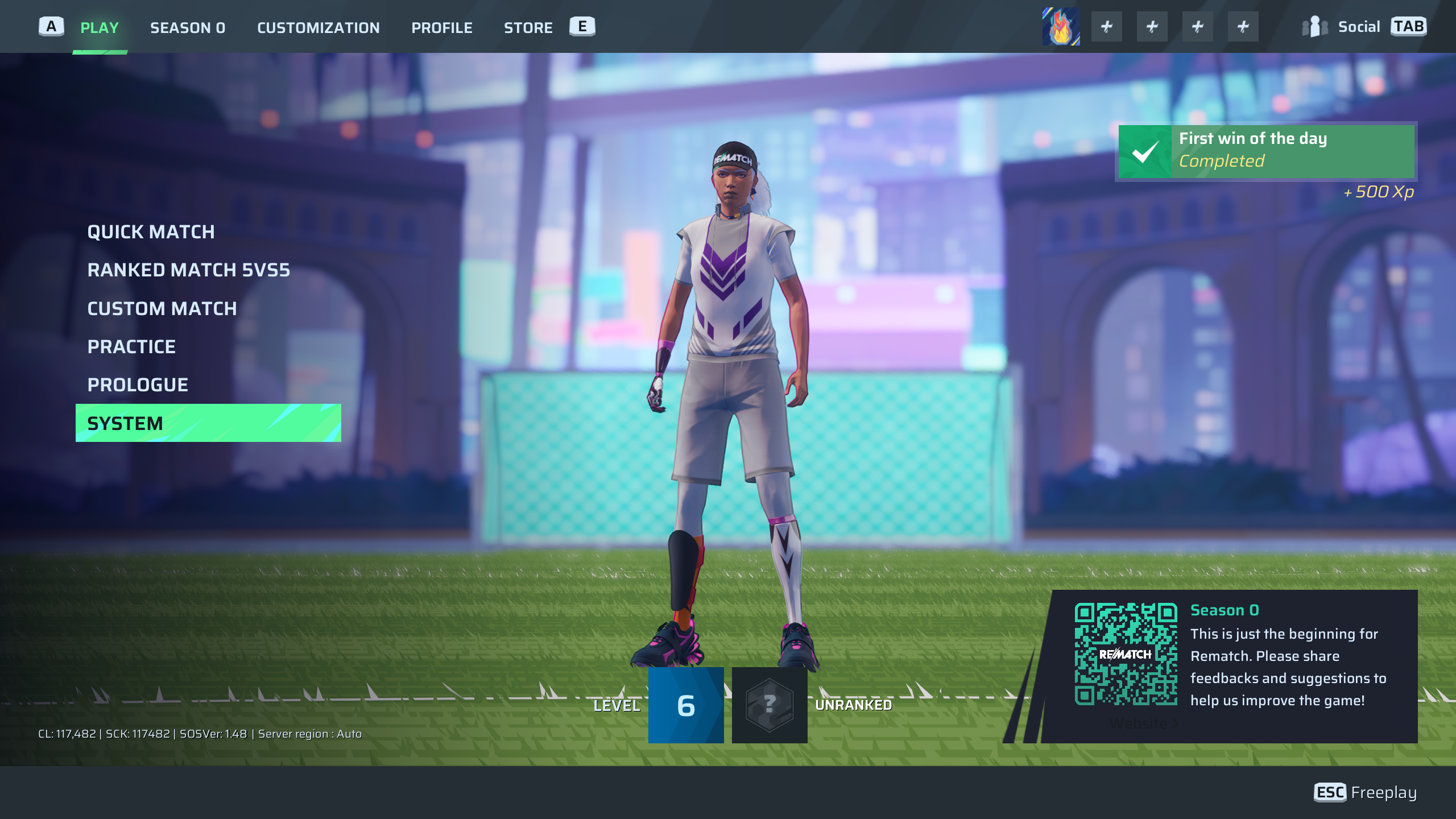
Rematch comes with preset key bindings, ensuring a great balance and distance between keys to help smoothen your game as much as possible. But you can always make adjustments. In this article, we will be talking about the pre-installed keybind settings and how you can change keybinds in Rematch.
Change Key Binds in Rematch
Changing keybinds in Rematch is fairly simple. You can do this by following these steps:
- Launch Rematch and go to your home screen.
- Click on the System button.
- Now, click on the option button. Over here, you will see four different tabs.
- Click the Control tab, and you will be taken to the keybind settings.
Rematch gives you four different ways through which you can enhance your controls. Let us look at the four different settings.
Default Keyboard Preset
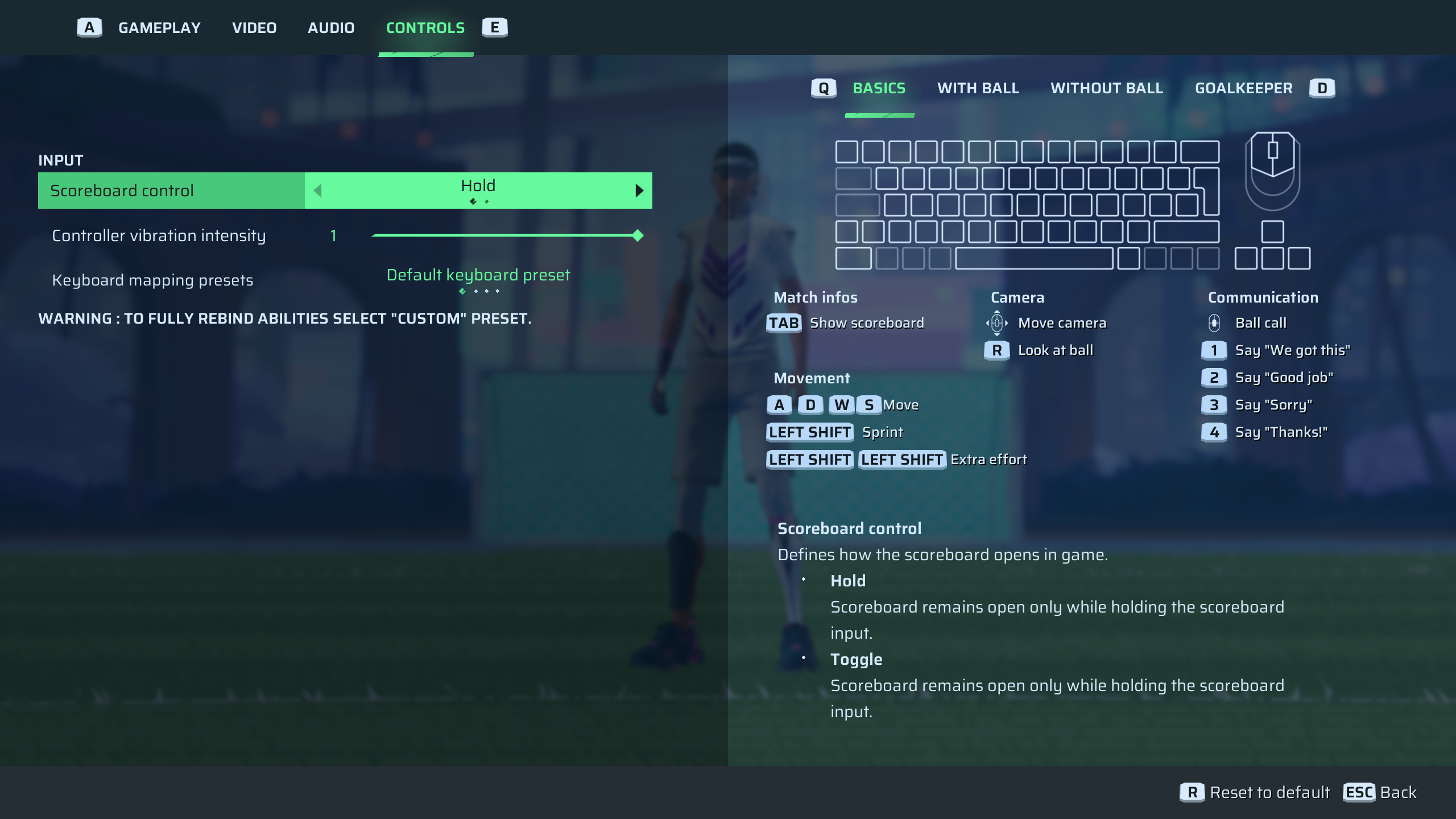
The default keyboard preset is the initial keybind setting you begin the game with. These are optimally created, keeping the intended settings the game is meant to be played with.
Double Thumb Buttons Preset
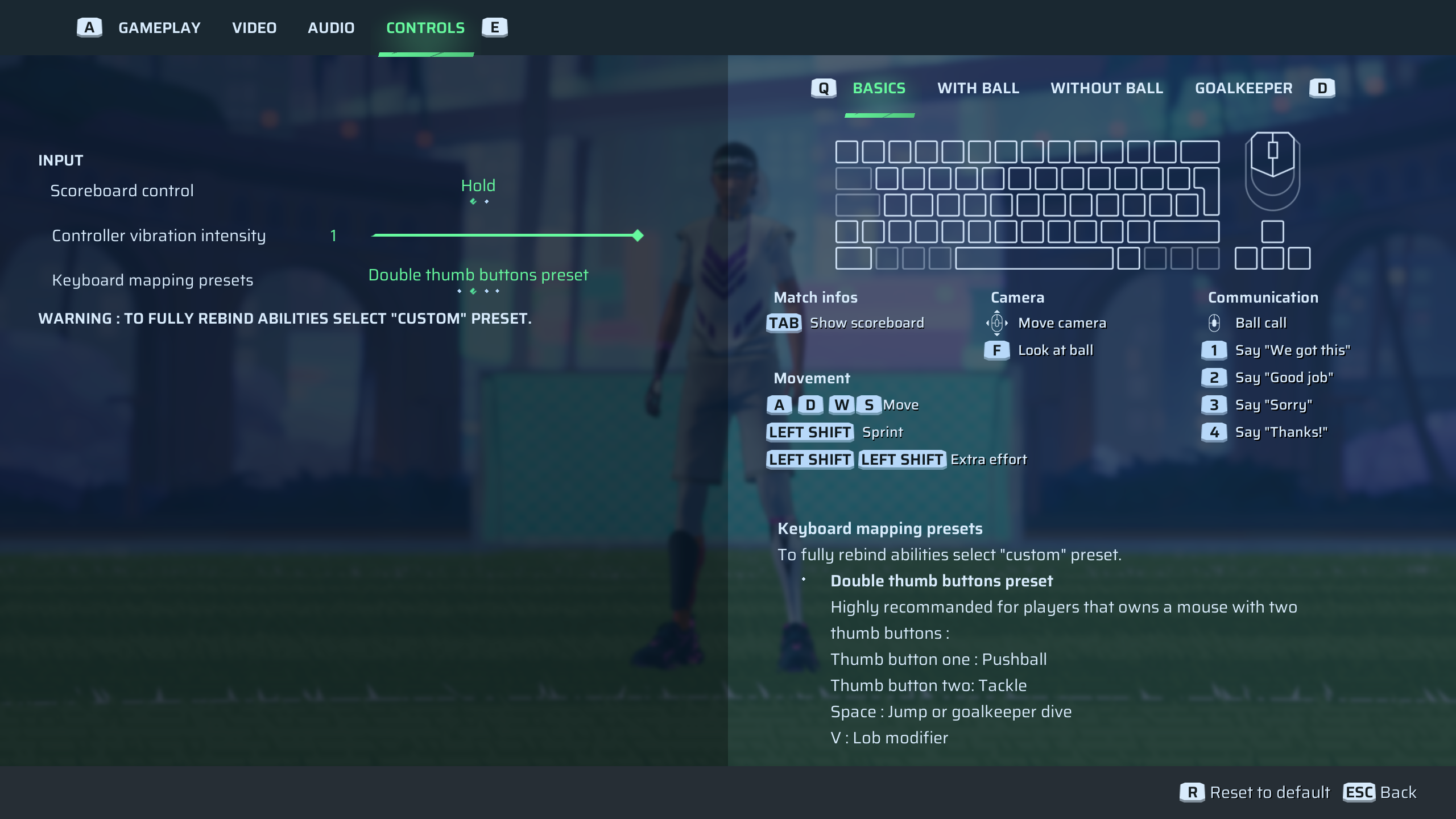
The Double Thumb Preset is perfect for those who have a mouse featuring extra thumb buttons. Both buttons will have extra actions assigned to them for quicker move executions.
| Button | Action |
| Thumb Button 1 | Pushball |
| Thumb Button 2 | Tackle |
| Space | Jump/Goalkeeper Dive |
| V | Lob Modifier |
Complex Thumb Buttons Preset
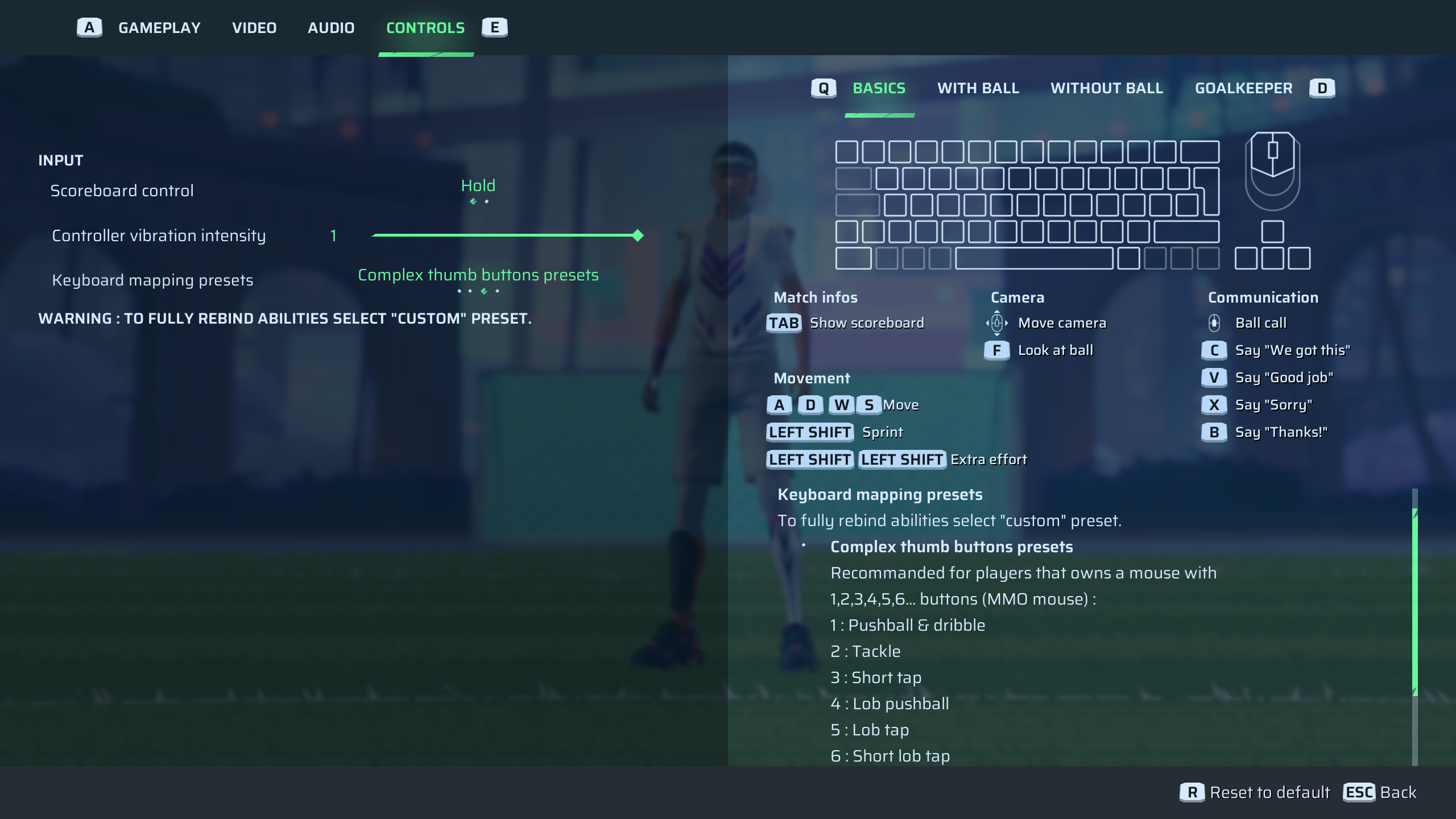
This preset key binding is for those who own a mouse with a greater number of buttons, ideally six. These are also known as MMO mice. Some of the key actions for the game will be set to these buttons.
| Button | Action |
| Button 1 | Pushball & Dribble |
| Button 2 | Tackle |
| Button 3 | Short Tap |
| Button 4 | Lob Pushball |
| Button 5 | Lob Tap |
| Button 6 | Short Lob Tap |
Custom
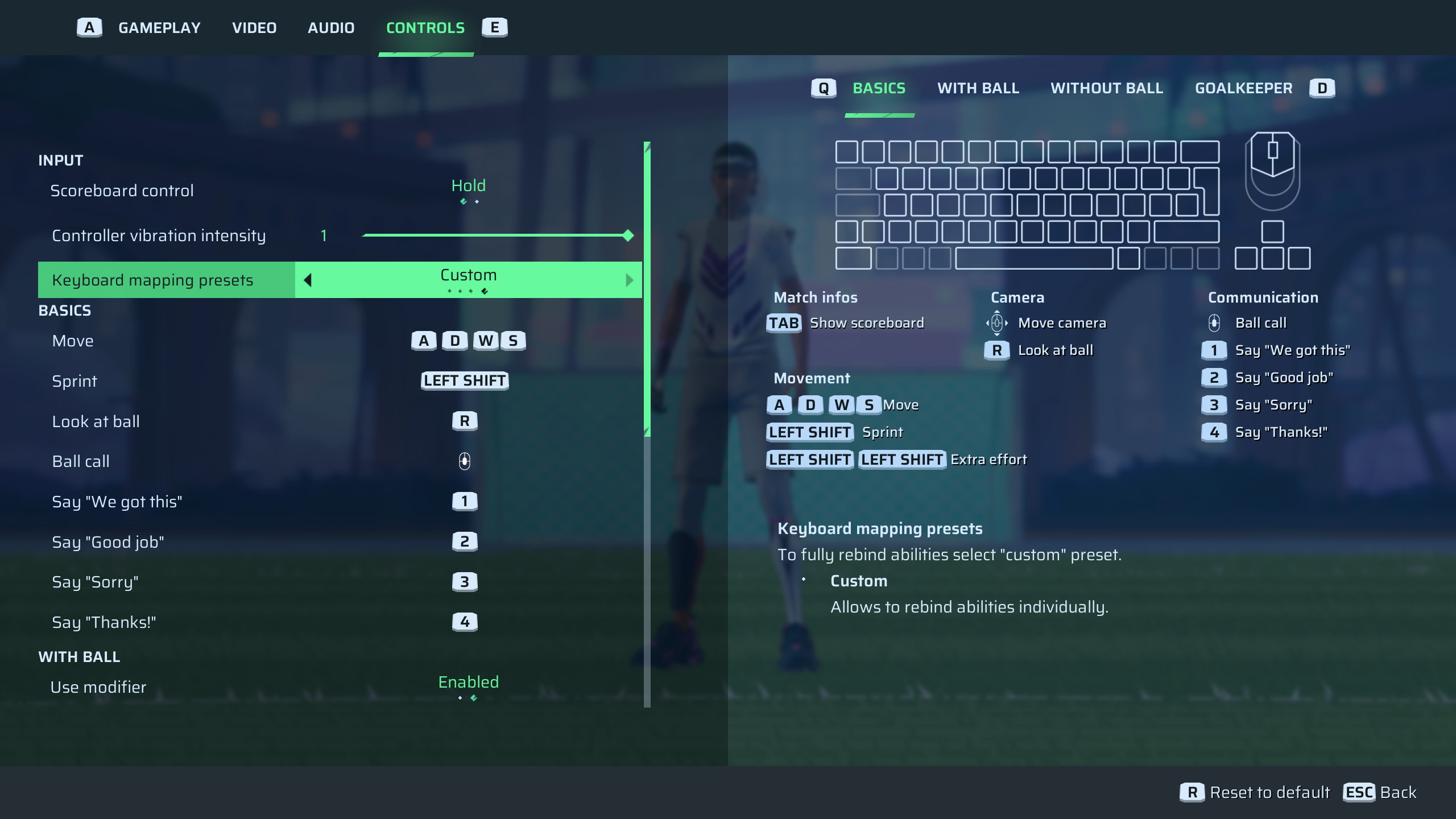
The Custom option is for those who like to play outside the rules. This is where you can let your creative juices flow as you create the most random settings, catered just for you.
Also read: Rematch: Best Settings for Gameplay and Controls
Thank you for reading the article. We provide the latest news and create guides for Baldur’s Gate 3, Starfield, ARK Survival Ascended, and more. Also, watch Deltia play games on Twitch or visit his YouTube channel!
 Reddit
Reddit
 Email
Email