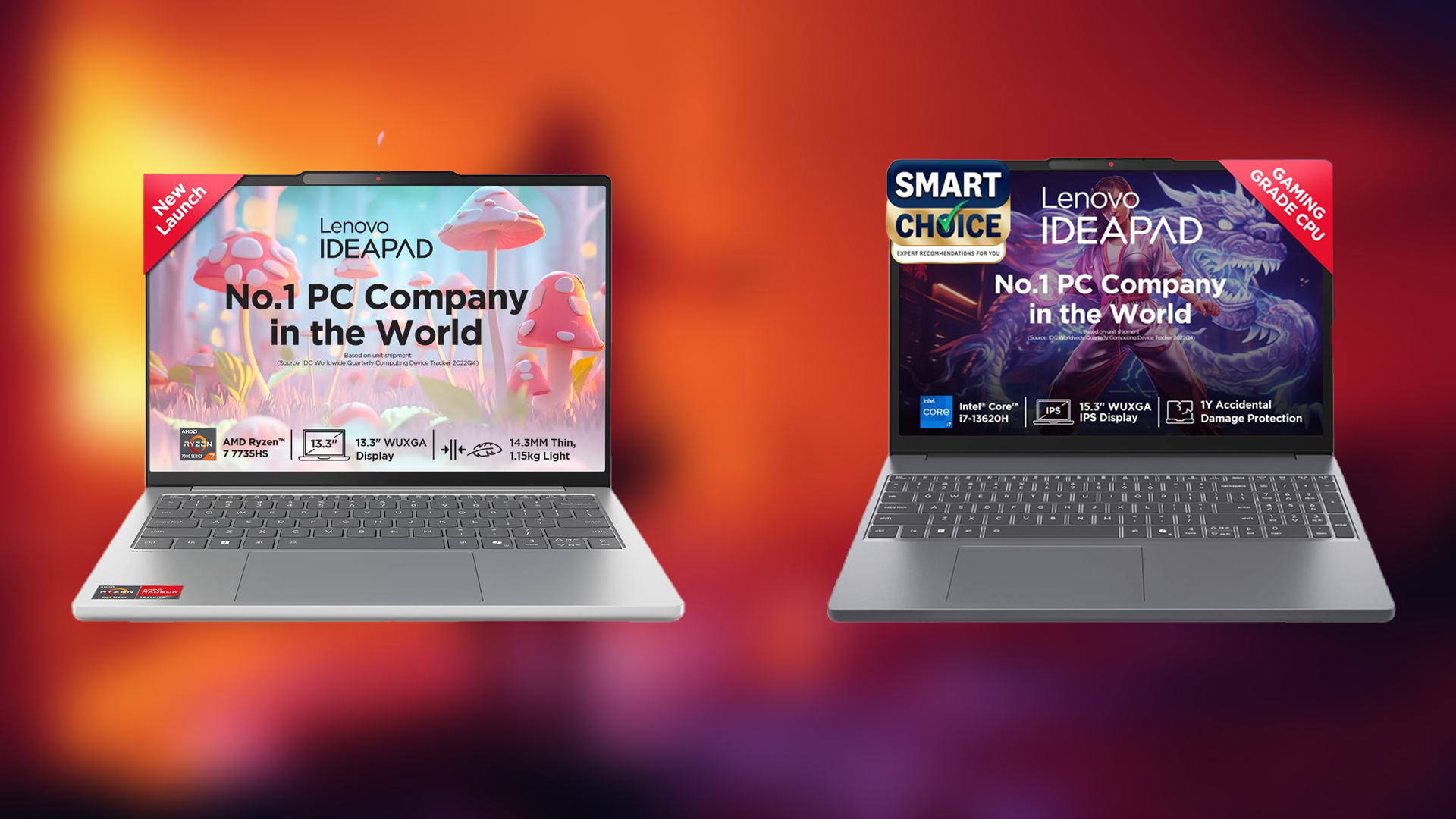If you are having controller issues on PC while playing Roadcraft, check out our guide for possible fixes so you can jump back into the game.

Roadcraft is a new game from Saber Interactive that tasks you with rebuilding ruined areas caused by natural disasters. The developers are known for their previous titles with a similar theme, like SnowRunner and Expeditions. As a game that can be played on various platforms, it also supports multiple controller types, including a steering wheel.
However, you might encounter various controller issues when playing on PC. If you are experiencing such problems, here are some possible ways to fix them.
Also Read: Is Roadcraft Available on Xbox Game Pass and PS Plus?
How To Fix Roadcraft Controller Issue on PC

Roadcraft on PC is compatible with both Xbox and PlayStation controllers. However, Steam Input is enabled by default, which may lead to conflicts or issues with your connected controller. This could cause problems like unresponsive inputs.
Disable Steam Input
To help you, here is a possible fix for the Roadcraft controller issue on PC via Steam:
- Close Roadcraft and open your Steam launcher.
- Head to your Library and right-click Roadcraft and select Properties.
- Click the Controller tab and find the Override for Roadcraft option.
- In the dropdown menu, select Disable Steam Input.
- Launch Roadcraft again.
Once you follow these instructions and launch the game, your active controller should work properly. In fact, this process is recommended by the developers themselves. In their official FAQ page, it says that you need to disable Steam Input. This is because the game might fail to recognize other controllers if it is enabled.
Check Detected Controllers on Steam
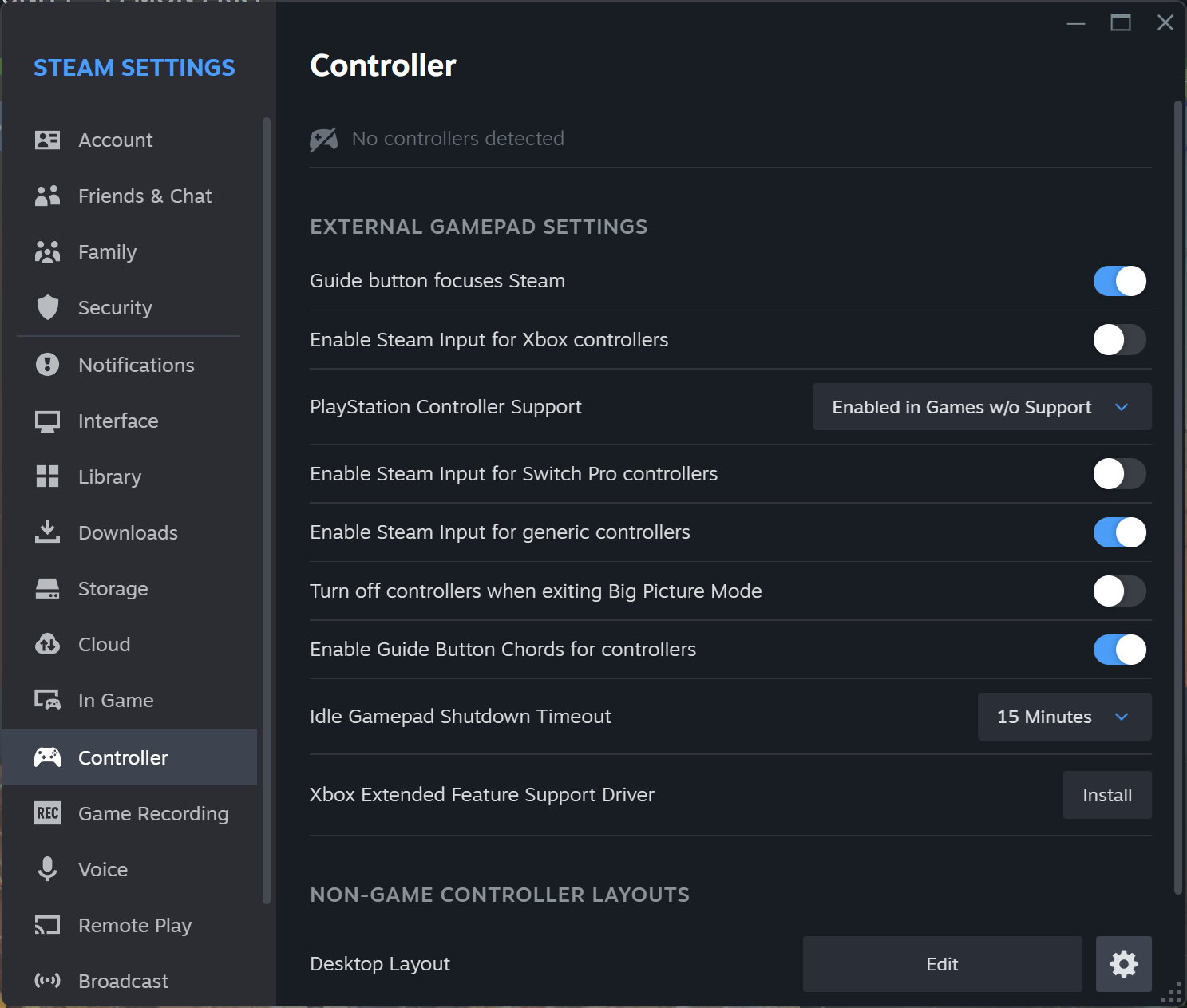
If you are still experiencing controller issues on PC while playing Roadcraft, you need to check if your active controller is detected by Steam. Here is how you can do it:
- Open your Steam app.
- On the app, click the Steam option at the top left corner of the screen.
- Click the Settings option.
- Navigate to the Controller tab.
Check if Steam has detected the controller you want to use to play Roadcraft. If not, go ahead and add it to the list of controllers. Additionally, you can try removing other controllers that you are not currently using. Leave only the controller you want to use to play the game.
Thank you for reading the article. We provide the latest news and create guides for Baldur’s Gate 3, Starfield, ARK Survival Ascended, and more. Also, watch Deltia play games on Twitch or visit his YouTube channel!
 Reddit
Reddit
 Email
Email