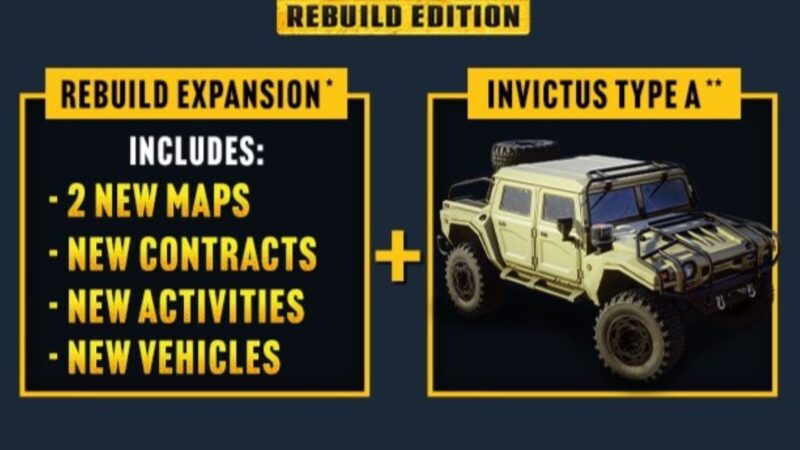Fix giant grass and texture bugs in Roadcraft with these proven solutions for high-end GPUs, driver issues, and game settings.

You are cruising along in Roadcraft, and suddenly, everything looks off. Trees are twitching, bushes are growing bigger than your truck, and the grass could swallow a small building. If that sounds familiar, you are not alone. These problems often show up on newer GPUs, especially the RTX 50 series. Let’s walk through how you can fix it without losing your progress or your patience.
Best Ways To Fix Giant Grass and Textures in Roadcraft
1) Check for Broken Textures and File Errors
In particular, overloaded VRAM can cause widespread visual and texture distortions across the game. To fix it, open Steam, find Roadcraft in your library, and right-click it. Then, go to Properties, navigate to the Installed Files section, and select the option to verify the integrity of the game files. Additionally, lowering the texture quality settings by one level can also help reduce the strain on your system.
2) Use Old NVIDIA Drivers
The newer your GPU, the more likely you are to deal with unusual rendering bugs. If you are using a model like the RTX 5080 or 5090, try going back to an earlier driver version. Updates like 546.33 or 566.36 have proven more stable for some users.
To do this cleanly, use Display Driver Uninstaller (DDU). It helps strip out all remnants of the current driver before you install an older one. Skipping this step might leave behind files that continue causing issues.
3) Change Your Graphics Settings
Set the visuals to High or Medium instead of Ultra. This change reduces how aggressively the game renders foliage and can immediately shrink that oversized greenery.
If you are running with 4K texture packs or using DLSS with Frame Generation, try switching those off. It’s not the most visually appealing route, but it makes the game more playable, especially if giant ferns are blocking the road.
4) Change Your Location in Roadcraft

Sometimes, the problem isn’t your settings or hardware. The glitch might just be tied to your location in-game. If the grass grows wild in the middle of a mission, try recovering your vehicle to your forward base. In the vehicle menu, choose recover and get back in the mission area. This might clear up the problem temporarily, especially if you are in a dense or bugged area of the map.
Extra Methods That Can Fix the Giant Grass and Textures Bug in Roadcraft

After making any system or software adjustments, it’s essential to restart your PC to ensure everything applies correctly. You might also want to revisit your GPU drivers—depending on your current version, updating them or rolling them back could resolve compatibility issues. Also, head into the game’s Properties menu via Steam and disable the Steam Overlay by unchecking the relevant option.
Another effective step is moving the game installation from an HDD to an SSD, since solid-state drives offer faster load times and are less likely to cause performance hiccups.
If you are still facing issues, consider turning off background overlays from applications like Discord or GeForce Experience, as they can interfere with game performance.
Looking For More?
Thank you for reading the article. We provide the latest news and create guides for Baldur’s Gate 3, Starfield, ARK Survival Ascended, and more. Also, watch Deltia play games on Twitch or visit his YouTube channel!
 Reddit
Reddit
 Email
Email