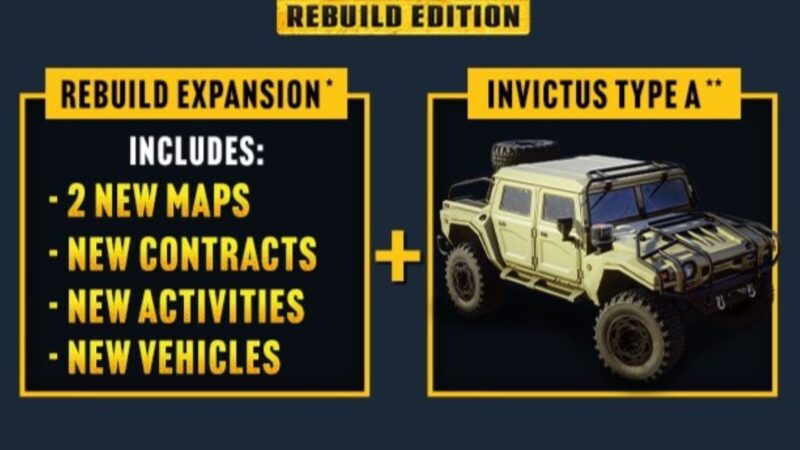In this guide, we shall go over how to use the Terrain Scanner in Roadcraft, a tool that helps you navigate terrain.

Roadcraft sees you leading emergency and rebuilding efforts against natural disasters, directing your fleet of vehicles to affected locations and fixing them. While this sounds easy on paper, it does not account for the disastrous terrain you have to trudge through.
The areas you travel to have been hit by floods and various other disasters. The roads you travel, therefore, will be a blend of secure roads as well as compromised terrain. Navigating the latter requires immense amounts of patience, driver skill, and, most importantly, a Terrain Scanner.
A Terrain Scanner is a special tool that helps you scan the terrain in your immediate vicinity. This tool allows you to see the quality of the terrain, giving you a better idea of the route you’re on. It also lets you drive accordingly and helps save a ton of time. This tool greatly helps reduce player frustration by making the driving experience a lot smoother.
If you’re someone bothered by the relatively difficult and slow driving on harsh terrains, this tool is the one you absolutely need to use. If you don’t know how to use it, we’re here to help. In this guide, we shall go over how to use the Terrain Scanner in Roadcraft.
Related: RoadCraft Crashing on PC Error: Possible Fixes Explored
How To Use the Terrain Scanner in Roadcraft
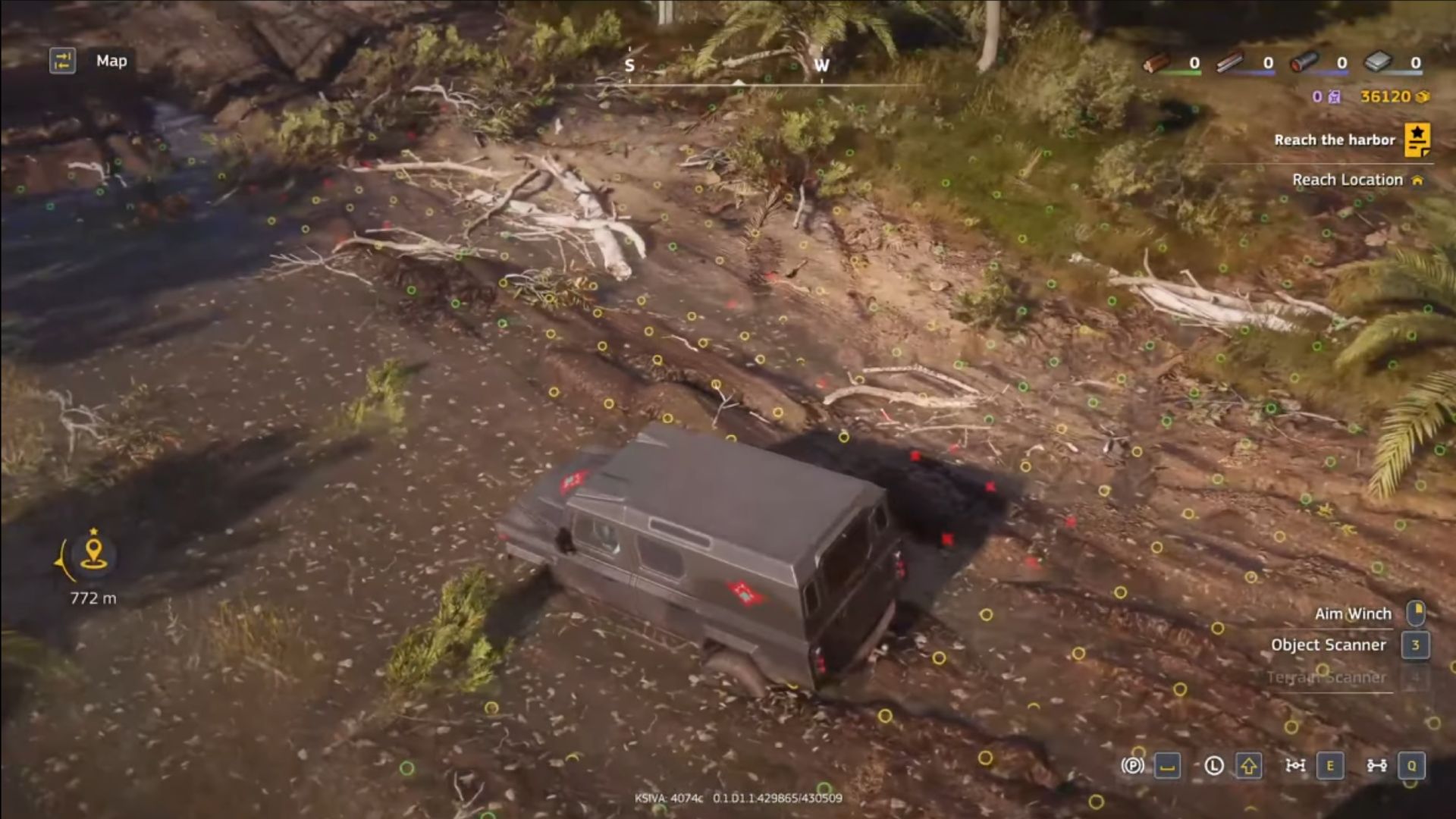
Also Read: Roadcraft Controller Issue on PC: Is There Any Fix
As stated earlier, the Terrain Scanner is a tool that scans the terrain in your immediate vicinity. You use this valuable tool by pressing the ‘Q’ key if you’re on PC. If you’re on console, press the Action button and select the Terrain Scanner action. You can open the Action submenu by pressing L1 on PS5 and LB on Xbox Series X|S.
Once you select the Terrain Scanner, your vehicle will scan your immediate surroundings in 360 degrees. If you look at the floor, you’ll then see dots – green, yellow, and red. These dots all represent the quality of the terrain and give you an idea of the driving experience.
- Green terrain is the smoothest, allowing you to drive the fastest.
- Yellow terrain is less so, and you’ll drive slower through it.
- Red terrain is the harshest and takes the most time to get through.
After scanning the terrain, carve your path through the green and yellow dots. Try to avoid the red dots as much as you can to have the smoothest driving experience.
Looking For More?
Thank you for reading the article. We provide the latest news and create guides for Baldur’s Gate 3, Starfield, ARK Survival Ascended, and more. Also, watch Deltia play games on Twitch or visit his YouTube channel!
 Reddit
Reddit
 Email
Email