Grow a Business on Roblox is a tycoon-style simulation game. This article will be a Grow a Business Controls Guide.
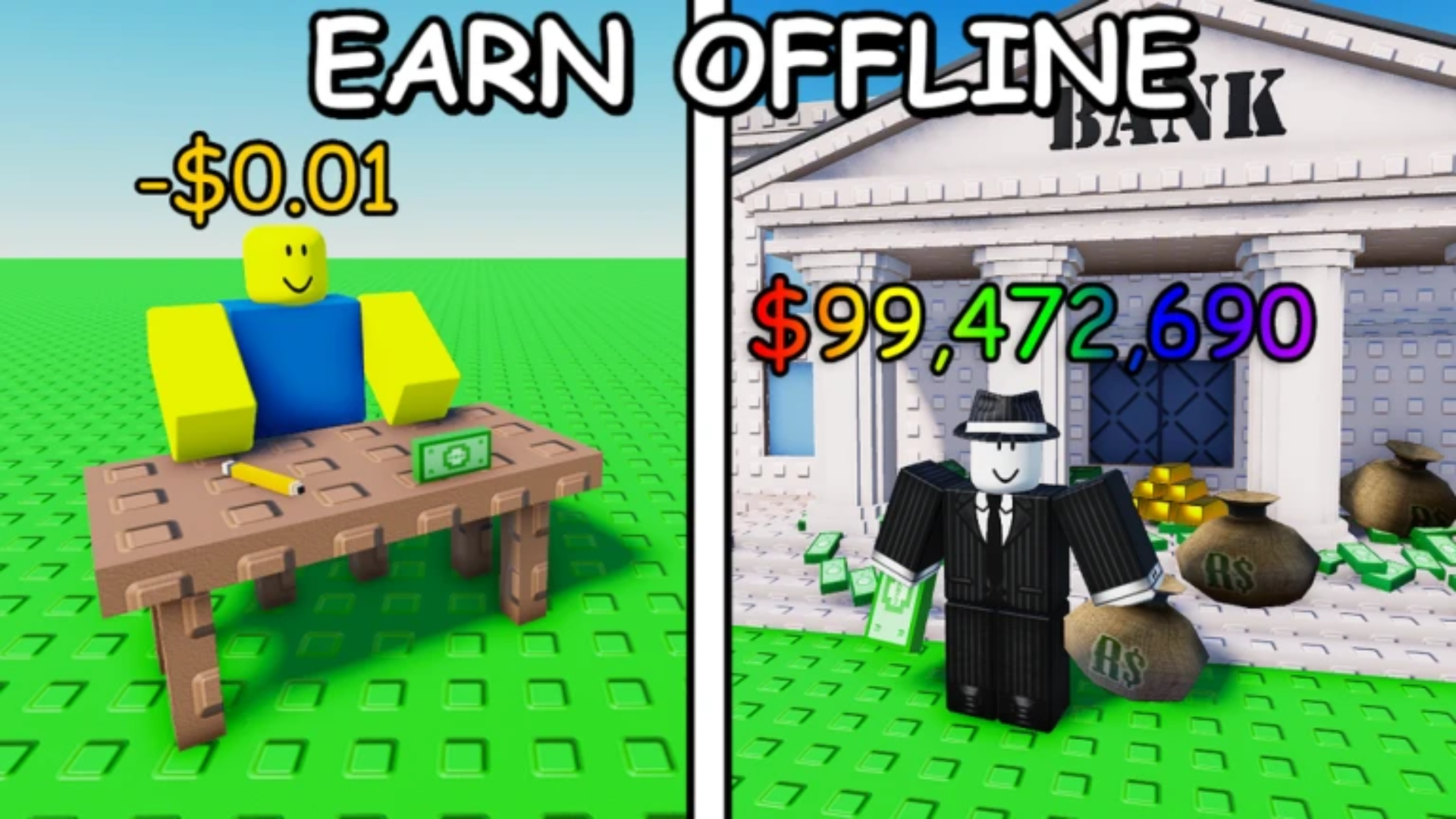
Tycoon-building and simulation games are very popular on Roblox. One of the games that has garnered a lot of attention is Grow a Business. The game is essentially based on the same model as Grow a Garden, where you see your progression continue even when you are offline. The game focuses on business management and growth, where players build and expand a virtual business.
Players purchase employees from an in-game shop, place them on a plot (often marked green), and earn cash as the employees generate profits after a timer. If you are interested in getting into the game, here’s a Grow a Business Controls Guide for you.
Grow a Business Controls Guide (PC)
Here is the control guide for Grow a Business on PC:
Movement Controls
- Move Forward: W key
- Move Backward: S key
- Move Left: A key
- Move Right: D key
- Jump: Spacebar
- Camera Control: Hold the right mouse button and drag to rotate the camera; scroll wheel to zoom in/out
Gameplay Controls
- Interact/Place Employee: Left mouse button. Equip an employee tool from the shop, then click on the designated plot area (often green) to place the employee.
- Collect Profits: Left mouse button. Click on employees after the placement timer to collect generated cash.
- Open/Navigate Shop Menu: Press the designated key (typically E or a prompt shown in-game) to access the shop for purchasing employees when they restock.
- Equip Employee Tool: Select from the inventory or hotbar (number keys 1-9, depending on the game’s interface).
Grow a Business Controls Guide (Console)
Movement Controls
- Move Character: Left Analog Stick
- Jump: A button
- Camera Control: Right Analog Stick
Gameplay Controls
- Interact/Place Employee: A button. Equip an employee tool from the shop, then press A on the designated plot (often marked green) to place the employee.
- Collect Profits: A button. Press A when prompted near employees after their timer completes to collect cash profits.
- Open/Navigate Shop Menu: X button or Menu prompt. Press X or follow an on-screen prompt (check for a button icon near the shop) to access the shop for purchasing employees when they restock.
- Equip Employee Tool: D-Pad or Inventory Menu. Use the D-Pad to cycle through tools or open the inventory (typically via the Menu button) to select an employee tool.
- Menu Navigation: Left/Right Analog Stick or D-Pad. Use to scroll through shop or inventory menus; confirm selections with A.
- Pause/Access Game Menu: Menu button (three horizontal lines). It opens the game’s menu for settings or additional options.
Thank you for reading the article. We provide the latest news and create guides for Baldur’s Gate 3, Starfield, ARK Survival Ascended, and more. Also, watch Deltia play games on Twitch or visit his YouTube channel!
 Reddit
Reddit
 Email
Email


