If you’re unable to play Roblox due to error code 429, accompanied by an error message, here’s how you can fix your game.
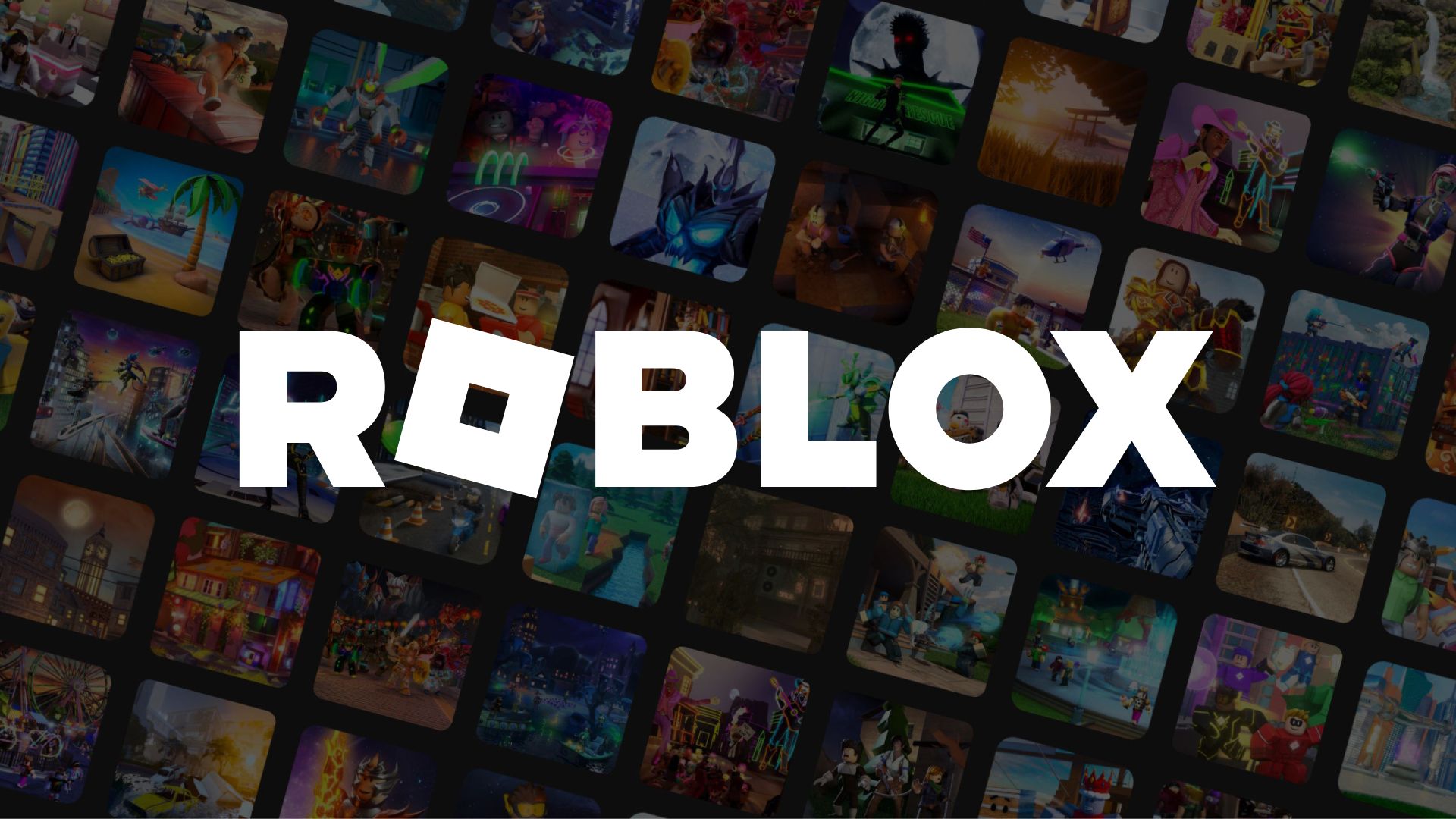
Roblox can often show numerous errors without any explanation on how to fix them. The game displays a simple error code, and there might be a small error message as well. As such, you might be left with no clear idea of how to troubleshoot your game.
Error code 429 on Roblox usually appears when you’re trying to launch the application. It comes with an error message that says, “An error was encountered during authentication. Please try again.” This error isn’t limited to any one platform; it affects users on PC, mobile, and console.
So, in this article, we’ve provided a step-by-step guide on how to fix error code 429 on Roblox, whether you’re playing on PC or mobile.
How To Fix Error Code 429 on Roblox
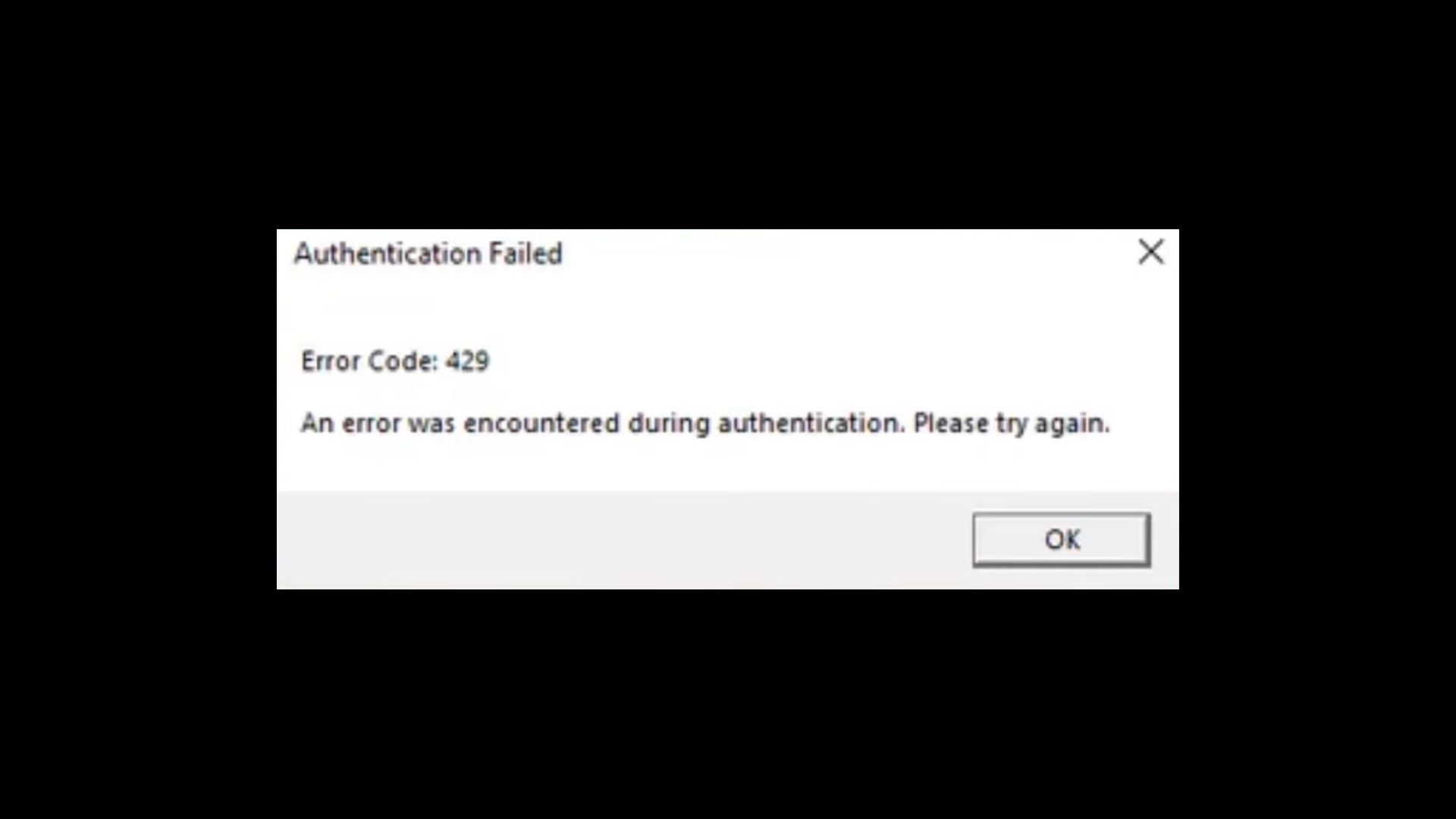
If Roblox is giving you error code 429, you should start by troubleshooting any issues with the official Roblox servers. You can check the status of the servers at status.roblox.com. The website displays the status of all Roblox services that affect users, players, and creators. You can even view the status history of Roblox’s servers over the last 30 days.
If all the servers are operational and you’re still facing the same error, you can try out any of the troubleshooting steps given below. Console users can’t try the next three steps, but the last one works for everyone.
Delete Roblox Log Files (PC)
These temporary files are completely safe to delete, and sometimes it’s necessary to wipe them out, especially when you’re facing an error code. Here’s how you can clear the Roblox log files:
- Go to Windows Search and type in “%localappdata%” to open your AppData\Local directory.
- Search for the “Roblox” folder and open it.
- Now, go to the “logs” folder, select all files in there (Ctrl+A), and delete them.
Try launching Roblox again and playing a game. If you’re still getting error code 429, try the next step.
Download and Run Roblox via the Windows App
Running Roblox through the Windows application might solve error code 429. Try the following steps:
- Visit the official Roblox website and go to the download page.
- Click on “Download Windows App” and once it’s downloaded, run the installer (RobloxPlayerInstaller.exe).
- Log in to your Roblox account within the app and try out a game.
Download the Roblox App on the Microsoft Store
- Open the Microsoft Store on your PC.
- In the search bar, type “Roblox” and select the official app (provided by Roblox Corporation).
- Click on “Get” and the app should be installed.
- Now run the app just like before and try playing a game.
Connect Using a VPN
If all of the above steps failed to solve the Roblox error code 429, you might need to get a VPN service.
- Download a VPN app like Proton VPN or ExpressVPN. These are available on both PC and mobile.
- Connect to a VPN network and launch Roblox again.
- If this doesn’t work, try connecting to a different country.
While Proton VPN is free, ExpressVPN is not. So, you might want to try a free service first. This step works for all users, irrespective of platform. Mobile users can find the same VPN apps on the Google Play Store or iOS App Store. Console users can share a VPN connection through their PCs or set one up for their routers.
The above steps should hopefully resolve error code 429 and allow you to play Roblox again. In case of a server outage, you need to wait until they’re operational again.
Looking For More?
Thank you for reading the article. We provide the latest news and create guides for Baldur’s Gate 3, Starfield, ARK Survival Ascended, and more. Also, watch Deltia play games on Twitch or visit his YouTube channel!
 Reddit
Reddit
 Email
Email


