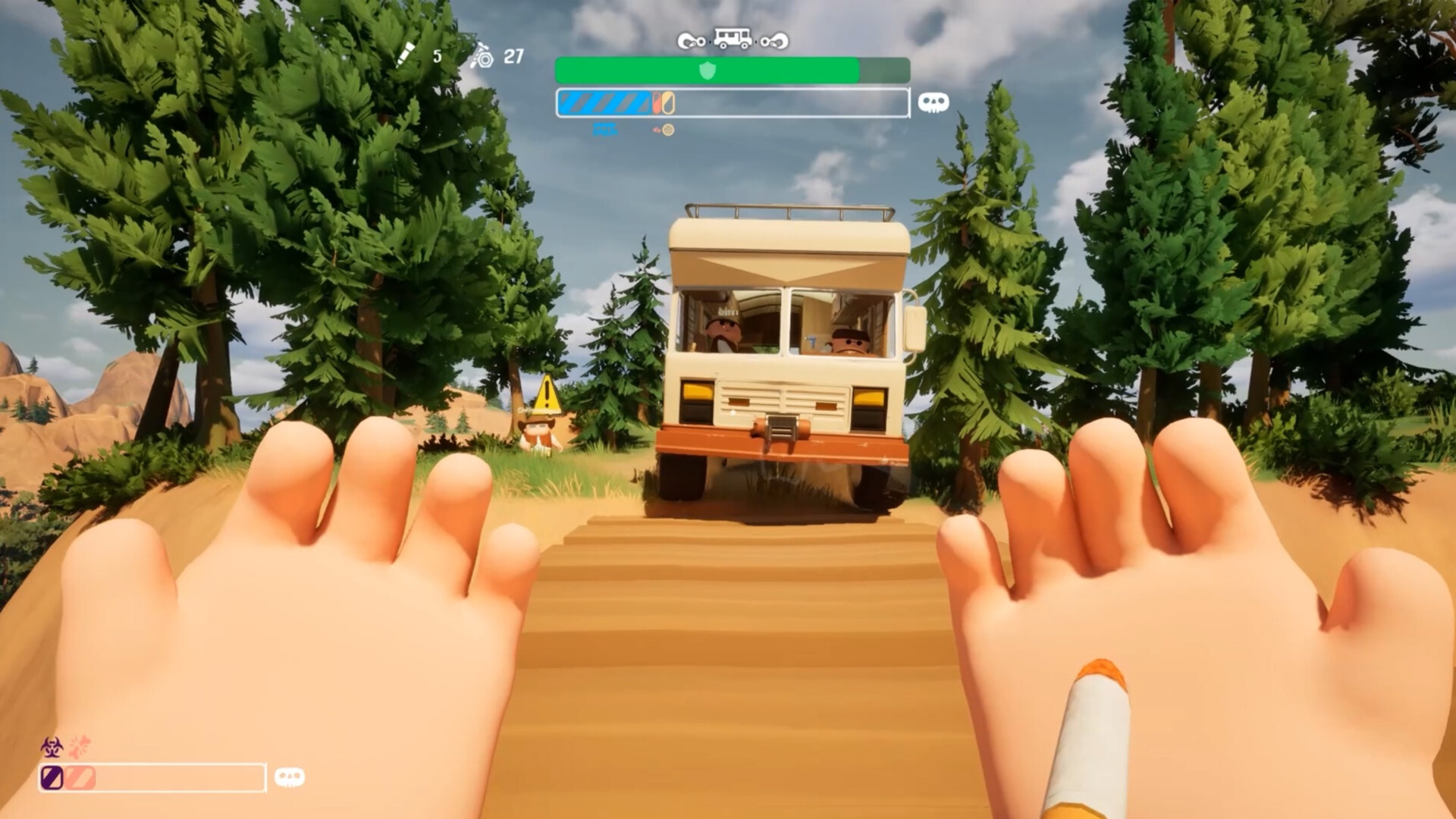Explore this article to learn about the best graphical settings to play RuneScape: Dragonwilds with the RTX 5060 Ti at 1080p and 1440p.

With the early access launch of RuneScape: Dragonwilds, both new and veteran players can once again jump back into the world of RuneScape. Developed by Jagex, Dragonwilds is an open-world survival title that you can play with up to three other players on a server. Your goal is to deal with the dragons who have awakened in the continent of Ashenfall and vanquish the Dragon Queen.
However, due to being in the initial stages of early access, RuneScape: Dragonwilds is mostly incomplete. Moreover, players are upset with the very poor optimization, which seems to highly affect the frame rate and gameplay quality. To tackle this problem, Nvidia has released its RTX 5060 Ti graphics card, which can utilize DLSS 4 to boost your frames per second.
Also Read: Runescape Dragonwilds: How To Use Mods
Best Settings for RuneScape: Dragonwilds With RTX 5060 Ti
The RTX 5060 Ti comes in two variants. One has 8GB of VRAM, and another has 16GB of VRAM. For RuneScape: Dragonwilds, we recommend using the 16GB variant due to how poorly optimized the game is currently. Having more VRAM is always better, not only for Dragonwilds but for all other games. If you wish to have a stable frame rate with great visuals, use these settings:
1080p Settings
- Quality: High
- Frame Rate Limit: Dynamic
- Resolution: 1920×1080
- Upscaling Mode: DLSS
- Upscaling Quality: Quality
- Anti-Aliasing: DLAA
- Display Mode: Full Screen
- Sharpness: 50
- Frame Generation: On
- VSync: Off (On if you have a 60Hz monitor)
1440p Settings
- Quality: High
- Frame Rate Limit: Dynamic
- Resolution: 2560×1440
- Upscaling Mode: DLSS
- Upscaling Quality: Quality
- Anti-Aliasing: DLAA
- Display Mode: Full Screen
- Sharpness: 50
- Frame Generation: On
- VSync: Off (On if you have a 60Hz monitor)
Key Considerations for Performance

- Unfortunately, there are not many ways to change the graphical settings as of now. Even with these settings, you can get 70-90 fps in both resolutions.
- We do not recommend playing on 4K resolution due to the poor optimization. You can get somewhere around 40-50 fps even on the lowest settings.
Looking For More Related to Tech?
We provide the latest news and “How To’s” for Tech content. Meanwhile, you can check out the following articles related to PC GPUs, CPU and GPU comparisons, mobile phones, and more:
- 5 Best Air Coolers for CPUs in 2025
- ASUS TUF Gaming F16 Release Date, Specifications, Price, and More
- iPhone 16e vs iPhone SE (3rd Gen): Which One To Buy in 2025?
- Powerbeats Pro 2 vs AirPods Pro 2: Which One To Get in 2025
- RTX 5070 Ti vs. RTX 4070 Super: Specs, Price and More Compared
- Windows 11: How To Disable Lock Screen Widgets
 Reddit
Reddit
 Email
Email