Check out this article to learn some potential fixes to help you easily resolve the freezing issues in RV There Yet.

Since RV There Yet is a newly released game, it is natural for some bugs to appear. One common issue reported by players is the game freezing, where it remains stuck on a single screen for an extended period. This particular bug can occur due to missing game files, outdated graphics drivers, unmet system requirements, or other technical problems.
Here is a detailed article that contains everything you need to know to resolve the freezing issue in the game.
Also read: RV There Yet: How Many Players Can Play?
Possible Fixes for Freezing Issue in RV There Yet
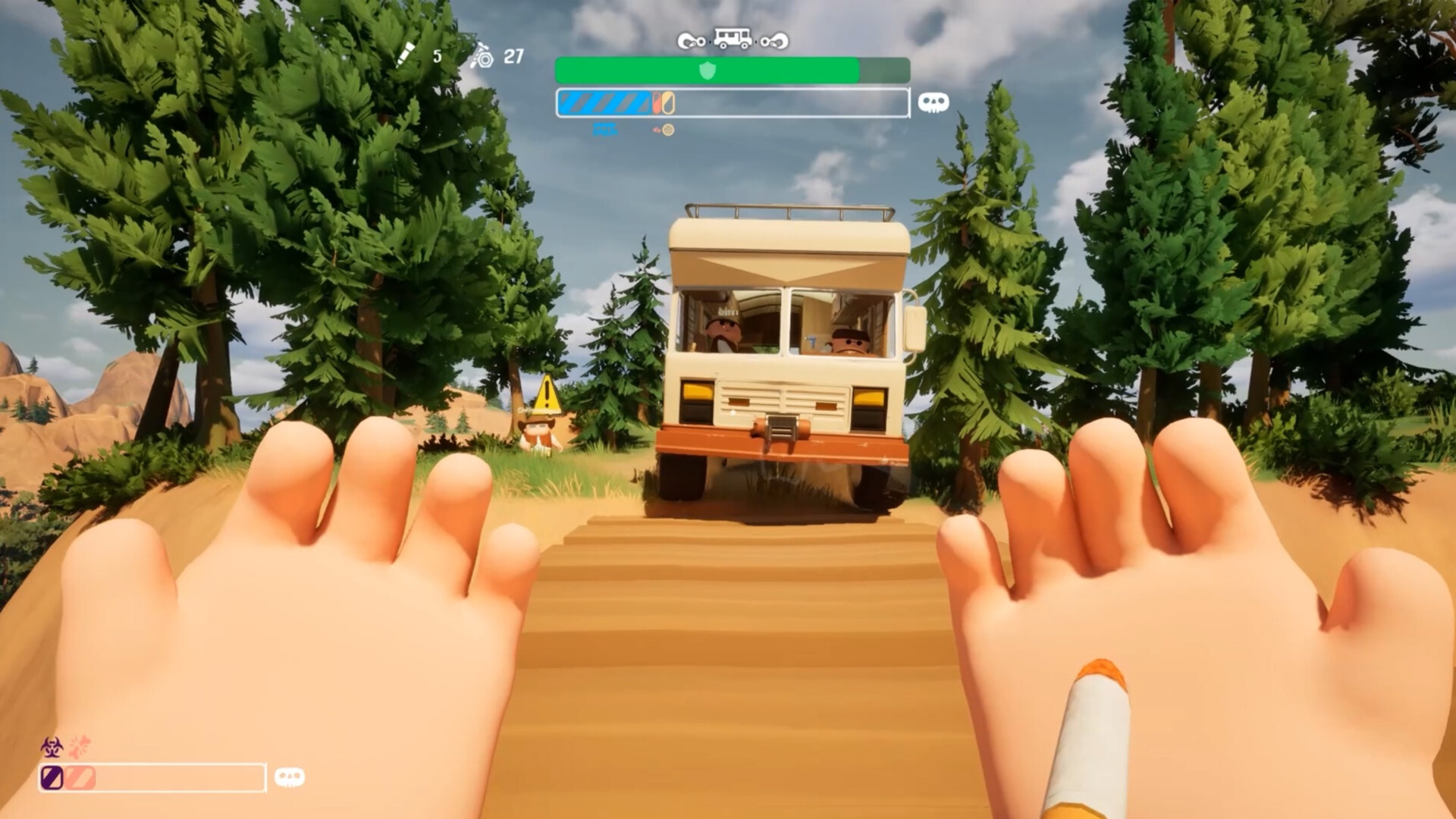
To resolve the freezing issue in RV There Yet, start with a simple solution by restarting both the game and your PC. If the problem persists, you can try the following methods to resolve it:
- Verify Integrity of Files
- Update Your Graphics Drivers
- Check System Requirements
Below is a detailed explanation of these methods.
Verify Integrity of Files
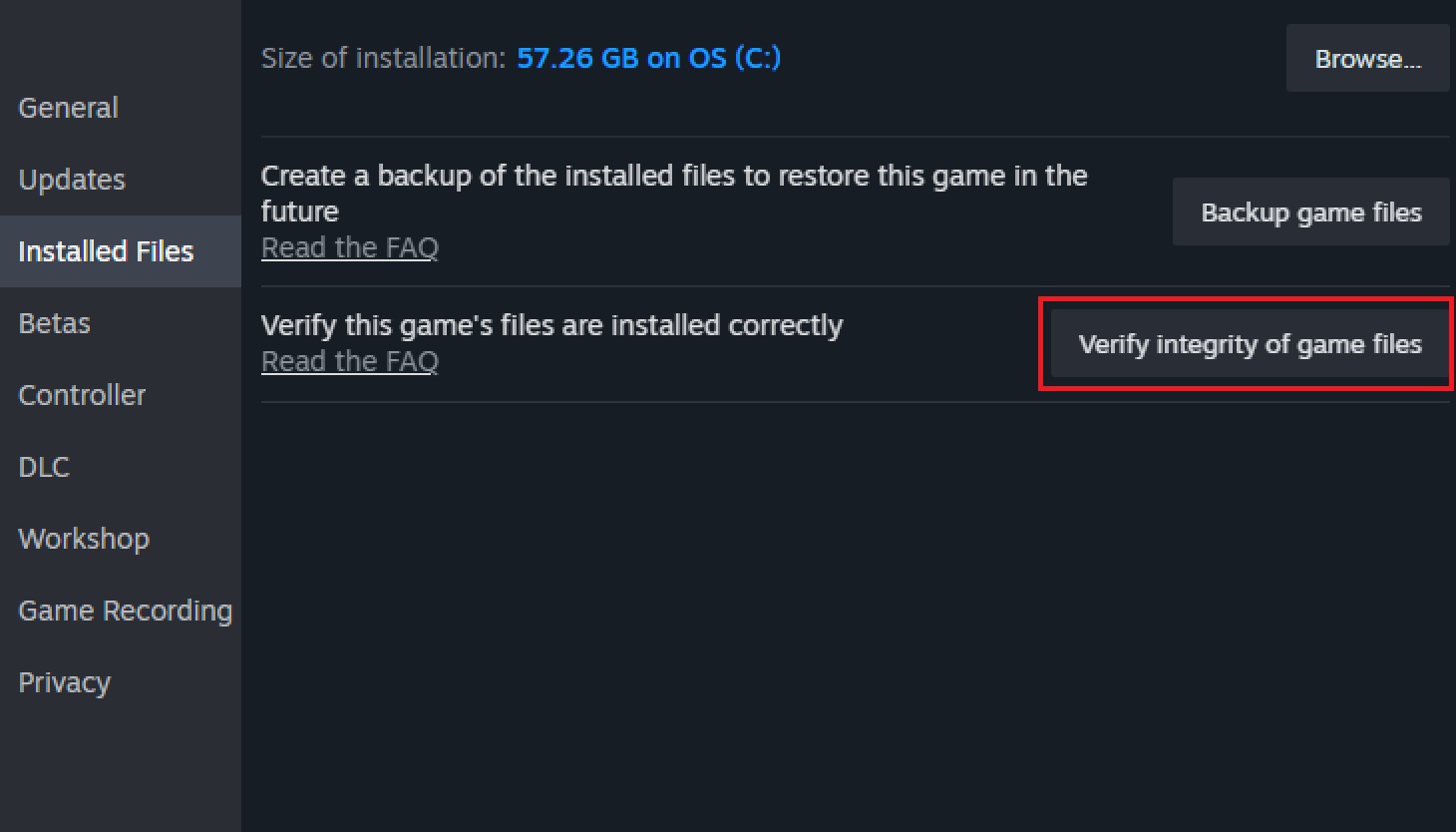
If there are any missing or corrupted files in the game, it can be a potential reason for freezing issues. Fortunately, Steam allows you to both verify and automatically repair any missing or corrupted game files. Here is the complete procedure to verify the integrity of the files:
- Open Steam to access the Game Library.
- After that, right-click the RV There Yet icon, go to Properties, and select Installed Files.
- Now, select Verify Integrity of Game Files.
- Since the verification process can take some time, wait patiently until the scan is complete.
- Restart the game.
Update Your Graphics Drivers
Since outdated graphics drivers can be one of the top reasons for freezing issues in the game, it is best to update them to the latest available version. Here are the steps to do so:
- Nvidia Users: To update graphics drivers to the latest version, it is best to use the Nvidia App to install the updates. To do so, launch the app, select your Drivers, and look for any available updates. Finally, download and install any new updates.
- AMD Users: If you are using an AMD graphics card, use the Adrenaline Edition app to update the drivers. Launch the app, and it automatically searches for any pending driver updates. If a new version is available, download and install it.
Check System Requirements
If your device does not match the minimum system requirements, it can be a reason for freezing issues. Check them below to confirm whether you match the recommended or minimum criterion:
Minimum System Requirements
- Requires a 64-bit processor and operating system
- OS: Windows 10
- Processor: Core i7-3820 or equivalent
- Memory: 8 GB RAM
- Graphics: NVidia 970 or equivalent
- DirectX: Version 11
- Network: Broadband Internet connection
- Storage: 3200 MB available space
Recommended System Requirements
- Requires a 64-bit processor and operating system
- OS: Windows 11
- Processor: Ryzen 9 3900XT or equivalent
- Memory: 12 GB RAM
- Graphics: NVidia 3060 or equivalent
- DirectX: Version 12
- Network: Broadband Internet connection
- Storage: 3200 MB available space
That was all about how to resolve the freezing issue in RV There Yet.
Thank you for reading the article. We provide the latest news and create guides for new and old titles, including Death Stranding 2, Baldur’s Gate 3, Roblox, Destiny 2, and more.
 Reddit
Reddit
 Email
Email


