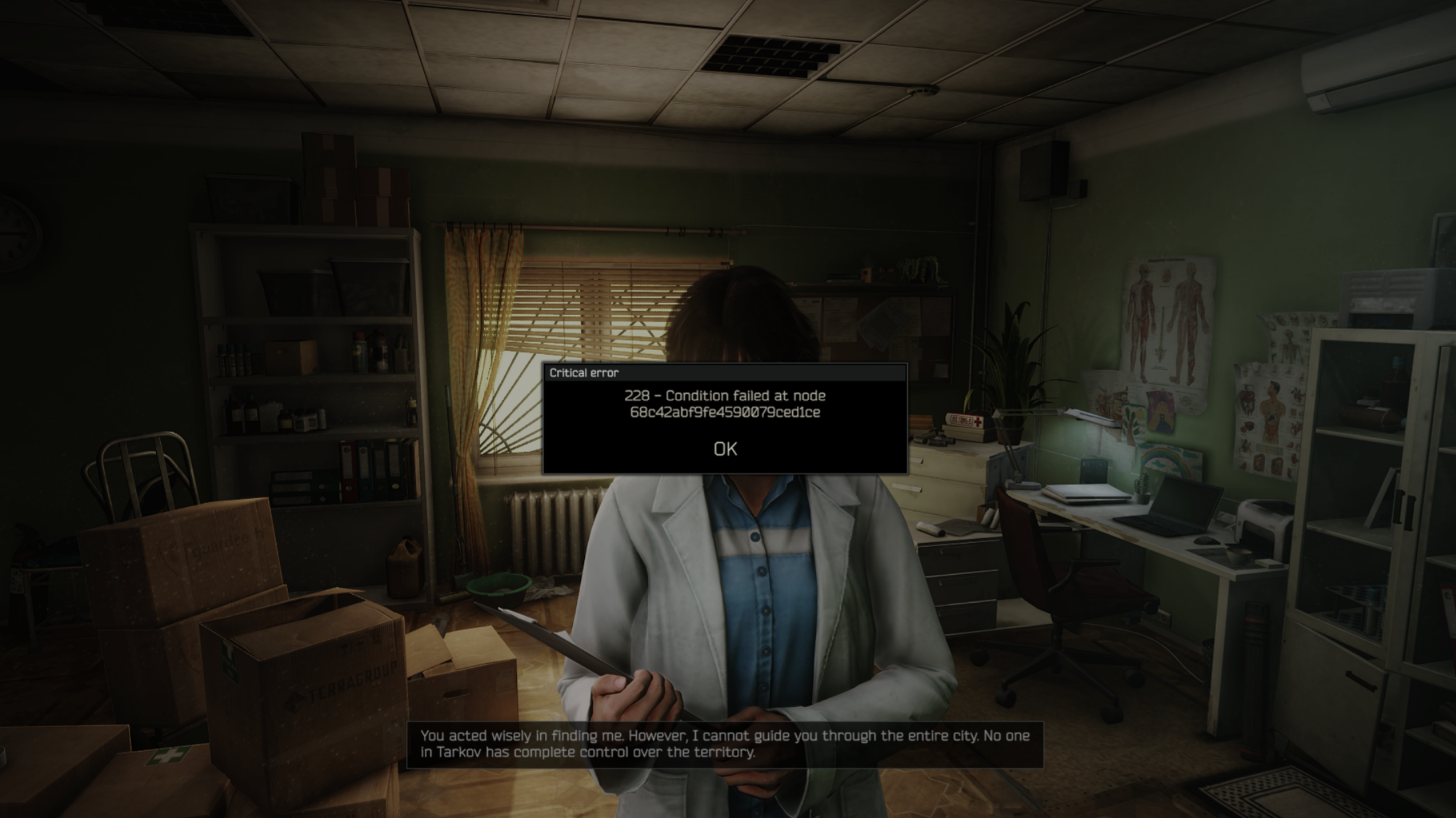Learn how to fix common microphone and voice chat issues in RV There Yet with troubleshooting tips and fixes.
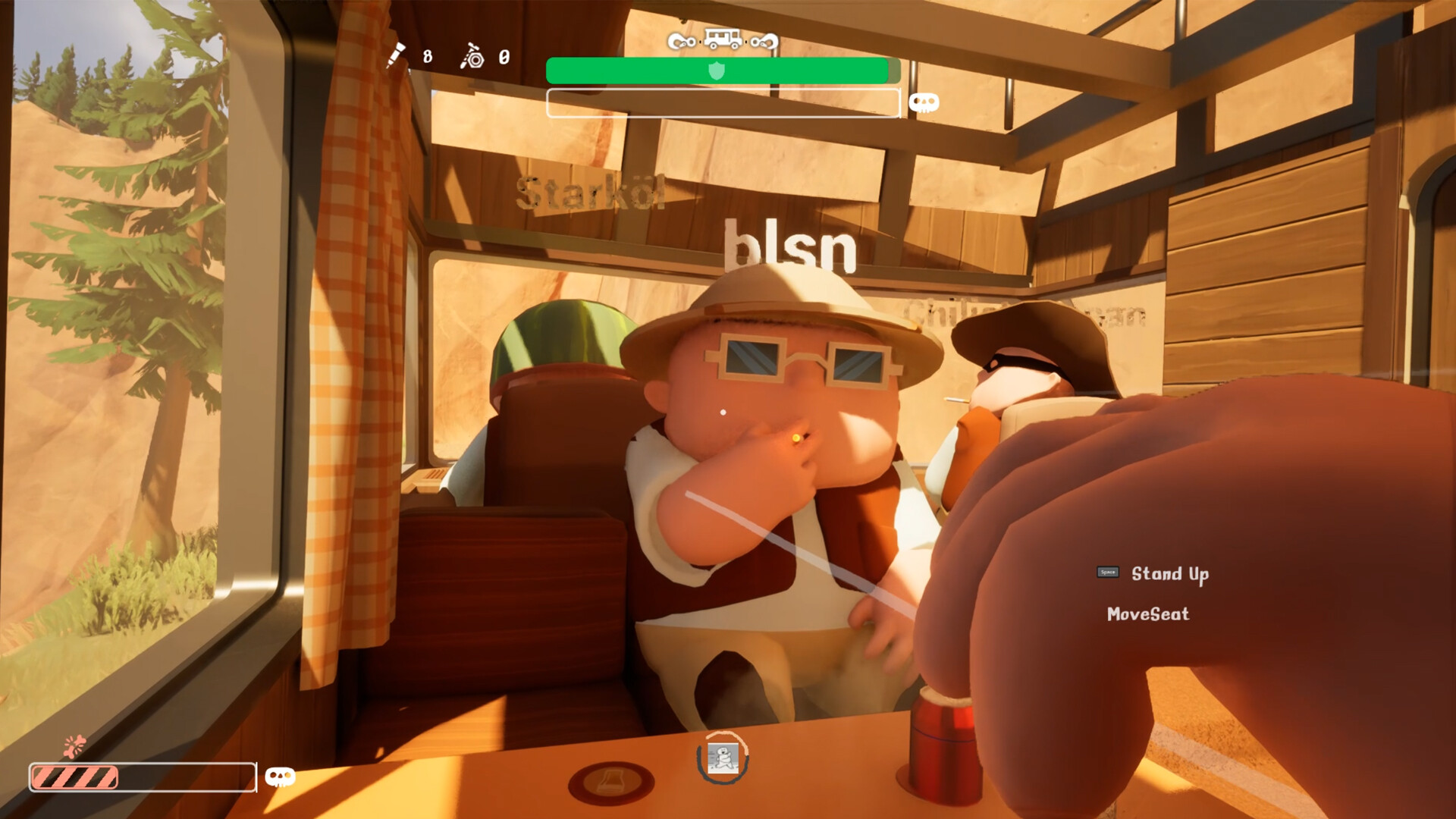
RV There Yet features 4-player co-op with campers working together to traverse the backcountry and reach the exit of Route 65. With multiple players in a session, tasks such as driving, gathering supplies, repairing, and creating bridges can be divided for efficient completion. To coordinate their efforts, players must use the game’s proximity voice chat.
However, players have frequently reported microphones not working or the in-game voice chat malfunctioning in RV There Yet. Such audio errors can arise from several factors, and you can narrow down the problem and fix it with the following troubleshooting guide.
Also Read: RV There Yet Crashing on PC: Possible Fixes Explored
How To Solve Microphone and Voice Chat Not Working in RV There Yet
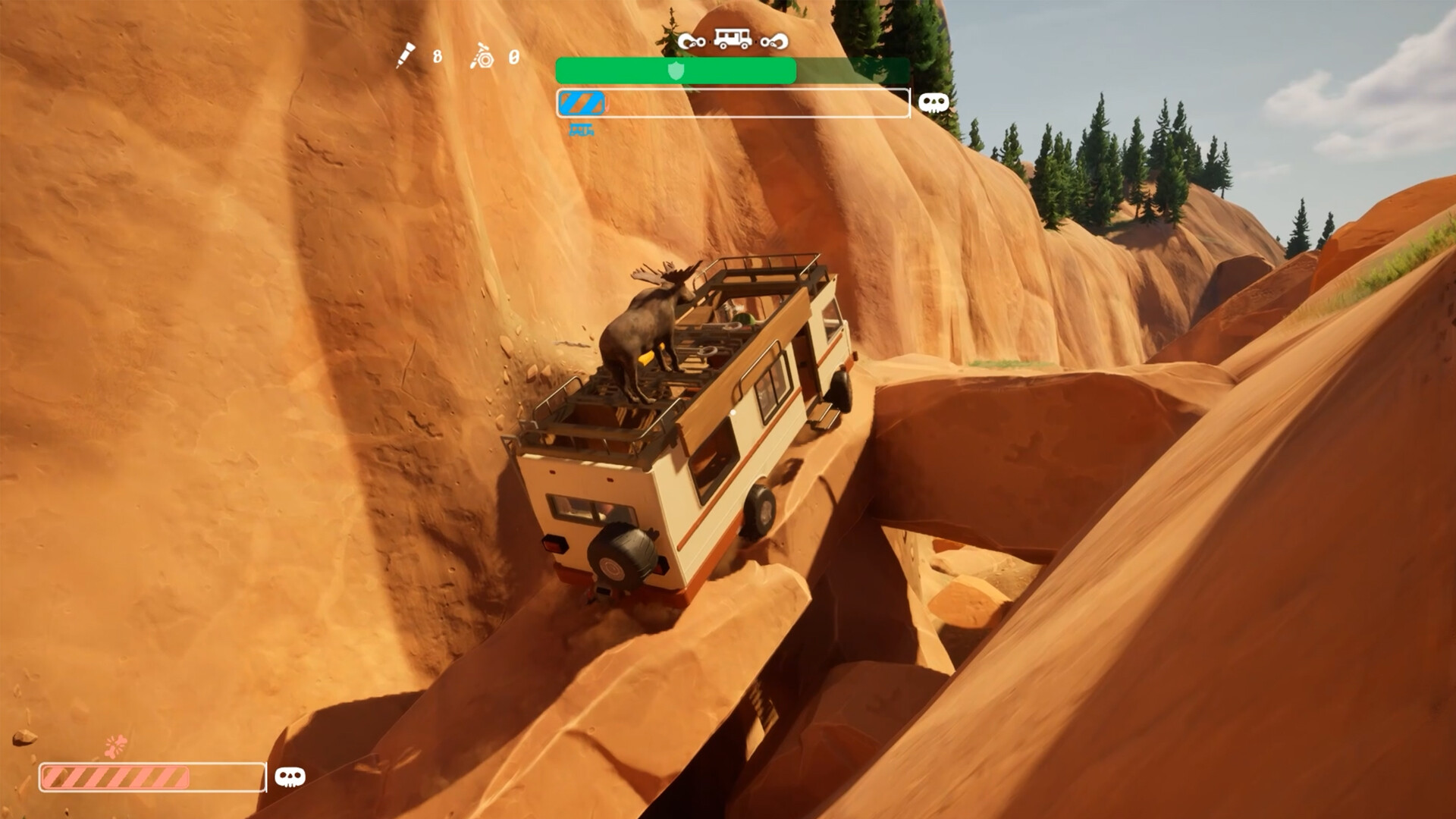
Voice Chat Is Too Quiet
If microphones are working but the audio of your or other players’ voices is too low, you have encountered a common glitch with RV There Yet’s proximity voice chat.
- Head to the in-game audio settings and raise the Mic Volume to the max.
- Raise system mic gain using the microphone’s physical knob or by going to Control Panel > Sound > (Active Mic Name) > Properties and adjusting mic gain manually.
- Restart the game after saving your progress if no other solution works.
Hearing Players From Far Away
RV There Yet players have reported hearing their co-op partners clearly over great distances, which somewhat defeats the purpose of proximity voice chat.
- Hearing teammates from very far away or barely hearing them next to you are bugs with the in-game proximity voice chat. These audio issues are expected to be fixed in a future update. In the meantime, you can save and restart your session or the game to fix the issue.
- For Steam Deck users, try switching compatibility mode to Proton Experimental.
Microphone Not Working
If the microphone is not working while playing RV There Yet, try the following fixes:
- Open Settings > System > Sound > Input. Confirm that the correct microphone is set as the default input device. If your USB or external mic isn’t visible, physically disconnect and reconnect it to a different USB port.
- Next, ensure RV There Yet has permission to use your microphone. Navigate to Settings > Privacy & Security > Microphone, and confirm both App access to microphone and Desktop app access to microphone are enabled.
- Run RV There Yet as an administrator to bypass permission conflicts.
- Temporarily disable any third-party audio software.
Also Read: RV There Yet: How To Play With More Than 4 Players
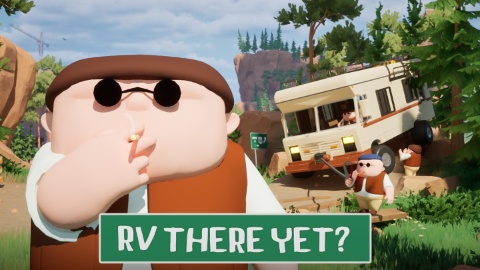
We provide the latest news and create guides for RV There Yet. Meanwhile, you can check out the following articles or catch us playing games on YouTube:
 Reddit
Reddit
 Email
Email