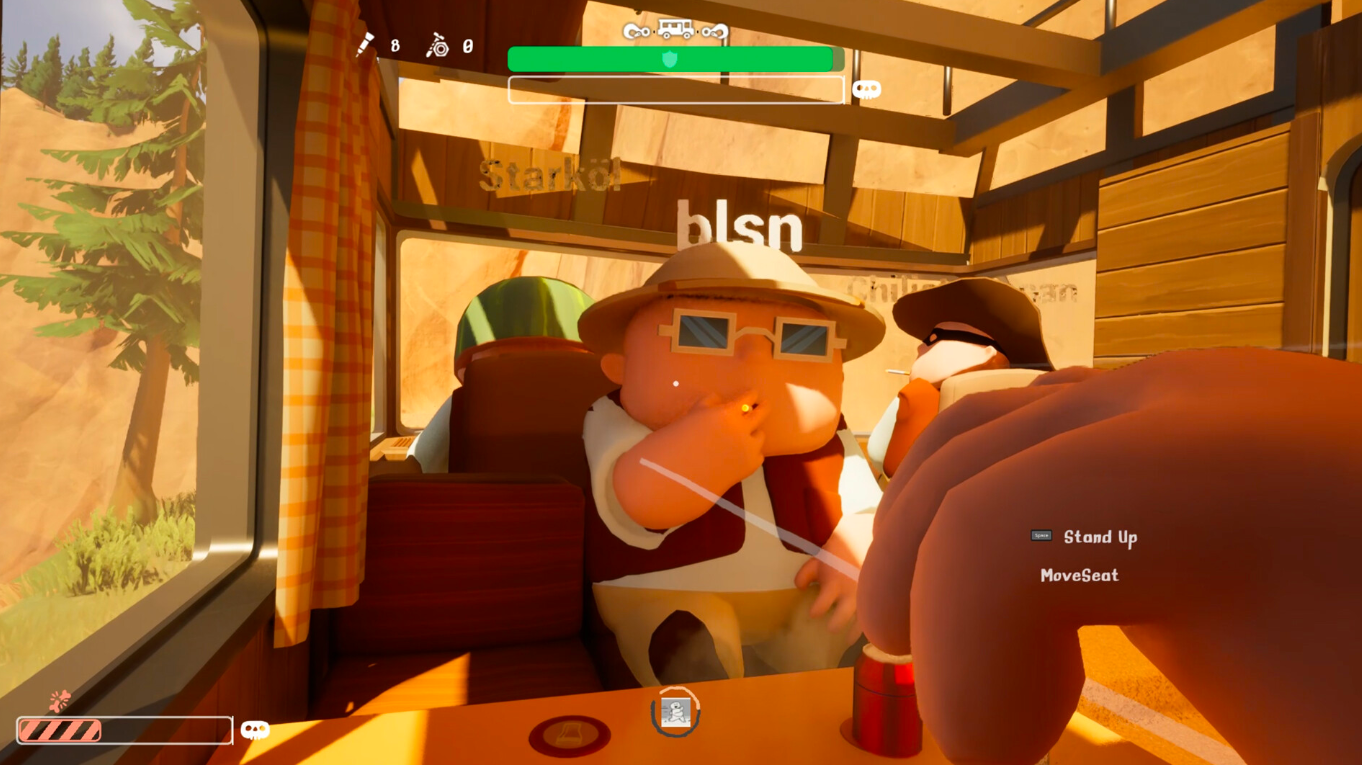Discover some potential fixes to resolve the audio issue in RV There Yet, so that you can resume enjoying the game.
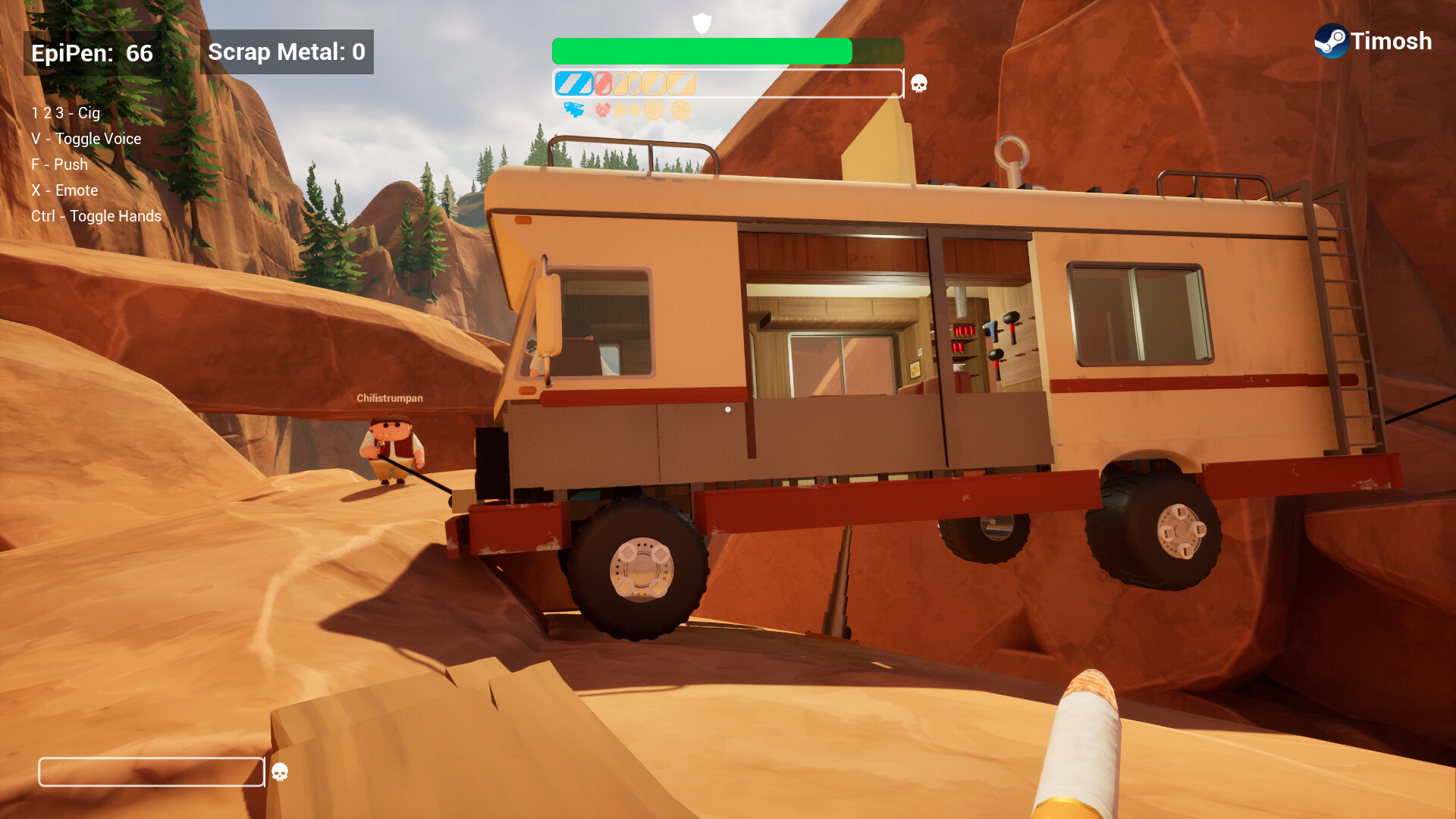
Many players have recently reported audio issues in RV There Yet, where they experience little to no sound through their output devices. Naturally, without clear and consistent audio, the gameplay experience becomes significantly disrupted, preventing players from fully enjoying the game as intended. Since RV There Yet is still in its early launch stage, encountering a few bugs is to be expected.
If you are currently experiencing audio issues in the game, this detailed article contains some potential fixes to help you out.
Also Read: RV There Yet: Can You Use a Controller?
Note: The mentioned fixes are unofficial and may not work for everyone. However, they are definitely worth your time and effort.
Possible Fixes for No Audio Issues in RV There Yet

Here are some of the fixes that will resolve the no audio issue in the game:
- Check the audio settings in the game
- Update audio drivers
- Verify Game Files Through Steam
Below is a detailed explanation of each method.
Also Read: RV There Yet Crashing on PC: Possible Fixes Explored
Check the Audio Settings in the Game
To fix the no-audio issue, first open the in-game settings. Then, make sure the Volume and Effects sliders are not turned down or muted. If the settings are correct and the problem persists, move on to the next step.
Update Audio Drivers
There is a good chance that updating your audio drivers will resolve the issue. To do so, follow these steps:
- Open your Search Bar and look for Device Manager
- Go to Sound video and game controllers.
- Now, look for your current device and right-click on it.
- Finally, select Update Drivers and wait until the process is complete.
Verify Game Files Through Steam
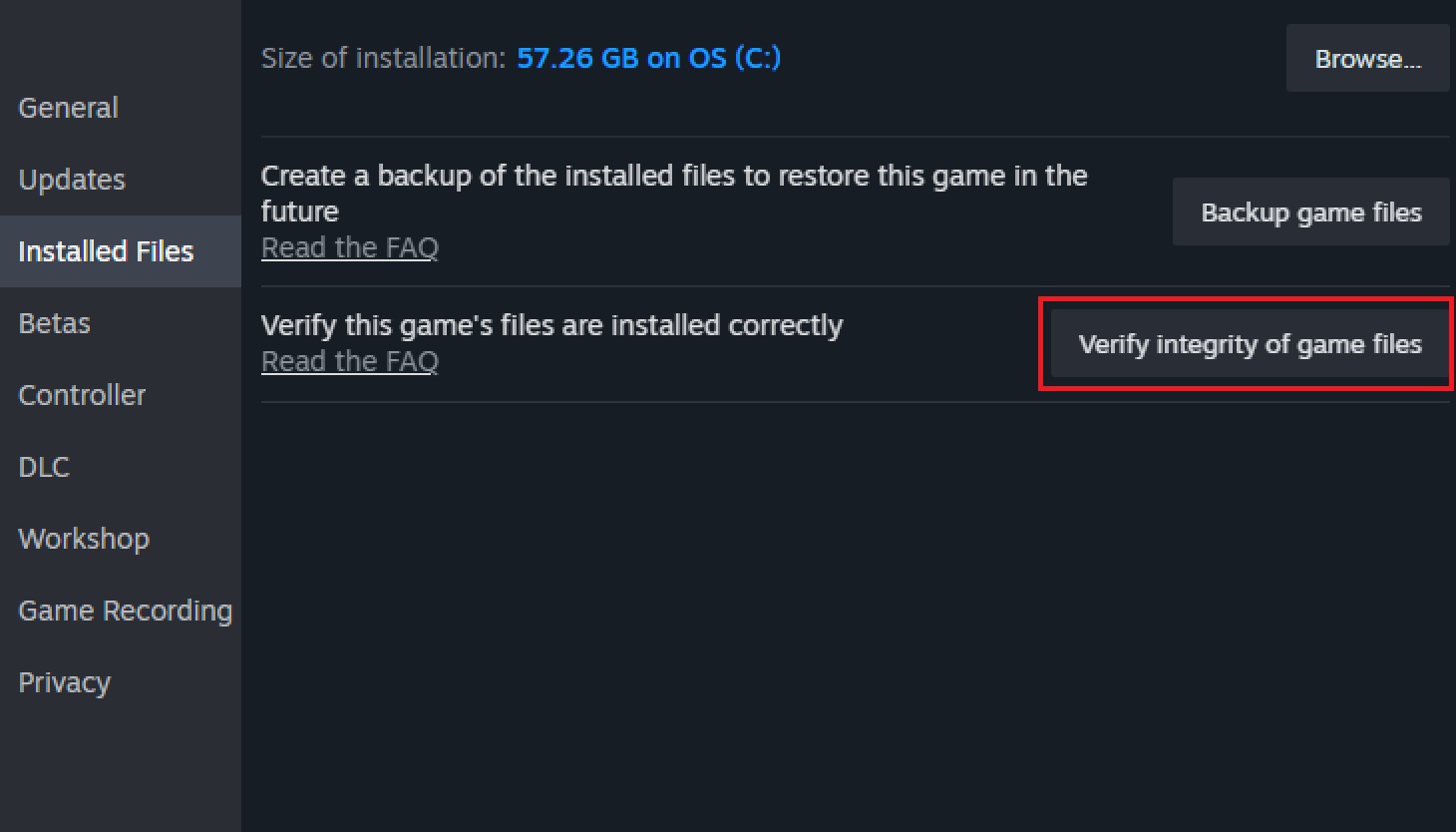
If any missing or corrupted files are causing the issue, verifying the game files may fix it. Here’s how to do that:
- Open Steam and access the Game Library.
- Right-click on the RC There Yet icon.
- Head to Properties and click on Installed Files.
- Now, select Verify Integrity of Game Files.
- Wait until the detailed scan is over, and then restart the game.
That was all about fixes for no audio issues in RV There Yet.
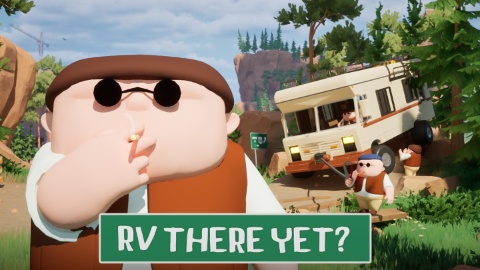
We provide the latest news and create guides for RV There Yet. Meanwhile, you can check out the following articles or catch us playing games on YouTube:
 Reddit
Reddit
 Email
Email