Adjust these settings on Rainbow Six Siege X to achieve optimal visuals and FPS improvements for a competitive edge at 1080p.

1080p is still the bread and butter for many gamers. According to the Steam Hardware Survey, it remains the most commonly used desktop resolution. For FPS games, particularly competitive-oriented ones like Rainbow Six Siege X, 1080p is the way to go. Siege X now uses updated visuals and a newer rendering API, such as DirectX 12, which makes the game significantly heavier to run.
More than 40% of players have reported lower FPS values even on unchanged maps. If you are playing on GPUs with 4GB VRAM, such as the GTX 1650, 1050 Ti, or even on laptop models, these competitive settings will likely alleviate all the performance issues you are encountering.
Note: Try turning off MSI Afterburner if the game doesn’t start; BattleEye anticheat is likely flagging it as a false positive.
Best Settings for Rainbow Six Siege X (1080p Optimized)
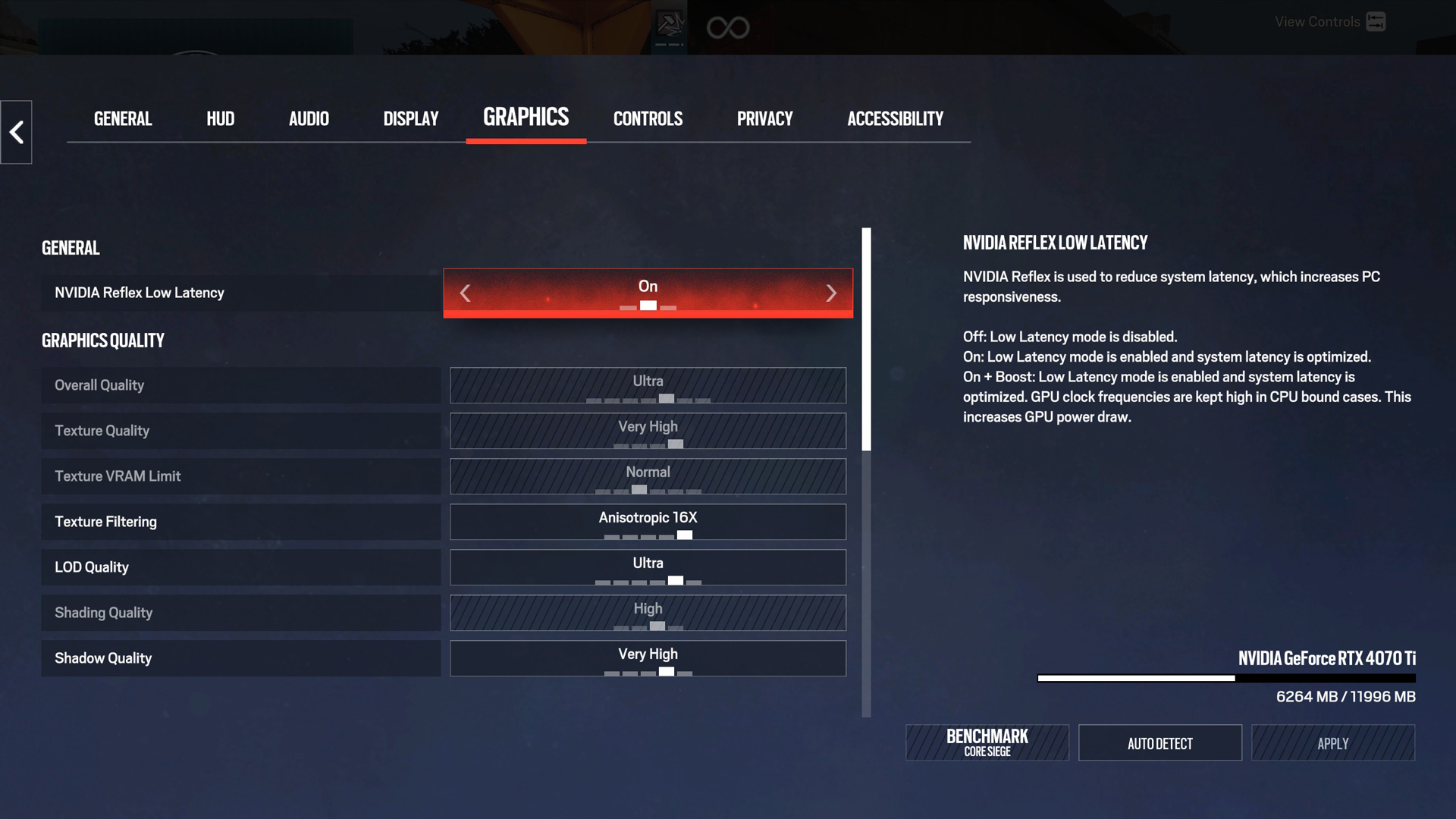
A few keynotes to consider:
- For budget gamers and hardcore esports enthusiasts, 1080p remains the sweet spot. On a system with 4GB VRAM, you can still lower VRAM-hungry options, such as textures and shadows, to further improve performance.
- DLSS/FSR: Any of these upscaling methods can deteriorate image quality. First, these are competitive settings, and second, upscaling lowers the internal render resolution, so you are sacrificing a significant amount of visibility and image quality if you choose to upscale.
- Always keep your drivers up to date; sometimes updates make significant changes.
- Keep shadows at least at medium, and set FOV between 83 and 90. This will give you the edge in spotting enemies from close angles.
Best Settings Explored
| Setting | Value/Selection |
| Resolution | 1920 x 1080 |
| Display Mode | Full Screen |
| Refresh Rate | (Your max refresh) |
| Aspect Ratio | Auto |
| VSync | Off |
| FPS Limit | Off |
| Widescreen Letterbox | Off |
| Field of View | (Preference) 80+ recommended |
| NVIDIA Reflex Low Latency / AMD Antilag | On |
| Overall Quality | Custom |
| Texture Quality | Medium |
| Texture VRAM Limit | Normal |
| Texture Filtering | Anisotropic 16X |
| LOD Quality | High |
| Shading Quality | Medium |
| Shadow Quality | Medium |
| Reflection Quality | Medium |
| VFX Quality | Medium |
| Ambient Occlusion | (Optional) |
| Lens Effects | (Optional) |
| Zoom-In Depth of Field | On |
| NVIDIA DLSS | (As per GPU Support) On |
| AMD FSR 1.0 | Not recommended at all |
| AMD FSR 2.0 | (As per GPU Support) On |
| Anti-Aliasing | Will be grayed out if you use Upscaling |
| Adaptive Render Scaling Target FPS | 0 (means adaptive fps is disabled) |
| T-AA Sharpness | 55 (applies to FSR/ DLAA everything) |
Conclusion
That wraps up the Siege X 1080p best settings guide. For users with 4GB VRAM, you explicitly need RTSS (MSI Afterburner) to monitor VRAM usage and adjust settings on the fly. If the 4GB VRAM buffer is exhausted, the game will become increasingly unplayable, resembling a stutterfest.
We provide the latest news and “How To’s” for Tech content. Meanwhile, you can check out the following articles related to PC GPUs, CPU and GPU comparisons, mobile phones, and more:
- 5 Best Air Coolers for CPUs in 2025
- ASUS TUF Gaming F16 Release Date, Specifications, Price, and More
- iPhone 16e vs iPhone SE (3rd Gen): Which One To Buy in 2025?
- Powerbeats Pro 2 vs AirPods Pro 2: Which One To Get in 2025
- RTX 5070 Ti vs. RTX 4070 Super: Specs, Price and More Compared
- Windows 11: How To Disable Lock Screen Widgets
 Reddit
Reddit
 Email
Email


