Here are the optimized settings for any of your RTX 30 series GPUs tuned for playing Skate at any desktop resolution.

Skate performs well on PCs, but has its own share of issues. The game’s performance may be a concern for gamers with less powerful CPUs. The game is currently in Early Access and is prone to stuttering due to its high CPU requirements. We recommend pairing a CPU comparable to the Ryzen 5 5600X or Core i5-10600K for optimal performance with this game. That said, below are the best settings to refer to.
Note: If you are experiencing stuttering, even at high frame rates, we recommend capping your frame rate to improve responsiveness. The ideal figure would be the maximum refresh rate or within the variable refresh rate range. This is a temporary workaround that will help resolve the stuttering issue. It will also improve 1% and 0.1% lows in the process.
Read More: Skate: Best Settings for RTX 40 Series
Skate – Best Settings for RTX 3050, RTX 3060, RTX 3060 Ti, RTX 3070, RTX 3070 Ti
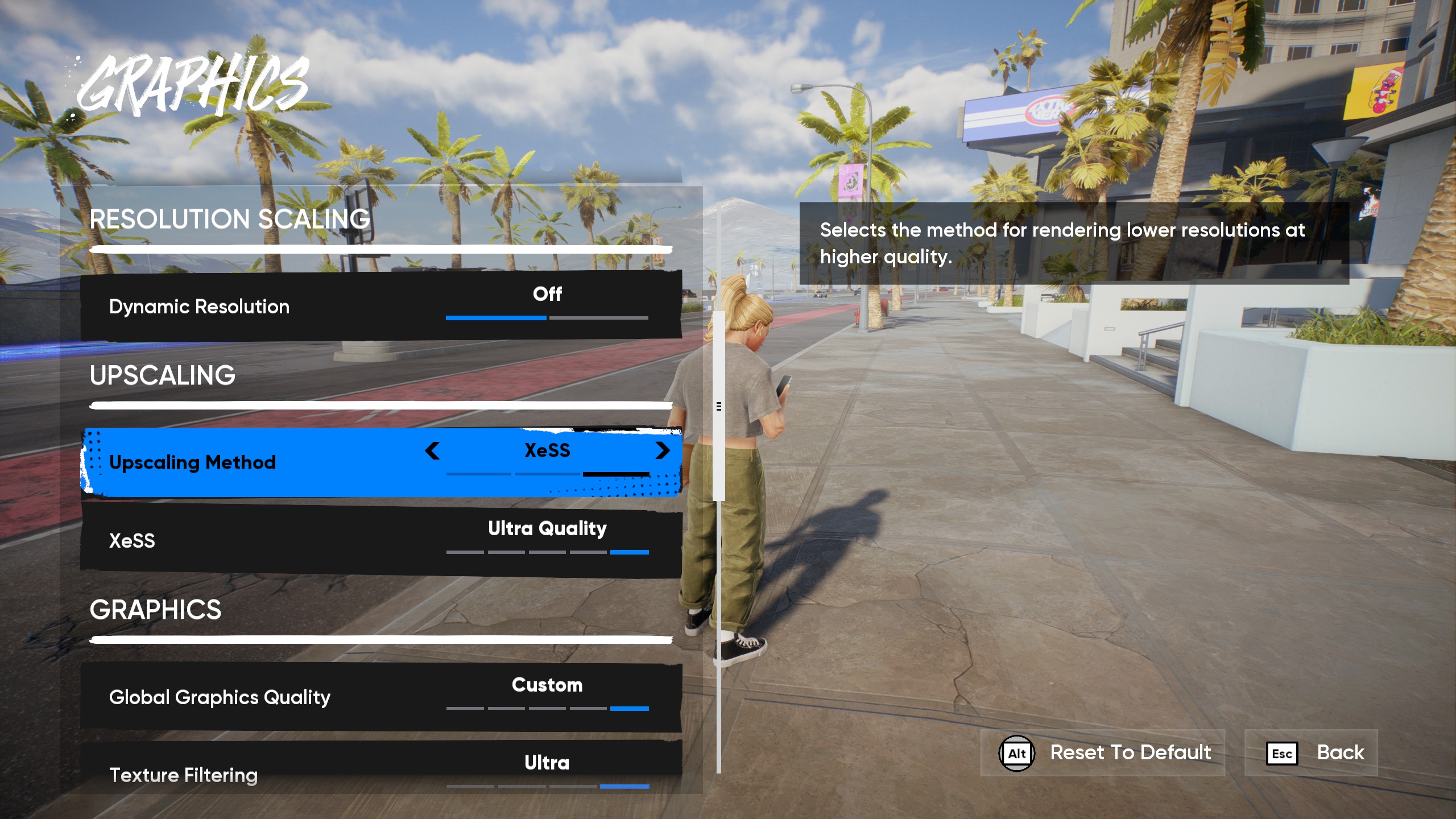
The game’s optimization is phenomenal, but the CPU requirements are currently high. That aside, the game will perform well even on the RTX 3050, including the 6GB and 8GB models.
If you feel like you are stuttering with the 3050, such as when the frame rate drops below 60, then the frame time graph (monitored through RTSS) is erratic. Either drop down the XeSS upscaler to balanced or resort to 1080p. RTX 3060 onwards, 1440p with these settings should be no problem at all.
Best Settings Explored
| Setting | Value |
|---|---|
| Window Mode | Exclusive Fullscreen / Borderless |
| Resolution | 2560 x 1440 |
| VSync | Off |
| Brightness | 50 (User Preference) |
| Dynamic Resolution | Off |
| Upscaling Method | XeSS |
| Upscaling Quality | Ultra Quality / Quality / Balanced |
| Global Graphics Quality | Custom |
| Texture Filtering | Ultra |
| Texture Quality | Medium |
| Global Illumination | Dynamic |
| Lighting Quality | Medium |
| Mesh Quality | High |
| Visual Effects Quality | High |
| Post Processing | High |
| Ambient Occlusion Quality | Ultra |
| Depth Of Field Quality | Off (User Preference) |
| Motion Blur Quality | Off (User Preference) |
Skate – Best Settings for RTX 3080, RTX 3080 Ti, RTX 3090, RTX 3090 Ti
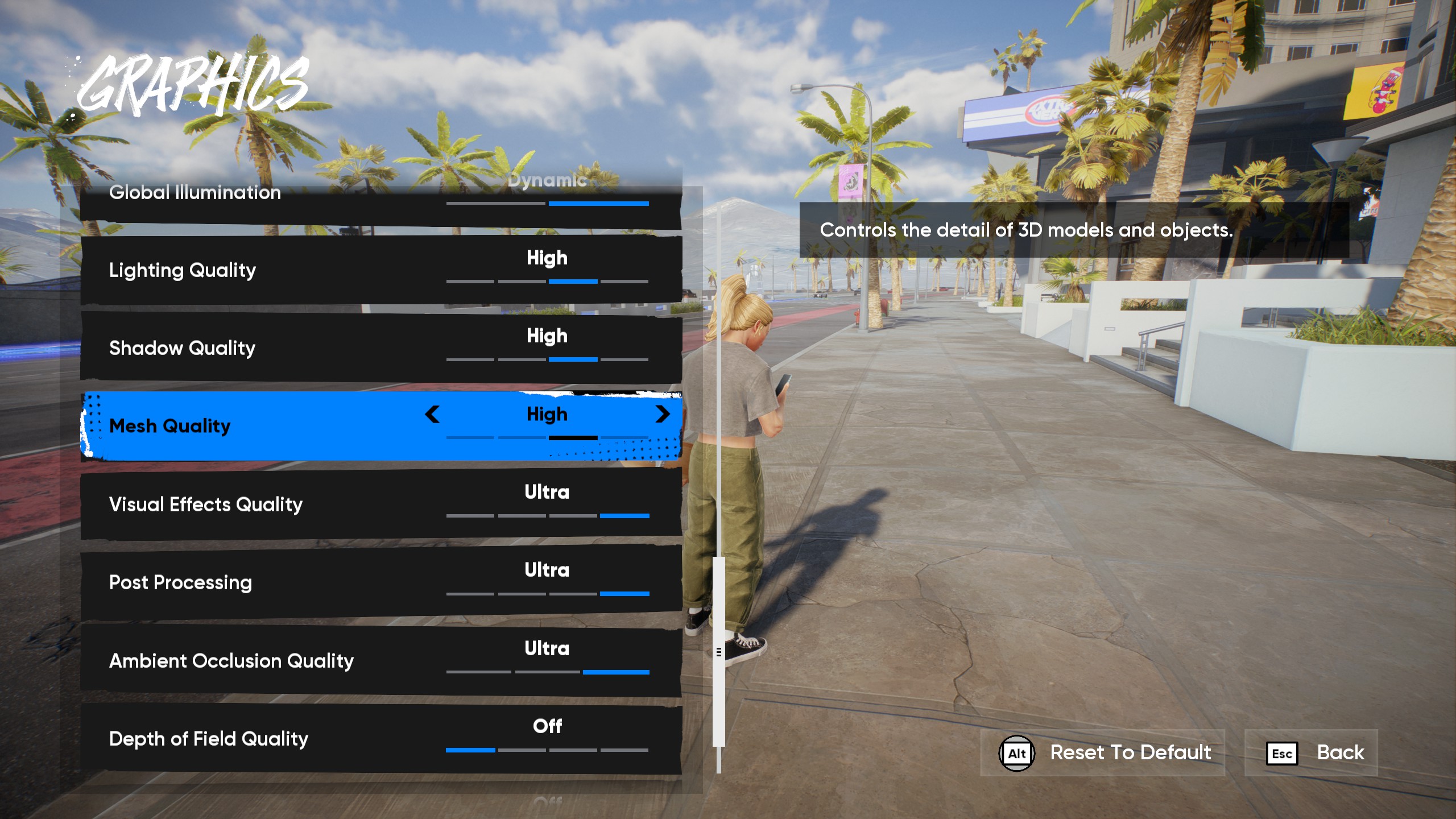
With this level of computing power, such as the RTX 3080, you can enjoy the game seamlessly at 4K resolution. If you require a higher frame rate, you can lower the XeSS upscaler from Ultra Quality to Balanced or Performance for a noticeable increase in FPS. We do not recommend using FSR in this game, because the image it produces has shimmering and is overall softer than XeSS.
Best Settings Explored
| Setting | Value |
|---|---|
| Window Mode | Exclusive Fullscreen / Borderless |
| Resolution | 3840 x 2160 |
| VSync | Off |
| Brightness | 50 (User Preference) |
| Dynamic Resolution | Off |
| Upscaling Method | XeSS |
| Upscaling Quality | Ultra Quality / Quality |
| Global Graphics Quality | Custom |
| Texture Filtering | Ultra |
| Texture Quality | High (10GB) Ultra 12GB+ |
| Global Illumination | Dynamic |
| Lighting Quality | High |
| Mesh Quality | Ultra |
| Visual Effects Quality | High |
| Post Processing | High |
| Ambient Occlusion Quality | Ultra |
| Depth Of Field Quality | Off (User Preference) |
| Motion Blur Quality | Off (User Preference) |
Read More: Skate Optimization Guide: Best Settings for Optimal Performance
We provide the latest news and “How To’s” for Tech content. Meanwhile, you can check out the following articles related to PC GPUs, CPU and GPU comparisons, mobile phones, and more:
- 5 Best Air Coolers for CPUs in 2025
- ASUS TUF Gaming F16 Release Date, Specifications, Price, and More
- iPhone 16e vs iPhone SE (3rd Gen): Which One To Buy in 2025?
- Powerbeats Pro 2 vs AirPods Pro 2: Which One To Get in 2025
- RTX 5070 Ti vs. RTX 4070 Super: Specs, Price and More Compared
- Windows 11: How To Disable Lock Screen Widgets
 Reddit
Reddit
 Email
Email


