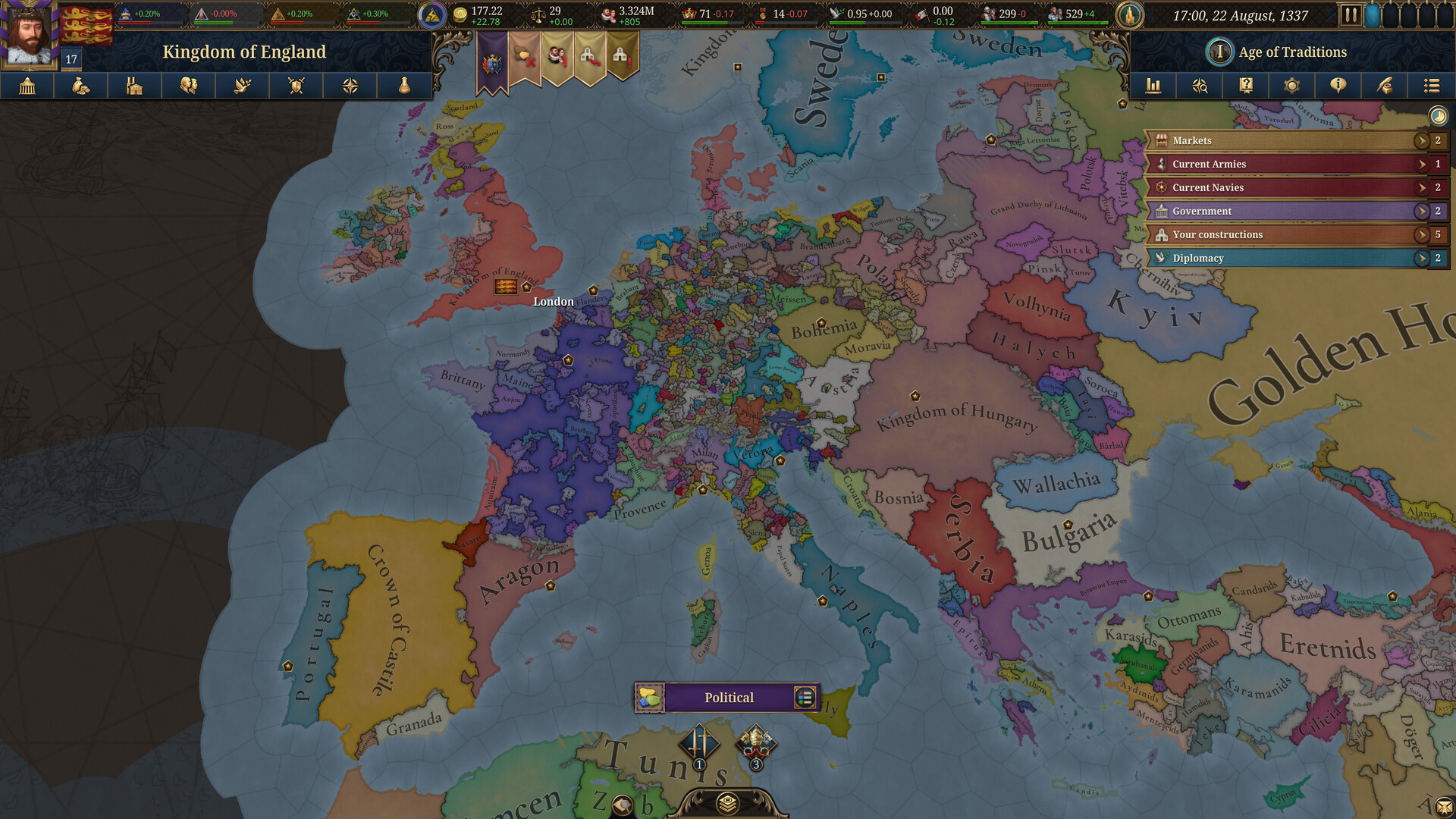This guide explores the optimal PC optimization settings for Skate, allowing you to enjoy the game without being CPU-bound.

Skate is a free-to-play skateboarding game from the developers Full Circle. It is currently available in early access. The game is still in its testing phase, and it demonstrates the developers’ great optimization work. However, this is only applicable if you own a modern system and have adequate computing power.
The game can easily become CPU-bound, resulting in severe stuttering, frame pacing issues, and other performance problems. Currently, there is no DLSS support for upscaling; only FSR and XeSS are available. The game runs well on modern systems, but if you go by the recommended requirements, you will likely be CPU-bound in most cases.
Read more: Skate: How To Smith
System Requirements for Skate on PC

Skate has the following system requirements for PC, according to the developer, Full Circle.
Minimum
- OS: Windows 10/11 64-bit
- Processor: AMD Ryzen 3 3100 or Intel Core i5-6600K
- Memory: 8 GB RAM
- Graphics: AMD Radeon RX 460 (4GB) or NVIDIA GeForce GTX 1050 Ti
- Storage: 25 GB available space
Recommended
- OS: Windows 10/11 64-bit
- Processor: AMD Ryzen 5 3600 or Intel Core i7-9700
- Memory: 16 GB RAM
- Graphics: AMD Radeon RX 6600 XT (8GB) or NVIDIA GeForce RTX 3060 (12GB)
- Storage: 25 GB available space
The initial requirements appear quite accessible for a modern title and do not require a top-of-the-line PC. In reality, things are different. Based on our findings, the game is currently very CPU-demanding and will likely limit your GPU’s performance in most cases. We recommend using at least an 8-core, 16-threaded modern CPU (such as the Ryzen 7 3700X) to play this game without issues.
Best Settings for Hades 2 on PC for Optimized Performance
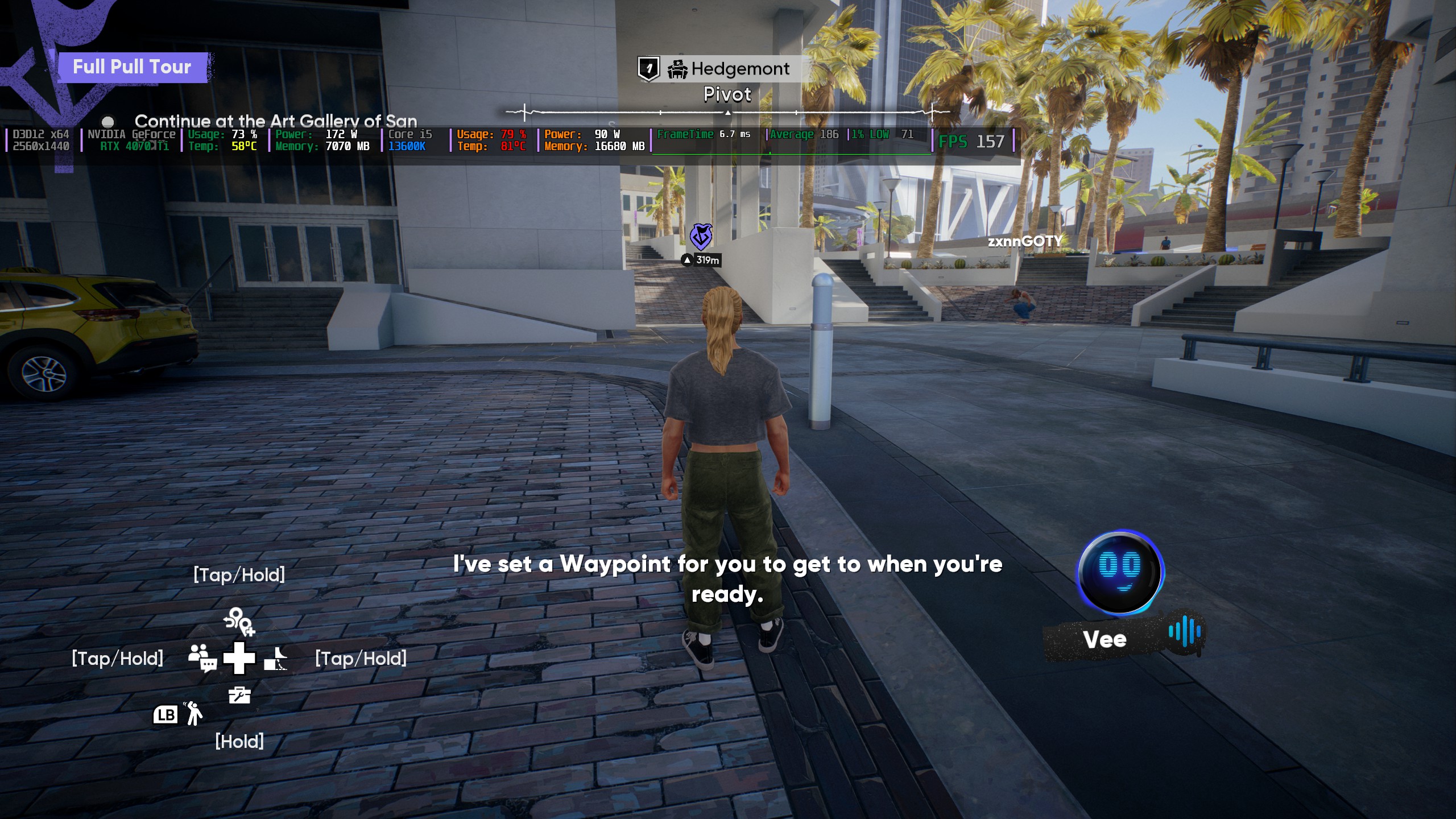
In our testing, with a Core i5 13600K (e-cores disabled), heavily tuned, with DDR5 7200 C30 timed memory, and the Ring/LLC at 4.7 GHz. Alongside an RTX 4070 Ti, at 1440p with XeSS at Ultra Quality, we also encountered a CPU-bound scenario.
The settings below temporarily resolve this issue, but we believe that this level of CPU and GPU power is not accessible to everyone. For this reason, we strongly recommend playing the game at a locked frame rate, within the range of your display’s VRR capabilities, or cap the FPS to 60–144 (via RTSS), which is typically the range your regular monitor operates at.
You can also turn off Upscaling and rely on Temporal Anti-Aliasing. Doing so will result in the image appearing soft. XeSS does a great job in cleaning up the image, and the overall image quality, in contrast to FSR, is much better. If your GPU has headroom, utilize XeSS; otherwise, FSR or TAA works fine.
Display Settings
| Setting | Recommended Value |
|---|---|
| Windows Mode | Borderless Fullscreen |
| Vsync | OFF |
| Brightness | 50 (Preference) |
| Dynamic Resolution | OFF |
| Upscaling Method | XeSS / FSR |
| XeSS / FSR | Ultra Quality / Quality |
Graphics Settings
| Setting | Recommended Value |
|---|---|
| Global Graphics Quality | Custom |
| Texture Filtering | Ultra (Similar to anisotropic x8 or x16) |
| Texture Quality | Ultra (drop to high on 8GB cards) |
| Global Illumination | Dynamic |
| Lighting Quality | High |
| Mesh Quality | Medium |
| Visual Effects Quality | High |
| Post Processing | High |
| Ambient Occlusion Quality | Ultra |
| Depth Of Field Quality | OFF (Preference) |
| Motion Blur Quality | OFF (Preference) |
Read More: Skate: All Trophies and Achievements
We provide the latest news and “How To’s” for Tech content. Meanwhile, you can check out the following articles related to PC GPUs, CPU and GPU comparisons, mobile phones, and more:
- 5 Best Air Coolers for CPUs in 2025
- ASUS TUF Gaming F16 Release Date, Specifications, Price, and More
- iPhone 16e vs iPhone SE (3rd Gen): Which One To Buy in 2025?
- Powerbeats Pro 2 vs AirPods Pro 2: Which One To Get in 2025
- RTX 5070 Ti vs. RTX 4070 Super: Specs, Price and More Compared
- Windows 11: How To Disable Lock Screen Widgets
 Reddit
Reddit
 Email
Email