There are various mechanics you cannot utilize in Story of Seasons: Grand Bazaar without knowing the proper controls.
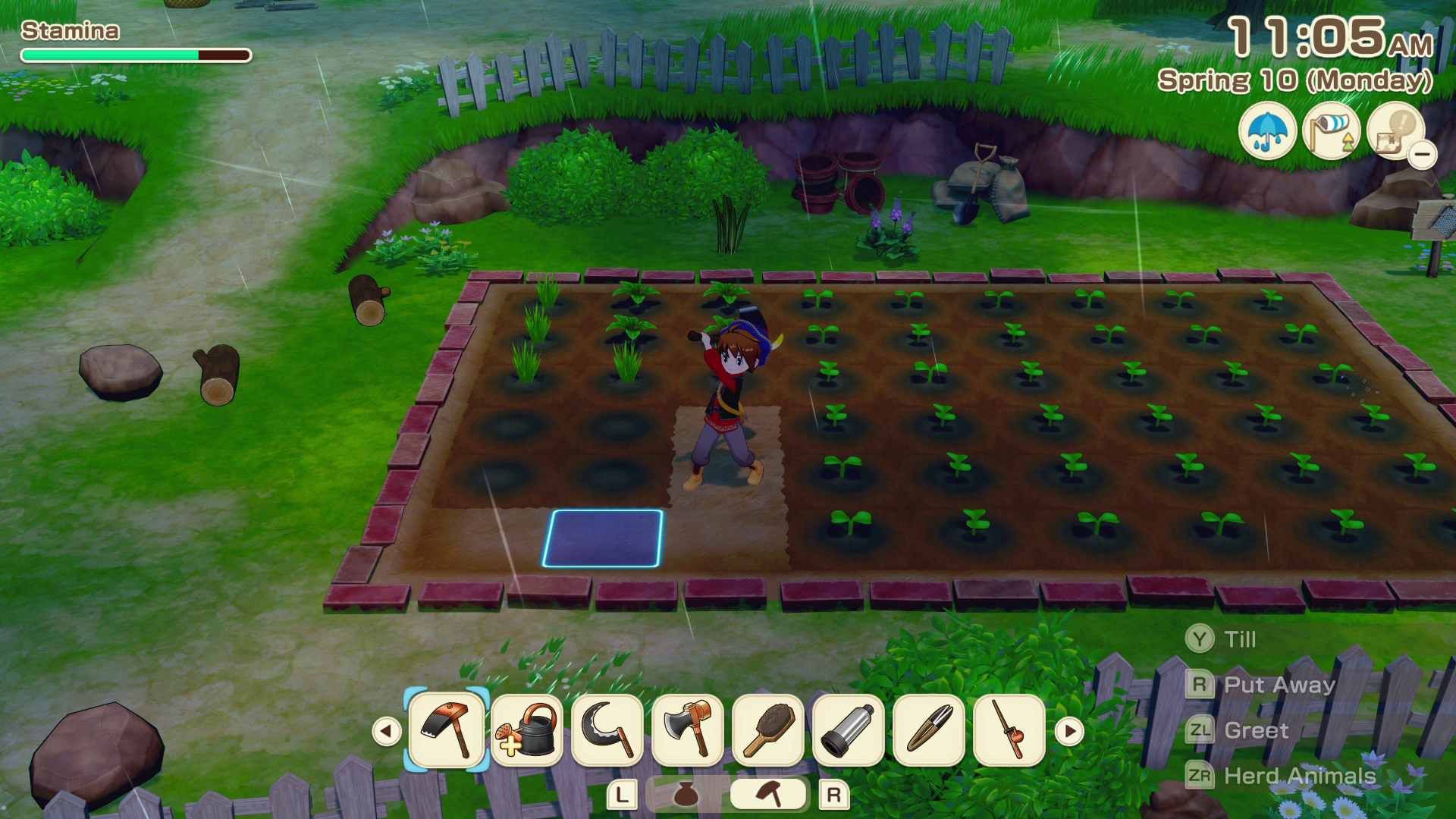
Knowing the controls of any game is crucial to playing it properly, and this is no different for Story of Seasons: Grand Bazaar. There are various special mechanics and actions you can perform that require specific key inputs.
Therefore, this guide will familiarize you with all the controls for the game, for the Nintendo Switch and PC.
Read More: Story of Seasons Grand Bazaar: How To Get Married
All Controls For Story of Seasons Grand Bazaar
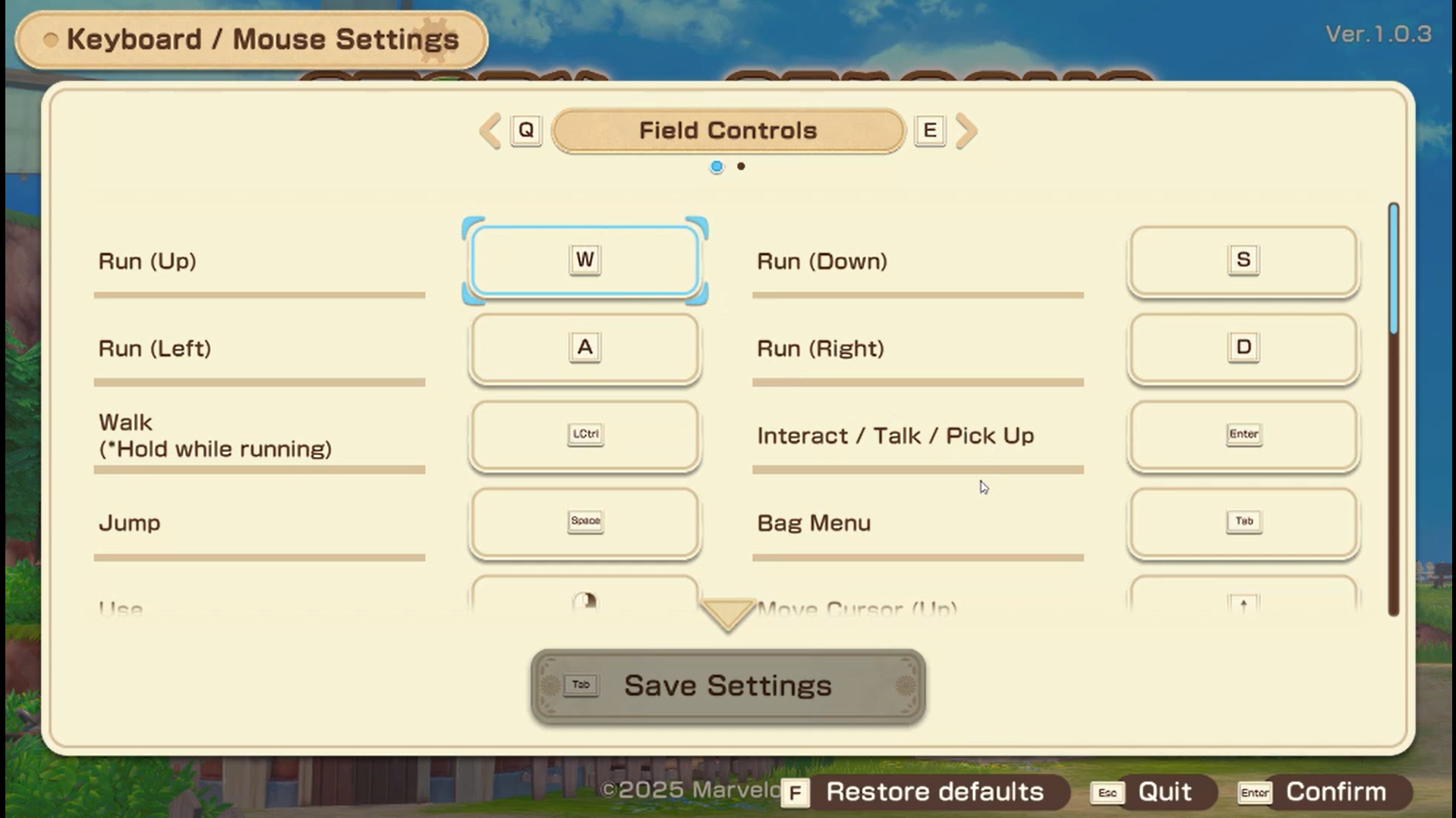
Nintendo
| Action | Input |
|---|---|
| Walk/Run | Left Stick (Tilt fully to run) |
| Move Cursor | Right Stick |
| Use Item/ Tool | Y button |
| Bag | X button |
| Interact/ Pick Up/ Grab | A button |
| Jump | B button |
| Item Bar | L button |
| Tool Bar | R button |
| Greet | ZL button |
| Drop Item/ Ring Bell | ZR button |
| Zoom | Press Right Stick |
| Cursor Movement | D-pad (Directional buttons) |
| Pause | + button |
| Map | – button |
(Note: You can double jump by pressing B twice in quick succession.)
You should know that these will remain as the default controls (with corresponding changes) if you connect the controller to Steam and try to play the game. However, they will differ for Keyboard and Mouse players.
Keyboard and Mouse
| Action | Input |
|---|---|
| Walk (Hold to Run) | Left Control (LCtrl) |
| Run (Up/Left/Down/Right) | WASD |
| Move Cursor | Arrow Keys |
| Use Item/ Tool | Right Click (Mouse) |
| Bag | Tab |
| Interact/ Pick Up/ Grab | Enter |
| Jump | Space |
| Item Bar | Q |
| Tool Bar | E |
| Greet | C |
| Drop Item/Ring Bell | Left Shift (LShift) |
| Zoom | V |
| Pause | Esc |
| Map | M |
Menu Controls
| Actions | Inputs |
|---|---|
| Confirm | Enter |
| Cancel | Esc |
| Split | Left Shift (LShift) |
| Item Menu | F |
| Move Cursor | WASD |
| Switch Tabs (Left/Right) | Q/E |
| Organize | Tab |
| Sort | Left Control (LCtrl) |
| Rotate Avatar (Left) | Z |
| Rotate Avatar (Right) | X |
Can You Change Controls For Story of Seasons Grand Bazaar?
Yes. Open the settings menu, then navigate to the controls option. Here, you will not only be able to see all the keybinds already being used, but also be able to set your own keybinds.
This will be useful if you find some of the keys to be frustrating to use or difficult to reach. Once you have changed your keybinds, press Save Settings and close the menu. You can now use the new controls for Story of Seasons Grand Bazaar.
Thank you for reading the article. We provide the latest news and create guides for new and old titles, including Death Stranding 2, Baldur’s Gate 3, Roblox, Destiny 2, and more.
 Reddit
Reddit
 Email
Email

