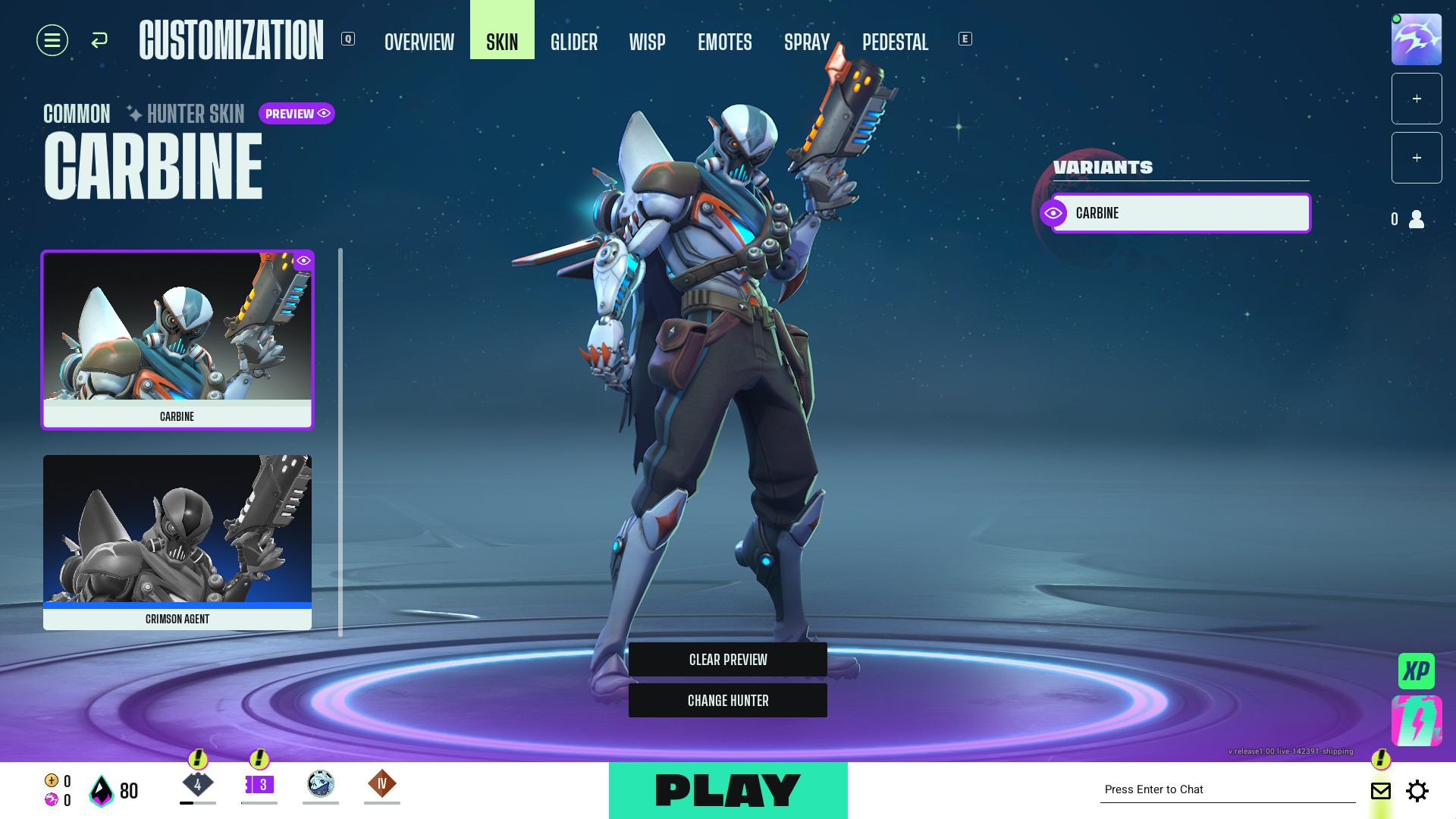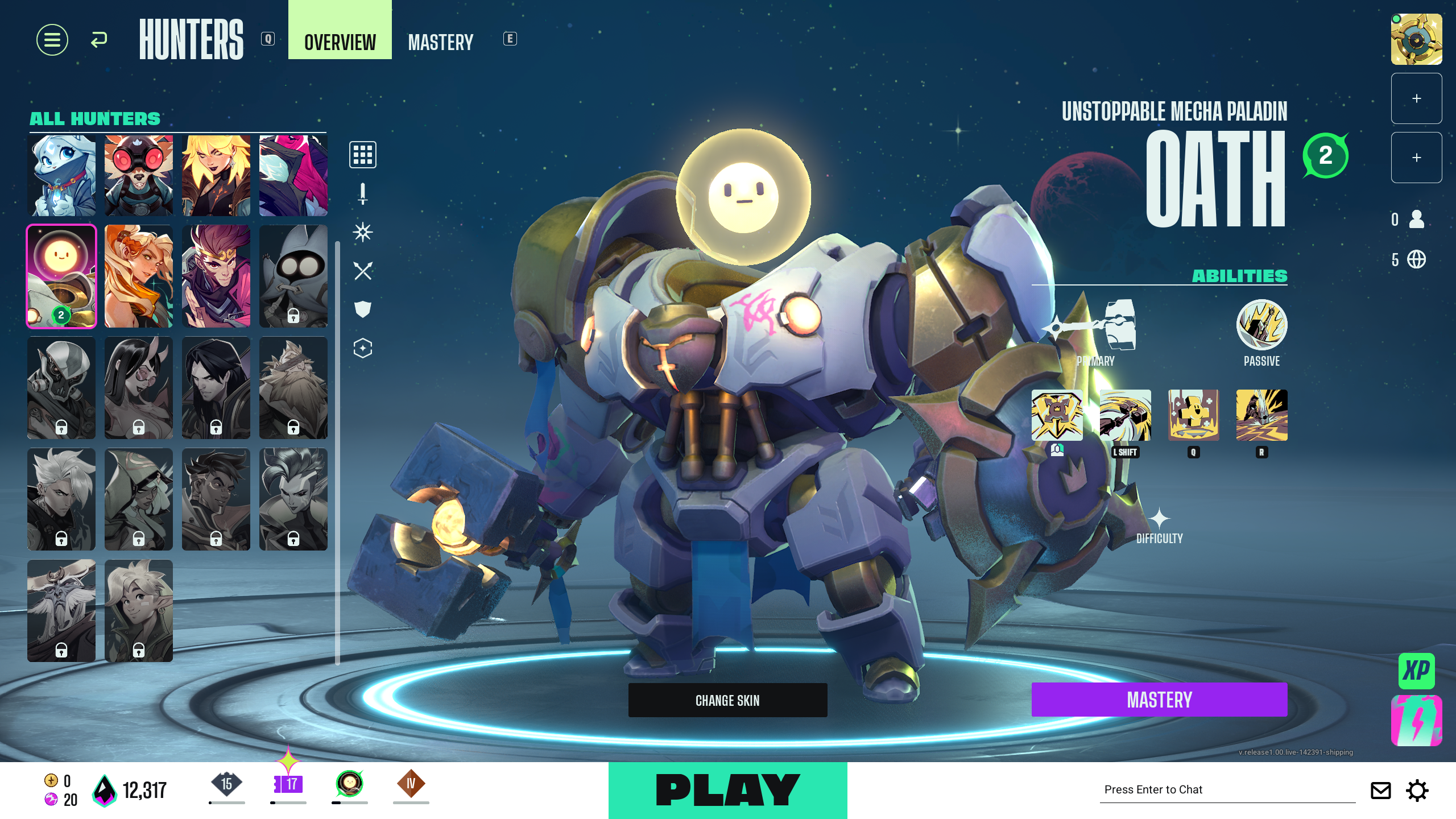Adjust your camera to your tune and rock the game with the three pre-installed camera presets in Supervive.

Having the right adjustments for the camera in any MOBA (Multiplayer Online Battle Arena) games is essential for a more fluid experience. These games tend to be highly competitive with constant dangers lurking around corners. Supervive falls under the same category, with the gameplay being seemingly fast. There will be a constant need to switch your camera to face off against the constantly moving enemies. To aid you with this, Throrycraft Games has pre-installed some camera presets to help you get started.
In this article, we will discuss all the different camera presets available in Supervive.
Camera Presets in Supervive
Supervive, the new battle arena game, comprises 12 teams with 3 members each, battling it out to determine the best. With 36 players spread out in this medium-sized map, it is important to be aware of your surroundings to avoid being jumped. Having the right camera settings to suit your style of gameplay is important. Let us discuss the three presets that you can consider adopting.
Standard Dynamic
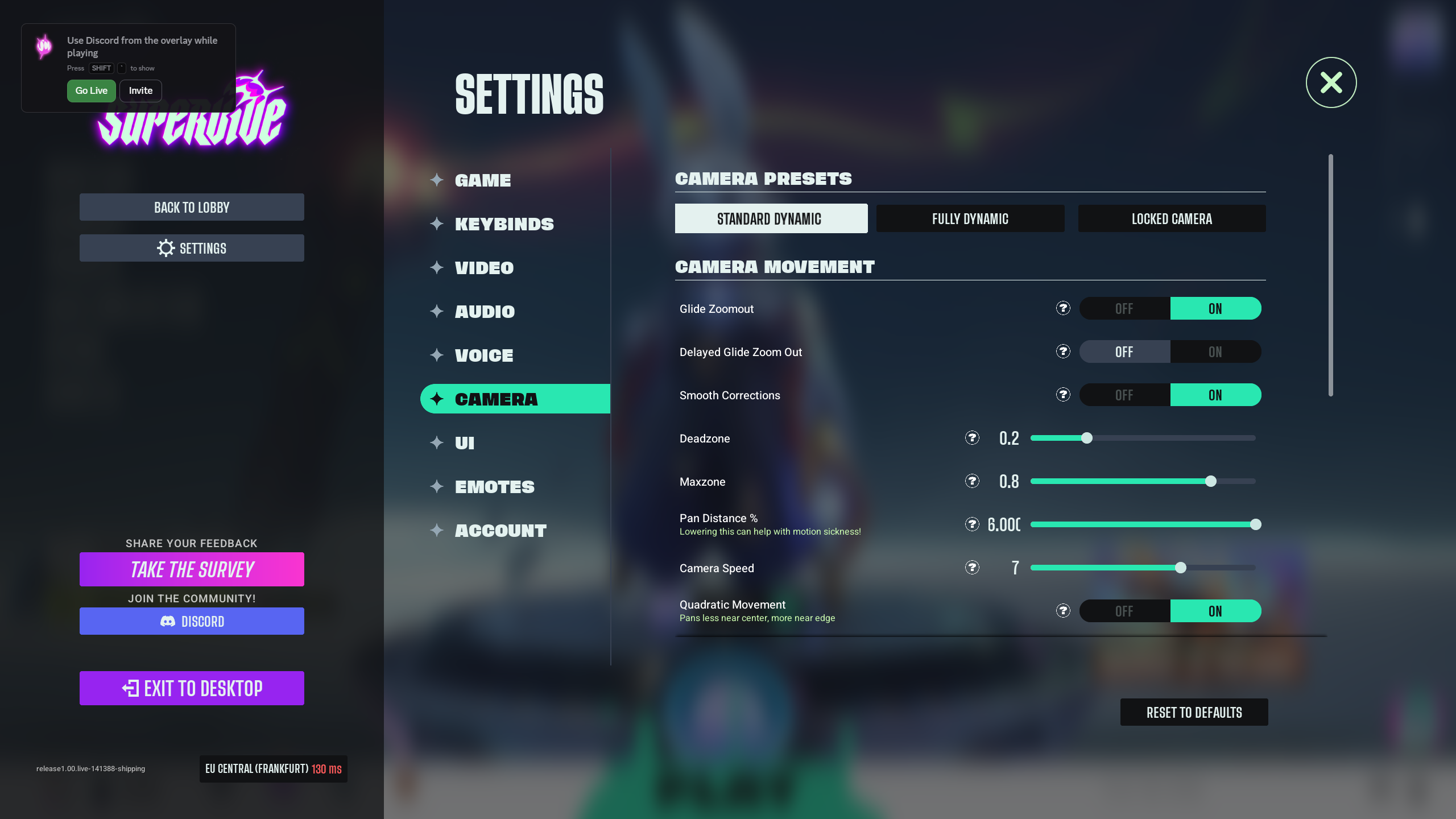
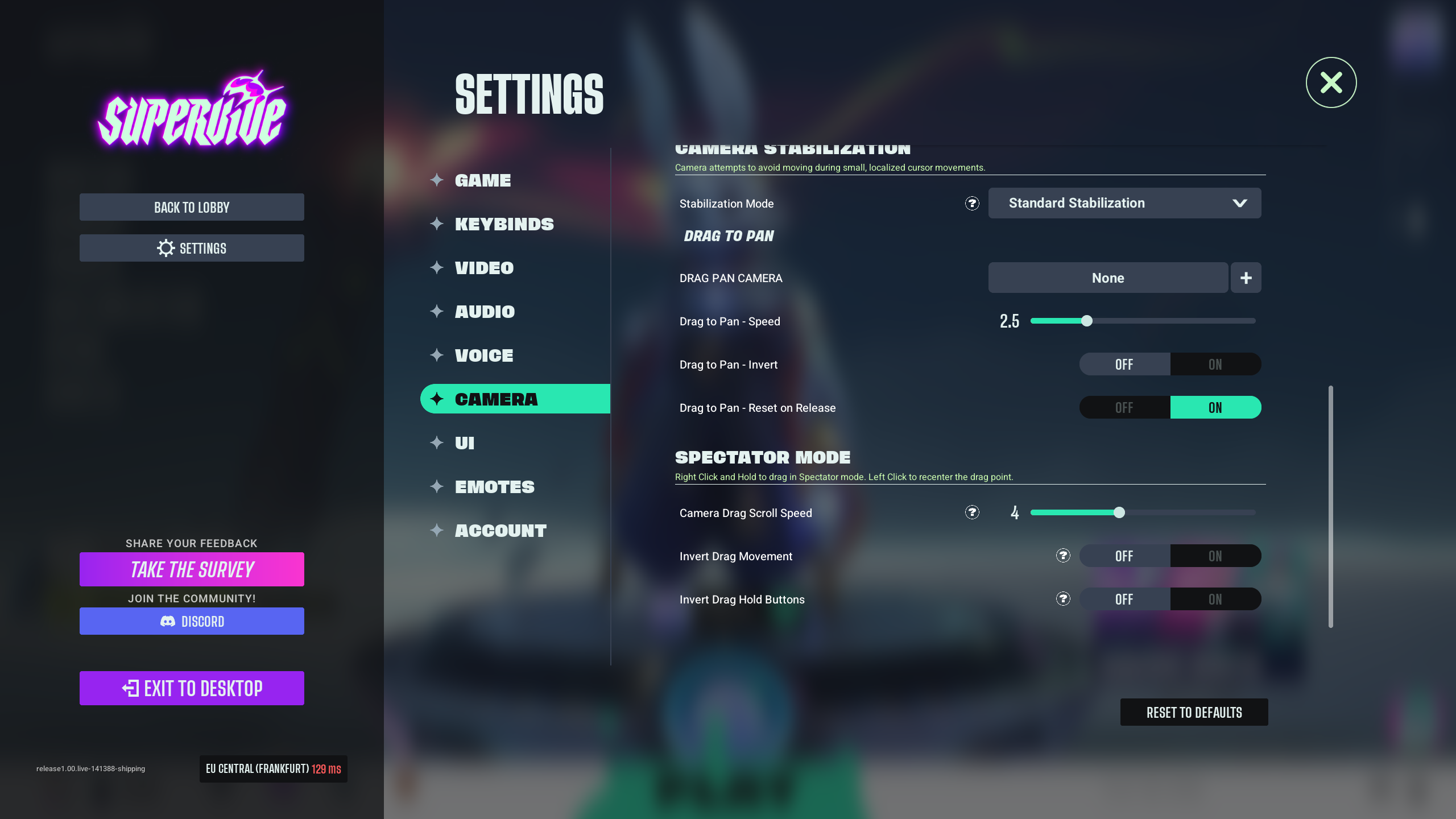
This is the most balanced mode out of the three presets, the camera seamlessly following your character with subtle automatic adjustments. You will get the right amount of control with some auto-adjustments at moments where you are squeezing within tight spaces or for better visibility. This is great if you like to have control with a bit of camera assistance.
| Setting | Adjustment |
| Glide Zoom out | On |
| Delayed Glide Zoom out | Off |
| Smooth Corrections | On |
| Deadzone | 0.2 |
| Maxzone | 0.8 |
| Pan Distance | 6.000 |
| Camera Speed | 7 |
| Quadric Movement | On |
| Stabilization Mode | Standard Stabilization |
| Drag Pan Camera | None |
| Drag to Pan – Speed | 2.5 |
| Drag to Pan – Invert | Off |
| Drag to Pan – Rest on Release | On |
| Camera Drag Scroll Speed | 4 |
| Invert Drag Movement | Off |
| Invert Drag Hold Buttons | Off |
Fully Dynamic
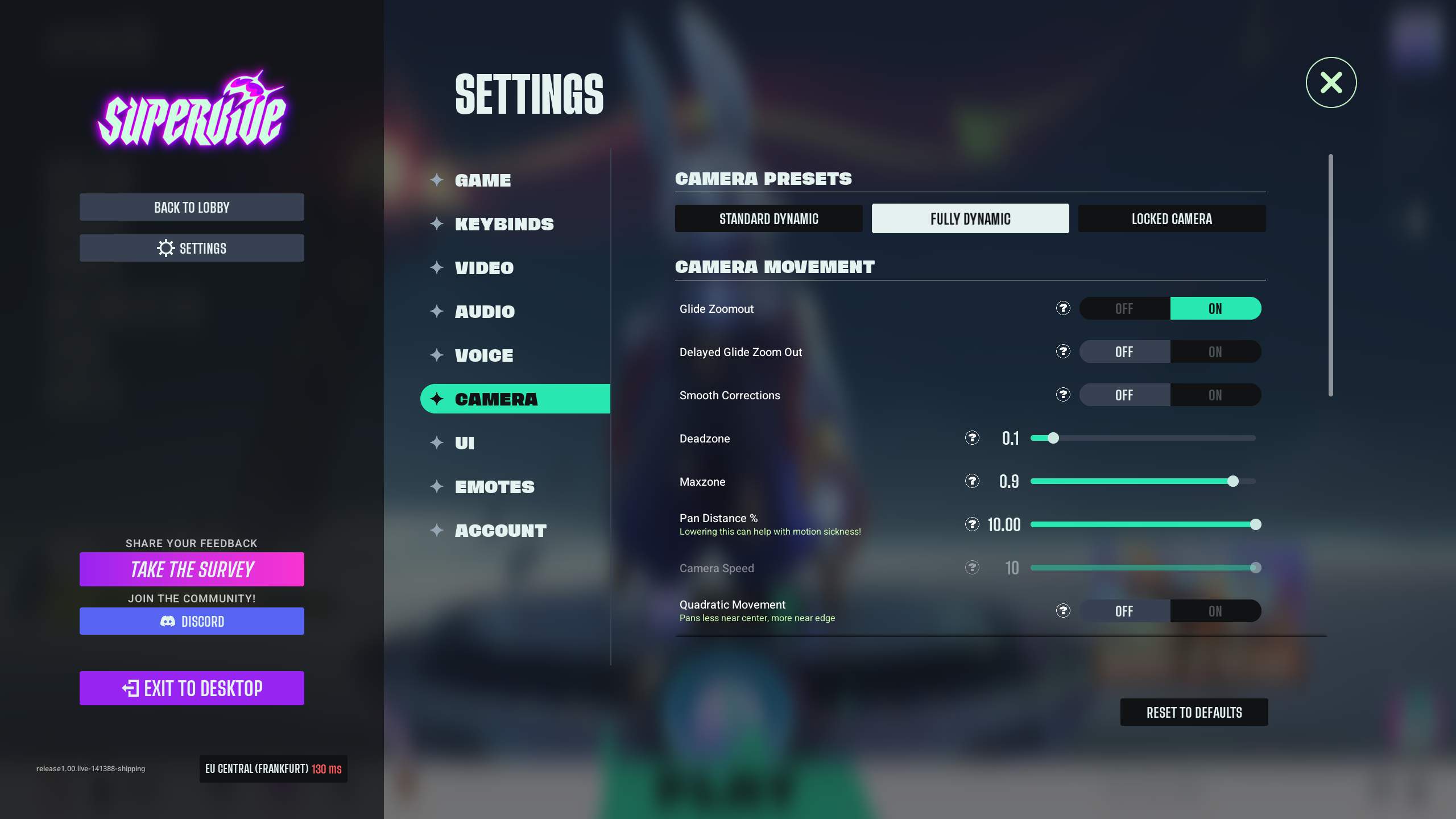
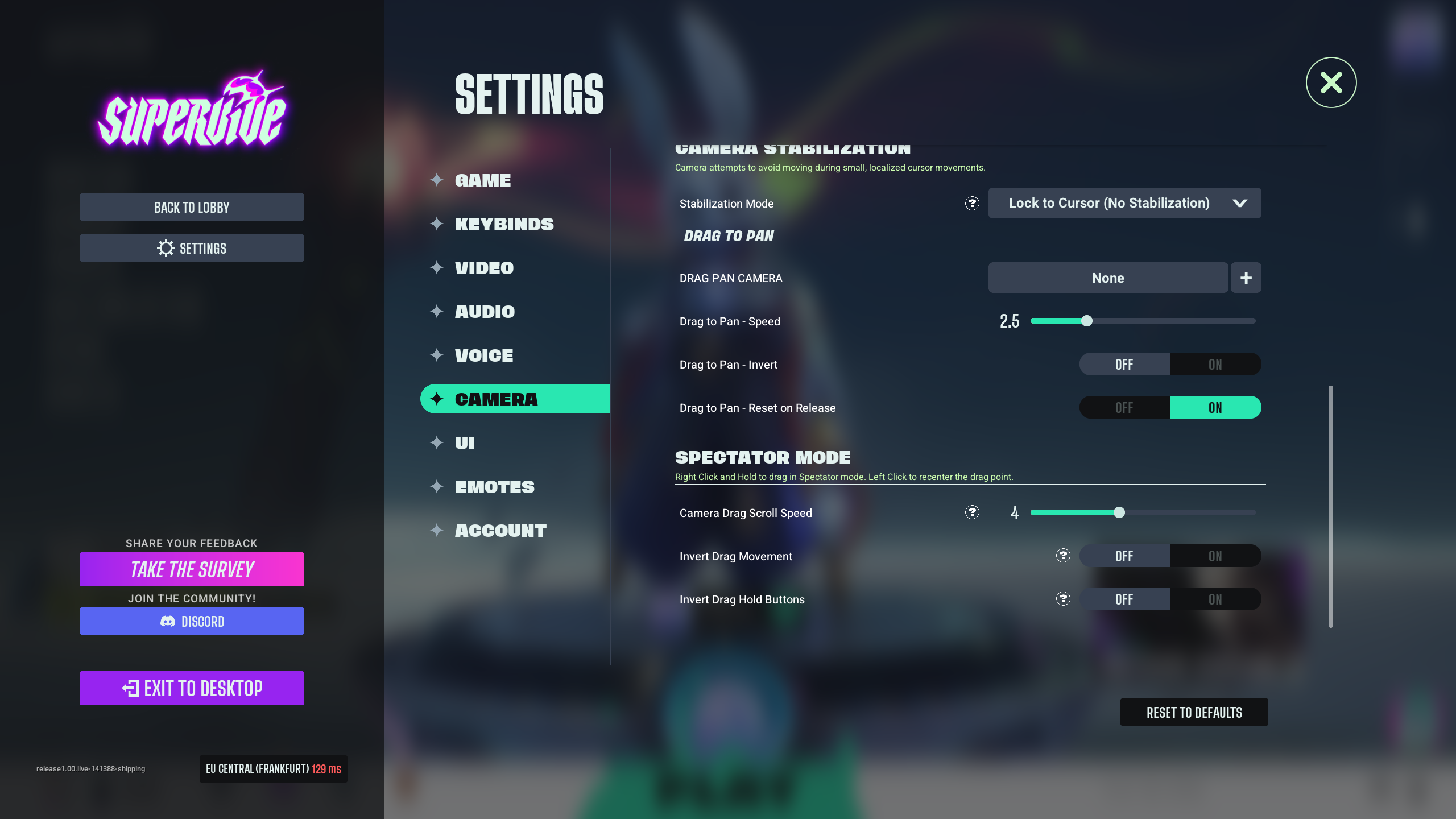
This mode is the most fluid out of the three, actively reacting to all of your character’s movements. All camera movements, such as zooming or pans, are done in a more cinematic manner, with occasional abrupt angle changes. This is perfect for fast-paced combat where you don’t have the time to make manual camera changes.
| Setting | Adjustment |
| Glide Zoom out | On |
| Delayed Glide Zoom out | Off |
| Smooth Corrections | Off |
| Deadzone | 0.1 |
| Maxzone | 0.9 |
| Pan Distance | 10.000 |
| Camera Speed | 10 |
| Quadric Movement | Off |
| Stabilization Mode | Lock to Cursor (No Stabilization) |
| Drag Pan Camera | None |
| Drag to Pan – Speed | 2.5 |
| Drag to Pan – Invert | Off |
| Drag to Pan – Rest on Release | On |
| Camera Drag Scroll Speed | 4 |
| Invert Drag Movement | Off |
| Invert Drag Hold Buttons | Off |
Locked Camera
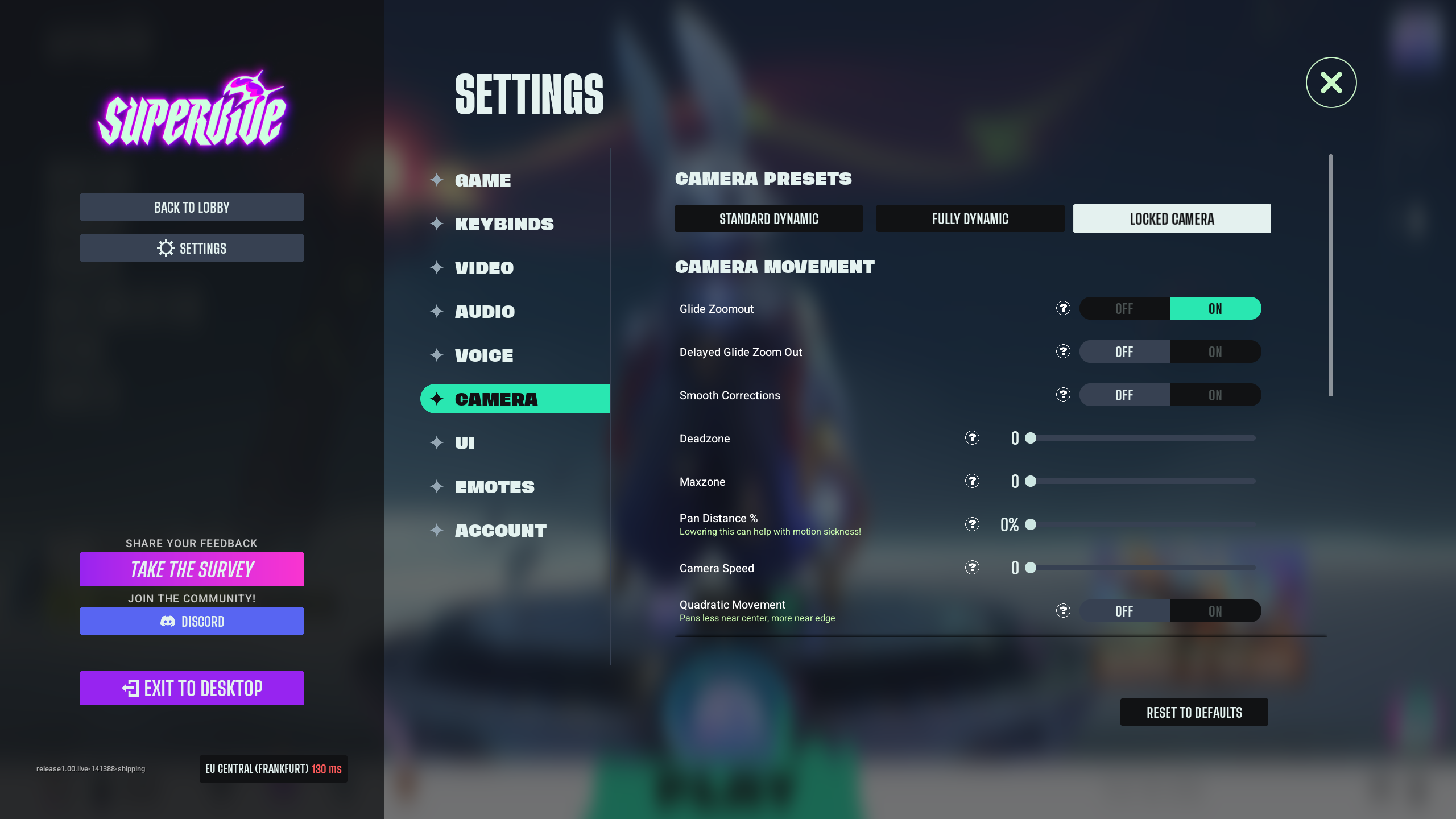
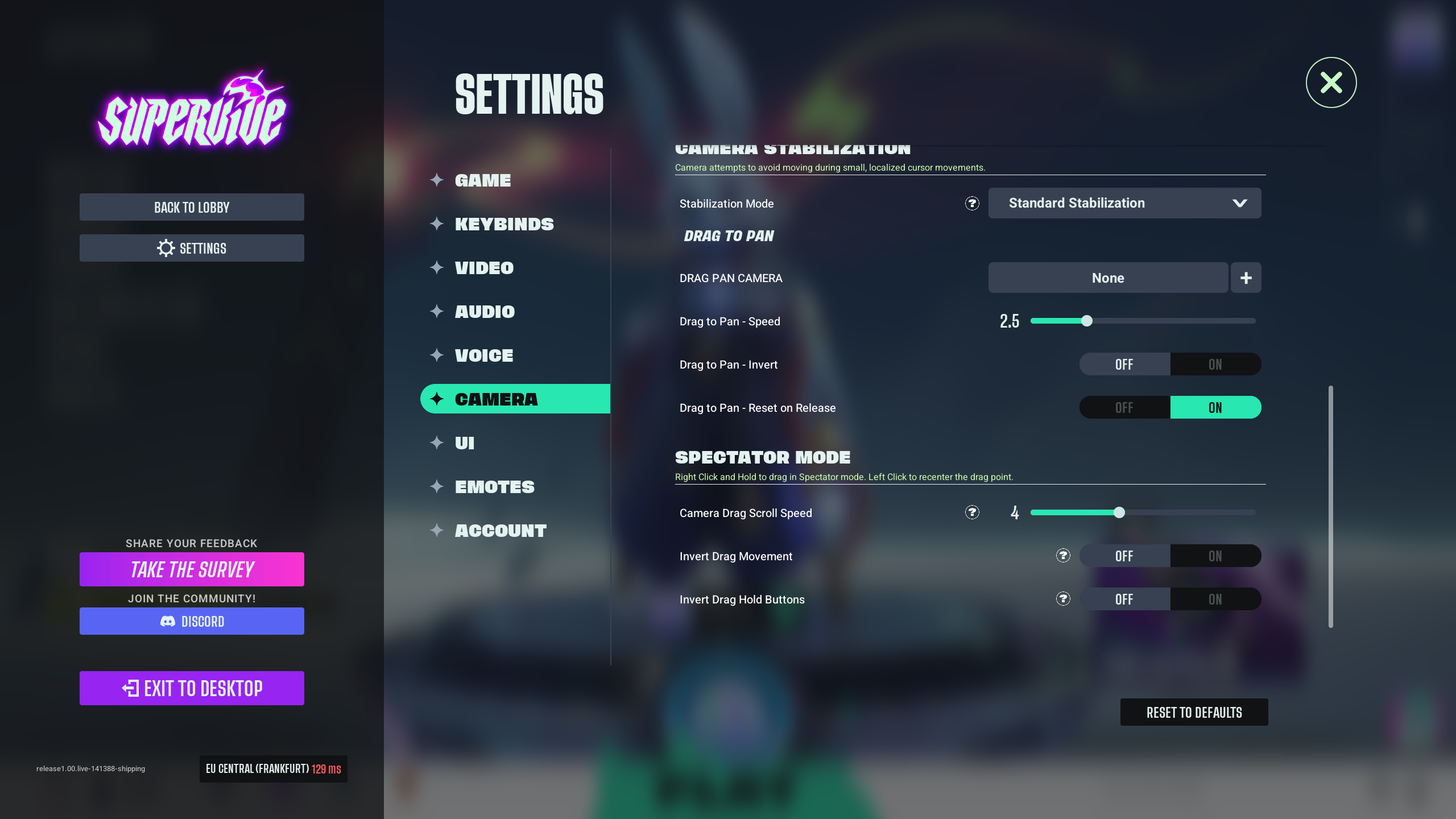
The locked camera preset gives you the feel of playing the game with a very traditional, over-the-shoulder chase cam. You have little to no freedom to move the camera around. This is a preset used in a competitive scenario where you need fewer distractions and more consistent angles.
| Setting | Adjustment |
| Glide Zoom out | On |
| Delayed Glide Zoom out | Off |
| Smooth Corrections | Off |
| Deadzone | 0 |
| Maxzone | 0 |
| Pan Distance | 0% |
| Camera Speed | 0 |
| Quadric Movement | Off |
| Stabilization Mode | Standard Stabilization |
| Drag Pan Camera | None |
| Drag to Pan – Speed | 2.5 |
| Drag to Pan – Invert | Off |
| Drag to Pan – Rest on Release | On |
| Camera Drag Scroll Speed | 4 |
| Invert Drag Movement | Off |
| Invert Drag Hold Buttons | Off |
If you wish to have something more personalized, you can refer to the article below to make an entirely new preset to better suit your combat needs.
Read: Supervive: Best Camera Settings To Aim Better
Thank you for reading the article. We provide the latest news and create guides for new and old titles, including Death Stranding 2, Baldur’s Gate 3, Roblox, Destiny 2, and more.
 Reddit
Reddit
 Email
Email