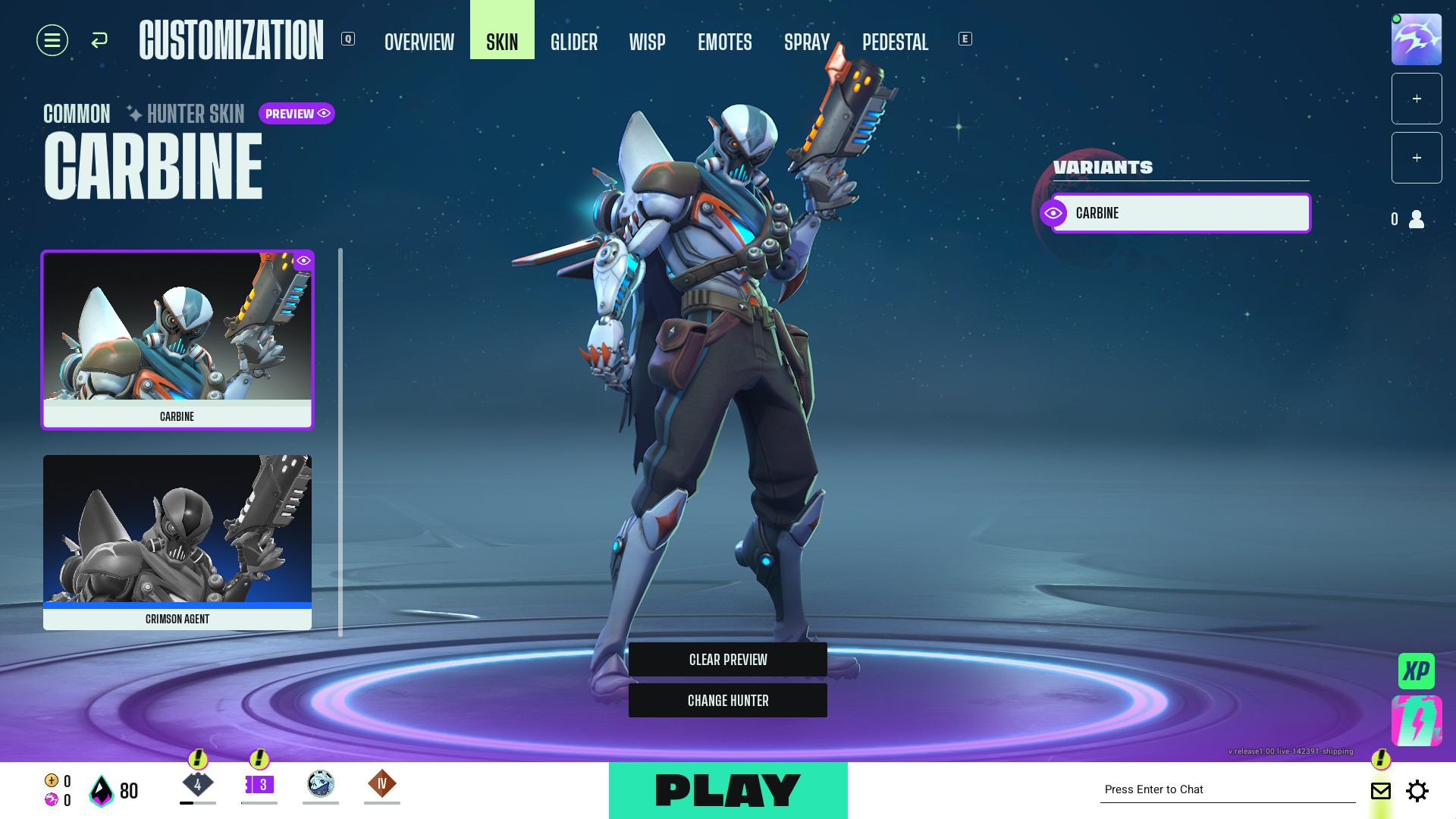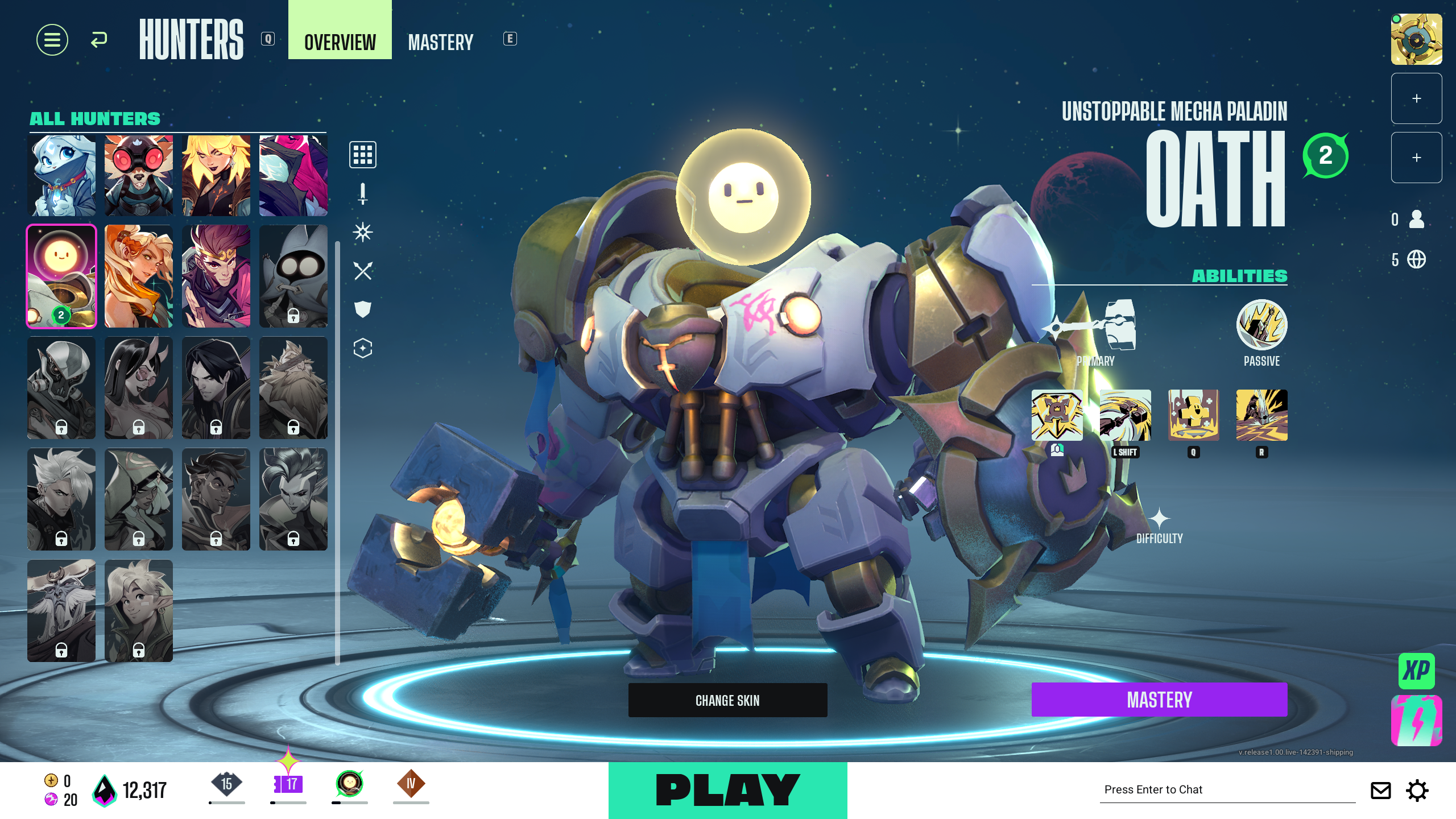See further and aim better in Supervive with our recommended camera and game settings to gain a crucial edge in every battle.

Table of Contents
Supervive’s pulse-pounding battle royale gameplay requires constant monitoring of your surroundings and precise aiming to land shots against enemy hunters. Staying vigilant and accurate can be especially difficult in the chaos of battle, with multiple distractions making it harder to line up attacks. However, there are a few key camera and game settings you can change to make aiming much more intuitive.
Best Supervive Settings for Better Aim

Below are the camera and aim settings used by some of the best players in Supervive, followed by explanations on how to adopt and customize them to suit your preferences.
- Settings > Camera > Fully Dynamic
- Pan Distance: 100%
- Deadzone: 0.5
- Maxzone: 0.8
- Quadratic Movement: Off
- Settings > Game > Aiming
- Show Aiming Laser: On
- Limit Aiming Laser to Cursor: Off
- Show Character Ground Circles: On
Camera Settings


(Images via Theorycraft Games | Deltia’s Gaming)
You can’t rotate the camera in Supervive, and only the default angle is accessible. However, you can unlock it by heading to Settings and setting the game camera to “Fully Dynamic.” The Fully Dynamic camera locks onto the cursor and centers your screen on it. This differs from the default Locked Camera, which centers on your character. The Fully Dynamic camera allows you to align your cursor and track targets with greater ease.
Pan Distance
- Pan Distance: 100%
Increasing Pan Distance allows your camera to pan beyond the edge of vision when you move the cursor close to any corner of the screen. Under the Camera tab, increase Pan Distance to 100%. However, if this setting makes you motion sick, reduce it until it feels comfortable.
With the camera panning in every direction, this feature essentially grants you greater vision range than your opponents using the Locked Camera. The advantage is particularly important for spotting enemy teams quicker and gathering information to secure a victory.
Deadzone
- Deadzone: 0.5 (middle of the bar)
The Deadzone value determines how far your cursor needs to be from your character before the camera unlocks and starts moving. Increasing the Deadzone allows you to fight enemy hunters closer to you without the camera shifting around disorientingly.
Maxzone
- Maxzone: 0.8
Maxzone determines the point your cursor needs to cross to reach maximum pan distance. Setting this value high is important to avoid harsh camera jumps.
Aiming Settings

- Show Aiming Laser: On
- Limit Aiming Laser to Cursor: Off
- Show Character Ground Circles: On
Turning off “Limit Aiming Laser to Cursor” allows the aiming laser to display beyond the cursor, which is useful for gauging attacks that pierce through multiple enemies. “Show Character Ground Circles” is very important for identifying the hitbox of opponents during battle. This prevents confusion while aiming at larger characters or shooting at hunters above or below ground level.
Thank you for reading the article. We provide the latest news and create guides for new and old titles, including Death Stranding 2, Baldur’s Gate 3, Roblox, Destiny 2, and more.
 Reddit
Reddit
 Email
Email