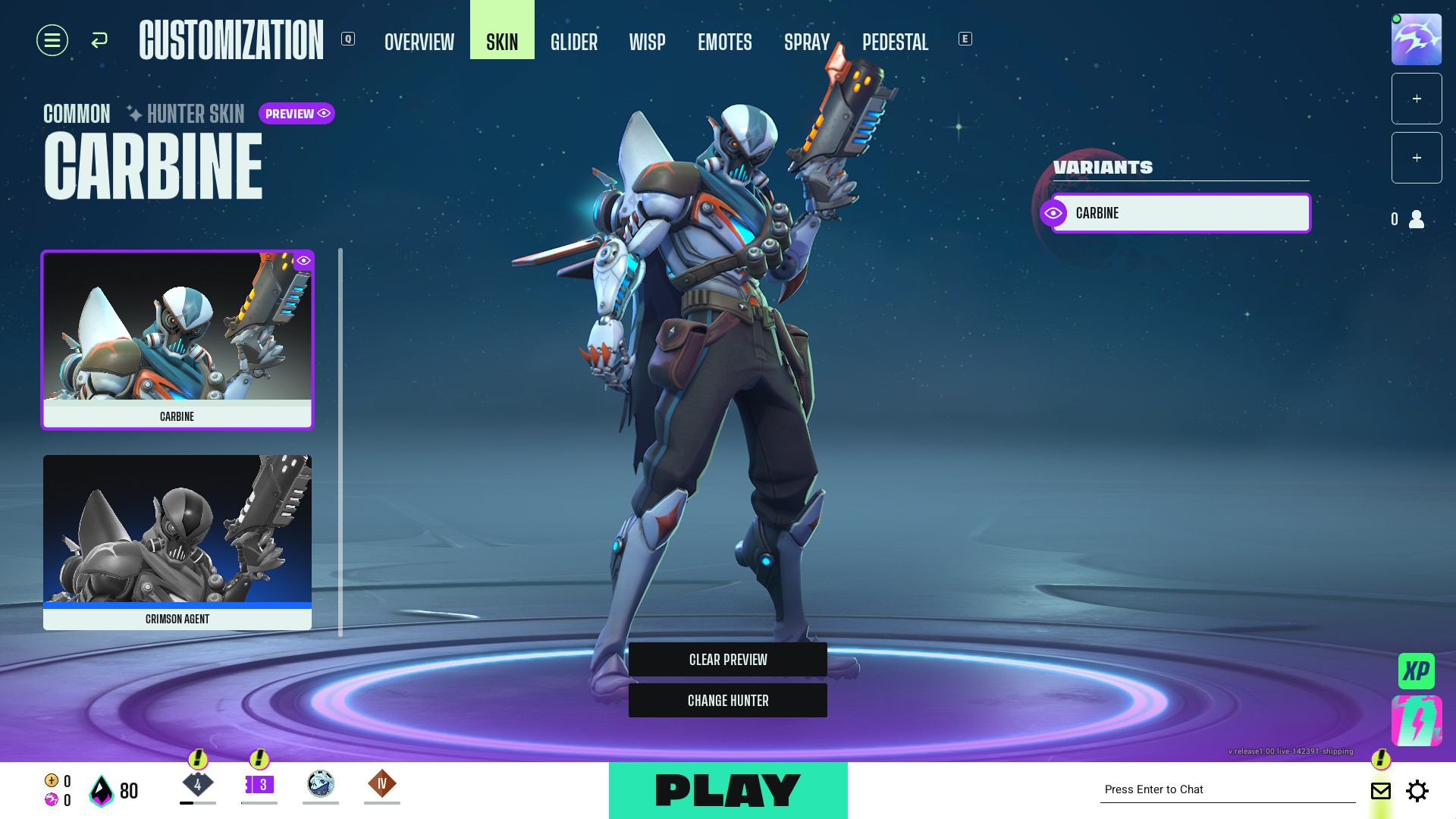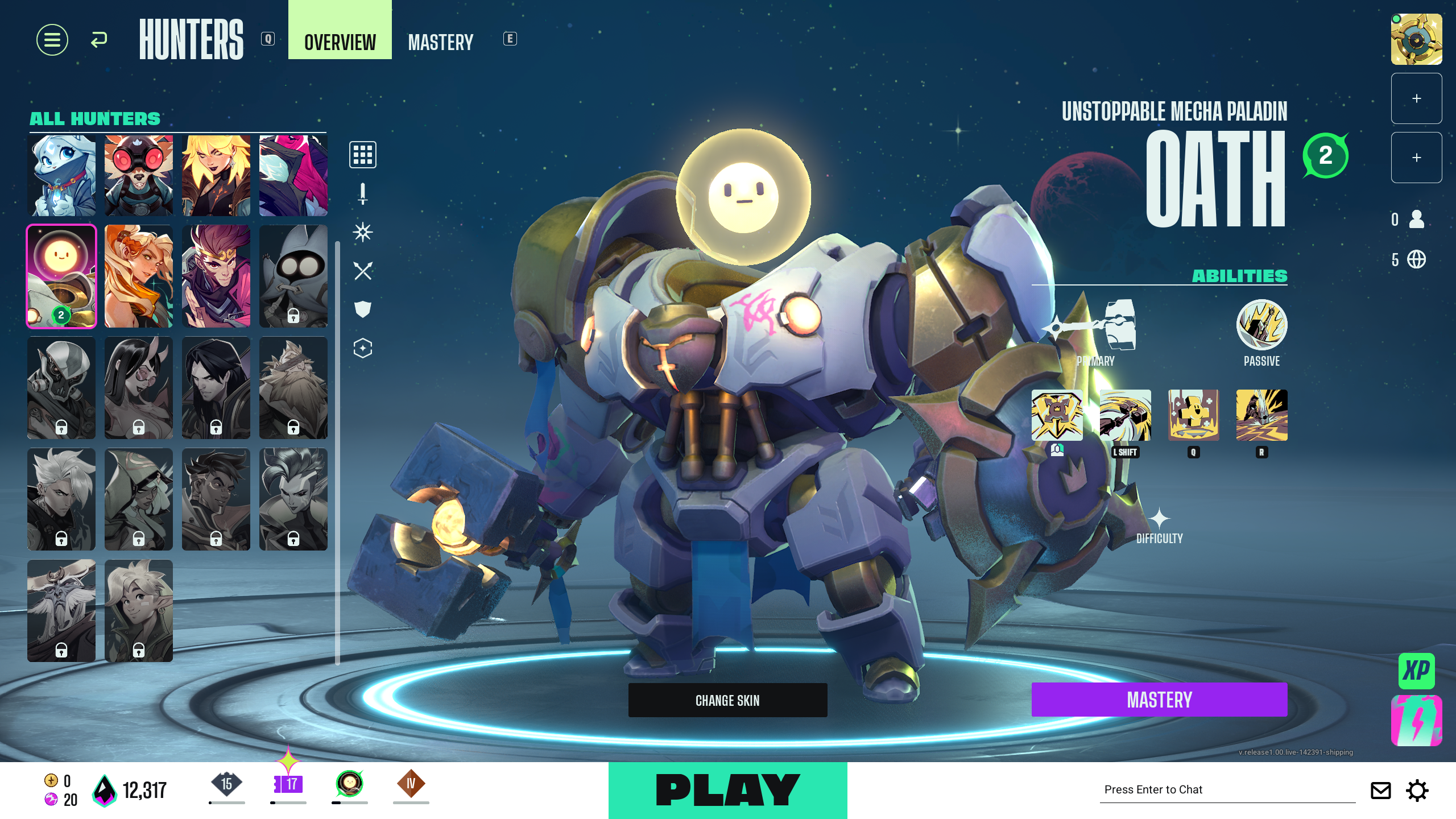Express your emotions and communicate in a quick and fun manner by assigning emotes to the wheel in Supervive.

The highly competitive battle-royale game, Supervive, will fill you with a rush of adrenaline to best your opposition. During such intense battles, communication could sometimes get tedious. This especially applies when speaking with strangers who may not always have access to mics.
In such cases, emotes act as a quick way to address an emotion, be it something appreciative or asking for help among others. Knowing which emotes to take with you into battle is important.
In this article, we will look at how to add keybinds for emotes in Supervive.
What Are Emotes in Supervive
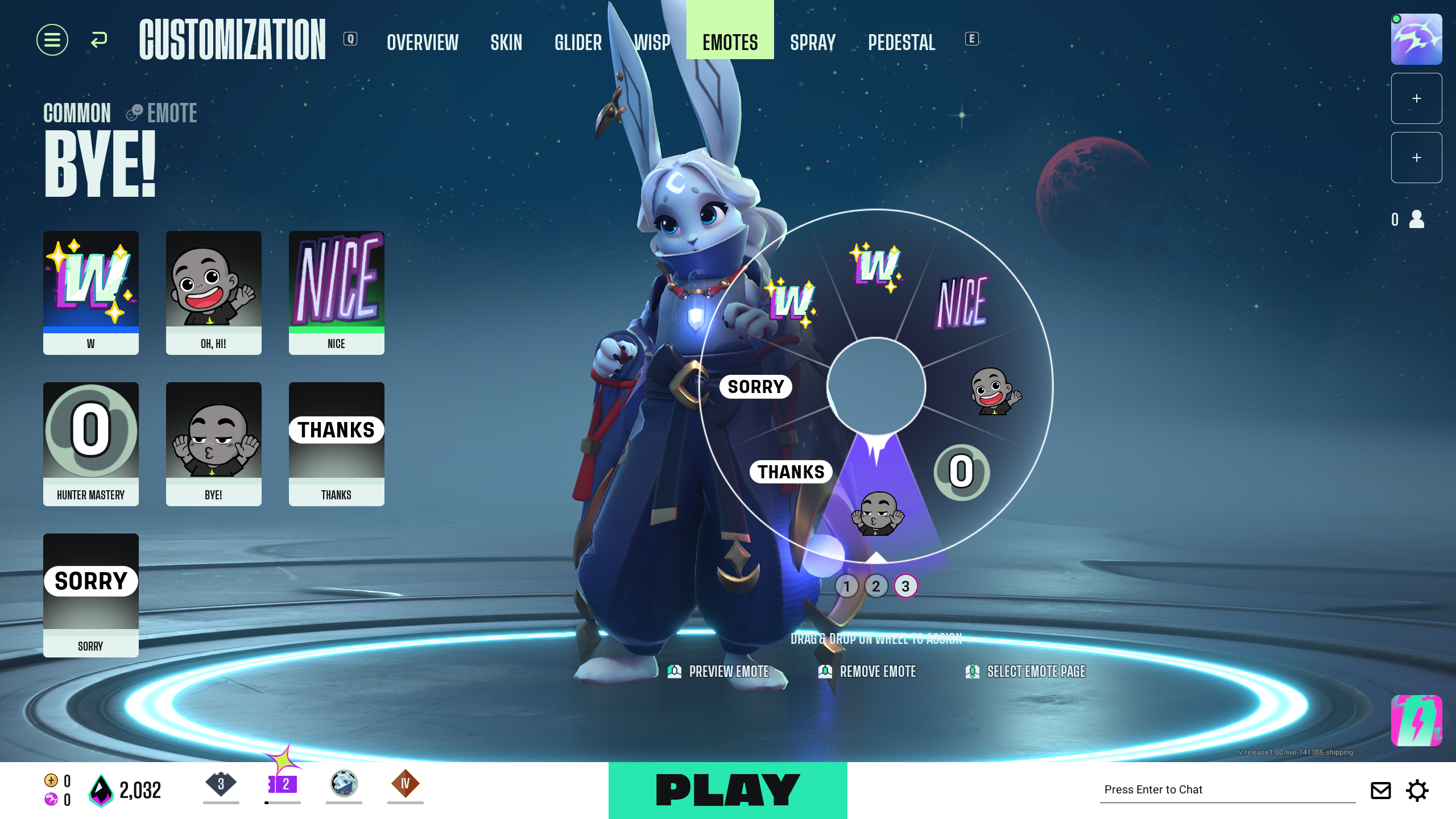
Emotes are an expressive manner to communicate with your teammates without the need to type or speak. Whatever you wish to communicate can be said in a quirky and funny manner using the cute cartoon-style emotes with added sound effects. There are a lot of different emotes to choose from and add to your arsenal.
The steps to access the Emotes section are as follows.
- From the home screen, click on the ‘Customization’ button.
- From here, click on the third last tab, that is ‘Emotes’.
- You will see all the emotes you have unlocked on the left side and the emote wheel in the center.
How to Assign Emotes
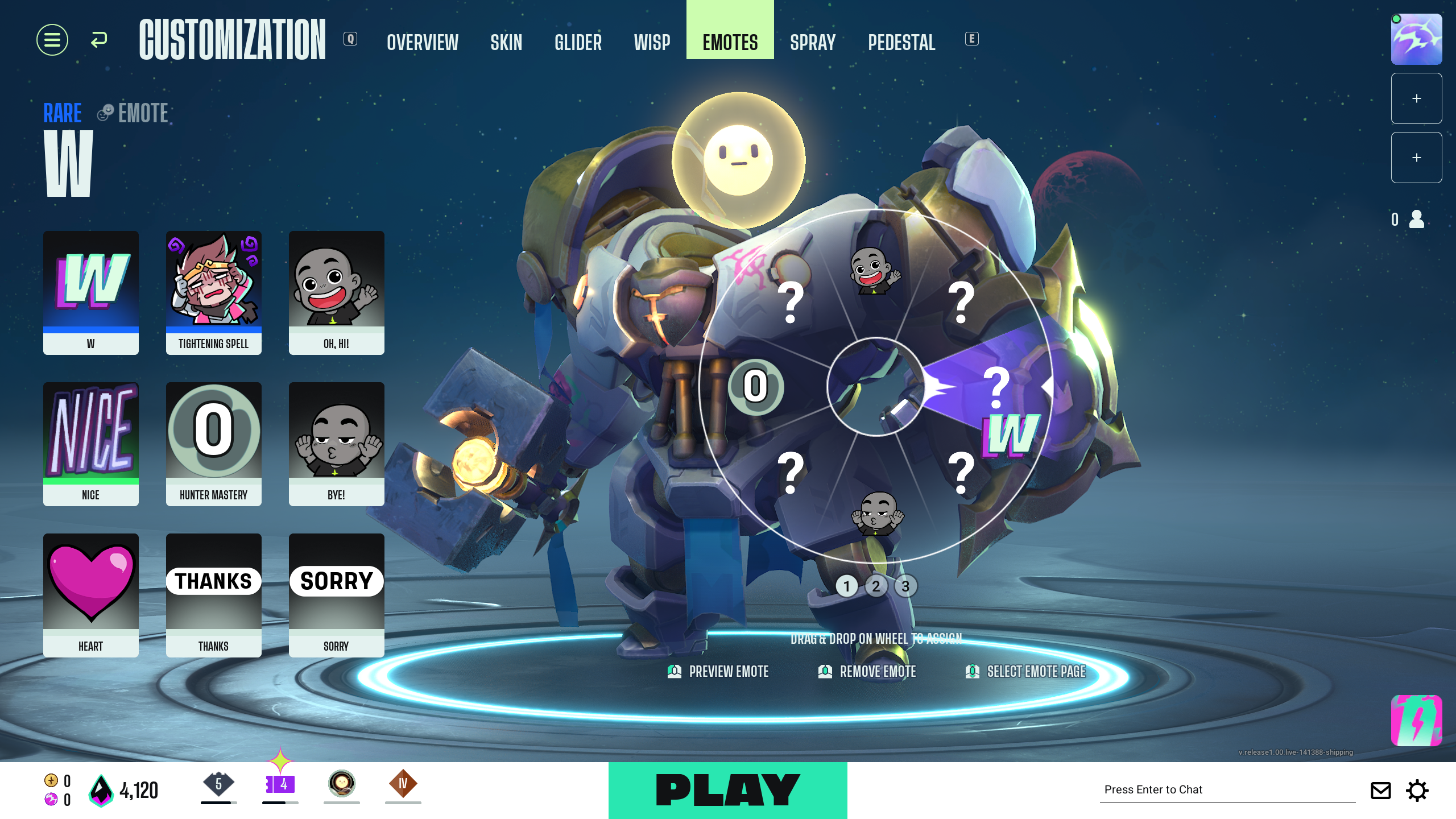
There are a total of three emote wheel presets you have the allowance to mess around with. Within each of these emote wheels are eight slots, which you will equip with an emote each. To assign an ‘Emote’, you will need to select one of your available emotes and drag and drop it into any of the available slots. Dropping it into an already filled slot will replace that emote with the new one.
To remove an emote and leave the slot empty, click on your scroll button while hovering on top of that slot. With the plethora of emotes available in the game, taking just eight of them in-game wouldn’t do them justice. There are three weapon wheels to fill, allowing you up to 24 emotes to take into battle.
To edit the other emote wheels, simply click on any of the three numbered buttons, right below the emote wheel. You can also just hold your mouse on top of them and scroll your mouse wheel to toggle between each.
There is a definite button set to access your emote wheel once in-game. During a battle, by holding the button ‘T’, you will be able to see which emote wheel is currently in use. To switch between the wheels, scroll your mouse wheel. You can change the keybinds for that from your controls in the settings. You can also assign particular keybinds to best fit the use of each emote. Read the article below to see how you can do that.
Also read: Supervive: How To Set Emote Keybinds
Thank you for reading the article. We provide the latest news and create guides for new and old titles, including Death Stranding 2, Baldur’s Gate 3, Roblox, Destiny 2, and more.
 Reddit
Reddit
 Email
Email