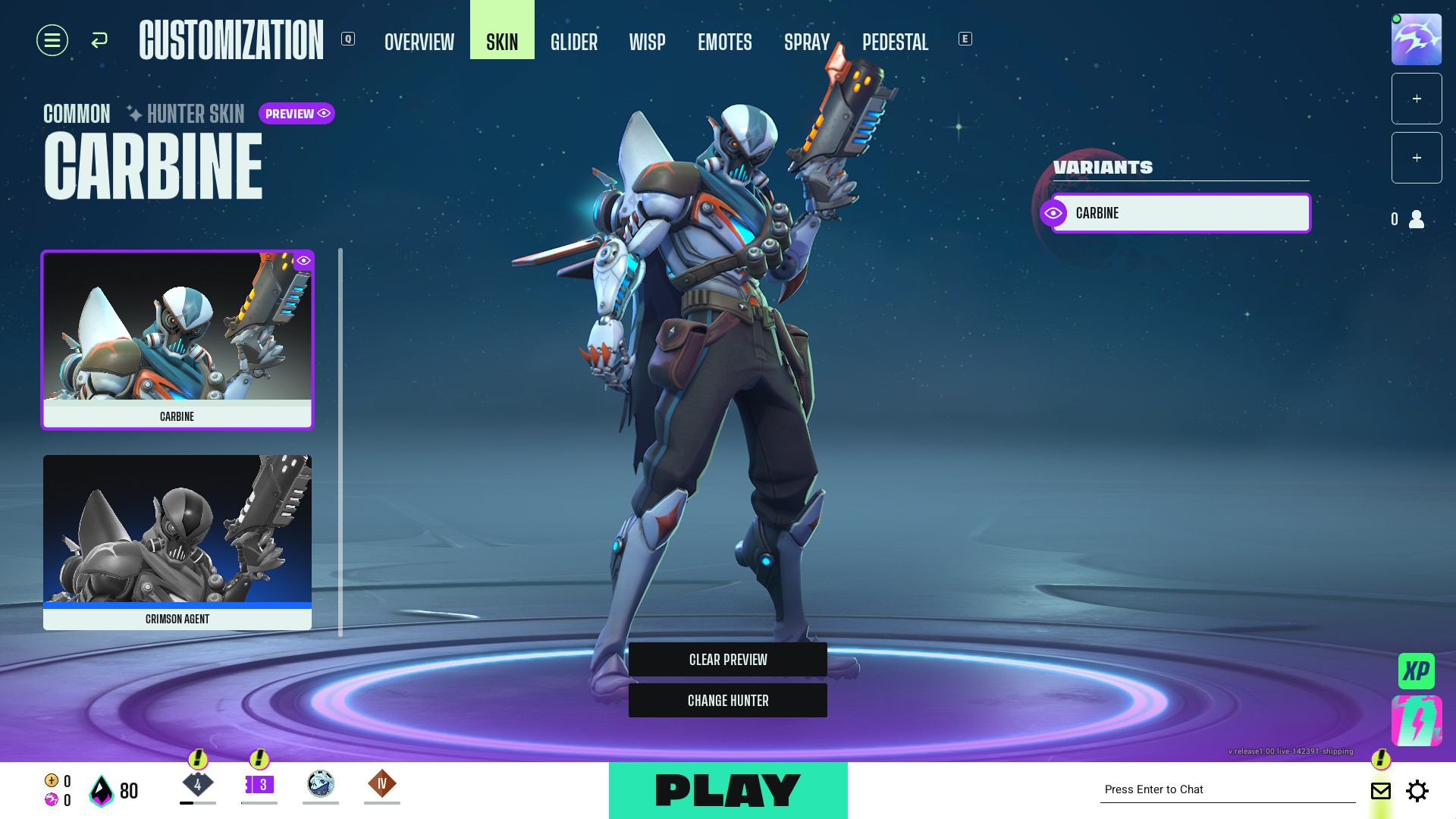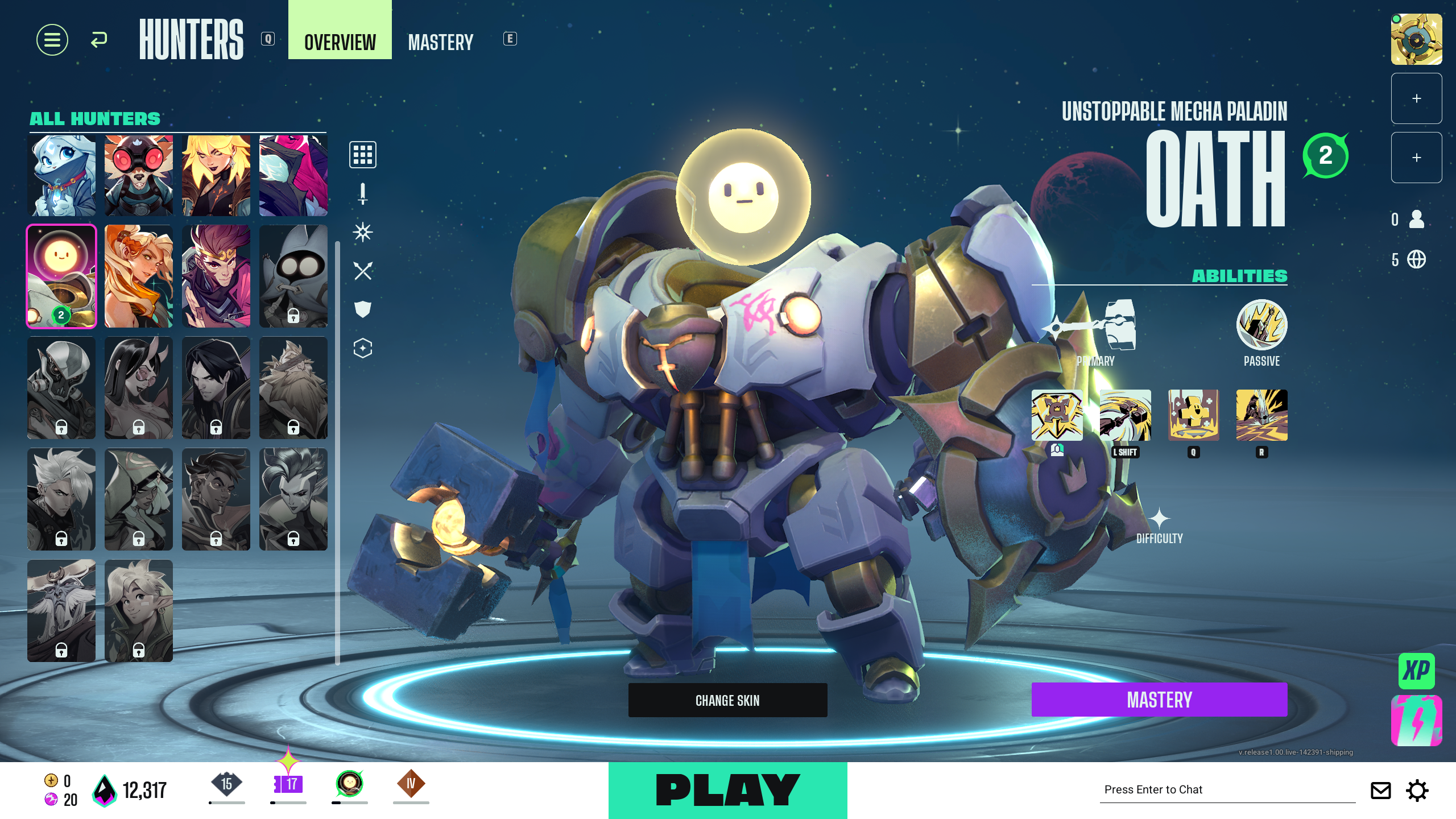Be in sync with your team and ace the battle royale by communicating effectively through various means in Supervive.

Supervive is the new battle royale in town, where 12 teams battle it out to determine who is the best among the lot. You have the option to squad up with your friends and enter the field with some familiarity. On the other hand, you can also choose to team up with complete strangers. In such scenarios, communication is a must, as you are still unaware of their playstyle. Supervive allows multiple ways to chat with your teammates.
In this article, we will look at how you can chat with your teammates in Supervive.
Communication in Supervive
Communication is a key aspect of Supervive. Especially when playing with strangers, there could be minor hindrances such as language barriers. There are three different ways through which you can communicate with your teammates.
Voice Chat
One of the direct ways of communicating, which is enabled by default, is voice chat. Voice chat is the most popular mode of communication, as it completely eliminates the need for the screen to express any command. You won’t need to take extra time to type or read on-screen messages. Instructions are clear and immediate, helping your actions be more spontaneous.
The drawback, however, depends on whom you are playing with. When playing with random strangers, various issues may occur, such as language barriers, not having a mic, or network problems. Voice chat works best when you are playing with your friends.
Text Chat

Text chat is another great way to communicate with your teammates. There is a lot of gaming slang you can exchange between teammates to help make communication short and easy. To use text chat, press the default key prompt, which is ‘Enter’, to toggle the text chat on or off. This action can be done in-game, on the loading screen, or in the lobby. Once you open the chat, you will see three different options to choose from:
- Game: This is a general chat in which the message will be delivered to all players in close proximity.
- Team: In this chat, your messages will be delivered to all the members on your team, whether they are your friends or strangers.
- Party: This chat is specific to your party members only. Any stranger on your team who is not part of your party will not see these messages.
Emote

This is the third mode of communication you have at your disposal, using emotes. This is another quick form of communication, allowing you to ask for help or just appreciate someone with the click of a button. You can also individually set which buttons should be used to trigger specific emotes by following this guide on setting keymaps for emotes.
Before that, however, you will need to assign the emotes you use most often to their respective emote wheels. Once both these steps are completed, you can use your emotes during a match or on the load screen.
Also read: Supervive: How To Assign Emotes
Thank you for reading the article. We provide the latest news and create guides for new and old titles, including Death Stranding 2, Baldur’s Gate 3, Roblox, Destiny 2, and more.
 Reddit
Reddit
 Email
Email