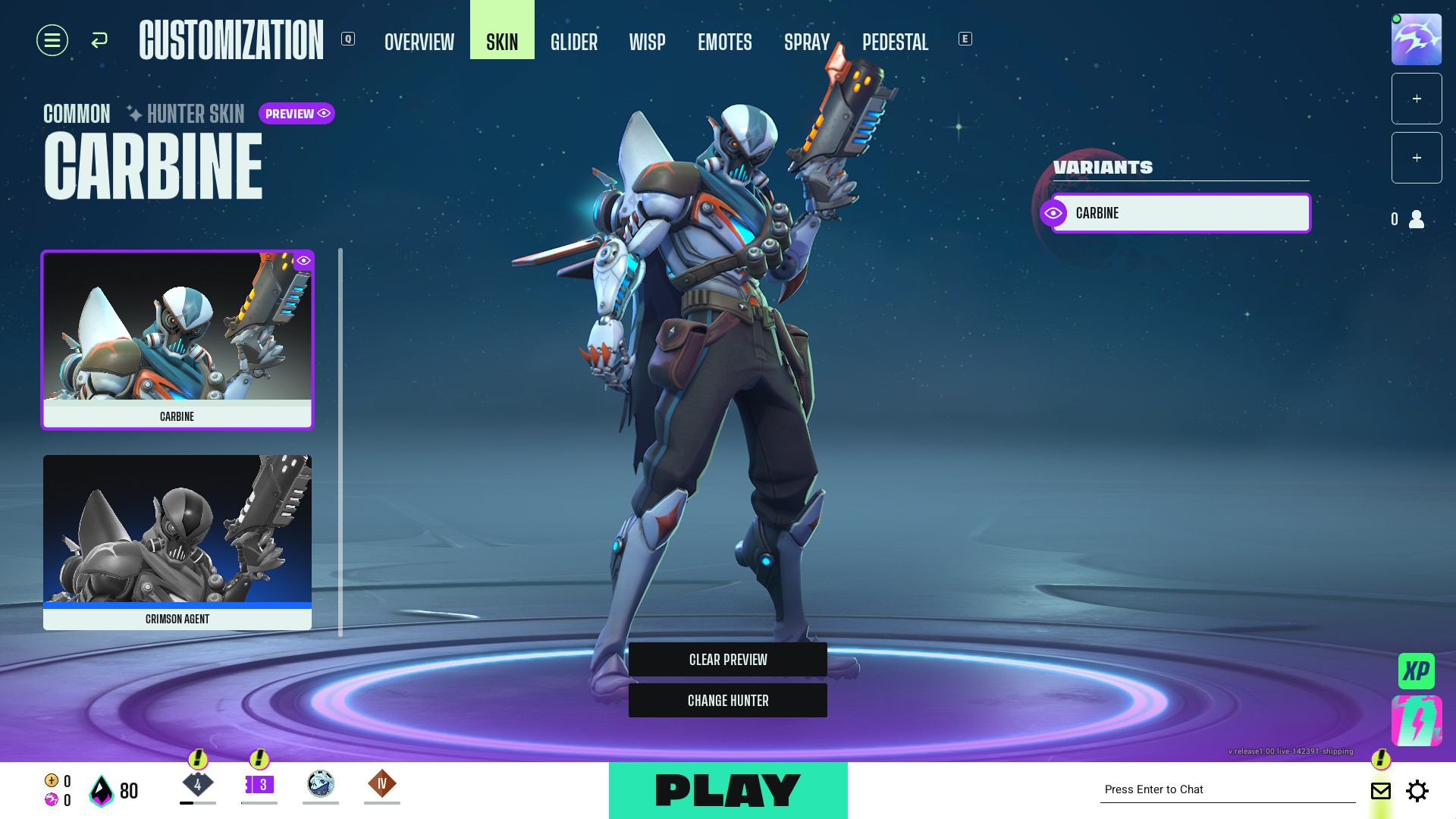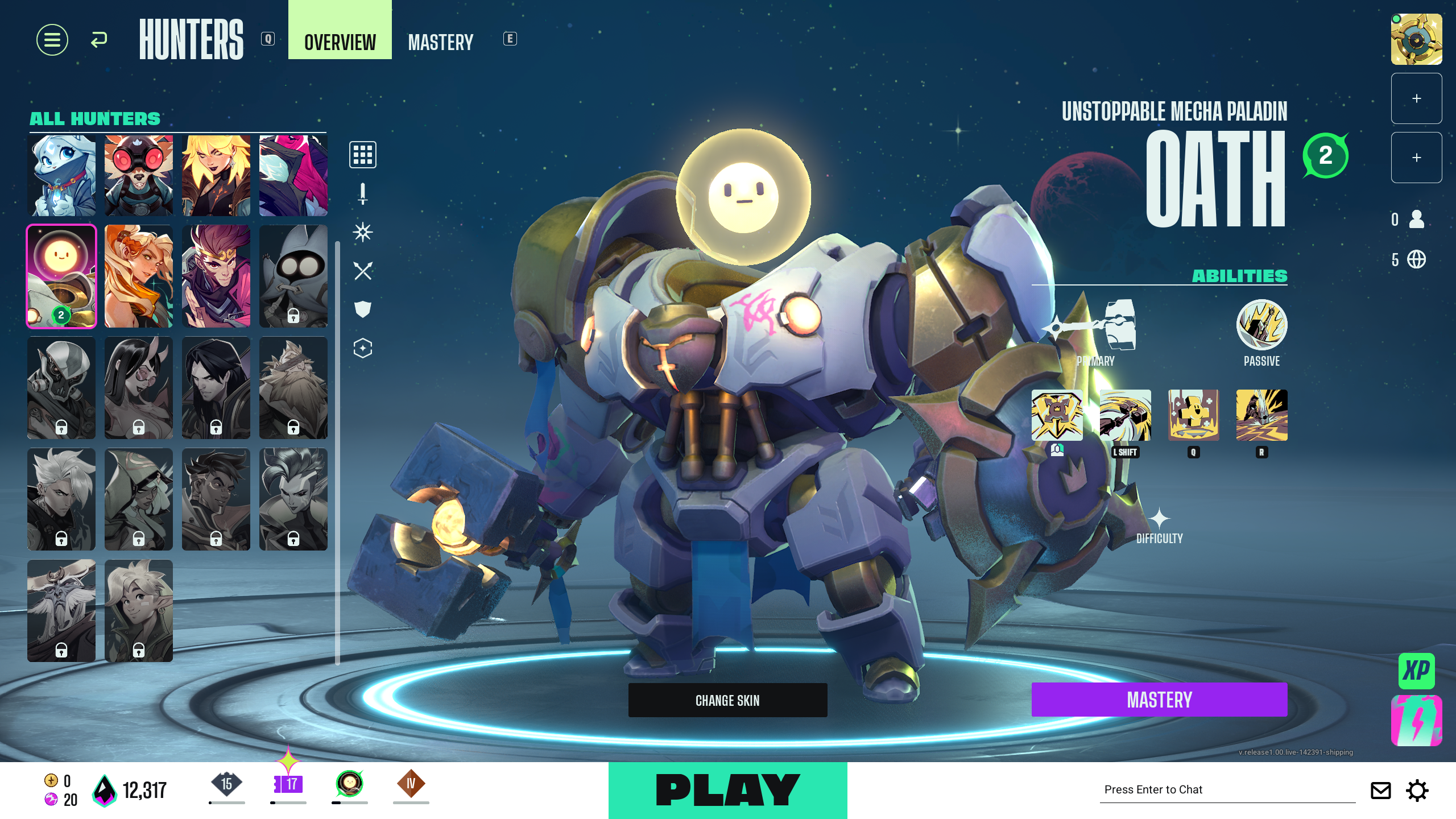Set the right buttons to express yourself quicker and effectively by setting the emote keybinds in Supervive.

Supervive is a highly competitive battle-royale game that brings out the best or the worst in players. With tensions running high, communicating with players, especially strangers, may tend to become difficult. You can use emotes whenever you wish, be it in the character selection screen, match loading screen, or even in-game by using the chat bubble. With so much happening between matches, having the right key accessible is important for quicker use.
In this article, we will look at how to add keybinds for emotes in Supervive.
Emotes in Supervive
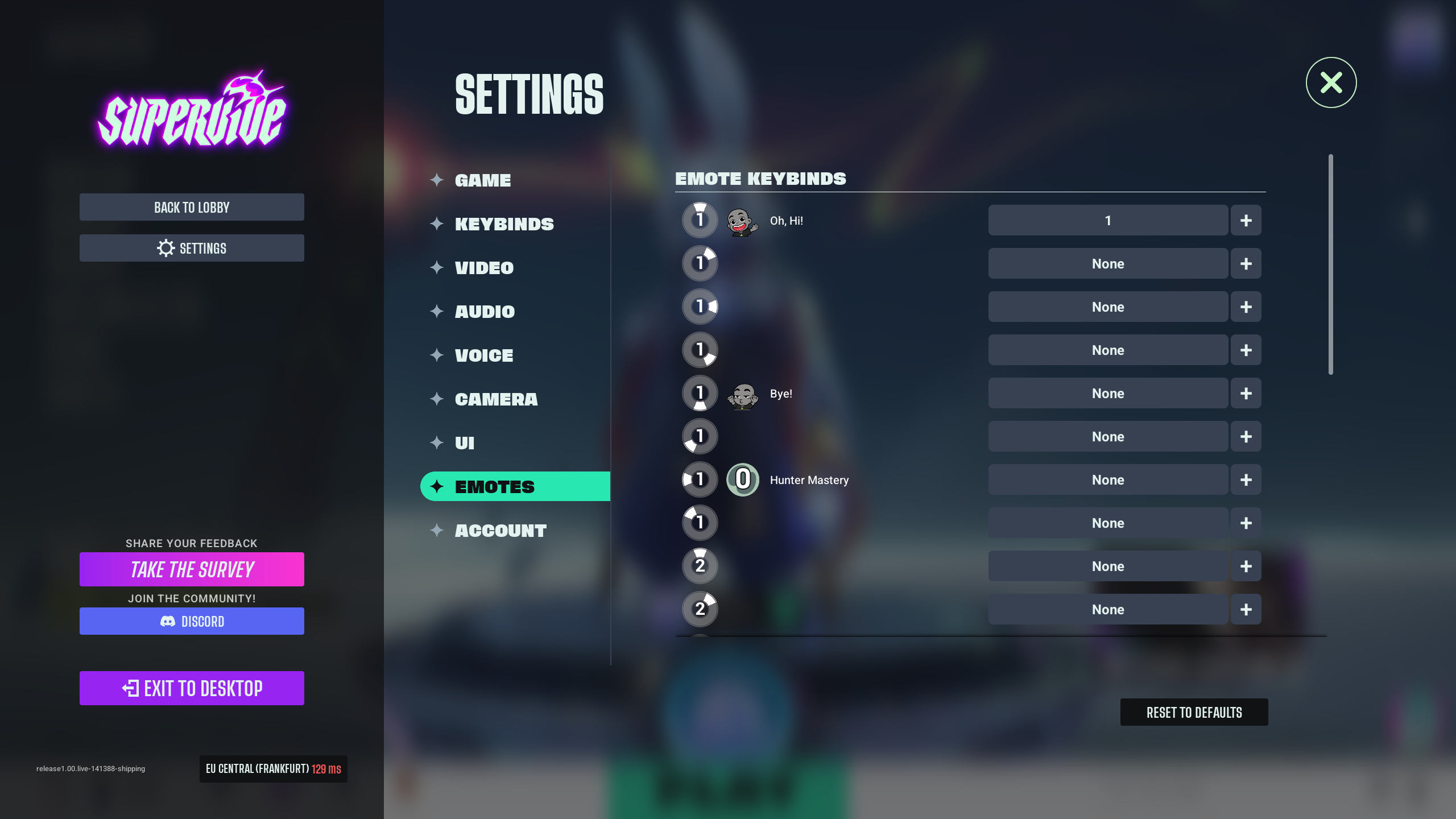
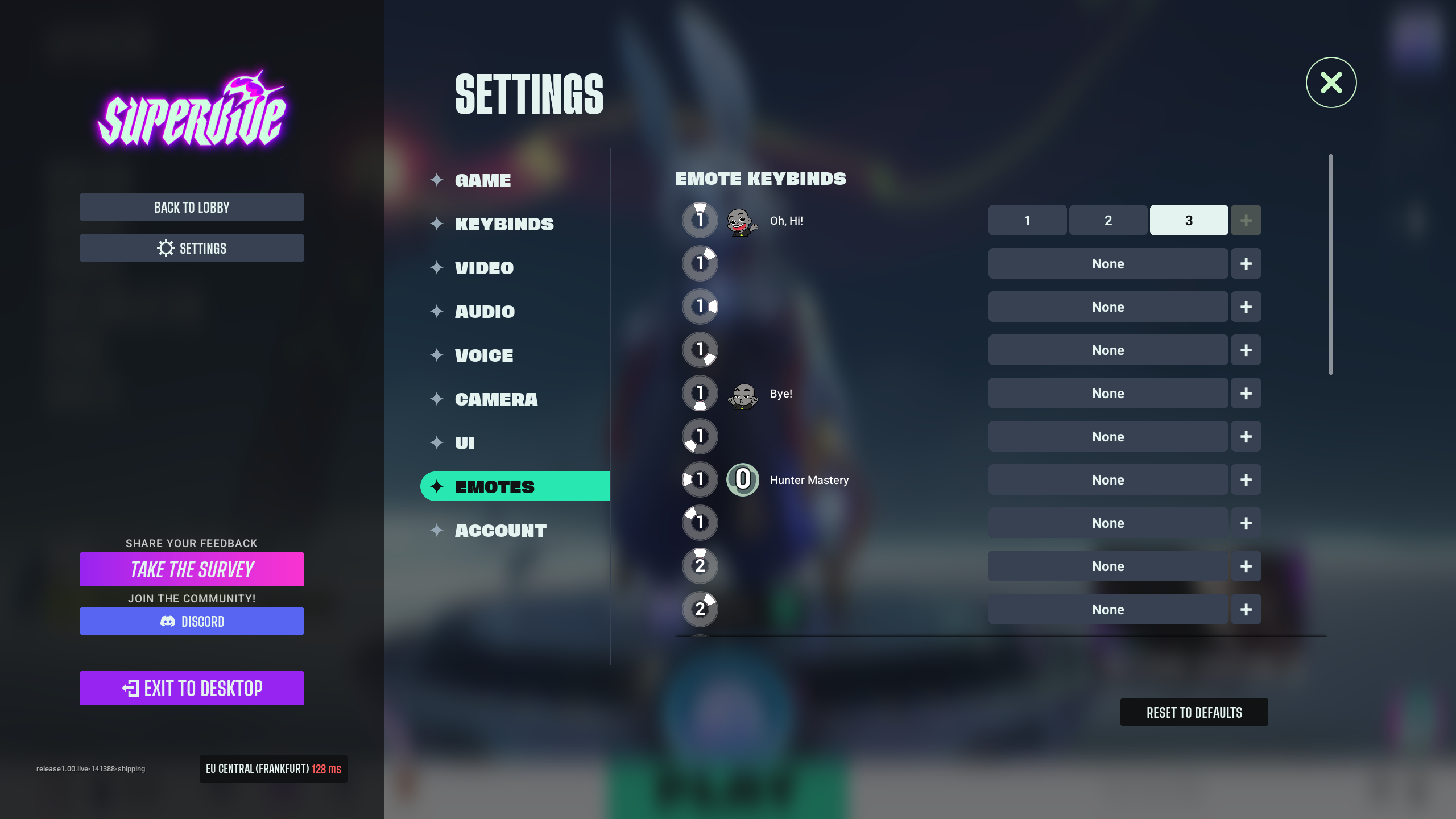
Emotes are a fun way to express your current emotion in Supervive. There are a plethora of options available and unlockable that you can use in a variety of scenarios. Be it if you feel the need to be sarcastic, appreciative, or express your rage, there is an emote available for all your needs.
How to Add Emote Keybinds
The steps to add Emote keybinds are as follows.
- From the home screen, click on the settings button at the bottom right side of your screen. It is a small gear icon.
- Now, click on the second last tab, which is ‘Emotes’.
- Over here, you will be able to click on the ‘none’ button and assign a key to play your emote.
- Furthermore, you can click on the ‘+’ sign to add multiple keys to perform the same action.
There are a total of eight emotes you can add in a single emote wheel. It is up to you if you wish to keep just one emote wheel preset or have three. Accordingly, you can set the keybinds for all three emote wheel presets you make. Each emote on a wheel can have up to three keybinds.
Funnily enough, if you go to fill each emote for all three presets with three different keys, you will fill up more than 90% of the keys on your keyboard. Anyway, if you are not happy with the keybinds you have set, you can click on ‘Reset to defaults’ to go back to the previous version of your set keybinds. Spamming the reset button will ultimately bring you back to the original game default.
Also Read: Supervive: Best Camera Settings To Aim Better
Thank you for reading the article. We provide the latest news and create guides for new and old titles, including Death Stranding 2, Baldur’s Gate 3, Roblox, Destiny 2, and more.
 Reddit
Reddit
 Email
Email