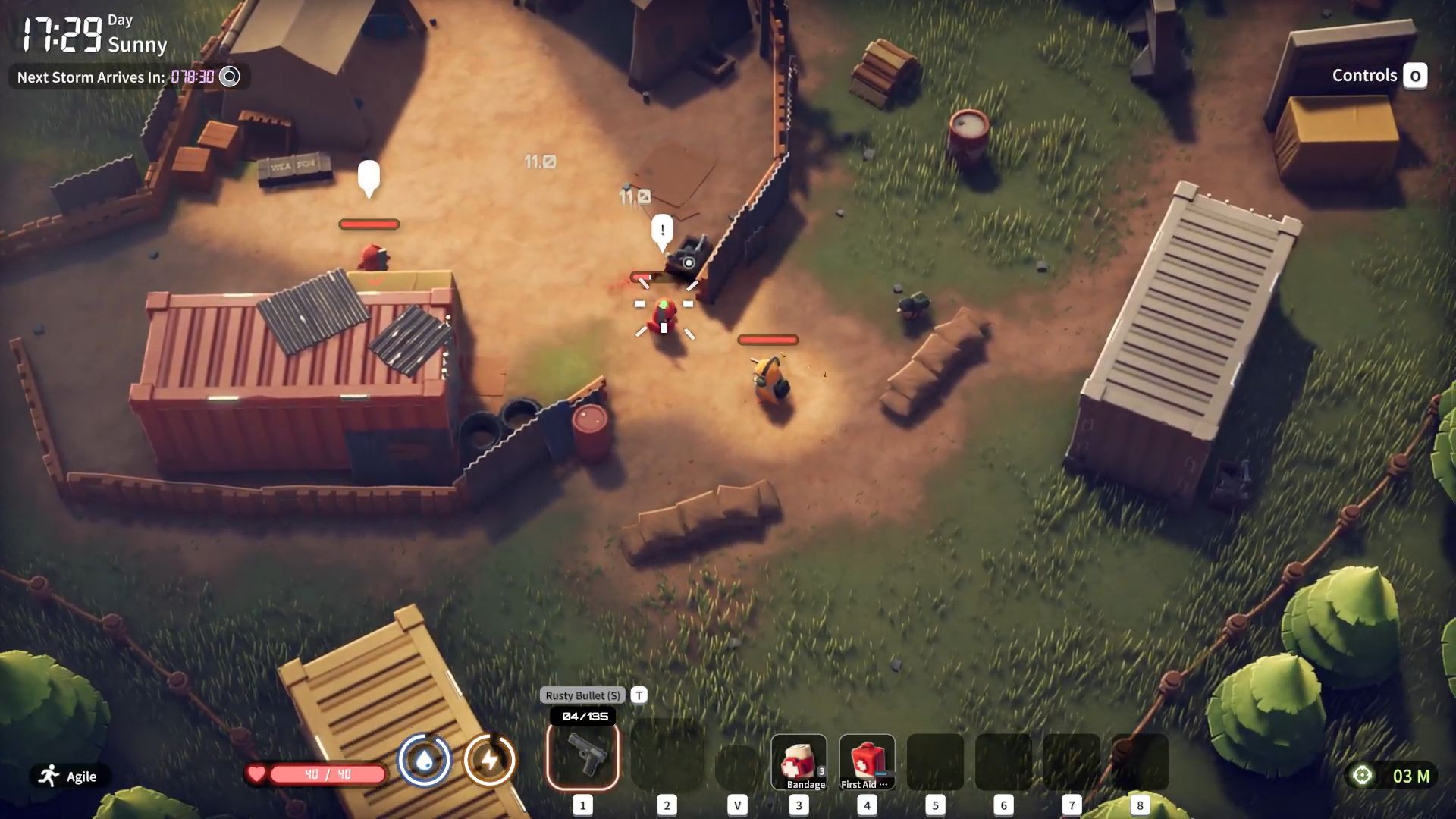Tired of facing audio issues in The Last of Us 2 Remastered? Use this detailed guide to resolve it quickly.

The Last of Us Part 2 Remastered is an action-adventure game that recently made its way to PC after a legendary run on PlayStation. As the game features intense combat, playing it without proper audio can be a frustrating experience. Lately, players have been facing audio issues in TLOU2, including broken audio or no audio at all.
If you are also encountering the same problem, here is a comprehensive guide with everything you need to know to resolve the audio issues for TLOU2.
Resolving Audio Issues in The Last of Us Part 2 Remastered
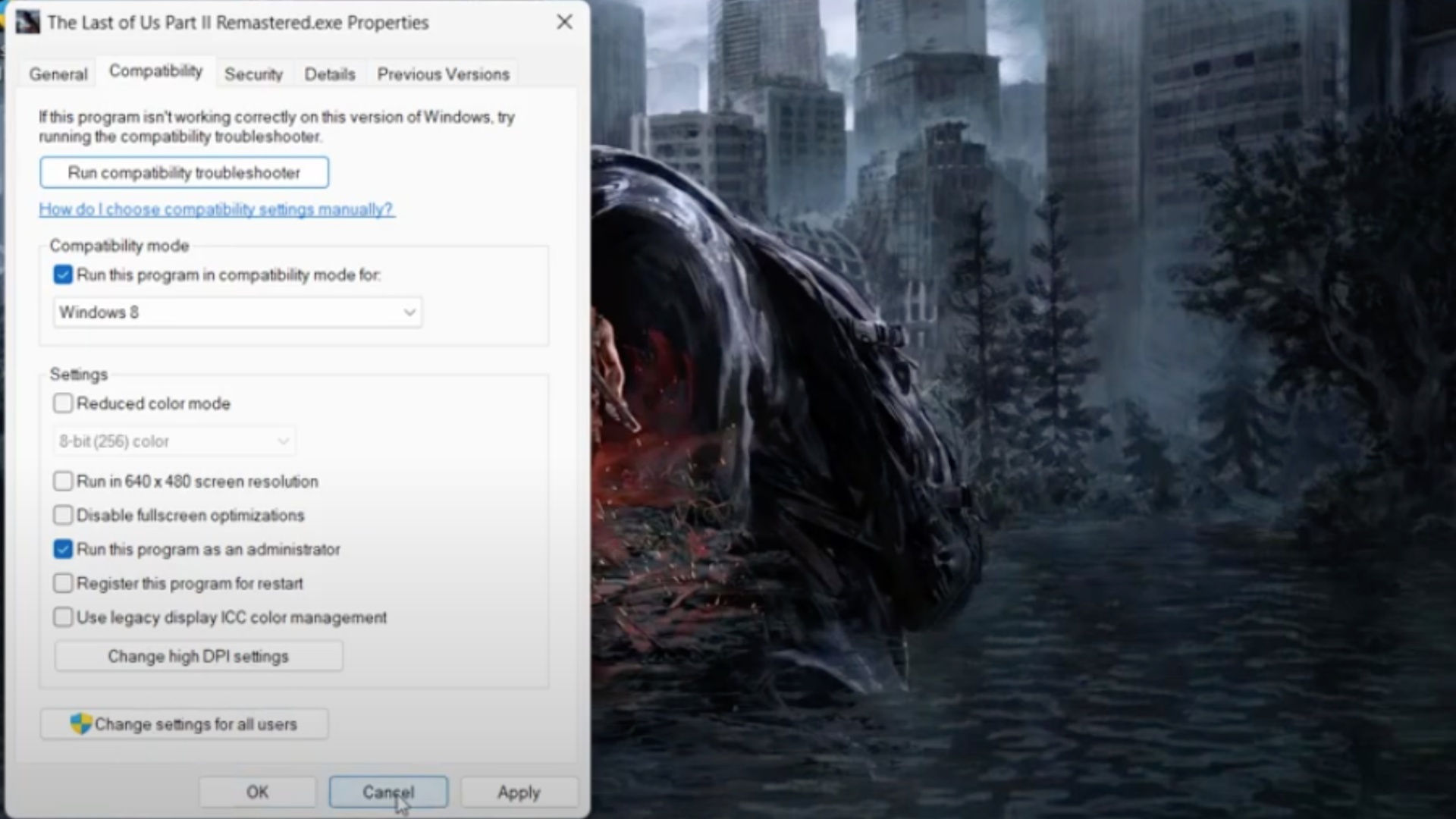
Below are potential fixes to solve the audio issues in TLOU 2 Remastered:
Run the Game as an Administrator
This is undoubtedly the quickest and easiest option to fix the audio issue in The Last of Us 2 Remastered. Here is how you can run TLOU2 as an administrator:
- Right-click on the TLOU2 shortcut.
- Select Properties and look for the compatibility section.
- Click on “Run as Administrator”.
Reset Audio Settings
You can follow these steps to reset your audio settings:
- Look for the sound icon on your taskbar.
- Right-click on it, then select the gear icon to open the volume mixer.
- Navigate to Reset and click on it.
- Restart your PC.
Update the Drivers
If resetting the audio does not solve the audio issue in The Last of Us 2 Remastered, you can head to the next potential fix, updating the audio drivers. To do so, you have to:
- Search for Device Manager in the search bar.
- Navigate to “Sound, video and game controllers”.
- Look for your current device and right-click on it to update the drivers.
Troubleshoot Sound
If all three fixes mentioned above fail to resolve your audio issue, you can troubleshoot sound through the settings. Follow these detailed steps:
- Search “Settings” on your search bar.
- Next, look for the sound settings.
- Look for “Find and fix problems with playing sound”.
- Click on Advanced and enable “Apply repairs automatically”.
- Wait for the scan to complete and detect the problems.
- Select the output device to troubleshoot and then click on next.
- Restart your system.
By following these steps, you should be able to fix audio issues in TLOU2 Remastered and continue enjoying the game.
Looking For More?
Thank you for reading the article. We provide the latest news and create guides for Baldur’s Gate 3, Starfield, ARK Survival Ascended, and more. Also, watch Deltia play games on Twitch or visit his YouTube channel!
 Reddit
Reddit
 Email
Email