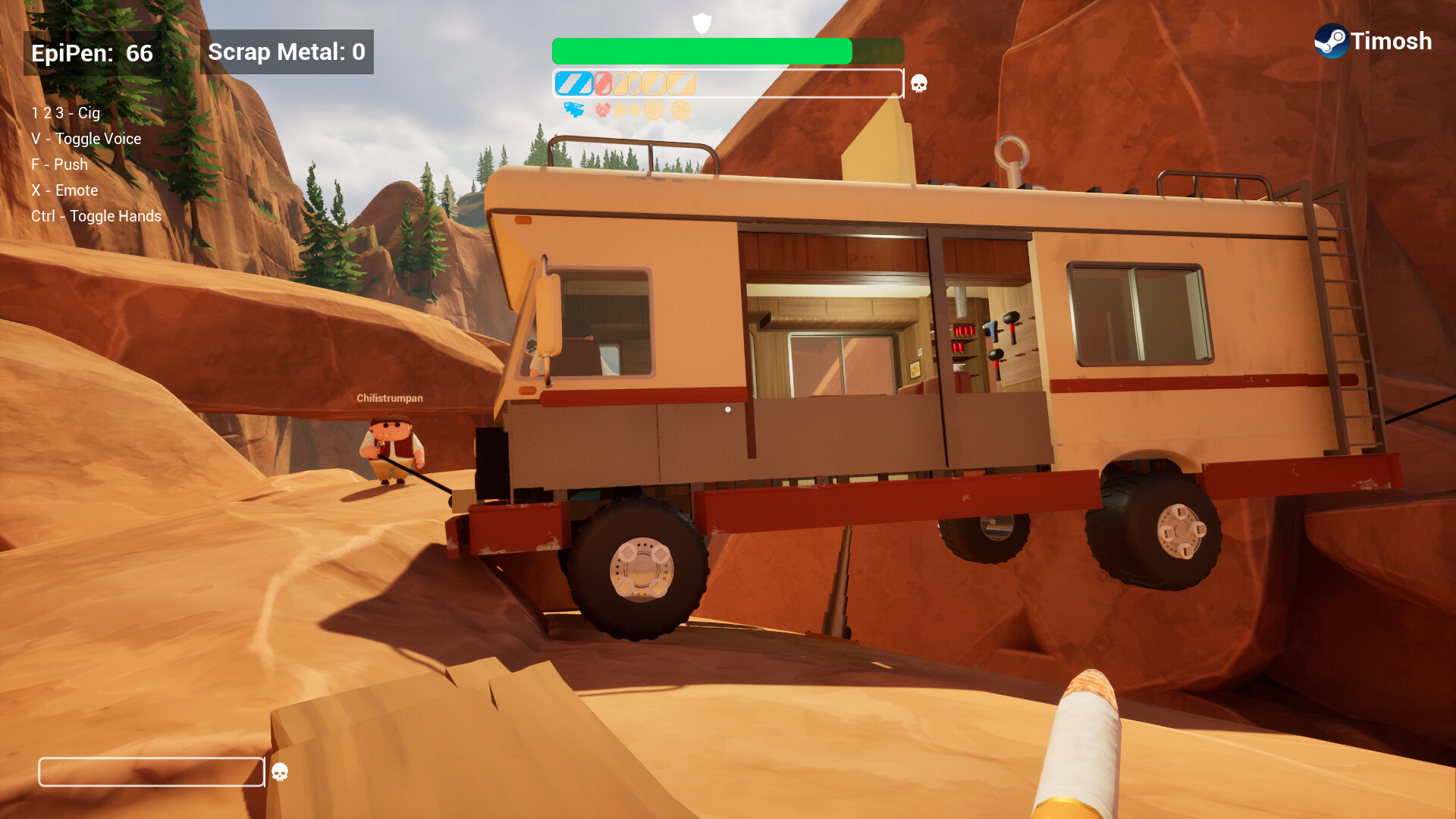Here are the best settings to play The Outer Worlds 2 on Radeon RX 7000 series, which will improve performance and reduce stutters.

The Outer Worlds 2, an action RPG title, is set in a sci-fi open-world setting. The game is built on UE5 using Lumen, Nanite, and Virtual Shadow Maps. These technologies make the game world incredibly breathtaking, but the game is now quite heavy and doesn’t run smoothly. This is even more noticeable on older GPUs, such as the Radeon RX 700 series. Therefore, you must optimize the game settings to ensure the game can run smoothly at 60 FPS.
If you are unsure which settings to change, we have got you covered. This article shares all the best settings to play The Outer Worlds 2 smoothly on Radeon RX 7000 series GPUs.
Note: Parts of this article are subjective and reflect the writer’s opinions.
Best Settings To Play The Outer Worlds 2 on Radeon RX 7600 and 7600 XT
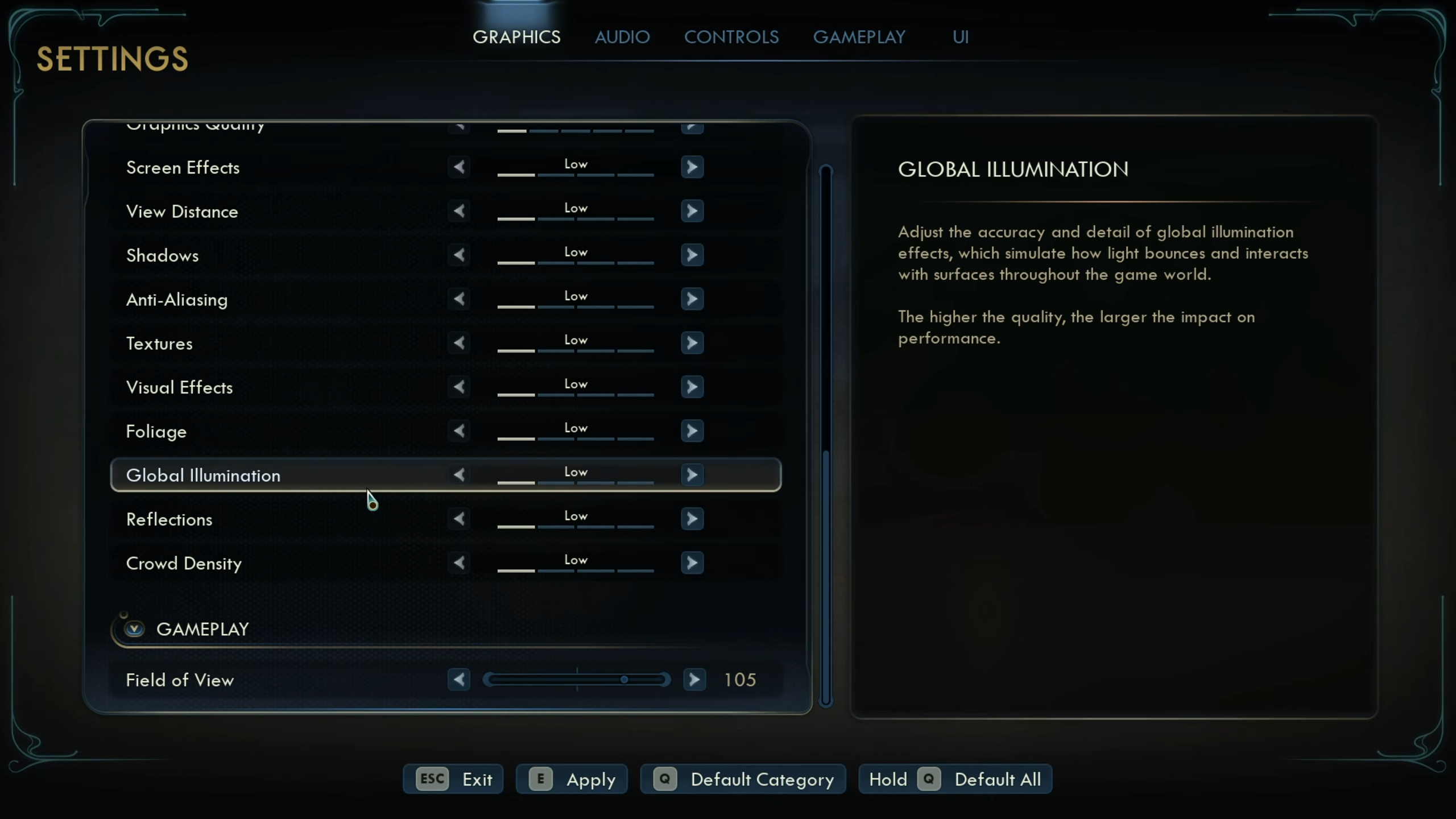
AMD’s budget GPUs, Radeon RX 7600 and 7600 XT, are quite popular in the 1080p gaming market, thanks to their excellent price-to-performance ratio. They can also play The Outer Worlds 2 at 1080p with 60 FPS if you apply the following settings:
Note: The settings provided below are based on the game’s recommended specs and shouldn’t be used for resolutions higher than 1920 x 1080.
| Settings | Radeon RX 7600 | Radeon RX 7600 XT |
|---|---|---|
| Window Mode | Fullscreen | Fullscreen |
| Resolution | 1920 x 1080 | 1920 x 1080 |
| Frame Rate Limit | Unlimited | Unlimited |
| Vertical Sync | Off (Turn on only if you don’t have a FreeSync or G-Sync display) | Off (Turn on only if you don’t have a FreeSync or G-Sync display) |
| Upscaling | AMD FSR / Intel XeSS | AMD FSR / Intel XeSS |
| Upscaling Resolution | Quality | Quality |
| Frame Generation Method | Off | Off |
| Motion Blur | 0% | 0% |
| Gamma | 2.20 | 2.20 |
| Hardware Raytracing | Off | Off |
| Graphics Quality | Custom | Custom |
| Screen Effects | Low | Low |
| View Distance | Low | Medium |
| Shadows | Low | Low |
| Anti-Aliasing | Medium | High |
| Textures | Medium | High |
| Visual Effects | Low | Low |
| Foliage | Medium | Medium |
| Global Illumination | Medium | Medium |
| Reflections | Low | Medium |
| Crowd Density | Low | Low |
| Field of View | 80 | 80 |
Best Settings To Play The Outer Worlds 2 on Radeon RX 7700 XT and 7800 XT

AMD designed the Radeon RX 7700 XT and 7800 XT for 1440p/2K gaming, and they are excellent at that resolution. In fact, AMD equipped these two GPUs with 12GB and 16GB of memory to ensure there are no VRAM disadvantages. However, these two cards still struggle in The Outer Worlds 2 since the game’s default settings are not optimized.
Nonetheless, you can still play The Outer Wilds 2 if you apply the optimized settings provided below:
Note: The settings provided below are based on the game’s recommended specs and shouldn’t be used for resolutions higher than 2560 x 1440.
| Settings | Radeon RX 7700 XT | Radeon RX 7800 XT |
|---|---|---|
| Window Mode | Fullscreen | Fullscreen |
| Resolution | 2560 x 1440 | 2560 x 1440 |
| Frame Rate Limit | Unlimited | Unlimited |
| Vertical Sync | Off (Turn on only if you don’t have a FreeSync or G-Sync display) | Off (Turn on only if you don’t have a FreeSync or G-Sync display) |
| Upscaling | AMD FSR / Intel XeSS | AMD FSR / Intel XeSS |
| Upscaling Resolution | Balanced | Balanced |
| Frame Generation Method | Off | Off |
| Motion Blur | 0% | 0% |
| Gamma | 2.20 | 2.20 |
| Hardware Raytracing | Off | Off |
| Graphics Quality | Custom | Custom |
| Screen Effects | Low | Low |
| View Distance | Low | Medium |
| Shadows | Low | Low |
| Anti-Aliasing | Medium | High |
| Textures | Medium | High |
| Visual Effects | Low | Low |
| Foliage | Medium | Medium |
| Global Illumination | Medium | Medium |
| Reflections | Low | Medium |
| Crowd Density | Low | Low |
| Field of View | 80 | 80 |
Best Settings To Play The Outer Worlds 2 on Radeon RX 7900 XT and 7900 XTX

Playing The Outer Worlds 2 at 4K requires a flagship-level GPU, such as the Radeon RX 7900 XT and 7900 XTX. These two Radeon RX 7000 series cards are quite powerful, but you will still need to use optimized settings. Apply the following settings to play the game at 4K with 60 FPS:
Note: The settings provided below are based on the game’s recommended specs and shouldn’t be used for resolutions higher than 3840 x 2160.
| Settings | Radeon RX 7900 XT | Radeon RX 7900 XTX |
|---|---|---|
| Window Mode | Fullscreen | Fullscreen |
| Resolution | 3840 x 2160 | 3840 x 2160 |
| Frame Rate Limit | Unlimited | Unlimited |
| Vertical Sync | Off (Turn on only if you don’t have a FreeSync or G-Sync display) | Off (Turn on only if you don’t have a FreeSync or G-Sync display) |
| Upscaling | AMD FSR / Intel XeSS | AMD FSR / Intel XeSS |
| Upscaling Resolution | Balanced | Balanced |
| Frame Generation Method | Off | Off |
| Motion Blur | 0% | 0% |
| Gamma | 2.20 | 2.20 |
| Hardware Raytracing | Off | Off |
| Graphics Quality | Custom | Custom |
| Screen Effects | Low | Low |
| View Distance | Low | Medium |
| Shadows | Low | Low |
| Anti-Aliasing | Medium | High |
| Textures | Medium | High |
| Visual Effects | Low | Low |
| Foliage | Medium | Medium |
| Global Illumination | Medium | Medium |
| Reflections | Low | Medium |
| Crowd Density | Low | Low |
| Field of View | 80 | 80 |
We provide the latest news and “How To’s” for Tech content. Meanwhile, you can check out the following articles related to PC GPUs, CPU and GPU comparisons, mobile phones, and more:
- 5 Best Air Coolers for CPUs in 2025
- ASUS TUF Gaming F16 Release Date, Specifications, Price, and More
- iPhone 16e vs iPhone SE (3rd Gen): Which One To Buy in 2025?
- Powerbeats Pro 2 vs AirPods Pro 2: Which One To Get in 2025
- RTX 5070 Ti vs. RTX 4070 Super: Specs, Price and More Compared
- Windows 11: How To Disable Lock Screen Widgets
 Reddit
Reddit
 Email
Email