These are the best settings for playing The Outer Worlds 2 on your RTX 30-series GPUs, balancing visuals and FPS.

The Outer Worlds 2 is a beautiful game. It is built on Unreal Engine 5 and is an excellent open-world title. In terms of performance, the game has serious issues. First, the game is incredibly CPU-bound. The remaining problems are image-oriented. There is significant shimmering, motion instability, temporal instability, object smearing, and several other issues.
The settings below resolve these issues and will help you enjoy the game.
Read More: The Outer Worlds 2 System Requirements for PC, Explored
The Outer Worlds 2 – Best Settings for RTX 3050, RTX 3060, RTX 3060 Ti, RTX 3070, RTX 3070 Ti
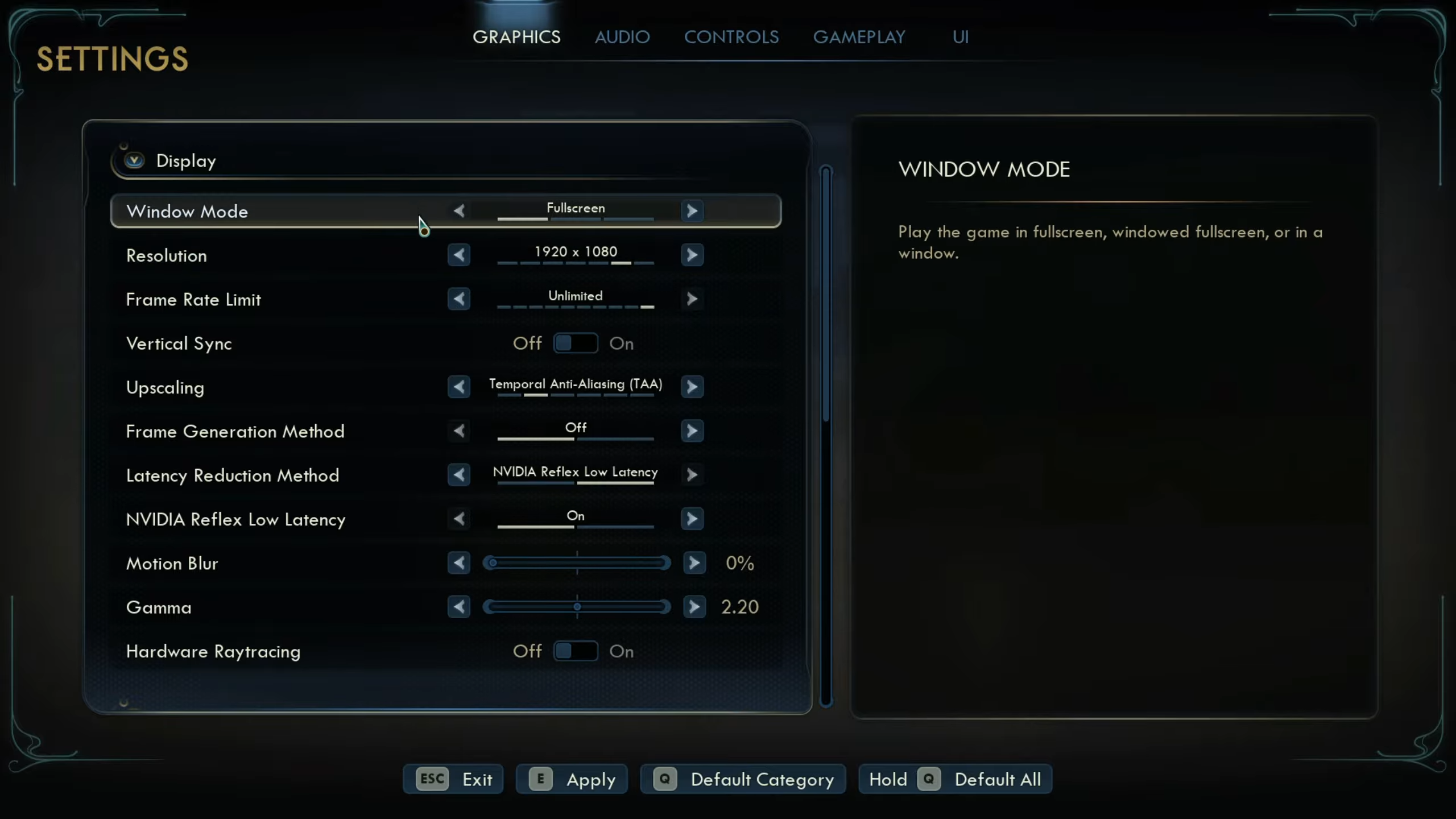
We recommend playing the game at 900p (1600 x 900) with these settings with the RTX 3050 (6GB) and (8GB). With RTX 3060 or up, you can play at 1080p. RTX 3070 and RTX 3070 Ti users can enjoy 1440p resolution.
If you are CPU-bound with these settings, switch to TAA for upscaling and use FSR Frame Generation to mitigate CPU limitations. Since RTX 30 Series cards do not support DLSS FG, we are opting for FSR FG.
Best Settings Explored
| Display Settings | Value |
|---|---|
| Window Mode | Fullscreen |
| Resolution | 1920 x 1080 / 2560 x 1440 |
| Frame Rate Limit | Unlimited |
| Vertical Sync | Off |
| Upscaling | DLSS / TAA |
| Upscaling Resolution | DLAA / Native AA |
| Frame Generation Method | Off (DLSS) Situational |
| Latency Reduction Method | NVIDIA Reflex Low Latency |
| NVIDIA Reflex Low Latency | On |
| Motion Blur | 0% |
| Gamma | 2.20 (Optional) |
| Hardware Raytracing | On |
| Graphics Quality | Custom |
| Screen Effects | Low |
| View Distance | Medium |
| Shadows | Medium |
| Anti-Aliasing | Medium |
| Textures | Medium |
| Visual Effects | Medium |
| Foliage | Low |
| Global Illumination | Medium |
| Reflections | Low |
| Crowd Density | Low |
The Outer Worlds 2 – Best Settings for RTX 3080, RTX 3080 Ti, RTX 3090, RTX 3090 Ti
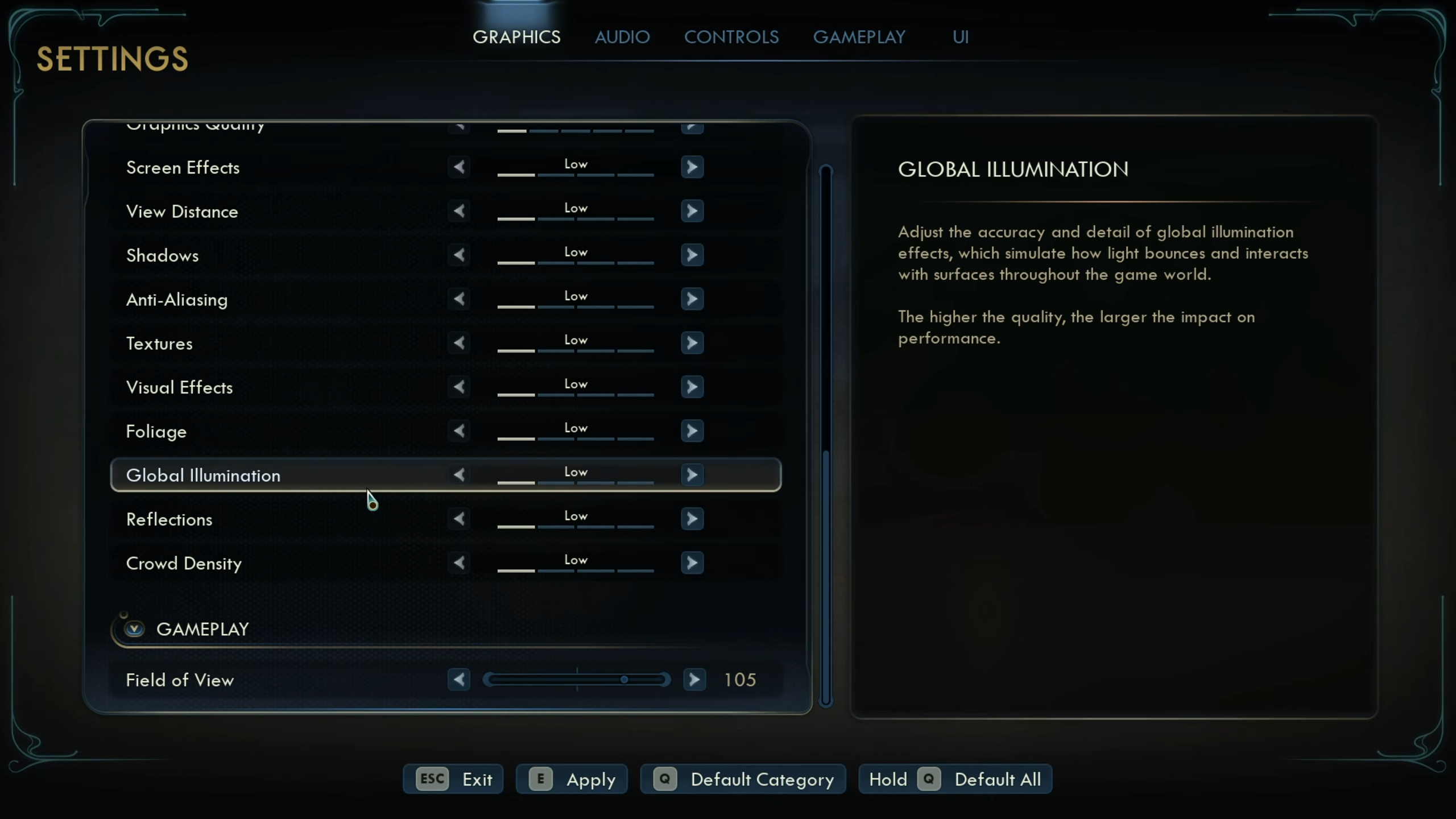
With GPUs such as RTX 3080 and up to RTX 3090 Ti, you can use these settings and play the game comfortably at 1440p. Follow the same approach of using TAA and FSR FG if you are CPU-bound.
Best Settings Explored
| Display Settings | Value |
|---|---|
| Window Mode | Fullscreen |
| Resolution | 2560 x 1440 |
| Frame Rate Limit | Unlimited |
| Vertical Sync | Off |
| Upscaling | DLSS / TAA |
| Upscaling Resolution | DLAA / Native AA |
| Frame Generation Method | Off (DLSS) Situational |
| Latency Reduction Method | NVIDIA Reflex Low Latency |
| NVIDIA Reflex Low Latency | On |
| Motion Blur | 0% |
| Gamma | 2.20 (Optional) |
| Hardware Raytracing | On |
| Graphics Quality | Custom |
| Screen Effects | High |
| View Distance | Medium |
| Shadows | Medium |
| Anti-Aliasing | Medium |
| Textures | Medium |
| Visual Effects | High |
| Foliage | Low |
| Global Illumination | Low |
| Reflections | Medium |
| Crowd Density | Low |
Read More: The Outer Worlds 2: Best Settings for 4K
Looking For More Related to Tech?
We provide the latest news and “How To’s” for Tech content. Meanwhile, you can check out the following articles related to PC GPUs, CPU and GPU comparisons, mobile phones, and more:
- 5 Best Air Coolers for CPUs in 2025
- ASUS TUF Gaming F16 Release Date, Specifications, Price, and More
- iPhone 16e vs iPhone SE (3rd Gen): Which One To Buy in 2025?
- Powerbeats Pro 2 vs AirPods Pro 2: Which One To Get in 2025
- RTX 5070 Ti vs. RTX 4070 Super: Specs, Price and More Compared
- Windows 11: How To Disable Lock Screen Widgets
 Reddit
Reddit
 Email
Email


