Here are the best settings to play Outer Worlds 2 at 1080p. They can deliver either higher graphics with 30FPS or medium graphics with 60FPS.

Playing games at 1080p isn’t that hard, but the same cannot be said for The Outer Worlds 2. That’s because its system requirements are quite high, and older PCs struggle to deliver smooth and playable frame rates. However, with the right settings, you can boost the game’s performance and make it run quite smoothly at 1080p. In this article, we are sharing both sets of settings to play The Outer Worlds 2 smoothly at 1080p.
Note: Parts of this article are subjective and reflect the writer’s opinions.
Best Optimized Settings For The Outer Worlds 2
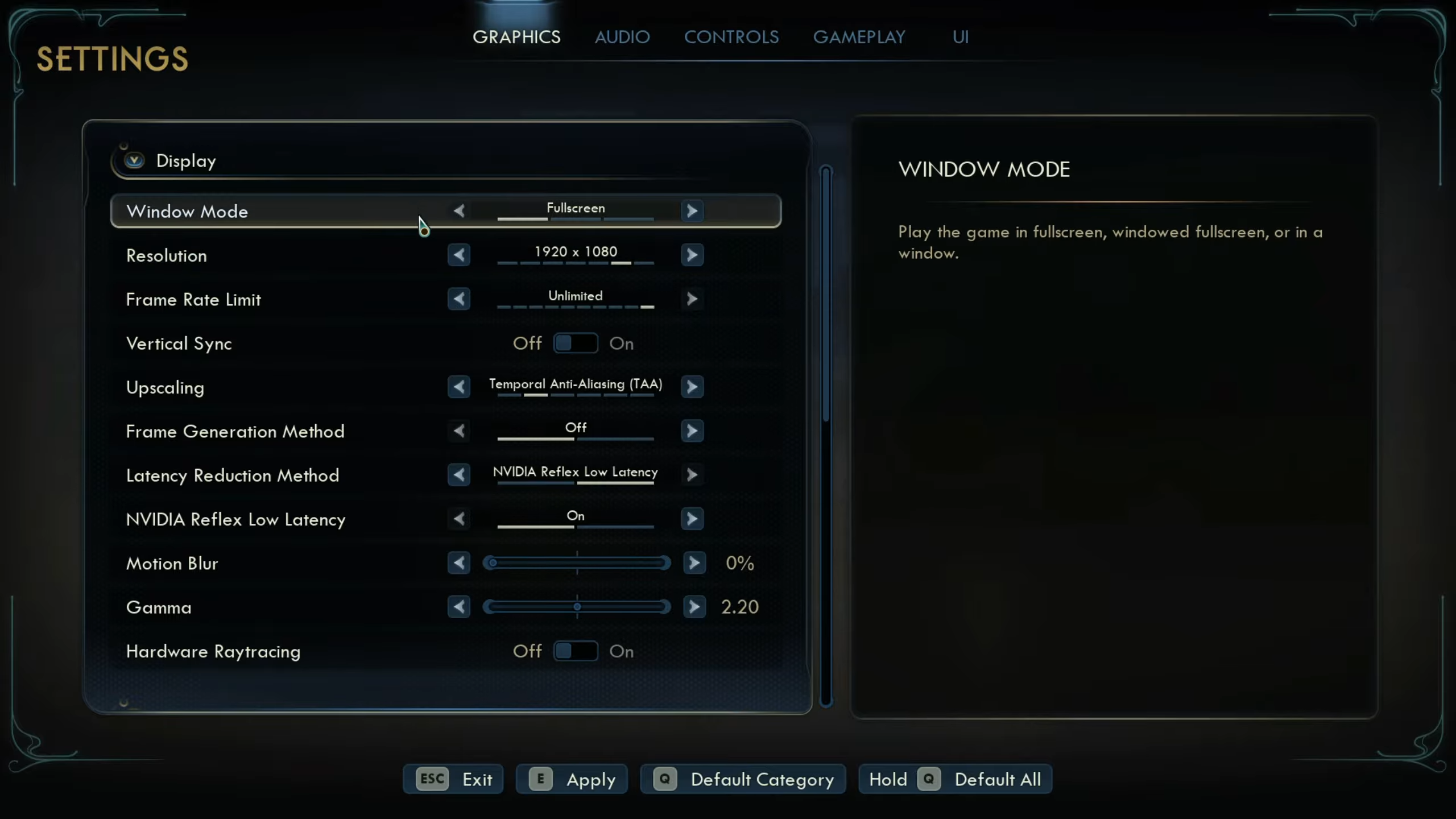
We have two sets of optimized settings for The Outer Worlds 2. The first set of settings will deliver a great visual quality, but the game will run at 30+ FPS. The second set will provide low to medium visual fidelity, but the game will run at 60+ FPS. Irrespective of which you prefer, they are both quite playable.
Note: The settings provided below are based on the game’s recommended specs and shouldn’t be used for resolutions higher than 1920 x 1080.
| Settings | 30+ FPS | 60+ FPS |
|---|---|---|
| Window Mode | Fullscreen | Fullscreen |
| Resolution | 1920 x 1080 | 1920 x 1080 |
| Frame Rate Limit | Unlimited | Unlimited |
| Vertical Sync | Off (Turn on only if you don’t have a FreeSync or G-Sync display) | Off (Turn on only if you don’t have a FreeSync or G-Sync display) |
| Upscaling | Nvidia DLSS / AMD FSR / Intel XeSS | Nvidia DLSS / AMD FSR / Intel XeSS |
| Upscaling Resolution | Quality | Balanced |
| Frame Generation Method | Off | Off |
| Latency Reduction Method | NVIDIA Reflex Low Latency (Only for Nvidia GPUs) | NVIDIA Reflex Low Latency (Only for Nvidia GPUs) |
| NVIDIA Reflex Low Latency | On (Only for Nvidia GPUs) | On (Only for Nvidia GPUs) |
| Motion Blur | 0% | 0% |
| Gamma | 2.20 | 2.20 |
| Hardware Raytracing | Off | Off |
| Graphics Quality | Custom | Custom |
| Screen Effects | Low | Low |
| View Distance | Medium | Low |
| Shadows | Low | Low |
| Anti-Aliasing | High | Medium |
| Textures | High | Medium |
| Visual Effects | Low | Low |
| Foliage | Medium | Medium |
| Global Illumination | Medium | Medium |
| Reflections | Medium | Low |
| Crowd Density | Low | Low |
| Field of View | 80 | 80 |
Conclusion
The above settings will allow the game to run quite smoothly on your system. However, as you may have noticed, you have multiple choices when it comes to Upscaling settings. Nvidia GPU owners can choose any, but we recommend sticking to DLSS. On the other hand, users with AMD and Intel graphics cards can choose either AMD FSR or Intel XeSS, depending on their personal preference. They have their own set of pros and cons.
We provide the latest news and “How To’s” for Tech content. Meanwhile, you can check out the following articles related to PC GPUs, CPU and GPU comparisons, mobile phones, and more:
- 5 Best Air Coolers for CPUs in 2025
- ASUS TUF Gaming F16 Release Date, Specifications, Price, and More
- iPhone 16e vs iPhone SE (3rd Gen): Which One To Buy in 2025?
- Powerbeats Pro 2 vs AirPods Pro 2: Which One To Get in 2025
- RTX 5070 Ti vs. RTX 4070 Super: Specs, Price and More Compared
- Windows 11: How To Disable Lock Screen Widgets
 Reddit
Reddit
 Email
Email


