A few users are unable to play The Precinct because of a black screen error during launch. Here’s what you should do to fix this permanently.

The Precinct puts you in the shoes of a police officer whose duty is to stop crime and protect the city. The game has become quite popular among PC users, who love it. It has received over 1800 positive reviews within a week of its launch. However, the same cannot be said for everyone since some users are unable to launch this game. It gets stuck on a black screen, and there’s no way of getting to the menu.
This issue frustrated a few users, who are taking it to Reddit to see if there are fixes they can try to solve this issue. That’s why we took the time to procure a few solutions you must try. All of the fixes are listed below.
Note: Some aspects of the article are subjective and reflect the writer’s opinions. Also, the fixes provided below are not guaranteed to work.
Potential Fixes for Black Screen Error on The Precinct
There are many things that can conflict with the game and prevent it from loading completely, leading to a black screen. You can try the following solutions to fix the black screen error:
1) Reinstall the Visual C++ Redistributable and DirectX Packages
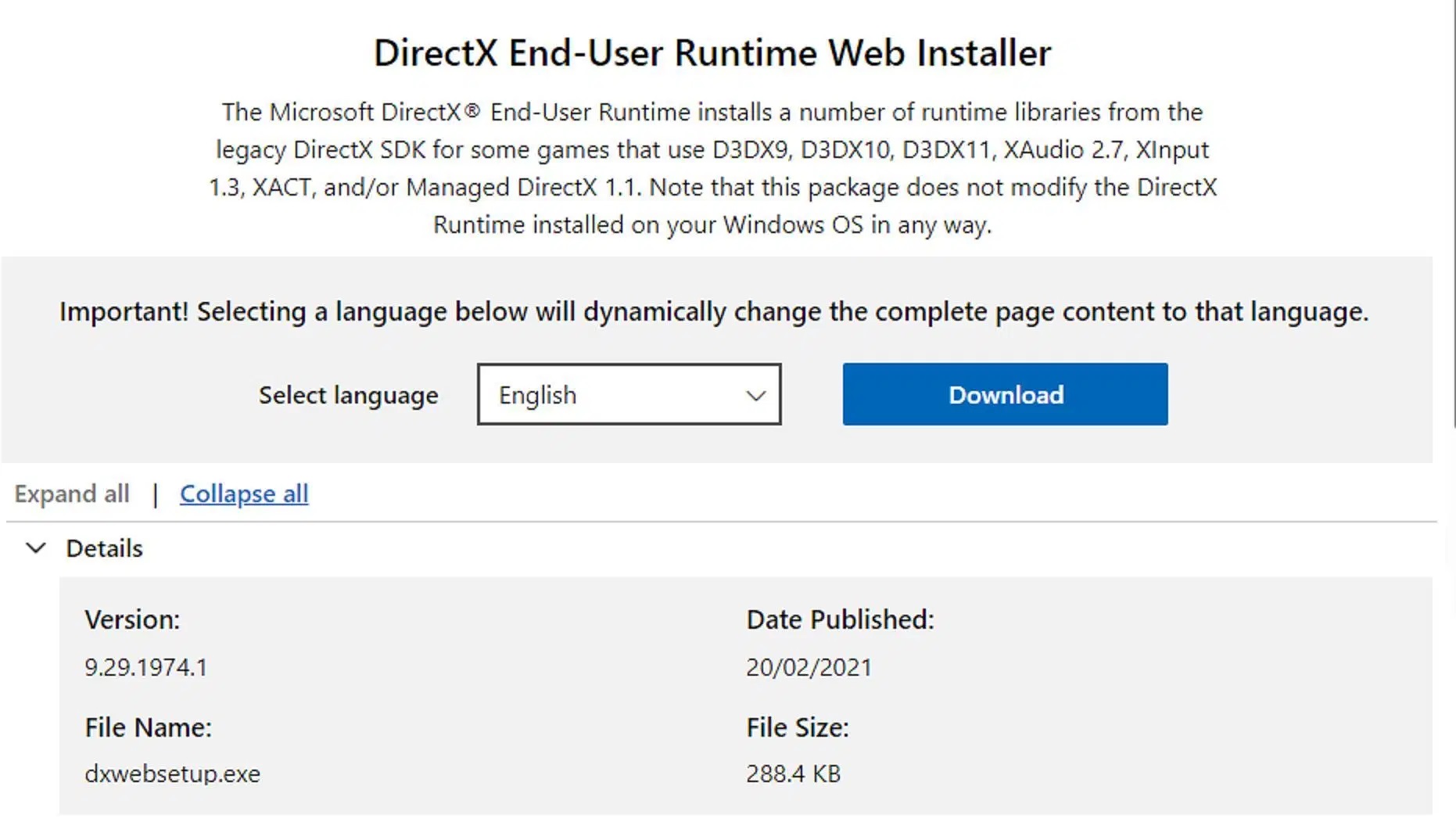
Games on Windows rely on the Visual C++ redistributable and the DirectX API to run. They are installed alongside the game when installed from Steam. However, they can get deleted when uninstalling other games. Therefore, it’s best to reinstall them just in case. You can use the links below to download and install the Visual C++ redistributable and DirectX packages:
2) Properly End the Precinct Executable Running in the Background
When the game crashes, the executable file could still be running in the background, which may lead to a black screen issue that you are seeing. You must end the executable process completely before you relaunch the game.
- Launch the Task Manager by pressing the shortcut key combo, Ctrl+Shift+Esc, on your keyboard.
- Select the Processes tab if not selected already.
- Search the entire list for any processes related to The Precinct.exe.
- Once you find it, right-click on it and select End Task.
- Next, relaunch the game, and the black screen error should go away.
3) Disable ReBAR
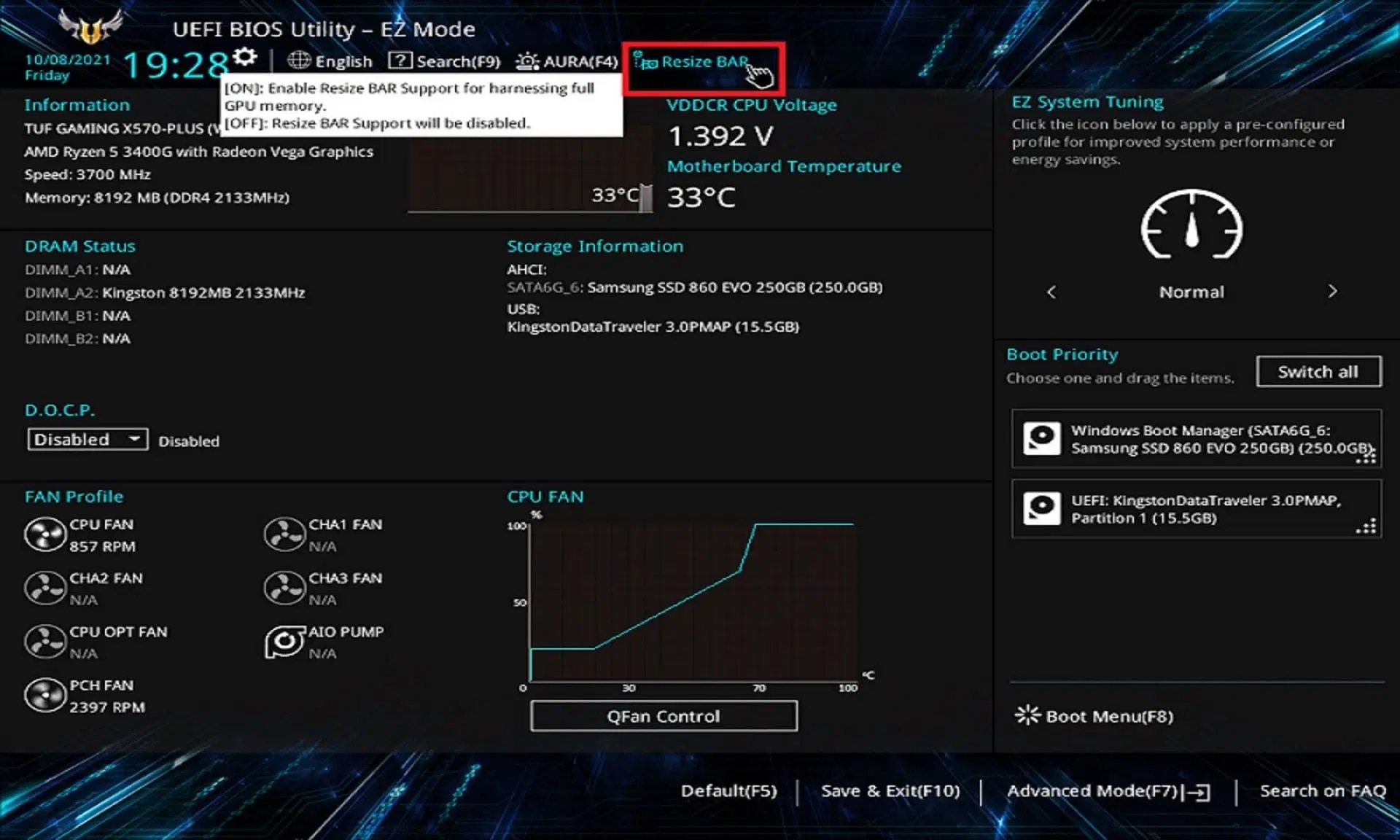
ReBar allows the GPU to fully access its memory at once, which can improve performance in some games. However, it could also cause issues in a few games. Try to disable them in the BIOS, and it could fix the black screen issue. However, the process is different for every motherboard brand, so check your motherboard’s BIOS guide to find it.
4) Update to the Latest Game-Ready Driver for Your GPU
The latest game-ready driver for your GPU could contain some essential fixes that could solve the black screen error. That’s why you must update to the latest driver version. Use the links below to download and install them:
5) Verify The Precinct on Steam
Sometimes, the game files get corrupted, which could trigger a black screen error when launching it. Here’s how to verify and repair the game files on Steam:
- Go to The Precinct entry in your Steam Library and click the Gear icon.
- Next, select Properties and click on Installed Files.
- Click on the Verify integrity of game files button, and let the process complete.
- Once the process is done, all the corrupted data will be replaced with the correct data.
- You can now relaunch the game.
The above fixes should solve the black screen error on The Precinct permanently. Try them in order to ensure you don’t cause any additional errors. We will add more fixes to the list after some more testing.
Looking For More Related to Tech?
We provide the latest news and “How To’s” for Tech content. Meanwhile, you can check out the following articles related to PC GPUs, CPU and GPU comparisons, mobile phones, and more:
- 5 Best Air Coolers for CPUs in 2025
- ASUS TUF Gaming F16 Release Date, Specifications, Price, and More
- iPhone 16e vs iPhone SE (3rd Gen): Which One To Buy in 2025?
- Powerbeats Pro 2 vs AirPods Pro 2: Which One To Get in 2025
- RTX 5070 Ti vs. RTX 4070 Super: Specs, Price and More Compared
- Windows 11: How To Disable Lock Screen Widgets
 Reddit
Reddit
 Email
Email


