In case you are in looking for easy to use and highly efficient tools for screen recording on a PC, here are our top recommendations.

Want to do a screen recording of your PC? Whether it is for recording your game or general productivity, you will need a specialized tool. We will explore five different applications for screen recording your PC in this guide. To record your desktop environment effectively, you must use the right software optimized for the kind of recording you would like to do.
There are many screen recording software programs available. Depending on whether you want to make recordings of your gameplay sessions or just your desktop environment, there is the right app for every use case. Accordingly, make sure to optimize your screen recording settings. We have a dedicated section where we teach you how to do this. Without further delay, let’s check out the best software for screen recording on a PC!
1. Nvidia App (ShadowPlay)
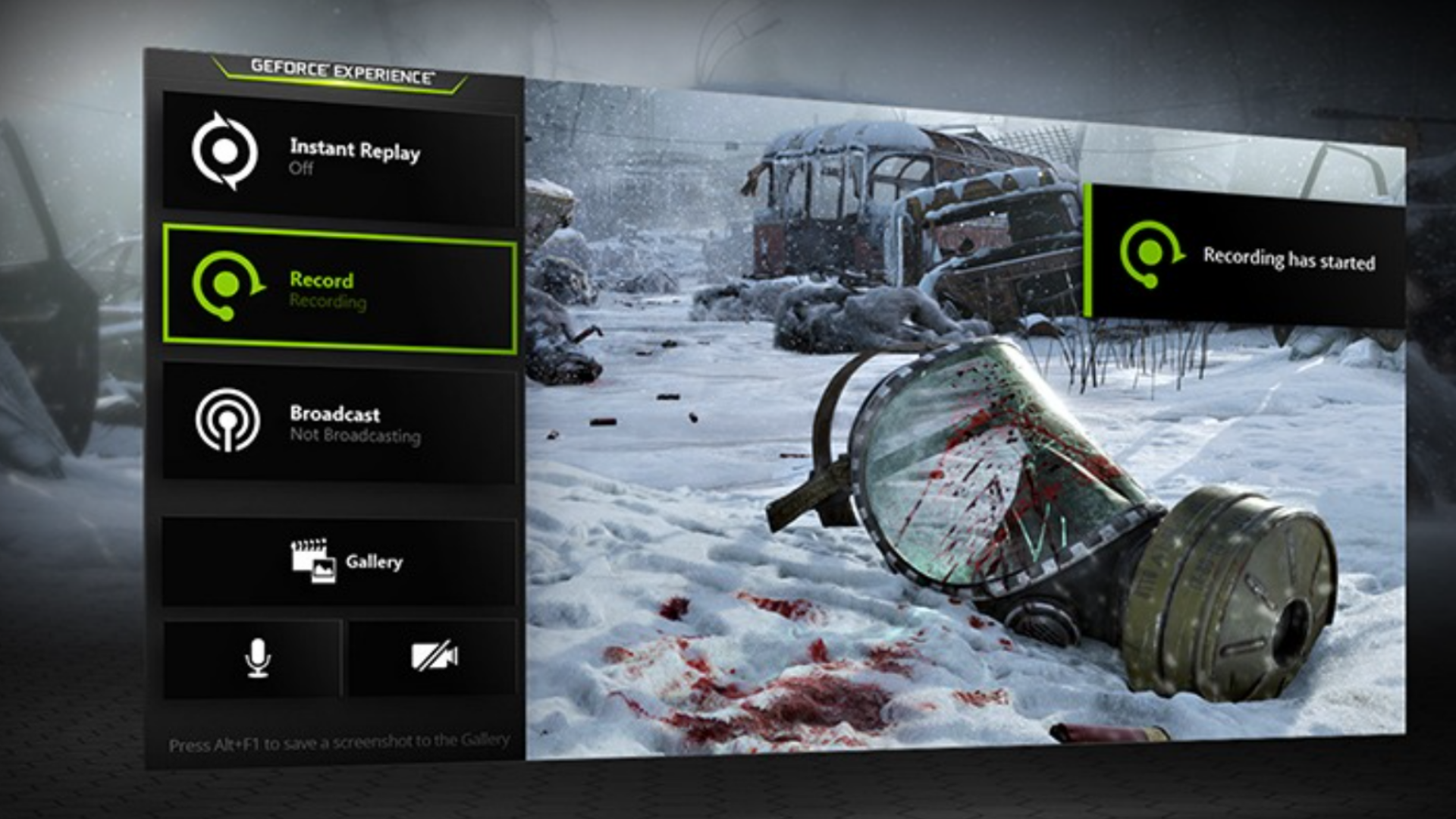
The official Nvidia App is a perfect tool for screen recording. This serves as the best tool for Nvidia RTX Graphics Card owners, as well as Nvidia GTX owners. Even computers that have only GeForce MX series graphics can use this particular software. Once the Nvidia app is installed, the user must open it and navigate to Settings, where the Nvidia overlay needs to be enabled.
Now, you can access the Nvidia app screen recording features powered by ShadowPlay. This is a superb tool to use not only for gameplay recordings but as a general productivity-centric screen recording app too! Press the Alt+Z buttons on your keyboard, then click on Record to get started. The default settings are usually well-optimized for good quality in desktop environment screen recordings and gameplay recordings.
Speaking of what it can support, the Nvidia ShadowPlay tool supports up to 8K 30FPS recording with HDR support. It can even record 120 FPS gameplay in 4K HDR. There is also a highlights feature, which can consistently record your gameplay and save it on the fly when needed. Within the recording settings, several features are available to customize the experience. You can select a different frame rate, resolution, bitrate, and more.
The encoder can also be selected here. You can use the Nvidia app to record in AV1 codec as well if your computer’s existing hardware has support for it. By the way, be sure to enable Desktop capture under the video capture settings to record your screen and not just games using this app. Nvidia App replaces the GeForce Experience and can be downloaded below.
2. AMD Adrenalin Software (Video and Streaming Feature)
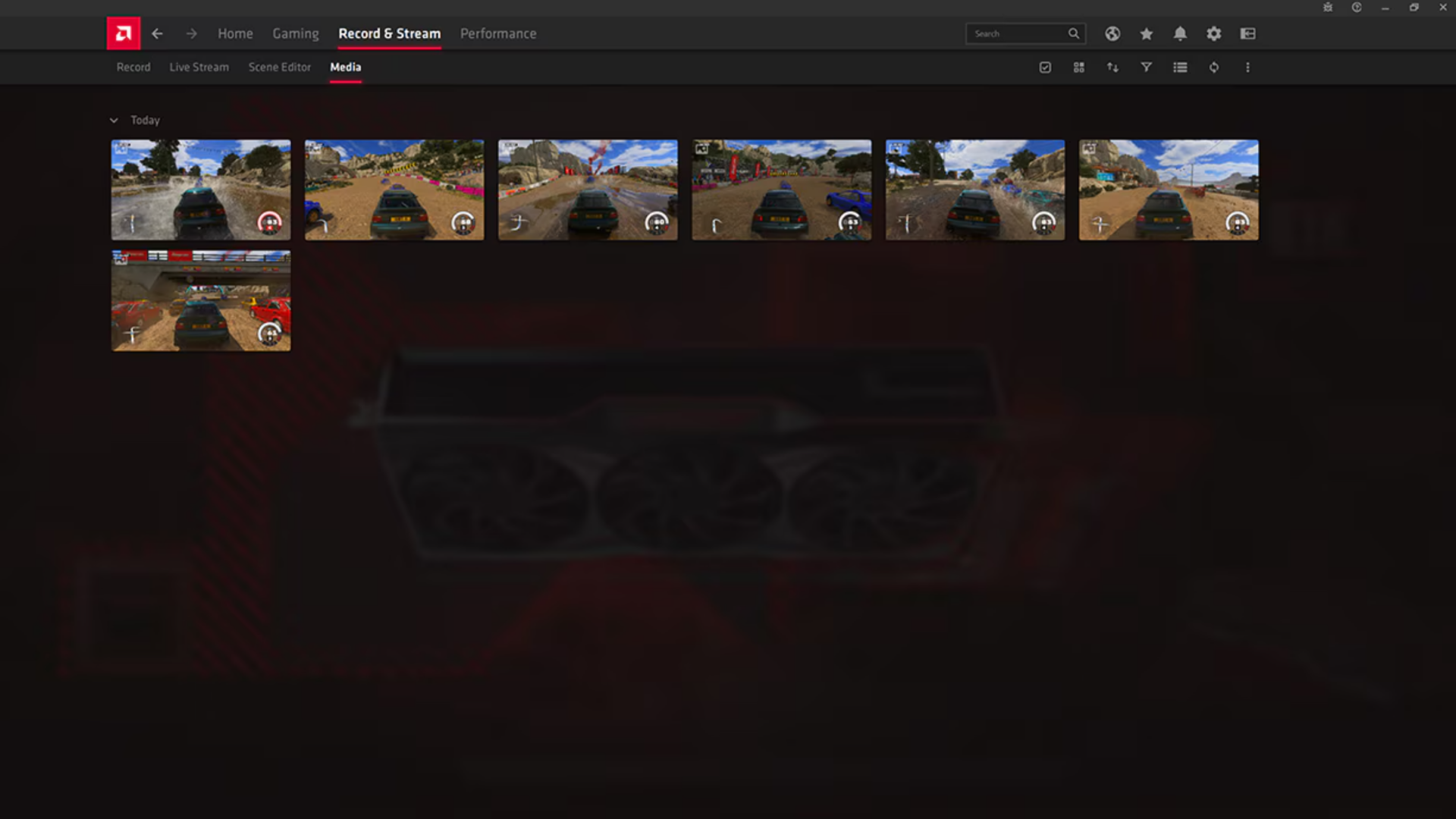
AMD’s Adrenalin application is similar to Nvidia’s App but is geared towards users with AMD Radeon graphics. Whether you have an integrated or dedicated Radeon RX graphics card, you can use this tool to do high-quality recordings using AMD’s specialized encoder. It supports H.264 encoder and the AV1 encoder for compatible hardware.
Additionally, AMD’s Video and Streaming feature is available within the Adrenalin app, which you can download below if you don’t already have it. You need the latest AMD Software installed as well as the latest drivers. You can record 4K gameplay as well with the tool, and it is quite optimized for gameplay recordings. For AMD hardware users, the Adrenalin software is the perfect tool for recording.
3. OBS
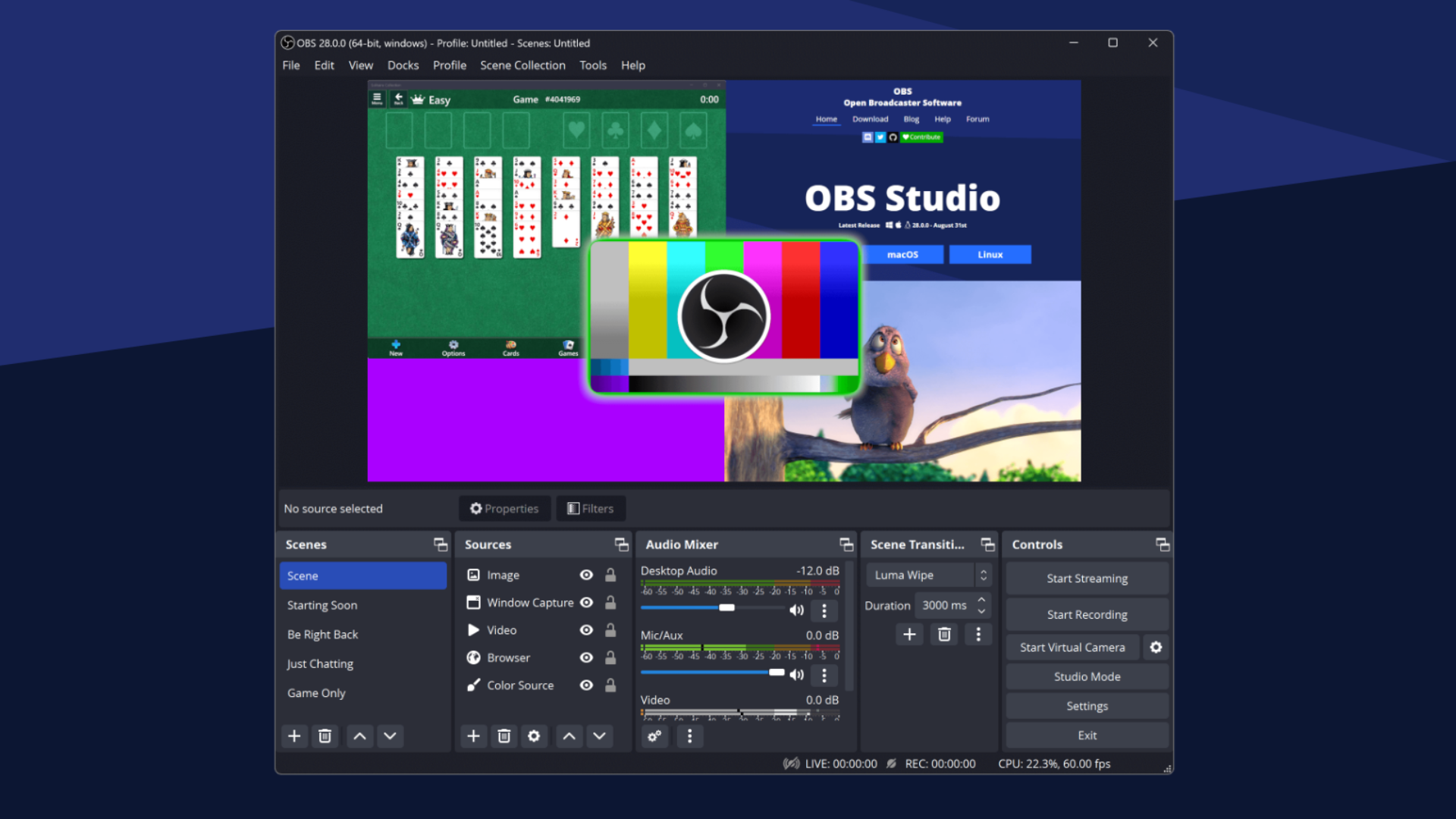
Open Broadcasting Software, aka OBS, is a powerful screen recording tool for advanced users. It supports customizing the encoder, resolution, bitrate, and many more settings to fully customize your screen recording experience. OBS is the go-to choice for many users when it comes to screen recordings for a variety of purposes. The app also allows you to insert overlays, such as your webcam, within the screen recording.
The software can be used with a wide variety of hardware. Whether you have a system with a CPU/GPU from Intel, AMD, or Nvidia, you will set the best encoder according to your hardware. OBS also has superior recording features to other software, as it allows you to fine-tune anything with ease. It is the top choice for streamers as well and supports various platforms.
4. Bandicam
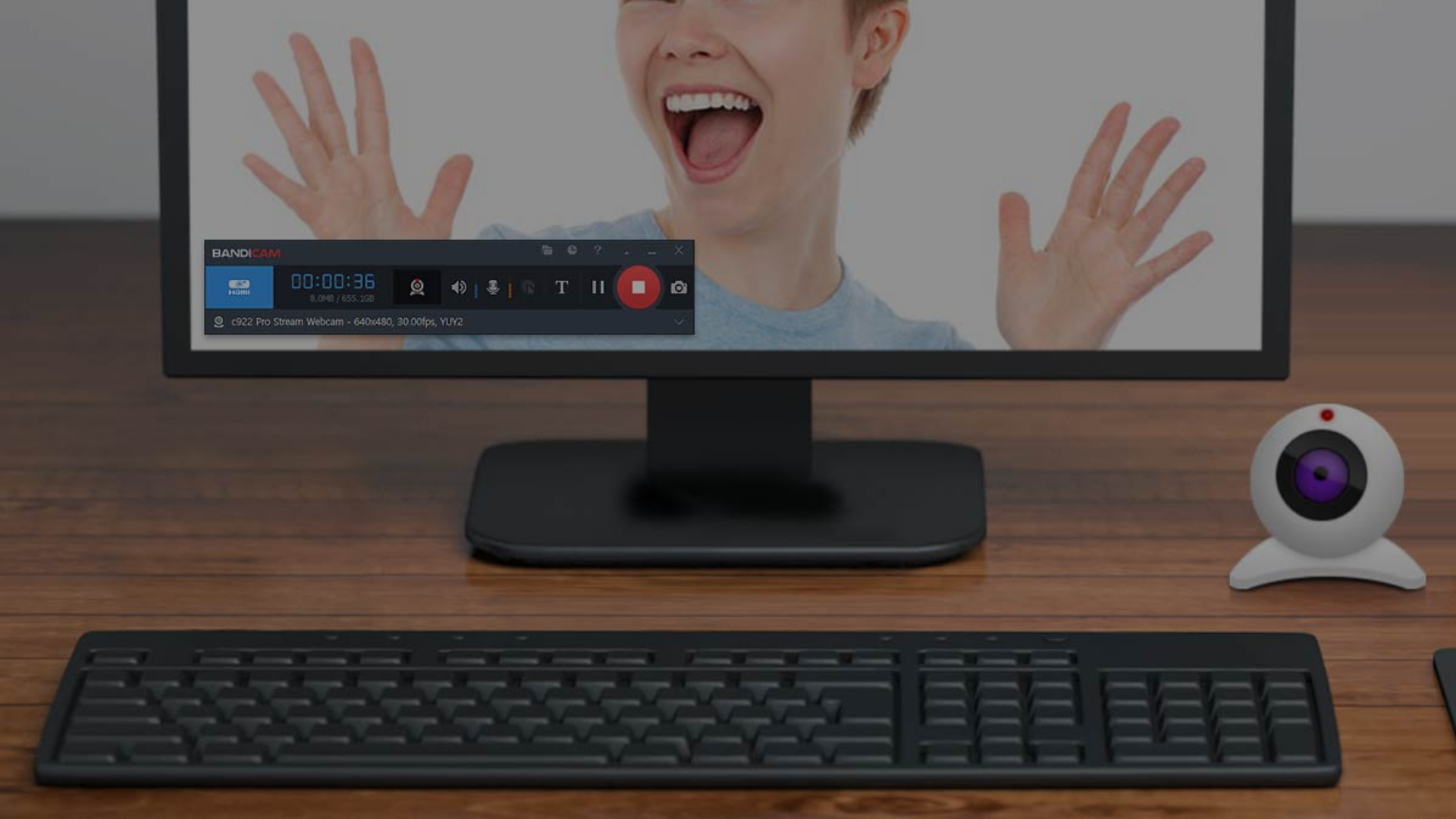
If you need a free and easy-to-use screen recording software, look no further than Bandicam. It is a very lightweight application that can record your PC screen with good quality. You can save your screen recordings in many formats, including MP4 and AVI. The software can also be used to record your video feed from an external webcam.
Bandicam supports adding real-time drawings to your screen recording. You can also add a webcam overlay if needed. For enhanced productivity, you can even add mouse effects and schedule recordings dynamically!
5. EaseUS RecExperts
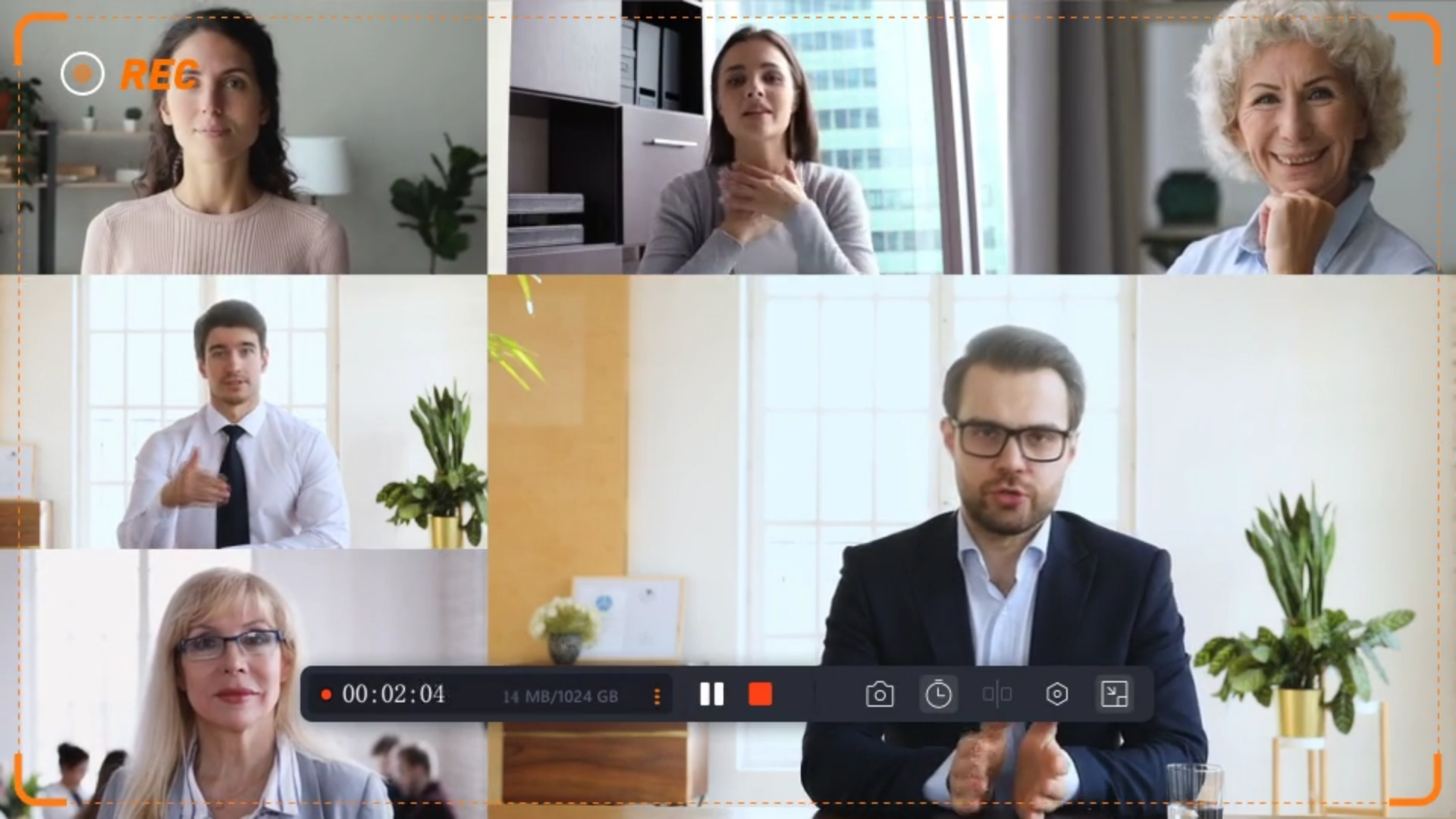
EaseUS RecExperts is the perfect screen recording tool, which offers a fine balance between simplicity and advanced features. For better productivity during your screen recordings, you should definitely consider using EaseUS RecExperts. You can set up recordings of specific regions of your screen with this software. The app even allows recording multiple screens.
For office users, using EaseUS RecExperts for your screen recording needs is ideal. It supports adding annotations while recording as well. Thanks to this feature, you can easily point out specific aspects of your recording for highlighting purposes. The recording quality is good enough for gameplay as well; however, we have recommended specialized tools for that purpose above.
How To Optimize Screen Recording Settings Depending on Scenario
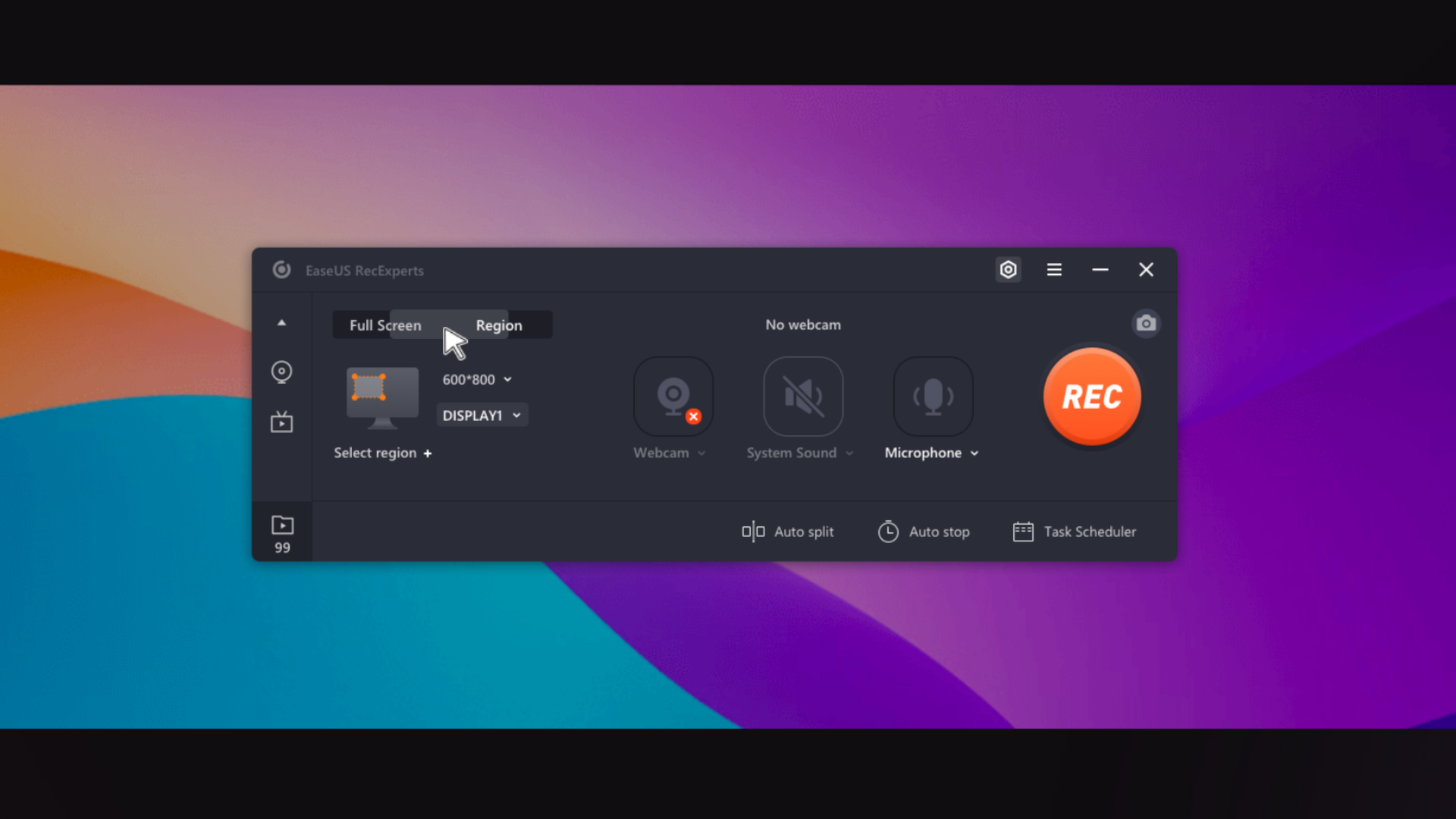
There are many important settings to consider before you start screen recording. Starting the recording process in your favorite tool is not the recommended way to maximize the quality you can get. There is a resolution setting, which can be either 720p to 1080p or even 4K, based on what your hardware supports. You should set this to the native resolution of your PC’s monitor.
To check this, you can navigate to Display Settings after right-clicking on your desktop. Here, scroll down to your display resolution settings and note the option marked as “Recommended”, which is the ideal screen recording resolution.
Bitrate
Speaking of bitrate, this setting determines the effective amount of data processed in your screen recording sessions. A higher bitrate setting results in you having superior quality. However, a lower bitrate is important to use for some scenarios, such as recording, but also streaming at the same time. In this case, the bitrate is set according to the user’s internet connection speed.
Bitrate settings require adequate optimization and fine-tuned according to your hardware’s capabilities. Bitrate can be even more important than resolution in many circumstances!
Encoder
Moreover, the encoder is super important to screen record properly. If you don’t have AMD Radeon graphics or Nvidia graphics on your system, then you must have Intel Quick Sync Video (QSV) support. That is the preferred encoder for users without graphics cards. However, if you have Nvidia GeForce graphics, use the NVENC encoder when available. This will maximize the recording quality. Similarly, use VCE if you are an AMD Radeon graphics card user.
Framerate

The framerate effectively decides how smoothly your footage records. For most cases, picking 60FPS is adequate. However, if you are recording high refresh rate gameplay and want to view it back at the same settings, pick a higher frame rate if available in your recording settings. Overall, everything in your recording software should be balanced according to the use case. To ensure the best results, here is how you can optimize the screen recording quality based on the scenario.
Testing
You should look at your recording sessions as test footage before finalizing your screen recording settings. For gaming, you need to optimize the frame-rate settings to accurately capture a minimum of 60 FPS gameplay. At the same time, lower the bitrate enough that even during intense & fast-paced gameplay moments, your recording application can properly capture all the action happening on screen.
For resolution, make sure to use the native resolution of your monitor. This way, when you play it back on your screen, it will look crystal clear.
For recording your screen, you do not need a high frame rate. 30 FPS is fine for this purpose. Instead, to maximize the viewability of important aspects of the recording, including textual matter, use a bitrate that is on the higher side. Ensure the resolution is also set to your native resolution, which we guided you on earlier.
After using the perfect screen recording settings, you will get great results. Note that certain apps are better optimized for gameplay screen recordings, such as Radeon ReLive and Nvidia Shadowplay. Others, such as Bandicam, are decent for recording gameplay but not the best.
We provide the latest news and “How To’s” for Tech content. Meanwhile, you can check out the following articles related to PC GPUs, CPU and GPU comparisons, mobile phones, and more:
- 5 Best Air Coolers for CPUs in 2025
- ASUS TUF Gaming F16 Release Date, Specifications, Price, and More
- iPhone 16e vs iPhone SE (3rd Gen): Which One To Buy in 2025?
- Powerbeats Pro 2 vs AirPods Pro 2: Which One To Get in 2025
- RTX 5070 Ti vs. RTX 4070 Super: Specs, Price and More Compared
- Windows 11: How To Disable Lock Screen Widgets
 Reddit
Reddit
 Email
Email


