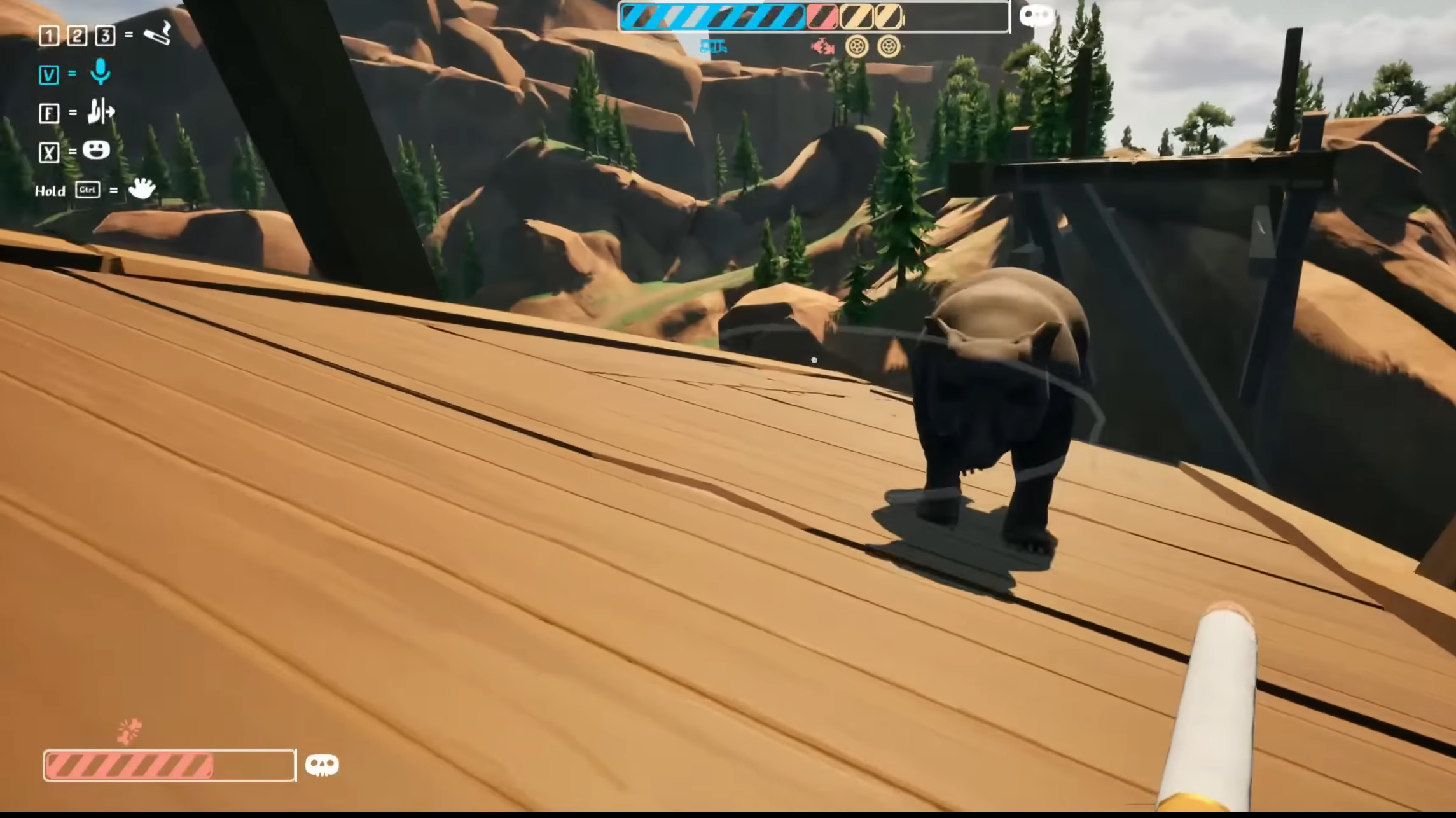Master the art of playing UFL with friends – online and local multiplayer tips for epic football showdowns!

While UFL’s ranked online mode serves as the primary playground for testing your skills, nothing beats the thrill of going head-to-head with your friends in this new free-to-play football game hoping to rival EAFC’s hold on the football genre. As the latest addition to the competitive sports gaming scene, UFL offers unique opportunities to showcase your abilities and compare your gameplay style with other football titles in the genre.
Since UFL features a straightforward approach with one primary mode, understanding the multiplayer system is straightforward. Once you understand the basic mechanics, you’ll be ready to challenge your friends whenever you want. Whether you prefer online matches or local play, UFL provides multiple ways to enjoy the beautiful game with your friends.
How To Set Up Online Matches With Friends
The process of playing with friends online in UFL takes a slightly different approach compared to other multiplayer games. From the main menu, you’ll need to navigate to Online and select the Casual option. Here, you’ll find three choices: playing against random opponents, creating a new lobby, or joining an existing one.
To invite friends to a match, you must first create a lobby. After selecting this option, the game will initiate a search and generate a unique lobby code. You’ll need to share this code with your friend through your preferred communication method. Once they have the code, they can join your lobby, and you can both select your teams before starting the match.

Joining Friends’ Games
If you’re looking to join a friend’s game instead of hosting, the process is equally straightforward. Head to the Join tab and enter the lobby code provided by your friend. The game will automatically connect you to their lobby, where you can choose your team and prepare for the match.
Local Multiplayer Options
UFL offers robust local multiplayer options for those who prefer couch gaming. You have two main choices for local play: online co-op or offline versus mode. For online co-op, access the Casual Online menu and connect a second controller to your console. This setup allows you to team up and compete against other players online.
The most straightforward way to enjoy local matches is through the Local option from the main menu. Here, you can connect multiple controllers and select your preferred teams. Whether you want to use licensed real-world teams or your custom UFL squad, the choice is yours – though keep in mind that the selection of licensed teams is currently limited.
Note: Due to the limited number of licensed real-world teams in UFL, you might find it better to use your created team for multiplayer matches.
Thank you for reading the article. We provide the latest news and create guides for new and old titles, including Death Stranding 2, Baldur’s Gate 3, Roblox, Destiny 2, and more.
 Reddit
Reddit
 Email
Email