Let us discuss a major issue that occurs after a player engages in the Team Trial race mode in Umamusume Pretty Derby.

An issue is currently ongoing in Umamusume Pretty Derby, where the game stops responding after you play through the Team Trails Race mode. Once you go past the entire mode and reach the final screen on the results page, the game becomes non-responsive. While you can still click on the screen with subtle animations still playing, the game doesn’t go forward.
In this article, we will discuss the Team Trail Race issue in Umamusume Pretty Derby and some possible fixes you can try.
Team Trials Issue in Umamusume Pretty Derby
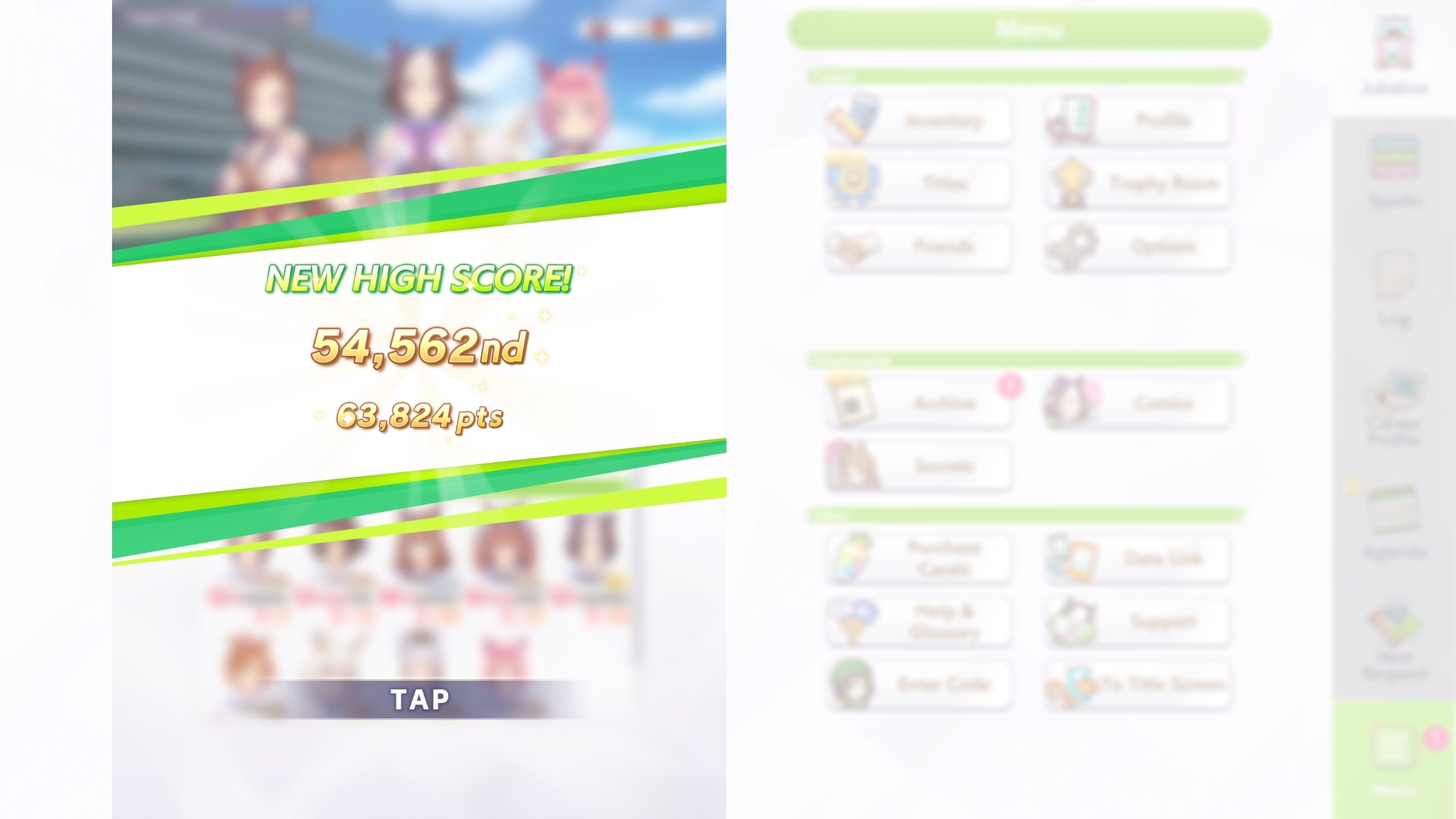
The Team Trail mode issue is an ongoing bug that completely puts a halt to the player’s progress after the race ends. The mode plays fine until you reach the very last results screen. When you try tapping the screen, the game does not proceed forward. This issue is specifically present only on the Steam launcher and not on the phone devices.
As of 09:00 AM (UTC) on August 5th, 2025, the developer team discussed the issue on Umamusume Pretty Derby’s official Help Page. They have mentioned that they are aware of the issue affecting the game and that they are currently working on a fix for it.
Potential Fixes for the Umamusume Teal Trials Issue
1. Update Your GPU Driver
Nvidia Users
You can follow the steps below if you are using the Nvidia Graphics Card
- Open the Nvidia App.
- You will find the Drivers on the left side of the screen. Click to check for new available drivers for your GPU.
- If there are new drivers available, hit Download.
- Once complete, install the drivers by hitting Express Installation.
AMD Users
Follow these steps if you are using an AMD Graphics card:
- Download and open the AMD Adrenalin Edition app. It will auto-detect any pending driver updates.
- If you have a driver update pending, click Download Now.
- Once complete, the driver will begin to install automatically.
2. Verify Game Files
When playing or launching Umamusume Pretty Derby, the Team Trials Issue can also occur due to corrupt or damaged game files. You can check and fix this by following these steps:
- Launch Steam on your PC.
- Open your Game Library.
- Right-click on the game and open Properties.
- Go to the Installed Files tab.
- Select Verify Integrity of Game Files and let Steam analyze everything.
3. Try To Switch To a Different DirectX Version
- Open the Steam app.
- Click Library, go to Umamusume Pretty Derby, right-click on it, and click Properties.
- Now go to General and click Set Launch options.
- Then, type: “-dx12.”
- Click OK to save the changes.
- Click Close to close the Properties window.
If it is set to “-dx12” by default, try switching to “-dx11” to check if the issue persists.
Also read: Umamusume Pretty Derby: Zenno Rob Roy Support Card Overview

We provide the latest news and create guides for Umamusume. Meanwhile, you can check out the following Umamusume articles or catch us playing games on YouTube:
 Reddit
Reddit
 Email
Email


